How to see yourself like any celebrity with B612

Discover how to find out which celebrities you resemble using the new Familiar Faces feature in B612.
If you can't save the Excel file, don't worry too much. Below are simple ways to fix the error of not being able to save Excel files on Windows 10 for you.
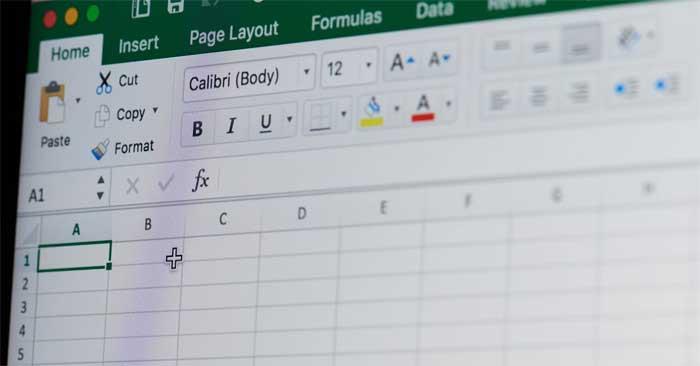
Cause of Document Not Saved error in Excel
How to fix the error of not being able to save Excel files on Windows
This is the simplest way to fix Document Not Saved error in Excel because the problem may be due to a temporary problem with the current workbook name.
Proceed as follows:
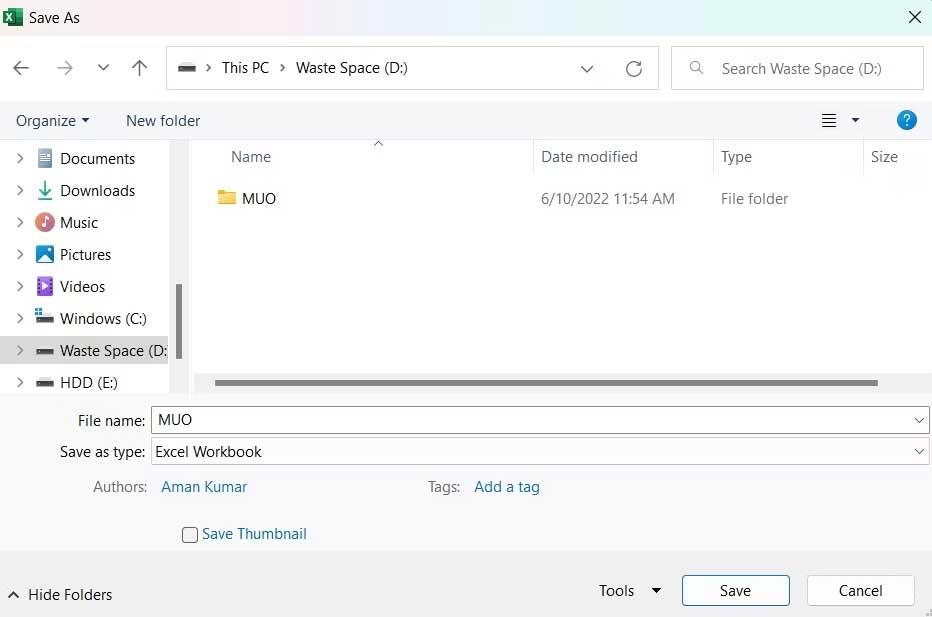
If the error of not being able to save the Excel file has disappeared, you do not need to try the next solutions.
Similar to the file name, the problem can also be caused by a temporary problem, usually in the current workbook, so try transferring the data inside to a new sheet.
To do this, select all the contents using Ctr+A , then press Ctrl+C to copy them. Then, create a new workbook and paste the copied content using Ctrl+V .
It's done. Try saving the new workbook and see if the problem is fixed.
This error can appear due to any interruption from an application running in the background. Specifically, Office-like apps running in the background can interfere with Excel operations and cause this problem. So, try closing all such applications.
Proceed as follows:
1. Open Task Manager with Ctrl + Shift + Esc .
2. In the Processes tab , right-click Office-like apps and select End task from the context menu.
It's done. Restart the workbook and see if the Doucment not saved error still appears.
To save an Excel workbook to an online location, you must have a stable Internet connection. Therefore, go to one of the Internet speed test websites and see the stability parameters of the network you are using. Then contact your Internet provider for help.
The Document not saved error appears if the user account does not have permission to access the folder in the location where you want to save the Excel file. You will have to provide all necessary permissions to resolve this issue. Proceed as follows:
1. Open File Explorer .
2. Go to the location where you want to save the Excel workbook.
3. Go back one step and right-click on the directory folder.
4. Select Properties from the context menu.
5. Switch to the Security tab and click the Advanced button .
6. Click Change next to the Owner description .
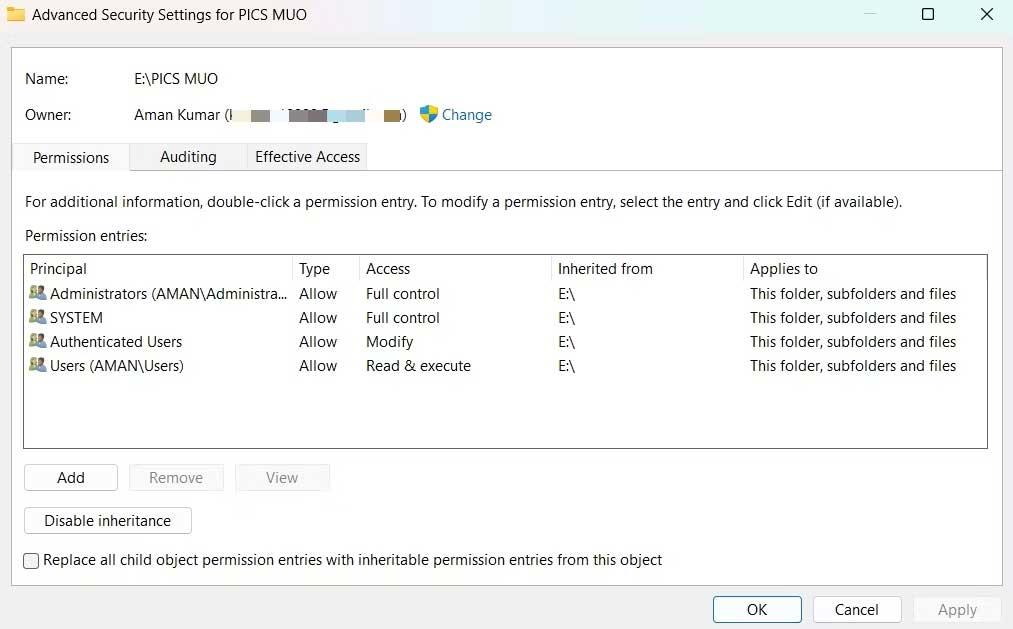
7. Click Advanced > Find Now .
8. Select the account and click OK .
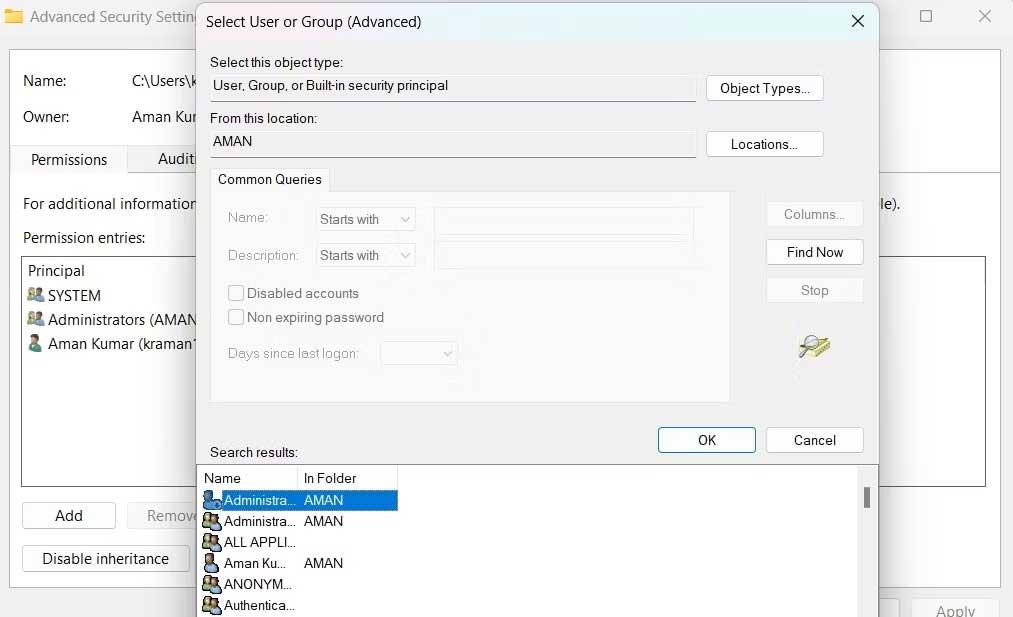
9. Check Replace owner on subcontainers and objects .
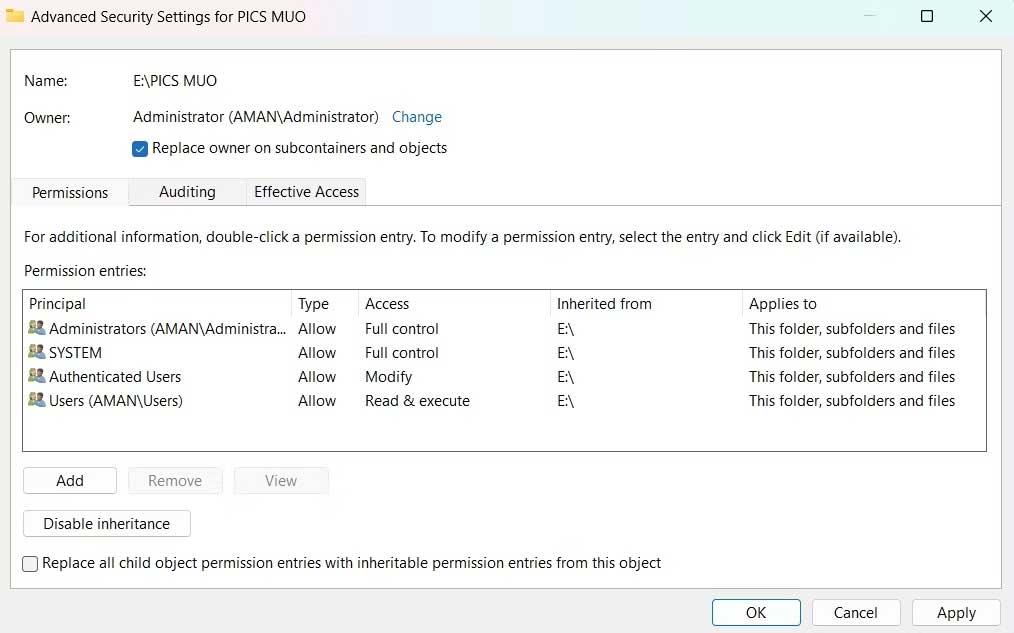
10. Click Apply > OK .
11. Right-click this folder again > Security tab > Advanced .
12. Click the Add button .
13. Select Select a principle > > Advanced > Find Now .
14. Select account > OK > OK .
15. Check Full control box > OK .
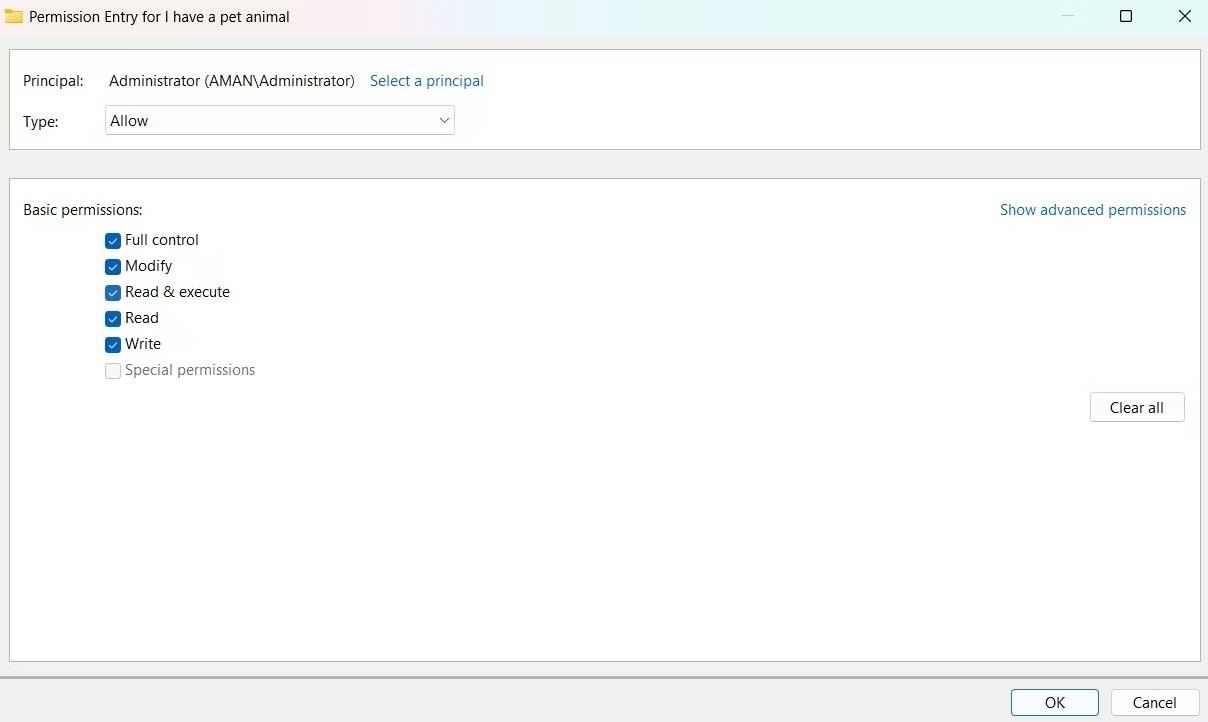
16. Check Replace all child object permissions entries with inheritable permissions entries from this object.
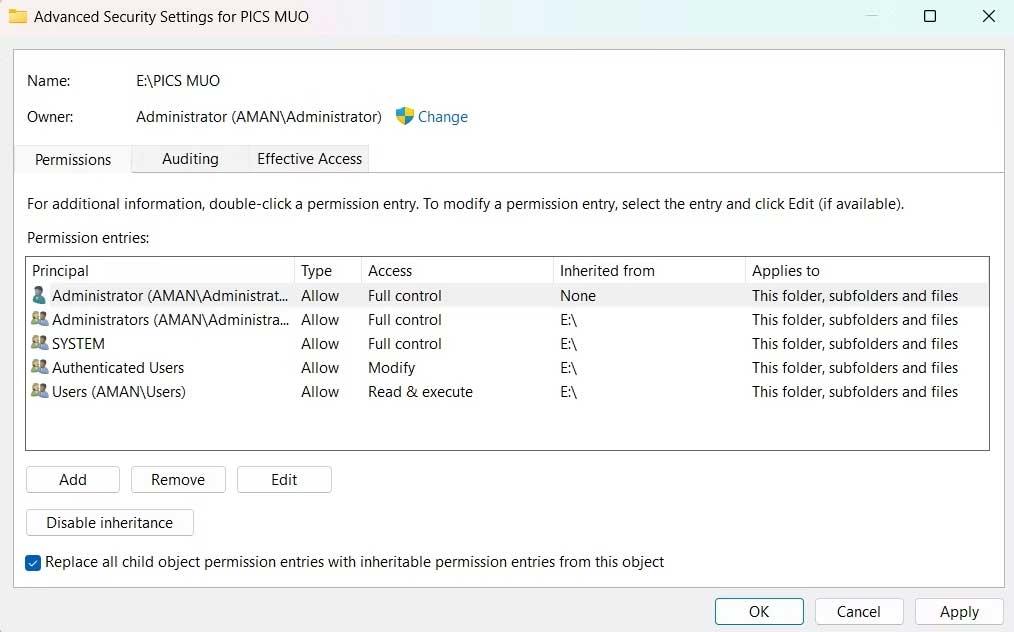
17. Click Apply > Yes > OK .
Above are ways to fix the error of not being able to save Excel files on Windows . Hope the article is useful to you.
Discover how to find out which celebrities you resemble using the new Familiar Faces feature in B612.
Learn how to disable the background mode of BlueStacks to enhance your computer’s performance while saving resources.
Learn how to effectively remove old boot menu options on Windows 10. Keep your boot menu clean and optimized for efficiency with these easy steps.
Discover the essential CROSH commands for your Chromebook. Get troubleshooting tips and system configurations to enhance your Chrome OS experience. Learn more!
Zoom is a top video conferencing service for connecting with friends, family, business associates, and classmates on various devices including Amazon Fire tablets.
Discover the advantages of the AccuType Keyboard in Lenovo laptops. Learn why this keyboard enhances productivity and provides a superior typing experience.
Learn how to utilize the SkyShare feature on Skyworth Smart TV for easy connection with your phone or tablet, enhancing your viewing experience.
Learn how to limit your download speed in Google Chrome to manage bandwidth and improve overall performance during downloads.
Discover how to fix the error of not being able to install software on Windows 10/11. Learn essential steps and troubleshooting techniques.
Learn how to create an Instagram account without a phone number. This step-by-step guide will help you sign up using an email address instead, making it quick and easy.
Step-by-step guide to change the location of the data sharing folder between the NoxPlayer Android emulator and your computer for enhanced file management.
Learn how to efficiently delete data (photos, videos, music, etc.) on the Android NoxPlayer emulator.
Learn how to remove fonts easily with PicsArt, one of the leading photo editing applications that enhances your photography experience.
Discover the 11 best Virtual Router Software for Windows that allows you to convert your PC into a virtual Wi-Fi router, enhancing your internet sharing capabilities.
Learn the comprehensive steps to reset your Smart TV Skyworth effectively with WebTech360. Optimize performance and settings!













