Snapchat has taken the world of instant messaging by storm with disappearing content, making it a uniquely secure means of contact. Once you set up an account, you can’t change the basic information, including gender, directly.

However, you can overcome this constraint by modifying the gender of your Snapchat avatar using the Bitmoji app. Below, we will guide you through the entire process of changing your Snapchat gender to ensure a seamless and personalized experience while engaging with friends and followers.
Table of Contents
- How to Change Gender on Snapchat – With Bitmoji
- How to Change Gender on Snapchat Directly
- Customizing Bitmoji Outfits and Accessories
- Is There a Gender-Neutral Option for Snapchat?
- How to Change Gender on Snapchat – Filter Option
- Extra Tips: Use Your New Bitmoji Elsewhere
- Conclusion – Embracing the Snapchat Experience
1. How to Change Gender on Snapchat – With Bitmoji
The Bitmoji application, available for both Android and iOS devices, is a delightful sidekick app that transforms your online persona into a charming, cartoonish version of you. Ideal for spicing up your social media presence, Bitmoji offers an array of customized avatars and expressive content to amp up your digital conversations. Although the app itself is free, in-app purchases are necessary for greater avatar customization.
Dive into the world of Bitmoji, where you can craft an avatar to represent your unique personality and gender preferences, seamlessly integrating with Snapchat. It’s a breeze to get started—just head to your device’s app store and download the Bitmoji app.
Steps to Change Gender in Bitmoji
- Open the Bitmoji app on your device.

- Locate and tap the gear icon in the top-right corner of the app’s homepage to enter the settings menu.

- In the settings menu, select the “My Data” option.

- Within the “My Data” submenu, tap the “Reset Avatar” option. Note that this will erase all current customizations.

- A prompt will appear requesting confirmation to reset the avatar. Tap “Okay” to proceed.

- After confirming the reset, you will be guided to the avatar creation process. Select the desired gender for your new Bitmoji avatar.

2. How to Change Gender on Snapchat Directly
As mentioned, the only way to change your gender on Snapchat is by editing your Bitmoji avatar to match your desired gender. This means that you’ll still need to link a Bitmoji account. Additionally, regardless of the Bitmoji avatar’s gender, the base information you provided during Snapchat account creation won’t change.
Steps to Change Gender in Snapchat
- Launch the Snapchat app on your device.

- Tap your profile icon in the top-left corner of the screen, followed by the gear icon in the top-right corner to enter the settings menu.

- In the settings menu, tap the “Bitmoji” option.

- Scroll down and tap the “Unlink My Bitmoji” option at the bottom of the screen. A prompt will request confirmation; after approval, your existing Bitmoji avatar will be removed.

- Tap the “Create Bitmoji” option, which will direct you to the Bitmoji app for the avatar customization process.

- After selecting the desired gender and customizing your new Bitmoji avatar, save the changes.

3. Customizing Bitmoji Outfits and Accessories
The Bitmoji app also offers a wide range of clothing and accessories to personalize your avatar’s appearance.
To explore outfit options, launch the Bitmoji app, tap the clothing hanger icon, and browse through the available categories. Select the desired outfit, and tap the checkmark to save your choices.
Bitmoji has announced that it will upgrade all users to Bitmoji Deluxe during 2023, further improving your customization opportunities.
4. Is There a Gender-Neutral Option for Snapchat?
Compared to its bevvy of customizations for skin tone, hair color, and designs, Bitmoji’s avatars are fairly limited in gender and body shape options.
Users can choose either male or female-looking avatars. You can customize the general body shape of the avatar based on the chosen gender—breast size for female avatars and general bulk or body shape for male avatars. However, no other gender or body shape options currently exist. There have been no reports on any upcoming changes to these designs as of time of writing.
5. How to Change Gender on Snapchat – Filter Option
Snapchat offers an extensive collection of lenses and filters to enhance your snaps. To use a lens, open the Snapchat camera, tap and hold on your face, and swipe through the available lenses. To access filters, swipe left or right after capturing a snap. Snapchat also allows you to create custom filters for special occasions through the “Filters & Lenses” option in the settings menu.
Gender-Specific Filters
For example, you can use a feminine filter, noted by a face wearing mascara and lipstick in a purple circle, to soften your facial features. While the filter isn’t perfect, it approximates how you might look as a woman. The similar principle could be applied if you want to look manlier by applying the masculine filter, which will make the jawline more angular and usually applies a five-o’clock shadow or a beard.
The beauty of Bitmoji lies in its simplicity. This seemingly single-purpose app delivers personalized flair without bogging users down with unnecessary extras. Immerse yourself in the vibrant world of Bitmoji and let your personality shine through every pixel!
Bitmoji, while owned by Snapchat and working primarily within that app, offers compatibility with numerous platforms such as Facebook, Gboard, iMessage, Slack, Chrome, and even Gmail. It also boasts unique features like Bitmoji for games.
Conclusion – Embracing the Snapchat Experience
Changing one’s gender on Snapchat via the Bitmoji app is a relatively simple process that requires unlinking the existing avatar, modifying the gender, and linking the new avatar to the Snapchat account. Even though the Snapchat app itself doesn’t allow this change, the Bitmoji workaround will provide decent results and your online avatar will match your desired gender.
Are you happy with the avatar customization options on Snapchat and Bitmoji? Do you think developers should add more options for gender and body shape? Let us know in the comment section below.















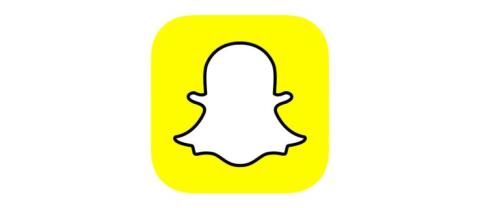

















Jenny A. -
I really enjoyed reading this! Great info on SnapChat, especially for those of us looking to express ourselves better