You have customized the taskbar on Windows 10 exactly as you want, but there is still one imperfection, that is, the program icons on the taskbar need a bit of grooming. Whether one of them is not beautiful or outdated, or you want to set all the application icons in a unified theme, it is entirely possible.
The following article will guide you how to change the application icon on the Windows 10 taskbar . Note that this guide only applies to traditional computer programs, not applications from the Windows Store.
Change the application icon on the Windows 10 taskbar
To change the application icon on the Windows 10 taskbar, follow these instructions:
Step 1 : Pin the program to your taskbar. To do this, search for it using the Start Menu , then right-click on the program and select Pin to Taskbar.
Step 2 : Right-click the new icon on the Taskbar. You will see the program name under Upin from Taskbar . Right-click on the program name again and select Properties .
Step 3 : On the Properties window , switch to the Shortcut tab and click the Change Icon button ...
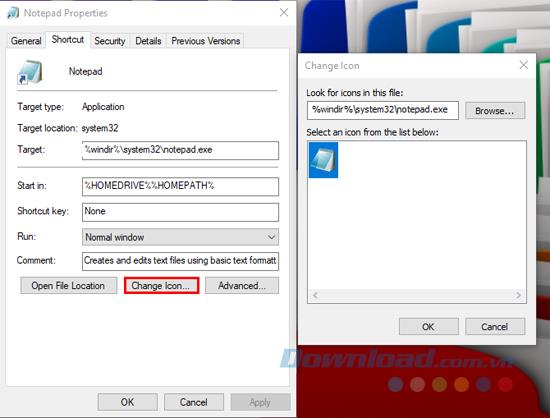
Step 4 : Click the Browse button and select the new icon file on the computer.
Step 5 : Click OK twice to save the new icon. If you don't see any changes on the Taskbar, log out and log back in to Windows.
Step 6 : If you want to remove the custom icon, just right-click the program on the Taskbar and select Upin from Taskbar . Pinning it again will restore the original icon.
Thus, with just a few simple steps, you can change the not so nice icons of the traditional programs pinned on the taskbar to your favorite icons.

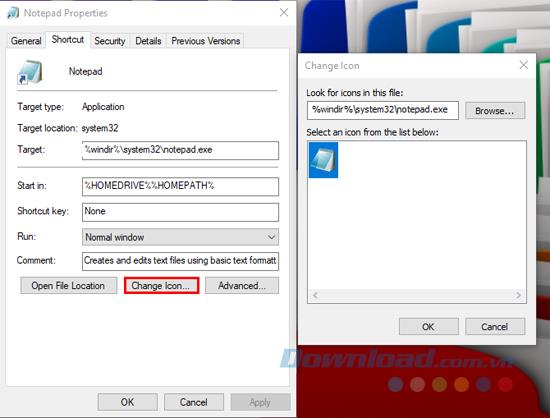







![4 Ways to Fix Mouse Cursor Disappears [GUIDE] 4 Ways to Fix Mouse Cursor Disappears [GUIDE]](https://img.webtech360.com/imagesupdate14/image-8497-1125143849716.png)





















