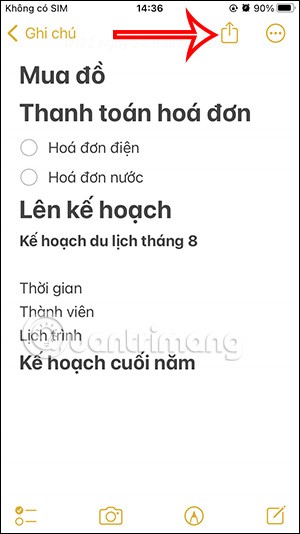Copying PDF file data is almost impossible, because documents in this format will not allow users to intervene to edit.
However, if you really need to copy data on a PDF file, you can use a small trick, which is to open the PDF file with Foxit Reader and use this tool to perform it.
Foxit MobilePDF for iOS Foxit MobilePDF for Android
Foxit Reader and Adobe Reader are two of many PDF reading tools that can help users read, edit and create files with famous PDF format. Not only are they possible, they also allow you to copy data from these PDF files to other formats without any software or conversion.
Copy the PDF file data with Foxit Reader
Normally, to work more conveniently between different text formats, we often use software and services to convert online text formats to change the entire file into another format. , like: Free PDF to Word Doc Converter or SmallPDF ...
However, what if we don't need the whole thing but only a small part of the text, or a few pictures in it? Foxit Reader allows users to freely select and copy any text, image in an open PDF file to another location.
Step 1: Download and install Foxit Reader on your computer.
Step 2: Find the location to save the PDF file on your computer (the file you are trying to copy the data), open the PDF file with Foxit Reader .

You can see we can not copy or even using the right mouse will not see this feature in the options that appear later.

Open the PDF file to copy data with Foxit Reader
Step 3: Left click the T icon , select Select Text (as shown below).

Step 4: Left-click to highlight the lines you want to copy, then use CTRL + C to copy, or use the right mouse button to click and then select Copy .

Make copy text on the PDF file
Step 5: For example, we will paste the above text into another file, just open press CTRL + V or right-click in a space and select Paste .

Step 6: Also on this tool, users can also choose to copy an area, any text cluster, without needing in line order. By:
- Hover the cursor outside the open space of the PDF file.
- Left click and hold, drag in the text to be copied (for example, as the picture below).

Copy text out of line order
Then press CTRL + C to copy it and paste it into another location.

Copy image from PDF file
Not only copy text, but Foxit Reader also supports users to copy images on PDF files to a new location. The procedure is the same as above, except for a single point.
Step 1: In the currently displayed Foxit Reader interface, left click on the SnapShot icon .

Step 2: Then circle the picture that we want to copy. A notification will appear that identifies the image area to be manipulated. Can OK or tick Do not show this message again before this message does not appear in the next performance.

Determine the area to be copied
Step 3: Use the right mouse button or the shortcut key combination to continue copying the selected image.

Step 4: Choose the location to paste the image and Paste to perform.

It can then be saved as a normal file for use without having to convert an entire file as before.

So you've just learned how to copy text and image data on PDF files, you might consider choosing this method or flexible file format conversion for easier manipulation.
Clip instruction to copy text and images on PDF files: