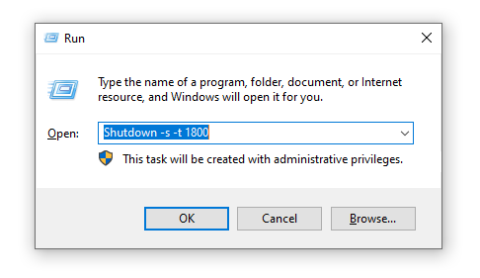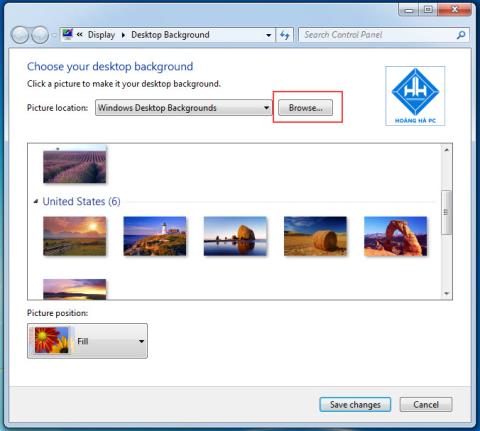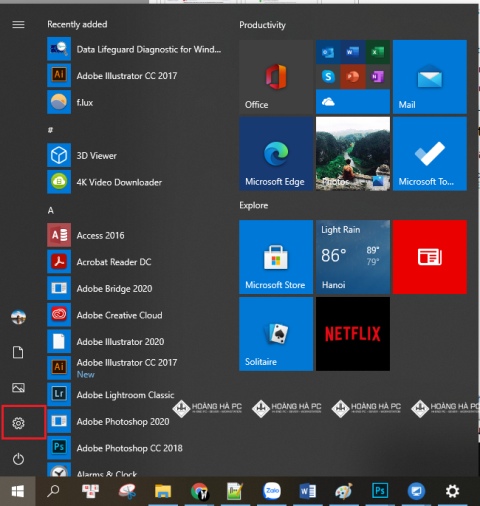1GB Equals How Much MB And How Long Can It Be Used For?

Discover how many MB is 1GB and understand the data consumption for various activities to optimize your internet usage.
If you often use a laptop, keeping the screen dimmed not only helps you save battery life as well as use it longer, so how to adjust the brightness in the most convenient way? Let 's learn with WebTech360 about 3 ways to adjust the screen brightness of Win 7 to help you adjust the brightness according to your wishes more easily. Let's refer to it now!
On most laptop keyboards, you will find shortcuts that allow us to quickly increase or decrease the brightness. Usually, these keys are located from F1 -> F12 and are located at the top of the keyboard. To adjust the screen brightness in Windows 7, find a shortcut with a sun-shaped icon, and tap it once.

Step 1: Click on the battery icon ( Power Option ) on the Taskbar . Please note that the icon here is only available for laptops. If it is not on the Taskbar , go to the Control Panel and type Power Options to display it.

Step 2: You select Adjust screen brightness to proceed to open Power Options .

Step 3: In the Screen brightness section , drag the screen brightness to your liking. Depending on the purpose of use, you can balance accordingly. Usually during the day you should increase the brightness to display more clearly at night, you should reduce the brightness to protect your eyes.

If the Screen brightness slider is lost or not visible in Power Option , you can follow these steps to get it back.
Step 1: Press the Windows + R key combination at the same time , then type the command devmgmt.msc

Step 2: The Device manager screen will display, just click on Monitor . Right click on Generic PnP Monitor and select Properties .

Step 3: Select Driver -> Select Uninstall . The removal process will take about a few minutes, remember to tick Delete the driver software for this device -> OK to complete the operation.

Step 4: You go back to the Device manager screen , select Scan for hardware changes as shown below, please wait patiently for a while for the system to automatically search and update the missing drivers!

F.lux allows you to adjust Win 7 screen brightness to your personal liking, matching your eyes by recognizing and automatically balancing with ambient light conditions. F.Lux software supports color configuration for hardware calibrators, making the color of the display more pleasant, but keeping the details of shadows , skintones and sky colors intact.
It is also very simple to increase or decrease the screen brightness with F.lux, helping you to adjust the brightness of your PC or Laptop screen so that your eyes feel most comfortable.
After installation, F.lux will change the screen brightness to match the ambient light conditions, both beneficial to your eyes and computer. This software can customize the brightness to 2700K or even 1200K if you want.
Below are the detailed steps to install and use the software.
Step 1: Download f.lux software
Step 2: After downloading f.lux , double click on the file to install the program.
Step 3: Select your current location and f.lux software will use your location to automatically switch colors on the screen as the sun rises and sets in your area.

Step 4: Choose the lighting in your room. Tell f.lux which type of lighting you prefer to use so that the program mimics the lighting in the room. Please learn and adjust this item to suit your needs.

Step 5: Update your graphics card driver if f.lux is not working properly.
This is the easiest way to fix most possible errors with f.lux. F.lux also provides hotkey combinations to adjust the screen brightness such as Alt-PgDn, Alt-PgUp or to activate / deactivate quickly (Alt-End).
It also integrates maps with time zones as well as climatic conditions for easy tracking. The change happens at an appropriate rate for the user's eyes to adapt.
And those are ways to help you easily adjust Windows 7 screen brightness . Here's what you need to do to keep your eyes healthy. So please adjust it to suit your eyes to help you have a better working experience.
Discover how many MB is 1GB and understand the data consumption for various activities to optimize your internet usage.
The function of thermal paste, types of thermal paste and notes when using will be shared by WebTech360 through the article below.
Have you ever set the time in your computer? WebTech360 will introduce you to the most effective and easiest ways to schedule shutdown in Windows 10.
Computer wallpaper is boring, want to find a more aesthetic and beautiful computer image. WebTech360 will show you how to set your desktop wallpaper for Windows 7 and 10!
How to find the IP address and change the computer IP? Join WebTech360 to learn about IP addresses and very simple ways to change computer IPs.
Windows 10 is the most developed operating system with nearly 10 versions. Which version of Windows 10 should be installed is light and best for the computer and suitable for the job.
Sleep mode is a useful tool for those who have to regularly use the computer. Let's refer to the simple ways to turn off Sleep mode in Windows 10 below!
With the problem that the computer does not turn off during use, WebTech360 will guide you through simple ways to handle the error.
The operating system failed to find the computer in the LAN. WebTech360 shares how to fix Win 10 operating system that cannot connect to LAN.
Clock runs fast or slow wrong time on the computer. WebTech360 shares the reason why the clock in the computer is running wrong and the simplest way to fix it.
WebTech360 introduces computer power consumption measurement software to help calculate the effective and accurate power consumption that you can refer to.
WebTech360 - Share your perfect desktop wallpaper. Our wallpapers come in all sizes, shapes and colors, and they're all free to download.
Step-by-step guide on how to create a green tick for Facebook. Learn how to verify your account and gain credibility with the green verification mark.
Learn how to download torrent files directly using the Firefox web browser with the Torrent Tornado add-on. Simple steps for effective torrent downloading.
Learn how to view someone else’s TikTok followers, both on public and private accounts. Discover effective methods to access follower counts and improve your TikTok strategy.
Learn how to login to Facebook using your email, phone number, or even QR Code authentication without entering a password.
Learn how to stop echo during your Parsec streaming sessions with effective solutions. Echo is a common issue that disrupts communication in games, and we provide proven methods to eliminate it.
Discover how to change your avatar and cover photo on Zalo to express your personality. Follow our easy guide and optimize your Zalo profile image.
Learn how to manage your relationships on Zalo by marking close friends, similar to Instagram. This feature allows easy access to frequently contacted individuals.
Learn how to send screenshots via Viber quickly and without saving them. This guide provides step-by-step instructions to enhance your messaging experience.
Learn how to easily restore deleted messages on Zalo with our step-by-step instructions. Quickly recover your important chats on this popular messaging app.
Discover how to easily add background music to your personal Zalo page with our comprehensive guide on using Zalo for Android and iOS devices.
If you’ve ever found yourself at the end of a Minecraft raid, searching for the last raider to eliminate, you’re not alone. Many players have faced this challenge.
Learn how to uninstall Coc Coc browser completely from your computer, ensuring all data is removed. Follow these simple steps for an effective uninstallation.
Discover how to effectively use the Toshiba AW-A800SV washing machine control panel with our detailed guide!
Discover how to effectively use emergency features on Samsung Galaxy Watch and other smartwatches, including SOS alerts, fall detection, and health records.
Discover how to effectively <strong>share QR code on Zalo</strong>. QR codes enhance connectivity, enabling easy friend requests and more on Zalo.