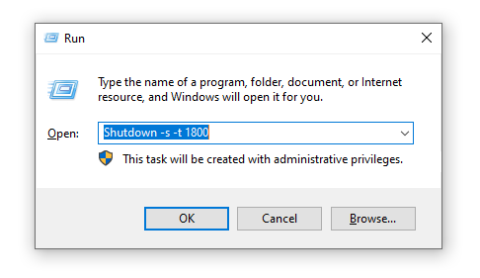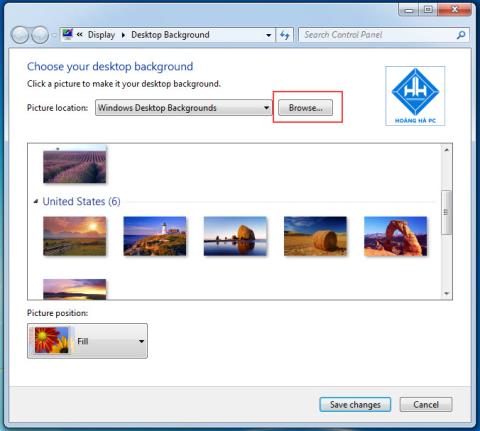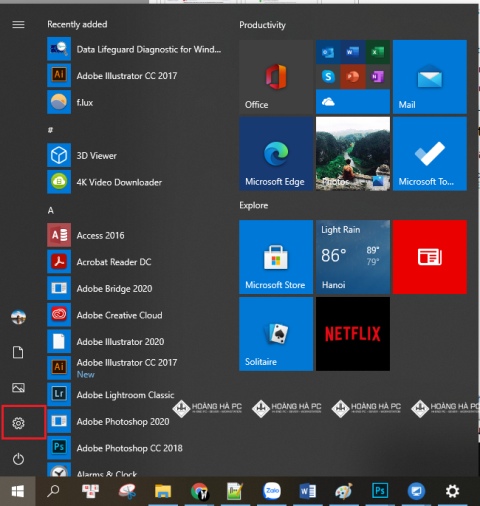1GB Equals How Much MB And How Long Can It Be Used For?

Discover how many MB is 1GB and understand the data consumption for various activities to optimize your internet usage.
If you are having trouble shutting down the computer, pressing shutdown still won't turn it off, but if you keep the power, you'll be damaged. Don't worry, here WebTech360 will help you solve errors related to the computer not turning off . Let's refer!
There are many times when you think that a black computer screen means that the machine has been completely turned off. But in reality, this is not correct. Because, if the computer is in sleep mode, the screen stays black.
Your computer is considered to be completely turned off when all the indicator lights are off and the mainboard stops running. If one of these still works, it's a sign that you've got a problem with your computer that won't turn off and need to be fixed right away.
There are many possible causes of the error that cannot turn off the computer that you need to learn to be able to fix it. Some common causes can be:
- The computer cannot be turned off due to a software conflict.
- Affected parts of the computer due to a hardware conflict.
- Your computer has been infected with a malicious virus from outside.
- The computer driver encountered a problem.
- There is a problem with the fast startup feature of Windows 8.1 and Windows 10 operating systems.
- Caused by some other software running in the background.
There are 4 simple ways you can refer to to quickly deal with this error situation. As follows:
Using keystrokes is the fastest and most effective method you can use when your computer won't turn off. To do this, you just need to hold down the Shift and Shutdown keys at the same time , then your computer will immediately turn off. In case your machine is using Windows XP operating system, press and hold the Ctrl and Esc keys at the same time. Next press twice with the U key to successfully shutdown.
Using the command in cmd to turn off the computer is also quite simple. You can use the automatic timer feature to turn off the computer and then set the appointment time to 0, then your computer will automatically shutdown immediately.
Step 1: Specifically, go to the Search box in the Start bar, type " cmd ", then right-click the Command Prompt application and select Run as administrator to run with Admin rights.

Step 2: Continue to enter the Administrator panel : Command Prompt command line " shutdown /s /f /t 0 " and then Enter to complete.

Fast Startup is a feature added on Windows 8.1 and Windows 10 operating systems to enhance user experience. Besides the improvements, this feature also brings many problems to fix. One of them is the condition that the computer does not turn off. To solve this problem, you can disable this Fast Startup feature on your computer with these 4 steps:
Step 1: Open the Run dialog box by pressing Windows + R key combination , then enter the key " control " and press Enter .

Step 2: Switch to Category mode in the Control Panel window => click System and Security .

Step 3: In the Power Options section , click the Change what the power buttons do command

Step 4: Click Shutdown under When I press the power button and uncheck the box Turn on fast startup . Finally click Save Changes to complete the process of shutting down Fast Startup .

Another possible cause of computer failure to shut down is unnecessary processes and services running in the background. You need to turn off these software, specifically:
Step 1: Open the Run dialog box by pressing Windows + R key combination , then enter the difficult word “ msconfig ” and press Enter .

Step 2: In the System Configuration window , go to the Services tab and then click the Hide all Microsoft services item . Then you've hidden Microsoft processes and services and left only third-party processes on the machine.

Step 3: Select unnecessary services for the computer and click Disable . Finally click OK to save.
Your computer has not used any anti-virus software, please install it right away, if you are a common user, you can choose for yourself one of the best free antivirus software to make sure. computer security. Some antivirus software such as: Kaspersky, Comodo Antivius, Panda Cloud Antivirus Free, MalwareBytes... In which Kaspersky is the best antivirus software today.
When you install a driver that is not compatible with your computer, it also causes the computer to not turn off.
Before coming up with a treatment plan. You need to answer the following questions:
Have you updated or installed any new drivers recently? If so, please remove that driver and install another version. If you do not update any new drivers, back up the drivers and upgrade to a newer driver.
Also, try to disable the Intel(R) Management Engine Interface driver and try it by:
Step 1: Right-click This PC (Computer) and select Manage .

Step 2: Select Device Manager , go to System devices and right-click on Intel(R) Management Engine Interface => select Disable to disable it temporarily => then try turning off the computer to see if it works.

So you have successfully done how to fix your computer won't turn off error . Hope this article will help you gain more knowledge and help you to overcome the same situation.
Discover how many MB is 1GB and understand the data consumption for various activities to optimize your internet usage.
The function of thermal paste, types of thermal paste and notes when using will be shared by WebTech360 through the article below.
Have you ever set the time in your computer? WebTech360 will introduce you to the most effective and easiest ways to schedule shutdown in Windows 10.
Computer wallpaper is boring, want to find a more aesthetic and beautiful computer image. WebTech360 will show you how to set your desktop wallpaper for Windows 7 and 10!
How to find the IP address and change the computer IP? Join WebTech360 to learn about IP addresses and very simple ways to change computer IPs.
How to adjust screen brightness Win 7 makes it easier for you to adjust the brightness according to your wishes. Let's find out with WebTech360 now!
Windows 10 is the most developed operating system with nearly 10 versions. Which version of Windows 10 should be installed is light and best for the computer and suitable for the job.
Sleep mode is a useful tool for those who have to regularly use the computer. Let's refer to the simple ways to turn off Sleep mode in Windows 10 below!
The operating system failed to find the computer in the LAN. WebTech360 shares how to fix Win 10 operating system that cannot connect to LAN.
Clock runs fast or slow wrong time on the computer. WebTech360 shares the reason why the clock in the computer is running wrong and the simplest way to fix it.
WebTech360 introduces computer power consumption measurement software to help calculate the effective and accurate power consumption that you can refer to.
WebTech360 - Share your perfect desktop wallpaper. Our wallpapers come in all sizes, shapes and colors, and they're all free to download.
Transporting bulky goods presents a unique set of challenges. Whether you’re moving furniture, heavy machinery, construction materials, or large appliances, ensuring that these items reach their destination safely, on time, and without unnecessary expense requires a carefully thought-out approach.
Step-by-step guide on how to create a green tick for Facebook. Learn how to verify your account and gain credibility with the green verification mark.
Learn how to download torrent files directly using the Firefox web browser with the Torrent Tornado add-on. Simple steps for effective torrent downloading.
Learn how to view someone else’s TikTok followers, both on public and private accounts. Discover effective methods to access follower counts and improve your TikTok strategy.
Learn how to login to Facebook using your email, phone number, or even QR Code authentication without entering a password.
Learn how to stop echo during your Parsec streaming sessions with effective solutions. Echo is a common issue that disrupts communication in games, and we provide proven methods to eliminate it.
Discover how to change your avatar and cover photo on Zalo to express your personality. Follow our easy guide and optimize your Zalo profile image.
Learn how to manage your relationships on Zalo by marking close friends, similar to Instagram. This feature allows easy access to frequently contacted individuals.
Learn how to send screenshots via Viber quickly and without saving them. This guide provides step-by-step instructions to enhance your messaging experience.
Learn how to easily restore deleted messages on Zalo with our step-by-step instructions. Quickly recover your important chats on this popular messaging app.
Discover how to easily add background music to your personal Zalo page with our comprehensive guide on using Zalo for Android and iOS devices.
If you’ve ever found yourself at the end of a Minecraft raid, searching for the last raider to eliminate, you’re not alone. Many players have faced this challenge.
Learn how to uninstall Coc Coc browser completely from your computer, ensuring all data is removed. Follow these simple steps for an effective uninstallation.
Discover how to effectively use the Toshiba AW-A800SV washing machine control panel with our detailed guide!
Discover how to effectively use emergency features on Samsung Galaxy Watch and other smartwatches, including SOS alerts, fall detection, and health records.