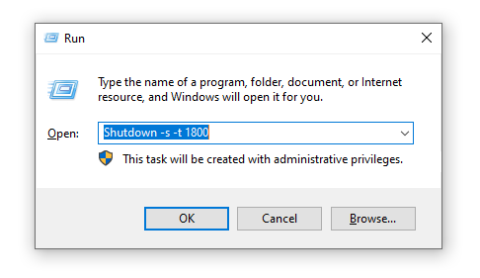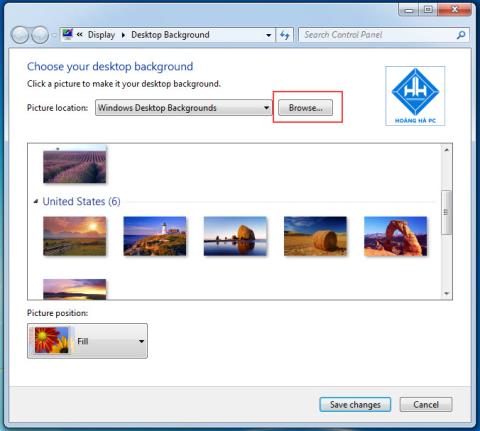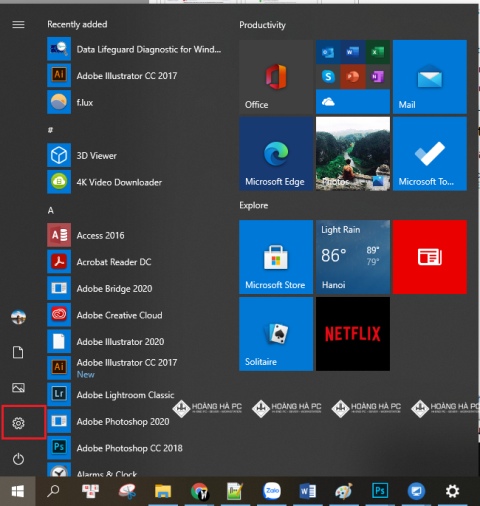1GB Equals How Much MB And How Long Can It Be Used For?

Discover how many MB is 1GB and understand the data consumption for various activities to optimize your internet usage.
The power consumption of a computer will be the most necessary part to help you balance the cost of living, the problem of whether your machine will be upgraded later, will it be enough to meet. So how do we check more clearly how much electricity your computer is consuming, whether that amount of electricity is enough? WebTech360 would like to introduce to you how to measure the power consumption of your computer so that you can learn more about the parameters of your machine as well as your computer's operation.
CPU-Z is the leading free software to check the information of the computer system you are using. Not only allows you to see all system information such as processor name and number, mainboard and chipset, cache level, etc., but also helps you to check your computer's power consumption.
To measure the machine's power consumption, first install the latest version of CPU-Z software and then start it.
At the CPU-Z window you will see many information tabs such as CPU, Caches, Mainboard, Memory, SPD, Graphics, Bench and About . Select the CPU tab , in the Max TDP section will display the maximum power consumption of the CPU.
You can download it at: https://www.cpuid.com/downloads/cpu-z/cpu-z_1.93-en.zip

The next tool is Overclockulator , a piece of software that allows you to determine the power consumption of your computer.
This computer's power consumption measurement software can perform accurate calculations to provide solutions such as distribution or use of power accordingly.
First you make a declaration of machine configuration parameters. Then click Calculator to start the calculation. After a very short time, the total power consumption of your computer will be displayed in the Power Supply tab.
Based on this consumption, the Overclockulator will also recommend you the correct amount of Watts of power that your computer needs to be supplied. At the energy window of the software also displays both the value of electricity and the amount of electricity that your machine has used.
You can download it at: https://taimienphi.vn/download-overclockulator-4648

LocalCooling is a tool that helps you check the power consumption of devices on your computer in the most detailed and accurate way. Besides, LocalCooling can also assist you in reducing power consumption on your computer's devices.
First, you download and install LocalCooling for your device. Next, access the software and go to the Power tab, you will see all the detailed power consumption of the components in the machine. Includes all devices that come with your computer such as hard drive, CPU, monitor and VGA video card, peripherals such as speakers, fans, etc.
You can download it at: https://taimienphi.vn/download-local-cooling-3888
In addition, the LocalCooling software also allows you to customize the power-saving environment according to the software's levels via the General tab.

Or create your own energy-saving environment according to your preferences through the Advanced tab .

Another software that can help you measure your computer's power consumption is Unigine Suite . This software can test computer hardware at many levels, suitable for many computer configuration systems from popular to high-end.
Thanks to the integration of Heaven, Valley and Oil tools , the Unigine Suite software makes it easy to check your computer's consumption. Unigine Suite puts your computer under maximum load to measure performance accurately. You can also easily export the test data to a file to compare parameters with other systems. From there, there are appropriate assessments and adjustments for the machine's productivity.
In addition, Unigine Suite also has a hardware scoring function to help you assess the usage level as well as the tolerance limit of parts such as CPU, GPU, power supply, and cooling system.
Reference download at: https://unigine.com/

Joulemeter software is a software released by Microsoft, capable of calculating the power consumption of the computer in a relatively accurate way. In addition, Joulemeter can also estimate the individual power consumption of each software on the machine to a certain extent.
To use Joulemeter , simply enter the name of the process you want to test productivity in the Application Power section of the Power Usage tab . Next, click Start to let the software conduct statistics and store the power consumption parameters of that process. You can also export the results that Joulemeter checks to a file in Power Usage .
The energy consumed by the processes will be estimated and displayed as watts per hour.
Refer to download at: https://taimienphi.vn/download-joulemeter-9985
Hopefully the sharing of WebTech360 has helped you learn the best software for measuring power consumption as well as help you learn a lot of other information related to your computer.
Discover how many MB is 1GB and understand the data consumption for various activities to optimize your internet usage.
The function of thermal paste, types of thermal paste and notes when using will be shared by WebTech360 through the article below.
Have you ever set the time in your computer? WebTech360 will introduce you to the most effective and easiest ways to schedule shutdown in Windows 10.
Computer wallpaper is boring, want to find a more aesthetic and beautiful computer image. WebTech360 will show you how to set your desktop wallpaper for Windows 7 and 10!
How to find the IP address and change the computer IP? Join WebTech360 to learn about IP addresses and very simple ways to change computer IPs.
How to adjust screen brightness Win 7 makes it easier for you to adjust the brightness according to your wishes. Let's find out with WebTech360 now!
Windows 10 is the most developed operating system with nearly 10 versions. Which version of Windows 10 should be installed is light and best for the computer and suitable for the job.
Sleep mode is a useful tool for those who have to regularly use the computer. Let's refer to the simple ways to turn off Sleep mode in Windows 10 below!
With the problem that the computer does not turn off during use, WebTech360 will guide you through simple ways to handle the error.
The operating system failed to find the computer in the LAN. WebTech360 shares how to fix Win 10 operating system that cannot connect to LAN.
Clock runs fast or slow wrong time on the computer. WebTech360 shares the reason why the clock in the computer is running wrong and the simplest way to fix it.
WebTech360 - Share your perfect desktop wallpaper. Our wallpapers come in all sizes, shapes and colors, and they're all free to download.
Transporting bulky goods presents a unique set of challenges. Whether you’re moving furniture, heavy machinery, construction materials, or large appliances, ensuring that these items reach their destination safely, on time, and without unnecessary expense requires a carefully thought-out approach.
Step-by-step guide on how to create a green tick for Facebook. Learn how to verify your account and gain credibility with the green verification mark.
Learn how to download torrent files directly using the Firefox web browser with the Torrent Tornado add-on. Simple steps for effective torrent downloading.
Learn how to view someone else’s TikTok followers, both on public and private accounts. Discover effective methods to access follower counts and improve your TikTok strategy.
Learn how to login to Facebook using your email, phone number, or even QR Code authentication without entering a password.
Learn how to stop echo during your Parsec streaming sessions with effective solutions. Echo is a common issue that disrupts communication in games, and we provide proven methods to eliminate it.
Discover how to change your avatar and cover photo on Zalo to express your personality. Follow our easy guide and optimize your Zalo profile image.
Learn how to manage your relationships on Zalo by marking close friends, similar to Instagram. This feature allows easy access to frequently contacted individuals.
Learn how to send screenshots via Viber quickly and without saving them. This guide provides step-by-step instructions to enhance your messaging experience.
Learn how to easily restore deleted messages on Zalo with our step-by-step instructions. Quickly recover your important chats on this popular messaging app.
Discover how to easily add background music to your personal Zalo page with our comprehensive guide on using Zalo for Android and iOS devices.
If you’ve ever found yourself at the end of a Minecraft raid, searching for the last raider to eliminate, you’re not alone. Many players have faced this challenge.
Learn how to uninstall Coc Coc browser completely from your computer, ensuring all data is removed. Follow these simple steps for an effective uninstallation.
Discover how to effectively use the Toshiba AW-A800SV washing machine control panel with our detailed guide!
Discover how to effectively use emergency features on Samsung Galaxy Watch and other smartwatches, including SOS alerts, fall detection, and health records.