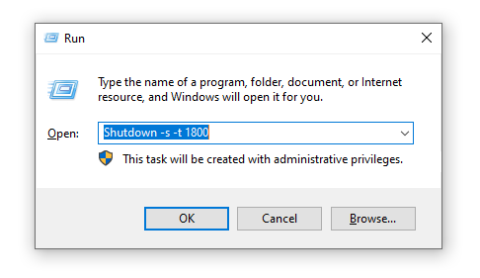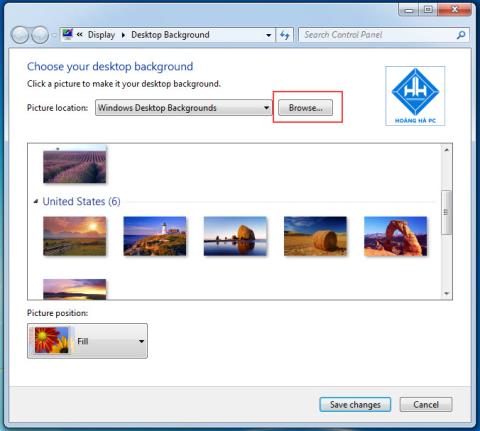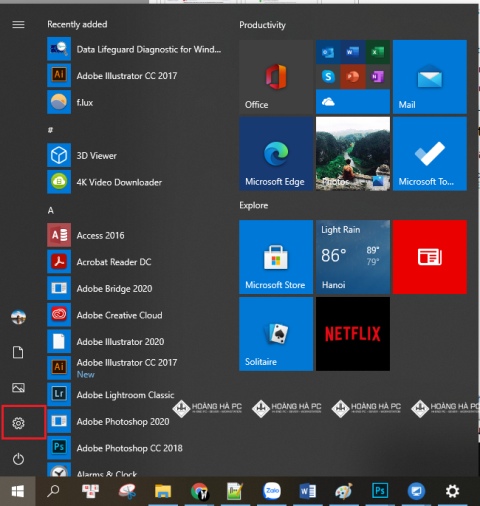1GB Equals How Much MB And How Long Can It Be Used For?

Discover how many MB is 1GB and understand the data consumption for various activities to optimize your internet usage.
The ip address is the place to identify where your machine is, thereby helping you to know what the object of your connection is or what locality your machine is representing, but sometimes we want to change ip to be able to access websites that allow new internal ip addresses to enter. In today's article, WebTech360 will guide you through the information related to ip address as well as let you easily convert IP, convenient for your work.
Internet Protocol is abbreviated to IP. An IP address is a unique address in which network-connected devices can share data with each other when connected to the Internet. Only with an IP address can hardware devices connect and share with each other. Any network device has its own IP address, and each IP address can vary from place to place.

IP addresses have the effect of making networked devices able to distinguish and share data with each other. And with the simple tips below, you will find your computer's IP address and also find other people's IP addresses.
Method 1: Find IP based on Command Prompt
Step 1: You use the key combination Window + R to open the Run dialog box . Next, enter the command “ cmd ” into “ Open ” and press “ Enter ” or click “ OK ”.

Step 2: When the Command Prompt dialog box displays, enter the command ipconfig , then press Enter . At this point, you will see a list of IP addresses and lines corresponding to IPv4 Address, which is the IP you need to find.

Method 2: Find the IP based on the Taskbar
Step 1: You need to access the " Open Network & Internet settings " section by right-clicking with the "Wifi " or " Network " icon on the Taskbar .

Step 2: Click " Open Network and Sharing Center ". After selecting the item " Ethernet " and select " Network and Sharing Center "

Step 3: You continue to click “ Ethernet ”



You will find public IP addresses through websites. These websites will use their own tools to determine the IP location you need. Some websites are used by many people such as: google, whatismyip.com, ipchicken.com, icanhazip.com,...
Changing your address will give you certain benefits. For example, you will access some blocked websites, protect your data and privacy from hackers, create many different accounts on the same website. Here are the two most popular ways to change computer IP that you need to refer to:
With not too complicated operations, changing the computer IP with Control Panel is one of the ways that many people apply.
Step 1: In the “ Network and Internet ” section, you need to open the “ Control Panel ” dialog and click on “ View network status and tasks ”.

Step 2: Next, click on “ Network and Sharing Center ” and select your current network connection at “ View your active networks ”.

Step 3: You choose Ethernet to continue.


Step 4: Next, depending on the IP address you want to change, click " Internet Protocol Version 4 (TCP/IPv4) or " Internet Protocol Version 6 (TCP/IPv6)" in the "Properties" window.

Step 5: A new window appears, here you can set static IP or dynamic IP for your computer easily. You will proceed to change your computer's IP address and save the new settings by clicking " OK ".

- Obtain an IP address automatically: DHCP mode (Dynamic IP) The computer will automatically generate an IP range for you and not fixed.
- User the following IP address: Set IP manually – static IP mode.
Note: Some cases where using dynamic IP has "yellow exclamation error", you can use static IP to fix it. I tried it and the success rate is very high.
For example:
IP: 192.168.1.150
Subnet mark: 255.255.255.0
Default gateway: 192.168.1.1
Changing the computer IP through the Run dialog box is the method applied by most users. In addition to saving a lot of time, this method is simpler than changing the IP using the Control Panel.
Step 1: You need to open the Run dialog box by pressing the Windows + R key combination . Then, enter the command “ ncpa.cpl ” in the “ Open ” field. Next, press “ Enter ” for this command to be executed.

Step 2: After that, the “ Locar Apera Connection ” dialog box will show up and you need to right click on this item. Next select “ Properties ”.

Step 3: Double-click on Internet Protocol Version 4 (TCP/IPv4) to proceed with editing your IP .

Step 4: After the new window displays, you will set static IP or dynamic IP and save it by clicking “ OK ”.

And that is important information related to ip address as well as how to change computer IP to help you easily do it. Finding and changing IP addresses will give you some benefits in accessing foreign websites, so WebTech360 hopes this article will be useful to you.
Discover how many MB is 1GB and understand the data consumption for various activities to optimize your internet usage.
The function of thermal paste, types of thermal paste and notes when using will be shared by WebTech360 through the article below.
Have you ever set the time in your computer? WebTech360 will introduce you to the most effective and easiest ways to schedule shutdown in Windows 10.
Computer wallpaper is boring, want to find a more aesthetic and beautiful computer image. WebTech360 will show you how to set your desktop wallpaper for Windows 7 and 10!
How to adjust screen brightness Win 7 makes it easier for you to adjust the brightness according to your wishes. Let's find out with WebTech360 now!
Windows 10 is the most developed operating system with nearly 10 versions. Which version of Windows 10 should be installed is light and best for the computer and suitable for the job.
Sleep mode is a useful tool for those who have to regularly use the computer. Let's refer to the simple ways to turn off Sleep mode in Windows 10 below!
With the problem that the computer does not turn off during use, WebTech360 will guide you through simple ways to handle the error.
The operating system failed to find the computer in the LAN. WebTech360 shares how to fix Win 10 operating system that cannot connect to LAN.
Clock runs fast or slow wrong time on the computer. WebTech360 shares the reason why the clock in the computer is running wrong and the simplest way to fix it.
WebTech360 introduces computer power consumption measurement software to help calculate the effective and accurate power consumption that you can refer to.
WebTech360 - Share your perfect desktop wallpaper. Our wallpapers come in all sizes, shapes and colors, and they're all free to download.
Step-by-step guide on how to create a green tick for Facebook. Learn how to verify your account and gain credibility with the green verification mark.
Learn how to download torrent files directly using the Firefox web browser with the Torrent Tornado add-on. Simple steps for effective torrent downloading.
Learn how to view someone else’s TikTok followers, both on public and private accounts. Discover effective methods to access follower counts and improve your TikTok strategy.
Learn how to login to Facebook using your email, phone number, or even QR Code authentication without entering a password.
Learn how to stop echo during your Parsec streaming sessions with effective solutions. Echo is a common issue that disrupts communication in games, and we provide proven methods to eliminate it.
Discover how to change your avatar and cover photo on Zalo to express your personality. Follow our easy guide and optimize your Zalo profile image.
Learn how to manage your relationships on Zalo by marking close friends, similar to Instagram. This feature allows easy access to frequently contacted individuals.
Learn how to send screenshots via Viber quickly and without saving them. This guide provides step-by-step instructions to enhance your messaging experience.
Learn how to easily restore deleted messages on Zalo with our step-by-step instructions. Quickly recover your important chats on this popular messaging app.
Discover how to easily add background music to your personal Zalo page with our comprehensive guide on using Zalo for Android and iOS devices.
If you’ve ever found yourself at the end of a Minecraft raid, searching for the last raider to eliminate, you’re not alone. Many players have faced this challenge.
Learn how to uninstall Coc Coc browser completely from your computer, ensuring all data is removed. Follow these simple steps for an effective uninstallation.
Discover how to effectively use the Toshiba AW-A800SV washing machine control panel with our detailed guide!
Discover how to effectively use emergency features on Samsung Galaxy Watch and other smartwatches, including SOS alerts, fall detection, and health records.
Discover how to effectively <strong>share QR code on Zalo</strong>. QR codes enhance connectivity, enabling easy friend requests and more on Zalo.