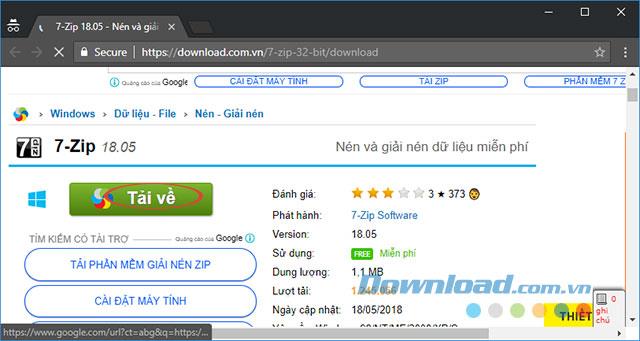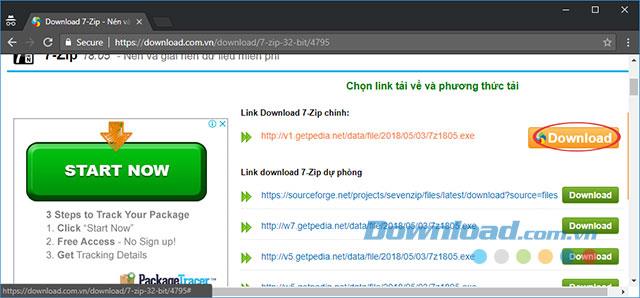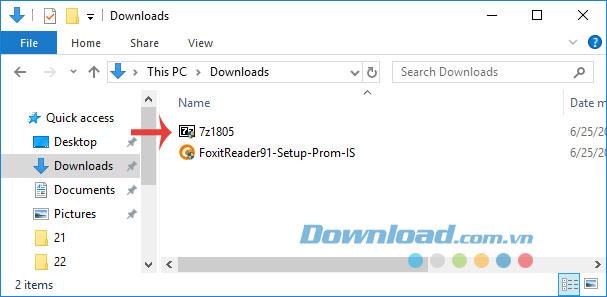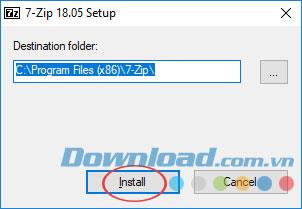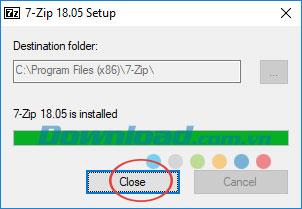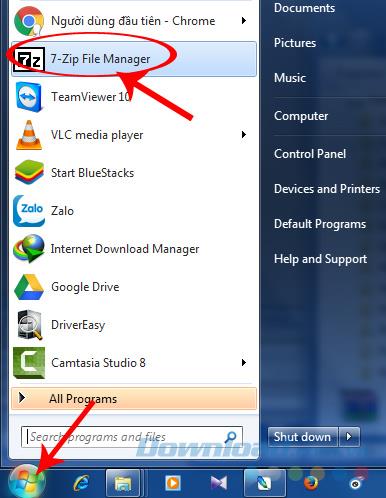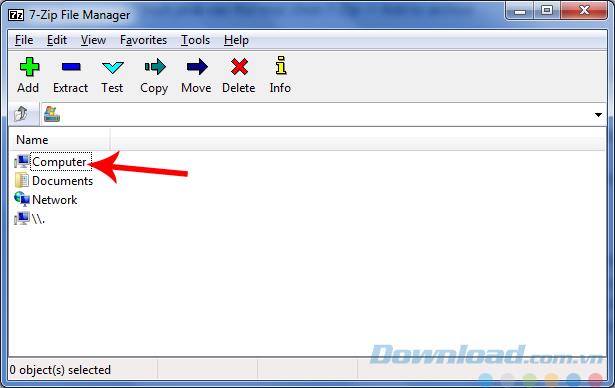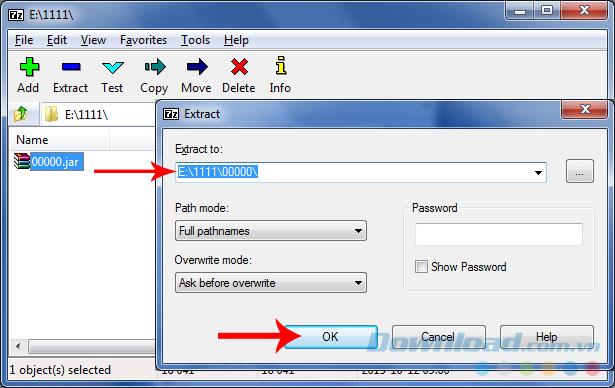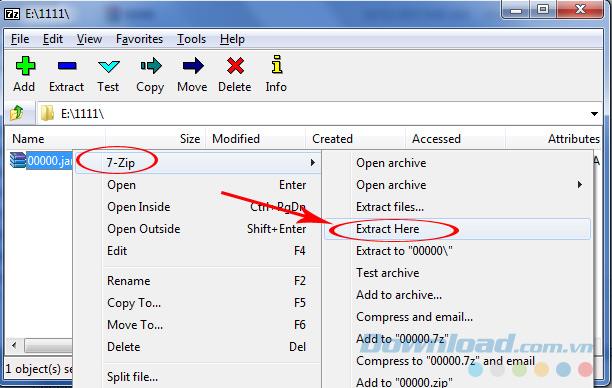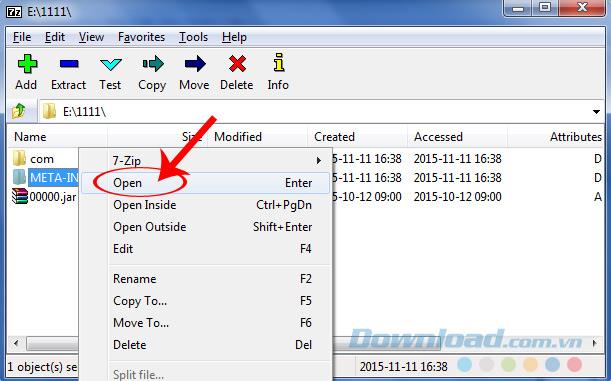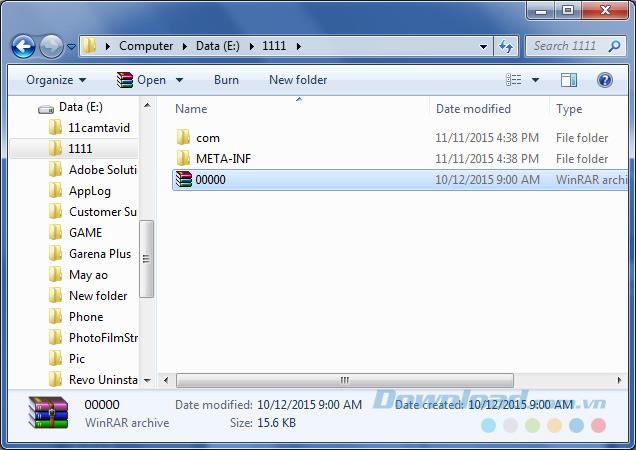If you are still wondering, hesitating between choosing a software to compress and decompress data, there is one advice for you, that is to use 7-Zip, one of the powerful file compression tools. and the most preeminent today. Although using LZMA compression technology, 7-Zip is extremely compact and effective, not inferior to WinRAR , PowerISO , BitZipper or WinZip .
There are even quite good reviews, saying that 7-Zip is better than rivals with the same feature, however, depending on the demand, there will be different options. The following article will guide you a few basic operations with this software.
Instructions to download 7-Zip to the computer
First, you access this link Download the 7-Zip compression and decompression support software , to go to the Download.com.vn homepage, click Download.
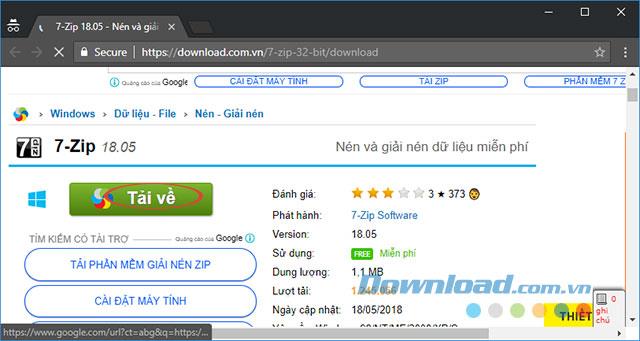
Continue to select Download (first) and wait for a while.
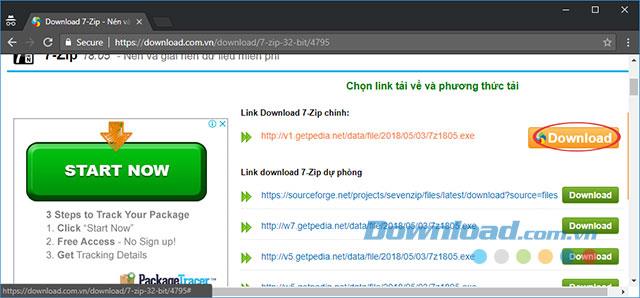
Instructions to install 7-Zip on the computer
Step 1: After downloading 7-Zip to your computer, double-click the setup file to install 7-Zip to your computer.
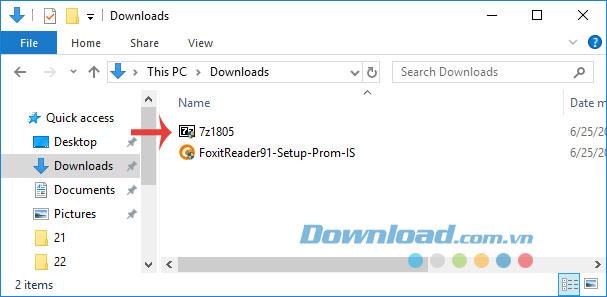
Step 2: Window 7-Zip Setup appears, you can reset the path to save the installation file by clicking the 3-dot icon in the Destination folder , and then selecting the new path. If not, click Install to install it.
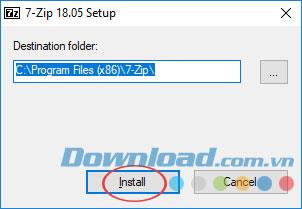
Step 3: The 7-Zip installation process is quite fast, because of its lightweight capacity, so almost no waiting. When the installation notification is complete, click the Close button to complete.
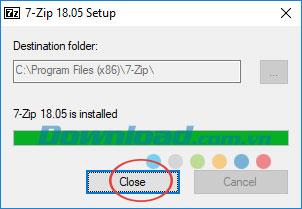
How to use 7-Zip to extract
Step 1: Click the Windows icon , select 7-Zip File Manager.
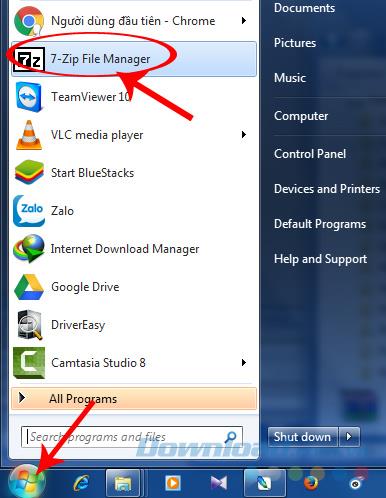
Step 2: Continue to select Computer to open the path to the location to save the file to extract.
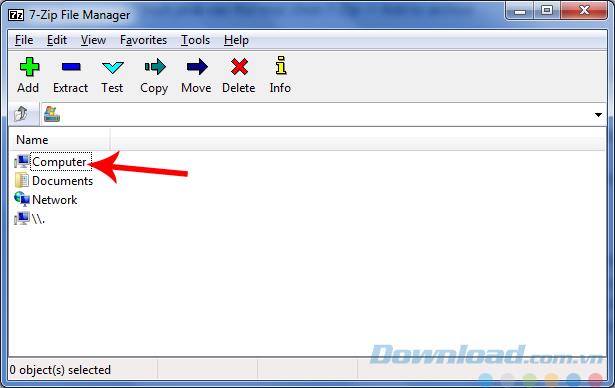
Step 3: Double-click on the compressed file and then OK to extract.
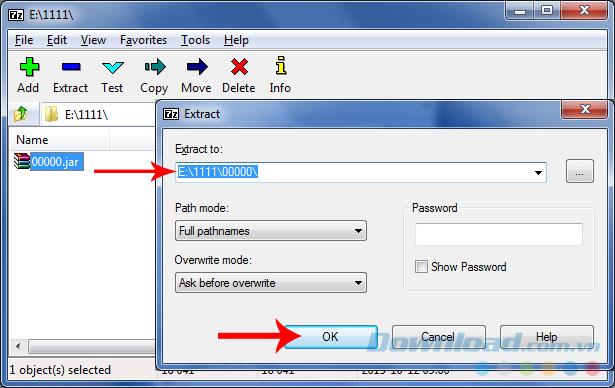
Alternatively, you can right- click on the file, select 7-Zip / Extract Here or Extract files.
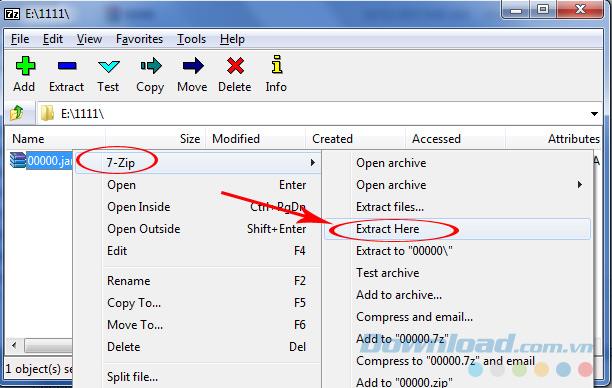
Step 4: Thanks to the use of LZMA technology, 7-Zip's decompression process is very fast and almost error-free.
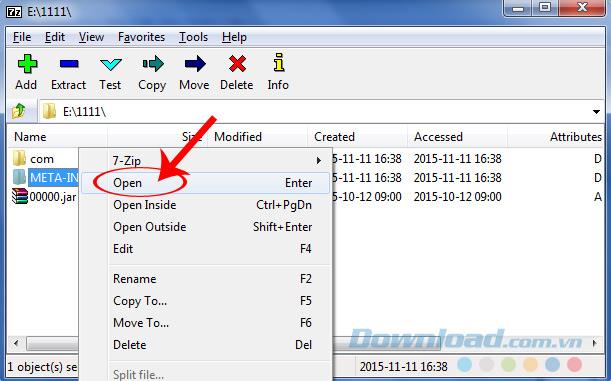
You can right click on the extracted file or open it directly in Windows window to use the data.
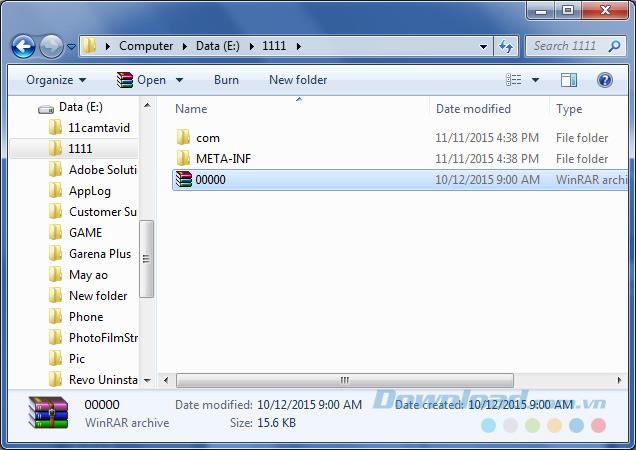
Video tutorial on installing and using 7-Zip
The above article has just taught you how to install and use 7-Zip, one of the best compression and decompression software available today. In the following articles, Download.com.vn will introduce to you the other features of this software.
I wish you successful implementation!