In the busy software utilities industry, the available uninstallation tools are often overshadowed by more glamorous alternatives. Nonetheless, an excellent way of removing programs on a PC is vital for optimal system performance and the elimination of unwanted applications.
Among the many choices available, IObit Uninstaller has become an attractive option sought out for its simplicity and effectiveness, equipped with robust features. This article examines the capabilities, enhancements, and overall performance of the latest release, IObit Uninstaller 13.
What’s IObit Uninstaller?
IObit Uninstaller 13 is the latest technology that simplifies the often-complicated process of uninstalling a program from your computer. It is a product of IObit, a leading developer in system utilities and security software, crafted to offer effective solutions for software management based on user feedback.
Fundamentally, IObit Uninstaller 13 provides an easy-to-use interface enhanced with robust functions for fast and complete application removal. If you're looking to free up space on your hard drive, remove all traces of stubborn software, or optimize your PC's performance, IObit Uninstaller 13 is your go-to solution.
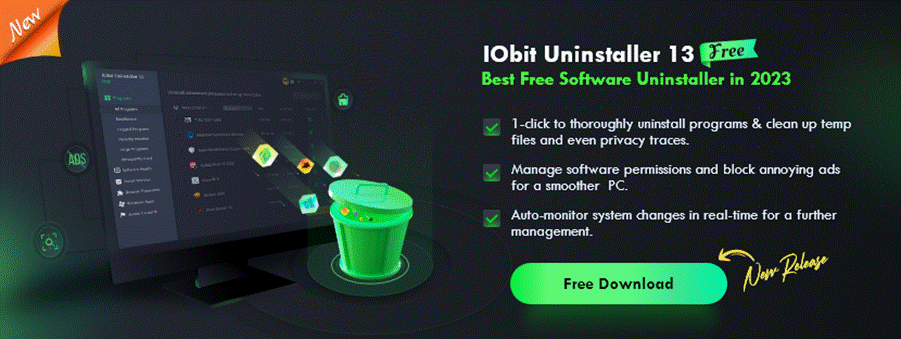
Key Features
1. Usability
IObit Uninstaller boasts a simple and intuitive interface. Upon opening the app, users are greeted with a clean dashboard displaying all the primary functions. The main window presents a list of installed programs, detailing installation dates, sizes, and ratings, allowing for easy sorting based on various factors. This design ensures swift management and identification of unwanted software.
2. One-Click Uninstall
With the One-Click Uninstall feature, users can remove multiple programs simultaneously. This is highly beneficial for those wanting to quickly cleanse their system. IObit Uninstaller 13 has enhanced this feature for an even faster uninstallation process, perfect for eliminating old apps, bloatware, or trial software efficiently.
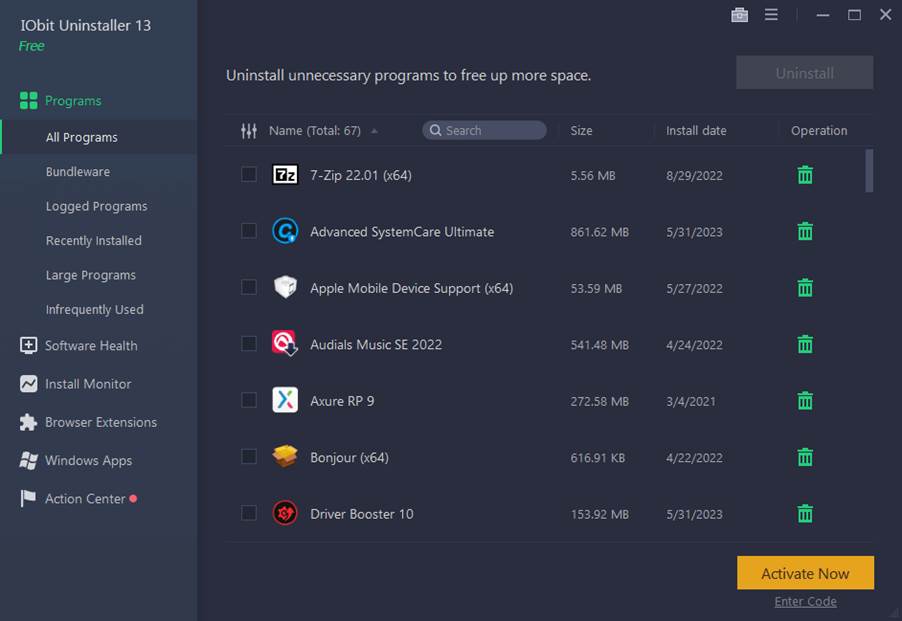
3. Powerful Scan Tool
The advanced scan tool in IObit Uninstaller thoroughly checks the system for leftover files, registry entries, and other remnants from uninstalled programs. This guarantees that nothing is left behind, preventing potential conflicts and enhancing system performance. The tool has been optimized in IObit Uninstaller 13 for increased accuracy in finding and removing leftover files.
4. Enhanced Browsing Experience
Tired of constant spam notifications and intrusive pop-ups? IObit Uninstaller 13 offers a feature that allows users to block annoying notifications from websites they may have inadvertently allowed. Before scanning, check the "Disturbing Notifications" box to find and disable all unwanted pop-ups across browsers such as Chrome, Edge, and Firefox, resulting in a smoother browsing experience.
5. Batch Uninstall and Force Uninstall
The program includes advanced uninstall options like Batch Uninstall, which allows users to select multiple programs for removal at once, and Force Uninstall, essential for stubborn applications that resist traditional uninstallation methods. These advanced features provide users with comprehensive control over their installed software.
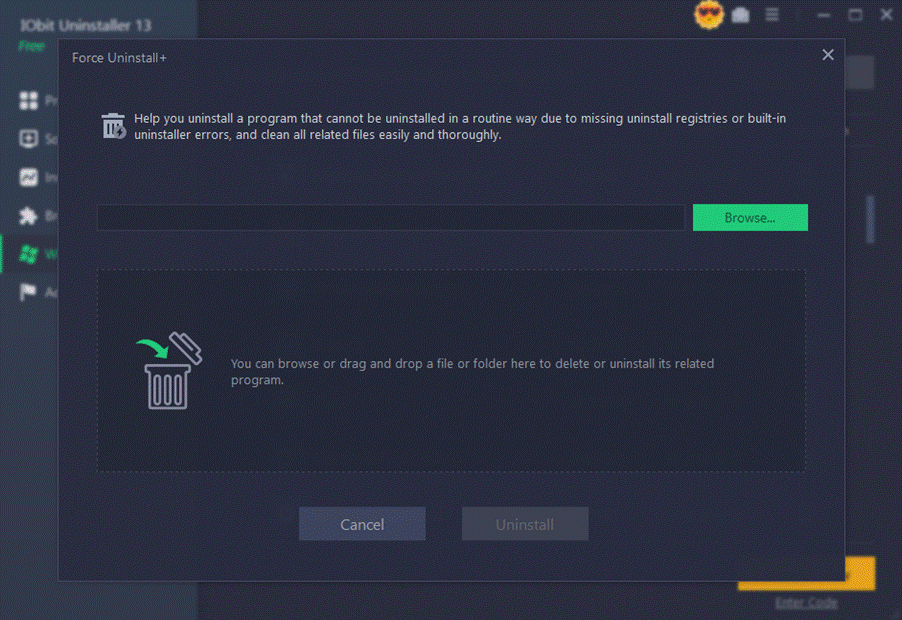
6. Browser Plugin Management
IObit Uninstaller not only manages regular software but also assists users in controlling browser plugins. The Browser Add-Ons Removal tool enables users to identify and eliminate unwanted add-ons from popular browsers like Chrome and Firefox, enhancing overall browsing performance.
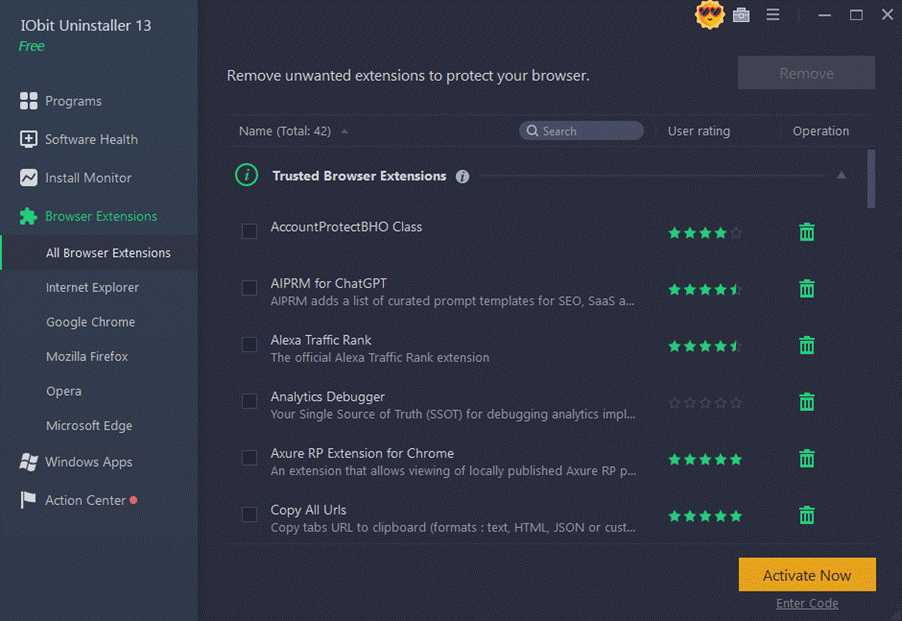
7. Windows App Management
As the number of Windows Apps continues to grow, managing these installed applications becomes increasingly challenging. Fortunately, IObit Uninstaller simplifies this process with dedicated tools for effective Windows App management, assisting users in removing pre-installed bloatware and unnecessary components.
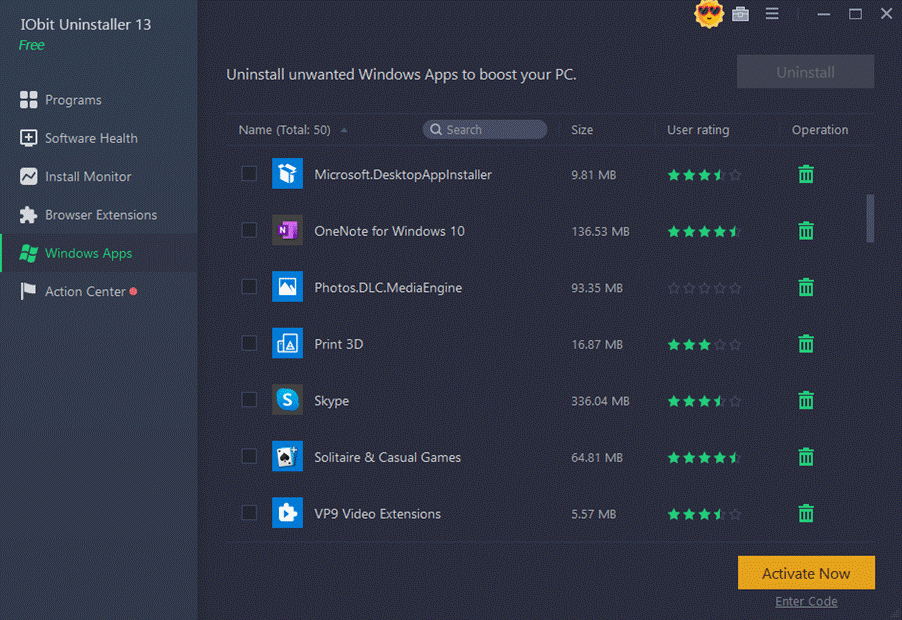
Pros & Cons
Pros
- - Includes an uninstaller for Windows updates
- - Offers a comprehensive set of tools including Software Updater
- - Feature-rich for various uninstall tasks
- - Fast and effective performance
- - User-friendly, modern UI
- - Enhances overall PC performance
- - Ideal for uninstalling apps in Windows 10 and 11
Cons
- - First-time usage may be somewhat challenging
Final Thoughts
In summary, IObit Uninstaller 13 continuously enhances the capabilities of its predecessors, providing Windows users with a thorough and user-friendly solution for removing unwanted software. With a streamlined interface and powerful uninstalling features, it remains highly regarded among users seeking improved computer performance and cleanliness.
Whether you are a casual user aiming to refresh your PC or an advanced user requiring extensive uninstallation options, IObit Uninstaller 13 offers a myriad of solutions. Its combination of simplicity, efficiency, and reliability makes it a leading choice that earns praise from both beginners and seasoned professionals. To learn more about what this tool can offer, please visit the official site of IObit Uninstaller.

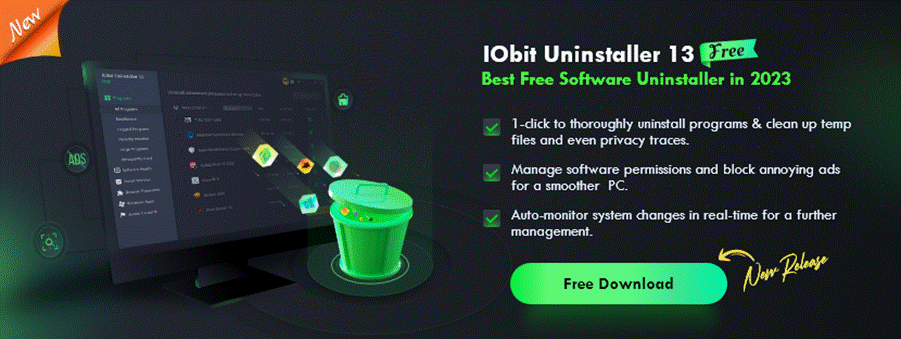
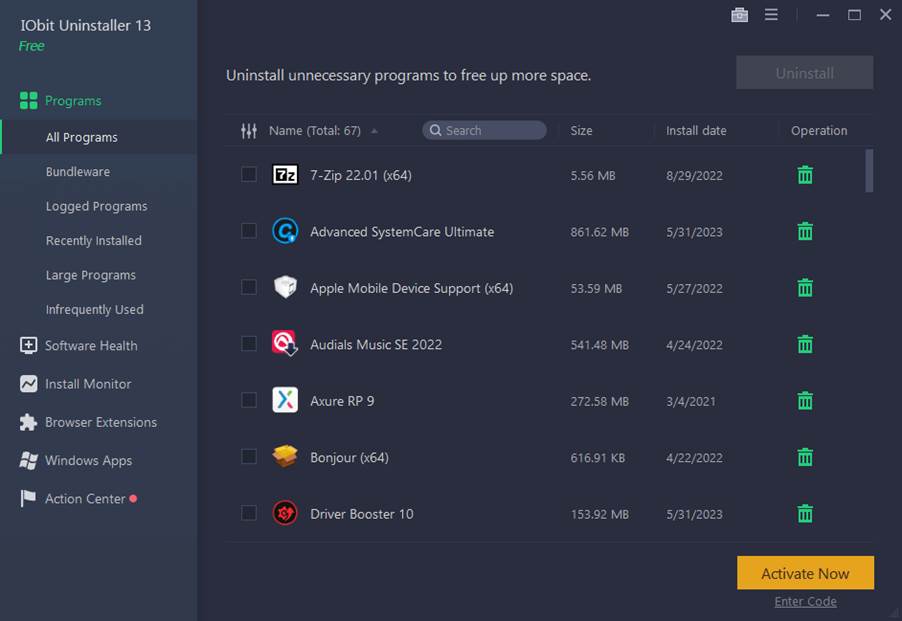
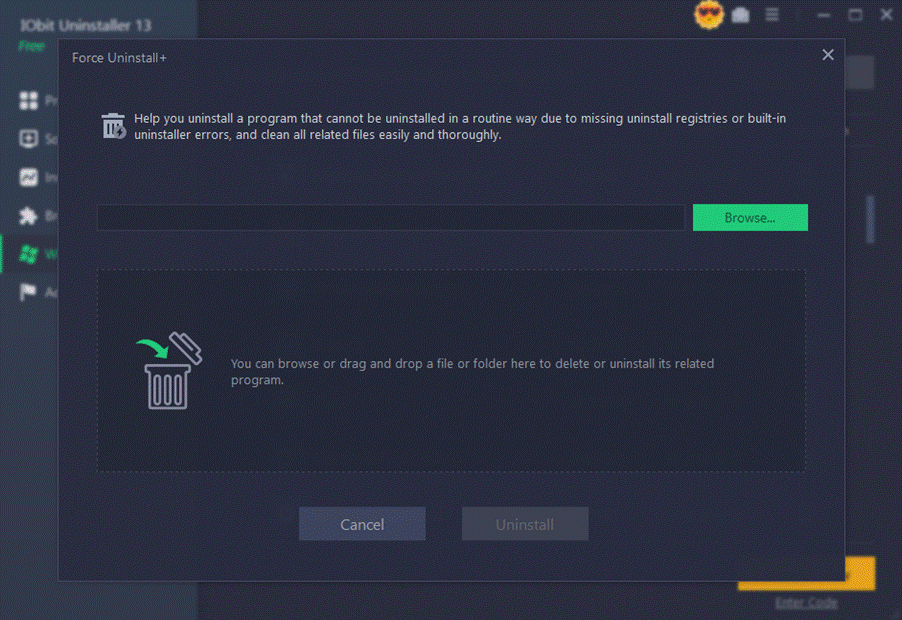
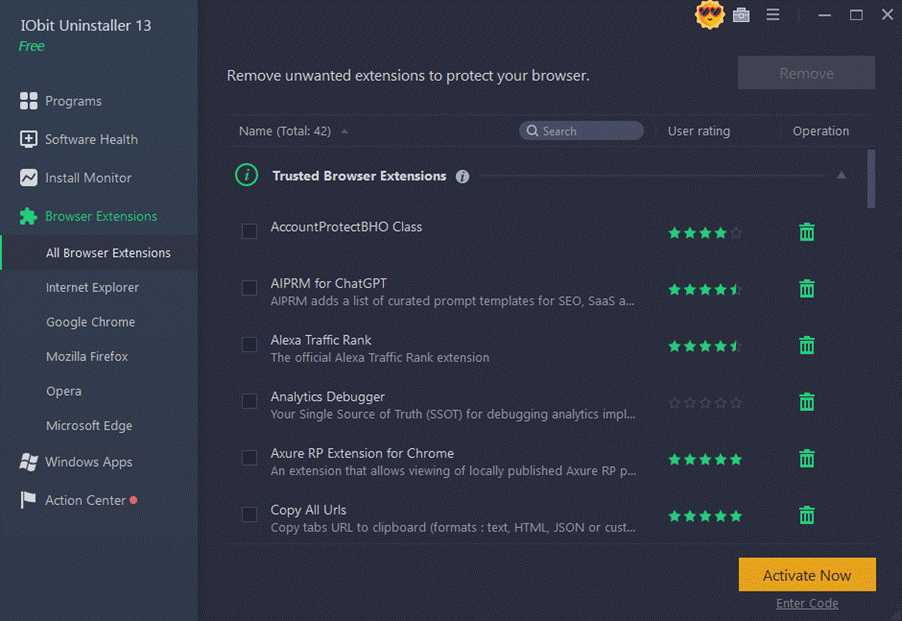
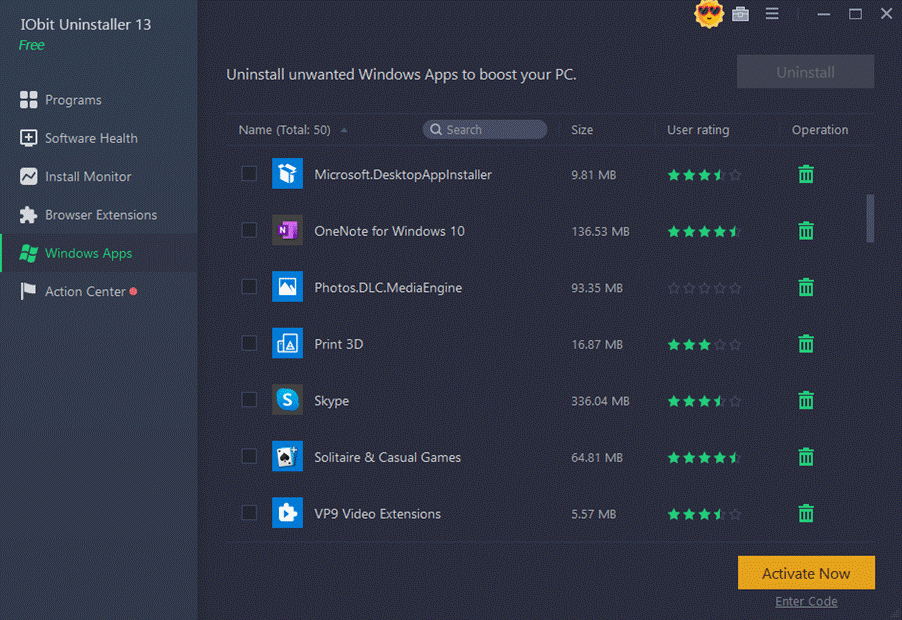

















Emily R. -
Really impressed by the new features in IObit Uninstaller 13. The batch uninstall option is fantastic, saves so much time
Kenny IT -
Tested IObit on several programs, and it removed them without leaving a trace. Truly reliable software!
Quang vn -
IObit brought back my sanity while cleaning my PC! No more confusion about which program to uninstall.
Lucky Cat -
Had a bunch of unwanted toolbars messing up my browser. IObit Uninstaller got rid of them in seconds
Jackie A. -
I can't thank the developers enough for creating this! It's saved me so much time and frustration.
Liam H. -
Just used it for the first time, and wow! What an impressive tool. Definitely going to keep it around
Laura G. -
Wow, 'One Click to Uninstall' is not a lie! This software has made my computer run faster without all those heavy programs
Steve The Gamer -
My gaming PC needed a cleanup, and IObit Uninstaller 13 worked miracles. My FPS has improved
Mark Smith -
Funny enough, I always thought uninstalling was a hassle. Now with IObit Uninstaller 13, it feels like a breeze. Just click and done
Mike D. the Nerd -
Just uninstalled a bunch of old programs that I forgot I even had. IObit Uninstaller made it easy!
Milo the Cat -
Finally able to get rid of that annoying bloatware that came pre-installed on my laptop. Thanks, IObit
Jenny Xiao -
What happens if you accidentally uninstall a program you want to keep? Is there a recovery feature?
Sam H. -
Can this software also help with clearing up unnecessary system files after program uninstalls? That would be a total win!
Hannah K. -
Can anyone share their experience with the scanning capabilities? I want to make sure it cleans everything effectively
Gina P. -
So grateful for this post! I've been looking for a reliable uninstaller for ages. Can't wait to try IObit
Raymond Y. -
Had a great experience with the latest version. It found remnants from old installs I didn’t even know were there
Megan Joy -
I can't believe how well IObit Uninstaller 13 identifies and removes leftovers from uninstalled programs. Truly efficient
Andy C. -
Just updated to version 13 and it runs smoother than ever. Big thumbs up from me
Sophie N. -
I've recommended IObit Uninstaller to my friends. It's just so effective! Who knew removing unwanted programs could be this easy
Rachel B. -
Is it safe to use? My friends recommended it, but I always worry about cleaners messing with system files
John Doe -
I've been using IObit Uninstaller for a while now, and it really is one of the best tools to uninstall unwanted programs. It's super easy to use!
Tina Foster -
Anyone know if there are any discounts available for IObit Uninstaller? It'd be nice to grab it for less!
Betty-Ann R. -
Love this program! It's like an instant housecleaning for my computer. No more slow starts!
Mike Thompson -
Does anyone here know if IObit Uninstaller can handle malware or just regular software
Kenneth J. -
Uninstalling multiple programs at once is such a game changer. I love the batch uninstall feature
Oliver P. -
How often is this software updated? I want to ensure I'm using the latest version for the best performance.
Jessica Q. -
Does it have a feature to schedule regular scans? I hate forgetting to clean my PC
Tommy Tech -
IObit Uninstaller 13 is a lifesaver! Just had to click once to get rid of all the junk on my computer. Highly recommend
Tony J. -
I was skeptical at first about 'One Click', but it really does work. Very convenient, thanks IObit
Frank W. -
After using IObit Uninstaller, I noticed immediate performance improvements. Definitely worth the install!
Sara Lee -
Does this version remove bundled software as well? I've had issues with unwanted programs sticking around after regular uninstall
Eric D. -
Anyone else tried it on their laptop? Really hope it boosts performance as promised
Rachel U. -
Thanks for sharing! I often find it difficult to remove certain stubborn programs, so I'm excited to try this out
Nick K. -
I used to dread cleaning my computer, but with IObit Uninstaller 13, it's actually enjoyable. Thanks for the recommendation
Amy L. -
Can it also uninstall Windows apps? I’d love to clean up my start menu a bit more