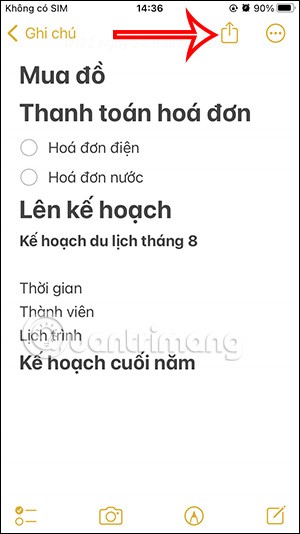Instructions on how to play and equip Zephys season S1 2023 Lien Quan

Learn how to play Zephys - A powerful fighter/assassin in Lien Quan Mobile
B612 is a photography and photo editing application used by many people today. With this application, there will be many extremely unique photography effects, helping users get many beautiful and impressive photos to share with their friends or post on social networking sites. In particular, the application has recently updated the image blur effect.
If you want to use this unique photography effect to have an impressive photo but don't know how to do it? Therefore, today Download.vn will introduce an article on how to blur photos on B612 , inviting you to refer to it.
Instructions for taking photos with blur effect on B612
Step 1: To use this photography effect, we will first open the B612 application on our phone.
Step 2: At the application's photography interface, click on Sticker in the lower left corner of the screen.
Step 3 : In the B612 sticker library, click on Effect.
Step 4: Next, touch and select the Blur photography effect .
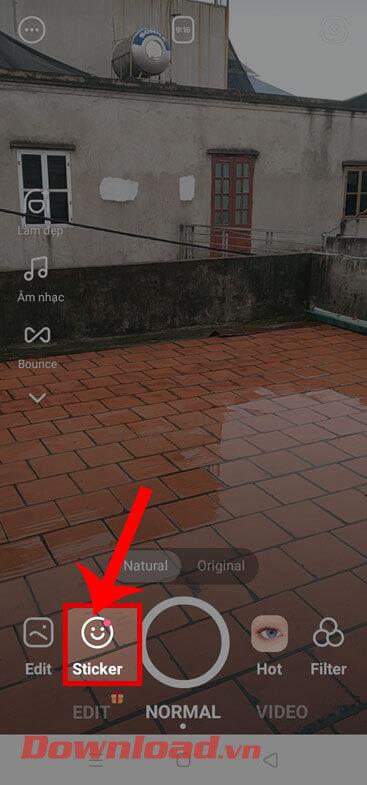
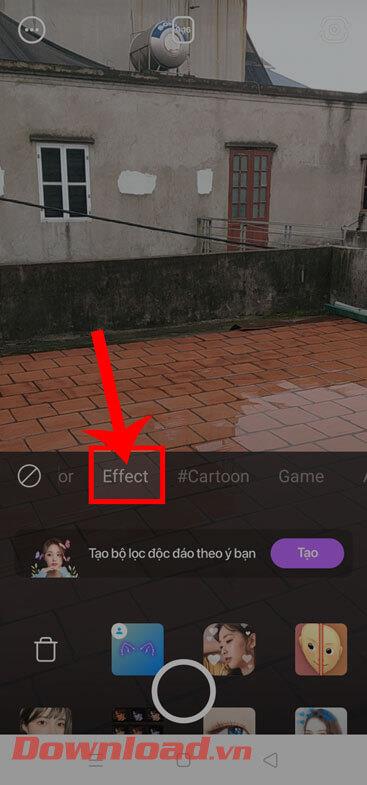
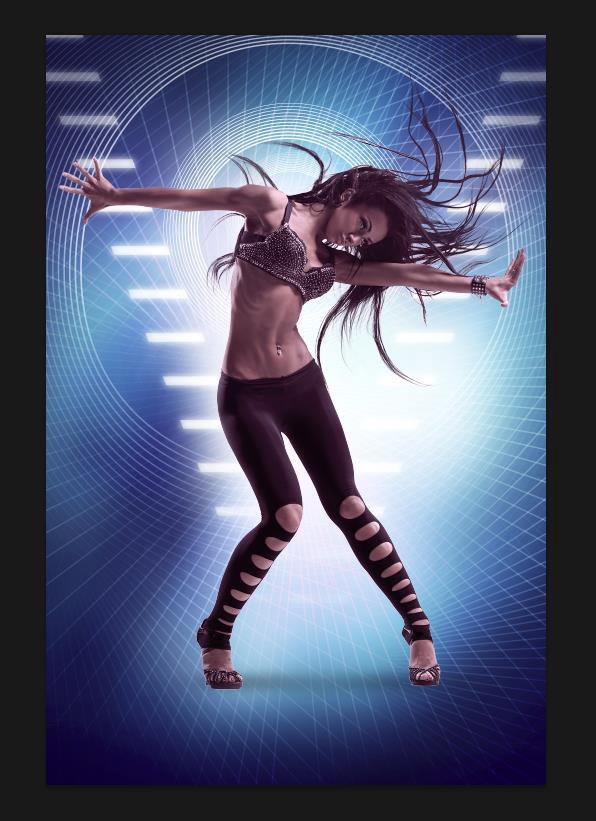
Step 5: At this point, we will drag the adjustment bar to change the opacity of the image.
Step 6: Now, click on the circle icon at the bottom of the screen to take a photo with this effect.
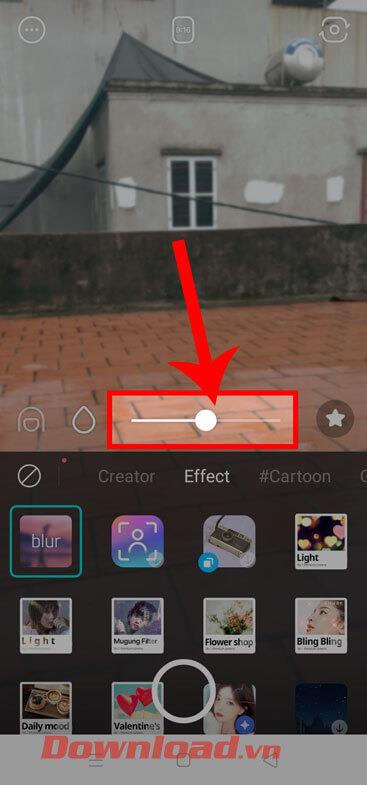
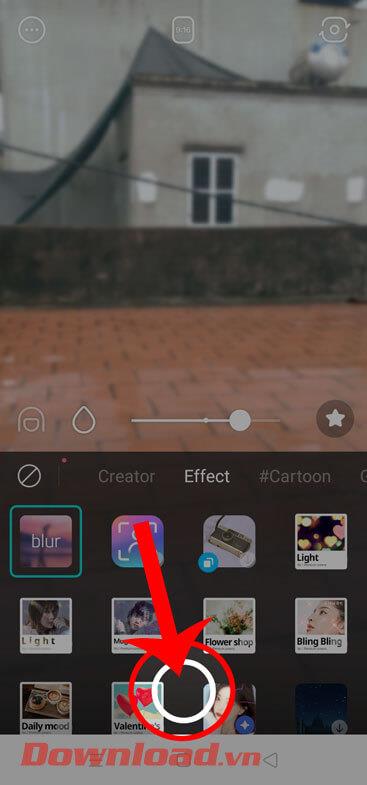
Step 7: Finally, we will wait a moment for the image we just took to be saved to the phone. In addition, people can also share photos with friends or post on social networks.
In addition, you can also follow some other articles about B612 application such as:
Wishing you success!
Learn how to play Zephys - A powerful fighter/assassin in Lien Quan Mobile
On Windows 11 when pairing a Bluetooth device, the device appears with the default name given by the manufacturer. If you have to rename a Bluetooth device on Windows 11, follow the article below.
Instead of sharing notes on iPhone, we can also send a copy of notes on iPhone to others with simple and easy operations.
Similar to other content in Word, you can insert captions for tables to explain the content of the table or simply enter a name for the table to make it easier for followers.
TelAnnas is one of the easiest marksman champions to play in Lien Quan. If you don't know how to use this champion in the season, read this article now.
To increase the number of followers of your TikTok channel, we can create a unique intro or outro video with a call to action or some content that impresses viewers.
The navigation bar will cover the content so many people do not like to use the navigation bar. If so, you can hide the navigation bar on Xiaomi phones so as not to cover the content on the screen.
With the default wallpapers on Windows sometimes make us bored. So instead of using those default wallpapers, refresh and change them to bring newness to work and affirm your own personality through the wallpaper of this computer.
VnEdu is an education management system, connecting families and schools. And all student information is updated by teachers in VnEdu so that parents can easily look up scores on VnEdu.
Changing your Facebook name helps you get a Facebook account name that matches your name, to avoid having your Facebook account locked for no reason.
If you like the transparent Tik Tok avatar style, you can follow the instructions below to create your own transparent Tik Tok avatar and change your Tik Tok avatar to your liking.
In addition to multiple choice content, you can design a maze game in ScratchJR. In this first lesson, students will learn how to create a simple moving space for the cat character in a maze game.
In this post, the maze game in ScratchJR will be further enhanced by building a maze to navigate.
Google is rolling out sound emojis to Google Phones. Users can play emoji sound effects like laughter and drums while making phone calls.
Oppo phones allow you to view WiFi passwords when we access them on the phone to check and share with others, in case you cannot share Android WiFi via QR code.