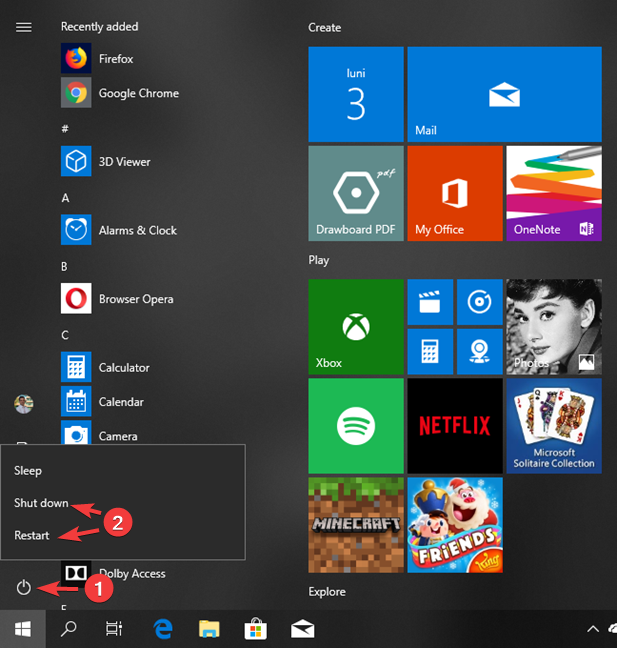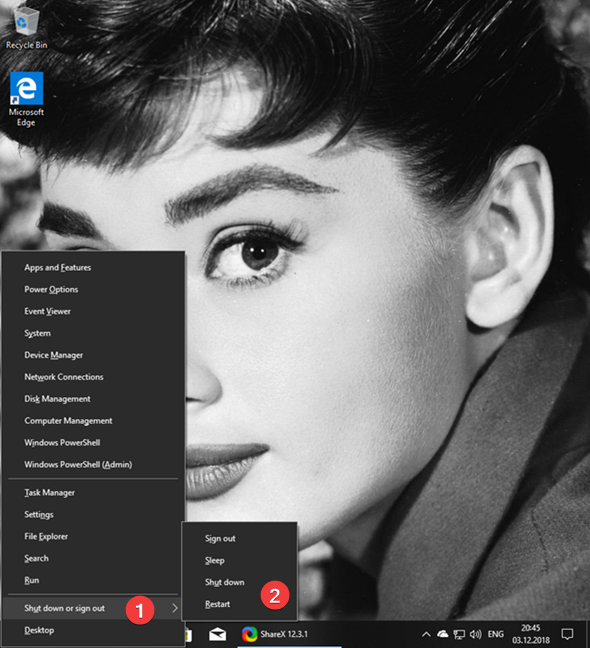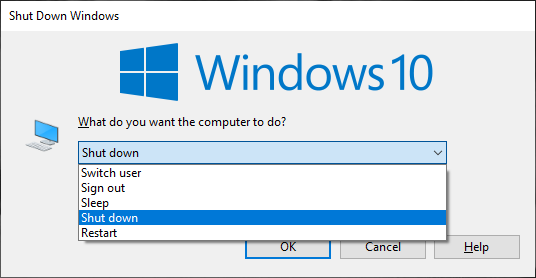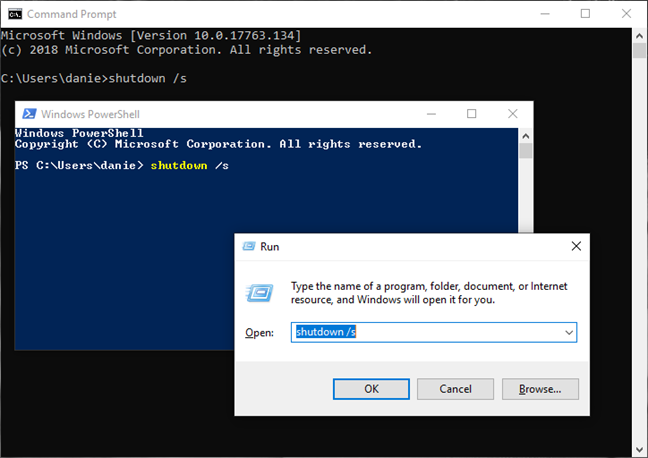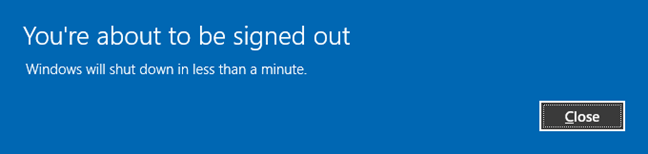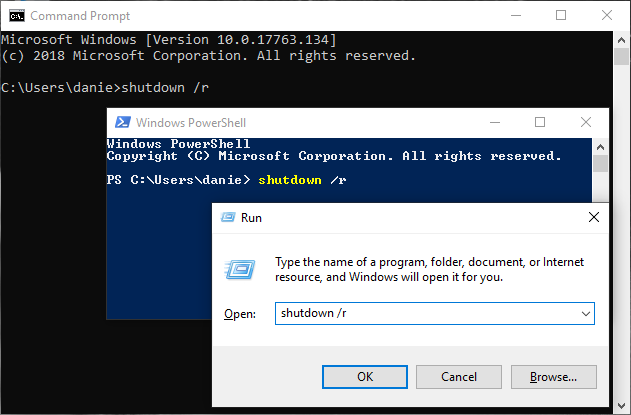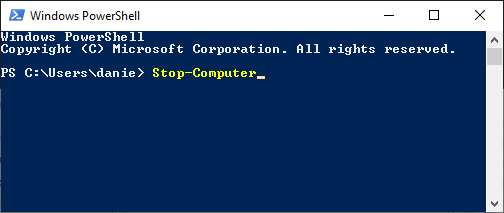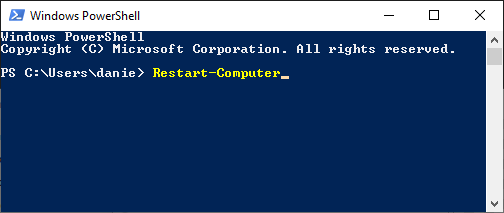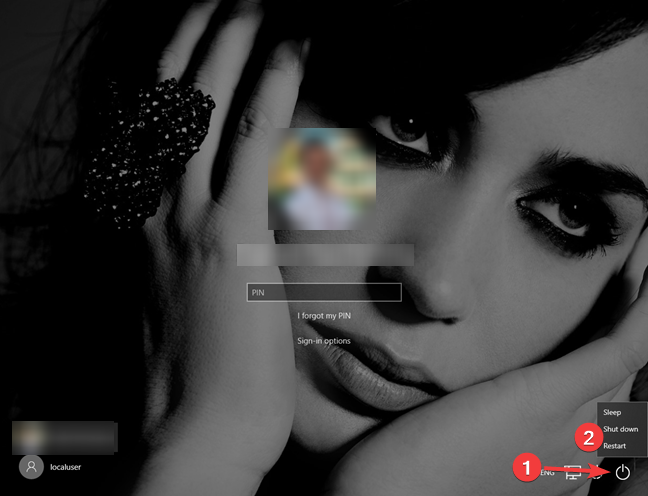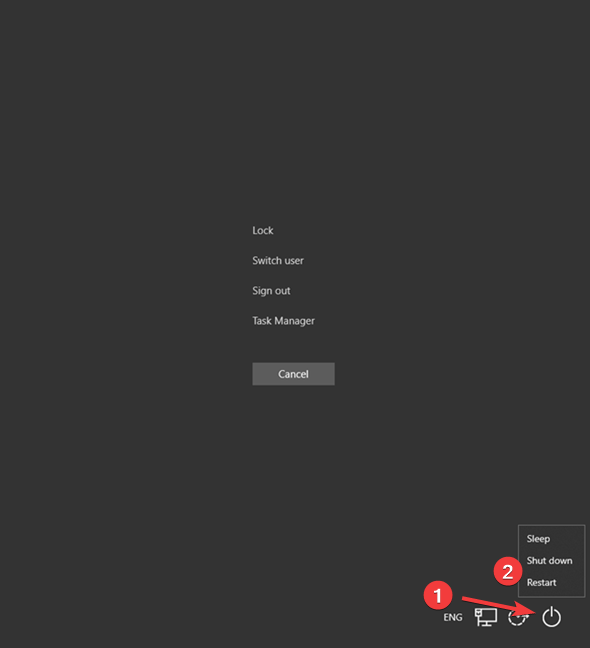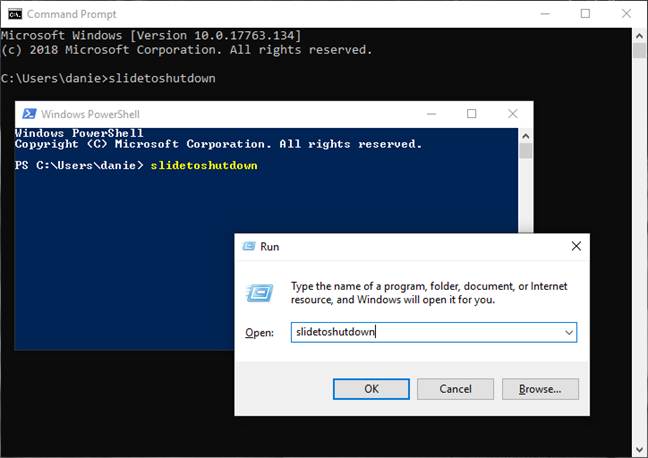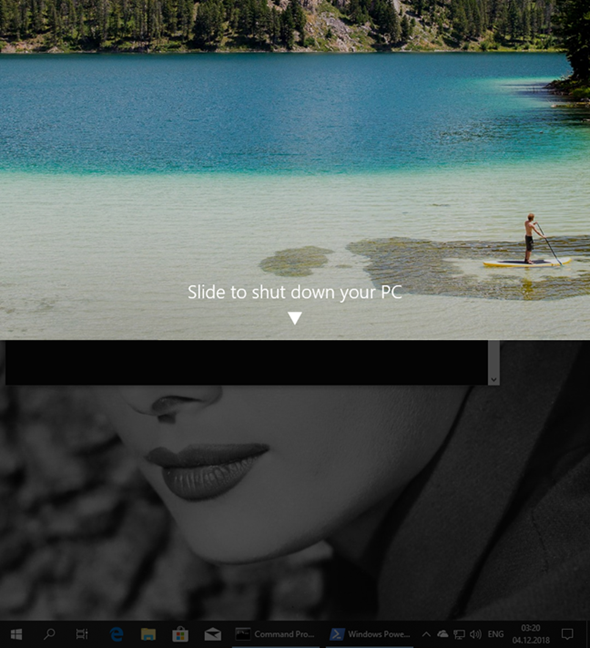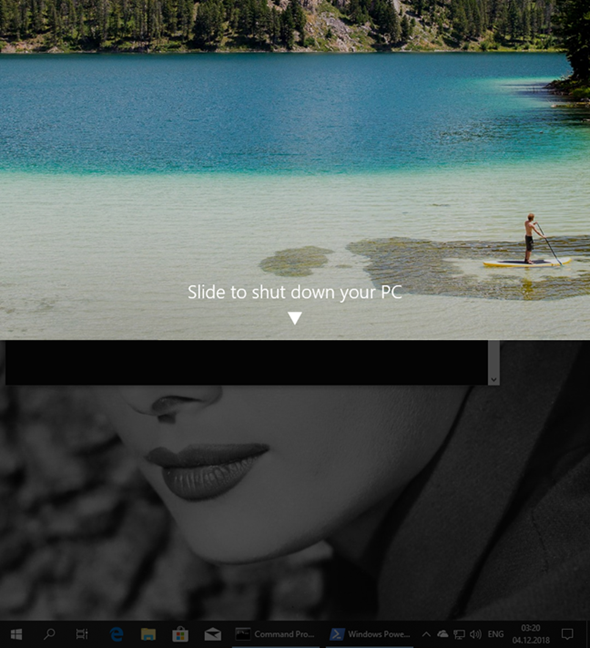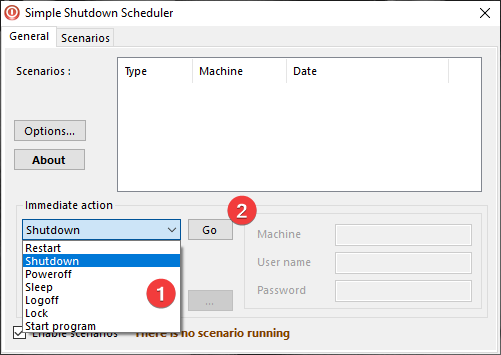When you finish your Windows 10 session, and you need to either close your device or restart it because of a software update, Windows 10 offers many options to do so. No matter the reason, we'll show you ten different ways you can shut down or restart your Windows 10 device. The number of options doesn't mean that this is a tricky task. We offer the list so that you can choose what works best for you. Let's take a look at these options:
Contents
- 1. Shut down or restart Windows 10 using the Start Menu
- 2. Shut down or restart Windows 10 using the WinX menu
- 3. Shut down or restart Windows using "Alt + F4"
- 4. Shut down or restart Windows 10 using the "shutdown" command
- 5. Shut down or restart Windows using the PowerShell "Stop-Computer" and "Restart-Computer" commands
- 6. Shut down or restart Windows 10 from the lock screen
- 7. Shut down or restart Windows 10 from the "Control + Alt + Delete" screen
- 8. Shut down Windows 10 using the "slidetoshutdown" command
- 9. Shut down Windows 10 using the power button
- 10. Shut down or restart Windows 10 using Simple Shutdown Scheduler
- Are you having trouble shutting down or restarting your Windows 10 laptop, tablet, or PC?
1. Shut down or restart Windows 10 using the Start Menu
The simplest and most basic method of closing down Windows 10 is by using the Start Menu, which is the default option in the latest Microsoft operating system. To do this, first open the Start Menu by clicking or tapping the Windows button on the bottom left corner of the screen. Then, click or tap the Power button. From the options that appear choose Restart to reboot the device or Shut down to shut it down completely.

Shut down or restart Windows 10 from the Start Menu
If the Start Menu is set to fullscreen mode, or if you're using Windows 10 in tablet mode, things look a bit different, but you still need to tap the same Start button to access the Start Menu and open its Power sub-menu.
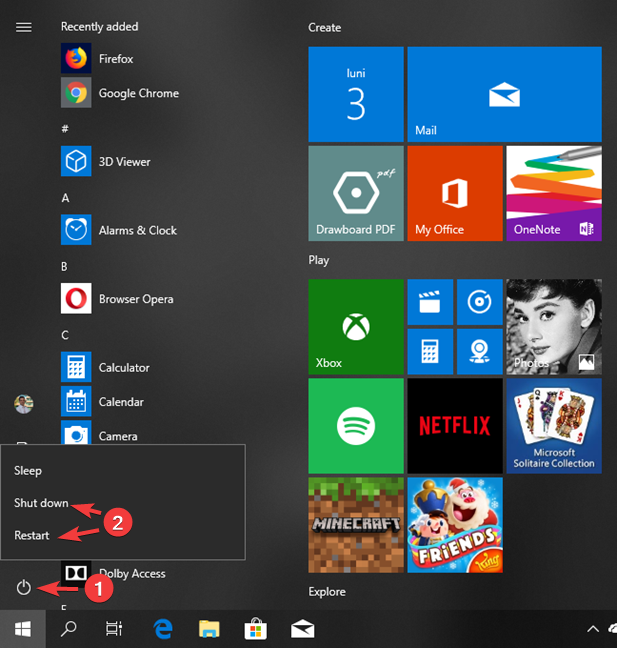
Shut down or restart Windows 10 from the Start screen
2. Shut down or restart Windows 10 using the WinX menu
You can also access the power user menu, also known as the WinX menu, by pressing the Windows + X keys on your keyboard, or by right-clicking (long pressing) on the Windows button from the bottom-left corner of your desktop. On the WinX menu, press "Shut down or sign out" to access Shut down or Restart.
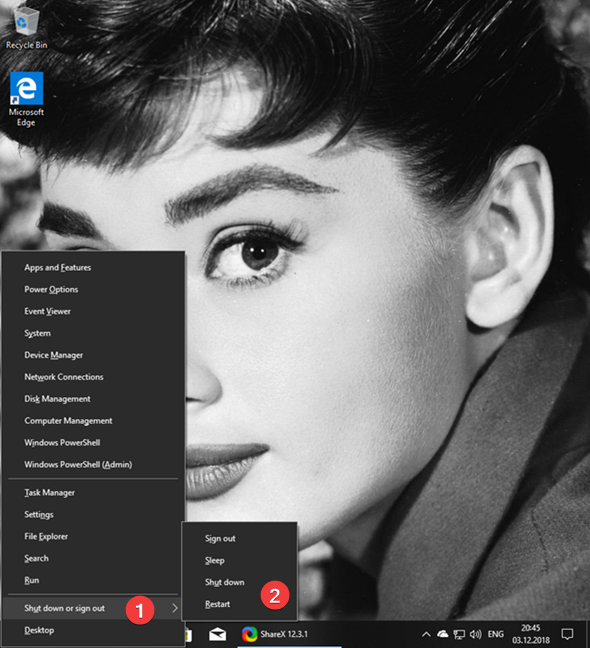
Shut down or restart Windows 10 from the WinX Menu
3. Shut down or restart Windows using "Alt + F4"
Whenever the focus in Windows 10 is on the desktop, you can press the Alt + F4 keys on your keyboard to open the shutdown menu. In the Shut Down Windows dialog window, you can open the drop-down list to choose whether to shut down, restart or put the device to sleep.
You can also log out from your user profile or switch to a different one. Select the option you want, and click or tap OK to confirm it.
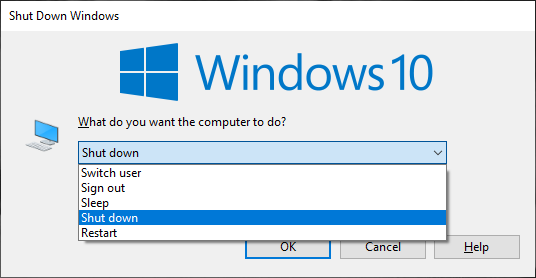
Shut down or restart Windows 10 from the Shut Down Windows dialog window
If you like this option and you want to access it faster, go to this article to Download the shortcut for "Shut Down Windows".
4. Shut down or restart Windows 10 using the "shutdown" command
If you like using command line interfaces for everything you do, you can also use Command Prompt or PowerShell to close Windows 10. You can execute the same command from a Run window. Open a Command Prompt, PowerShell or Run window, and type the command "shutdown /s" (without quotation marks) and press Enter on your keyboard to shut down your device.
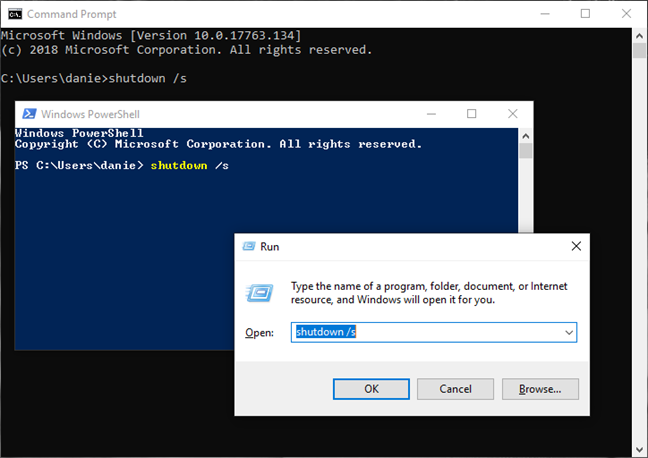
Shut down Windows 10 using shutdown command
In a few seconds, Windows 10 shuts down, and it is displaying a window that tells you that it is going to "shut down in less than a minute." Please note that closing this window does not stop the shutdown process.
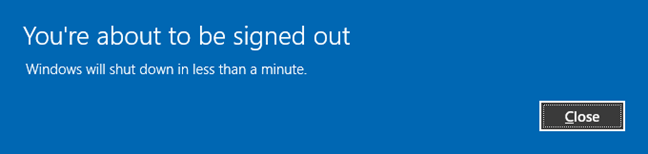
Shut down warning for shutdown command
Change the parameter of the command from /s to /r ("shutdown /r"), and the Windows 10 device restarts instead of just shutting down. The command displays the same warning window as above ("You're about to be signed out").
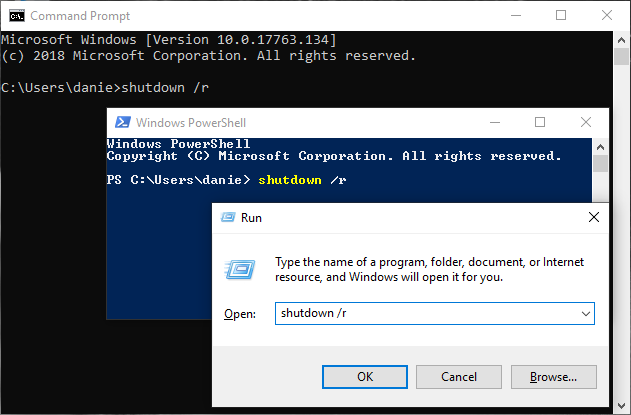
Restart Windows 10 using the shutdown command
5. Shut down or restart Windows using the PowerShell "Stop-Computer" and "Restart-Computer" commands
PowerShell has its commands, also known as cmdlets, to shut down or restart a Windows 10 device. "Stop-Computer" shuts down the Windows 10 system.
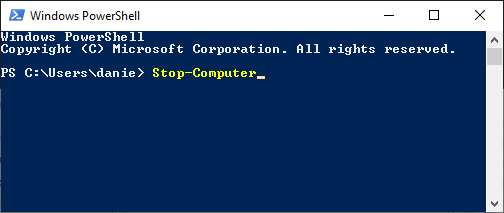
Shut down Windows 10 using Stop-Computer cmdlet in PowerShell
The command "Restart-Computer" executes a restart.
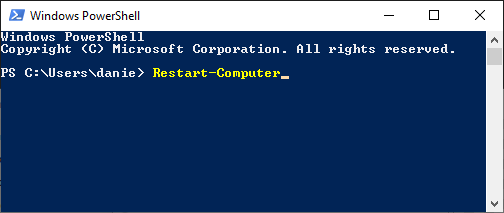
Restart Windows 10 using Restart-Computer cmdlet in PowerShell
6. Shut down or restart Windows 10 from the lock screen
You can also shut down your device from the lock screen: you can see this screen before logging into Windows 10, or if you sign out or lock your device.
On it, press the I/O icon from the bottom-right corner to access the shut down, restart and sleep options.
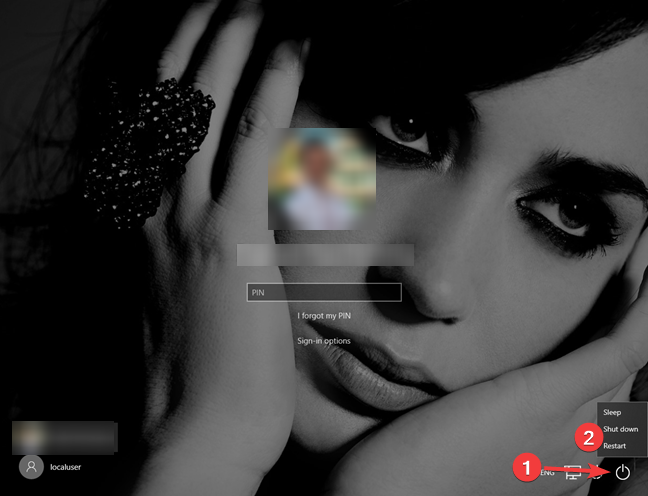
Shut down or restart Windows 10 from the lock screen
7. Shut down or restart Windows 10 from the "Control + Alt + Delete" screen
If you use a Windows 10 PC with a keyboard, you can use the "Control + Alt + Delete" screen to access the power options. Simultaneously press the Control, Alt and Delete keys on your keyboard and then click or tap on the I/O button from the bottom-right corner of the screen.
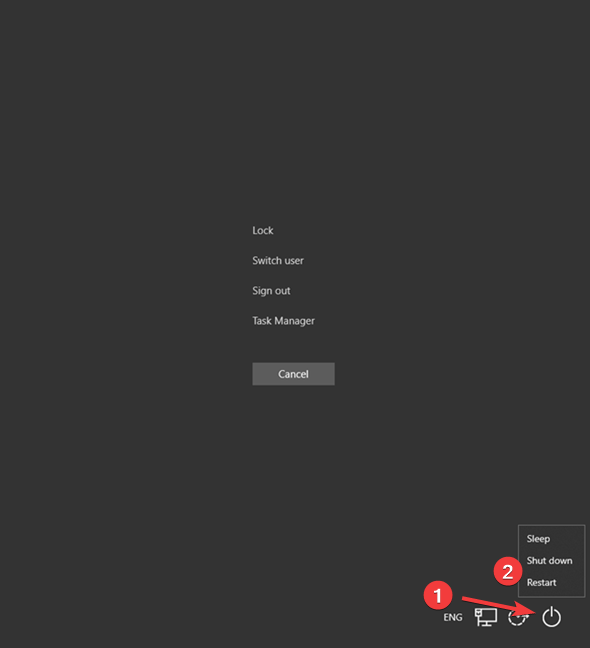
Shut down or restart Windows 10 from the Control + Alt + Delete screen
The usual menu opens with options for Sleep, Shut down and Restart. Click or tap the one you want.
8. Shut down Windows 10 using the "slidetoshutdown" command
Although the slidetoshutdown command it is not a well-known feature of Windows, you can still use it. Just open the Command Prompt, a PowerShell or a Run window, and type slidetoshutdown. Then press enter or click OK.
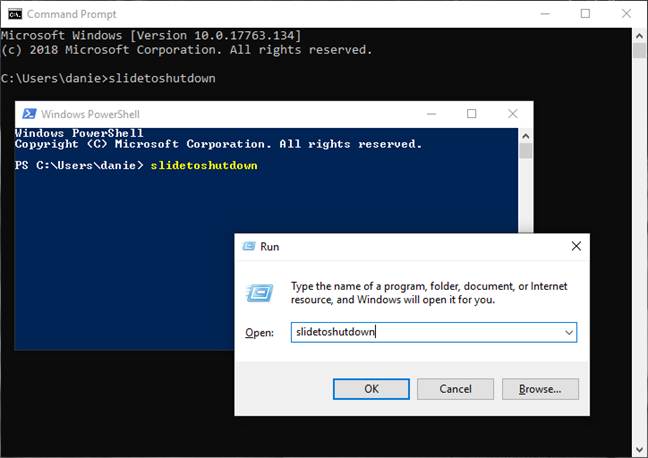
Shut down Windows 10 using the slidetoshutdown command
It drops in your lock screen image from the top that covers half of your screen. Slide the picture to the bottom of your screen with your mouse (or your finger if you're using a touchscreen) to shut down your Windows 10 device. To cancel the shutdown, press any key or slide the image upwards.
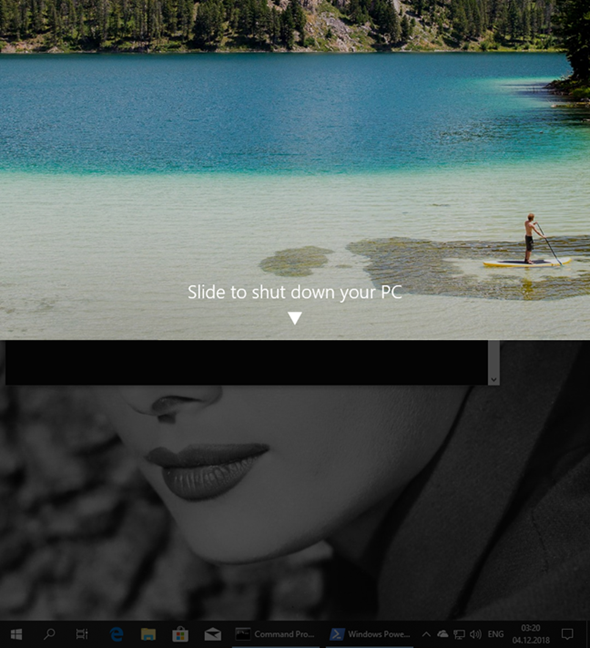
Slide to shut down your PC in Windows 10
You can also create a shortcut to the slidetoshutdown.exe application if you like this method.
9. Shut down Windows 10 using the power button
If you're running Windows 10 on a device with a touchscreen, such as a laptop or a tablet, there is another, faster way you can shut it down. First, you need to press and hold your device's power button (the on/off button), which drops your lock screen, in a way very similar to the "slidetoshutdown" command.

Press and hold the power button on a touchscreen device with Windows 10
Now you need to slide the screen down to shut down the device.
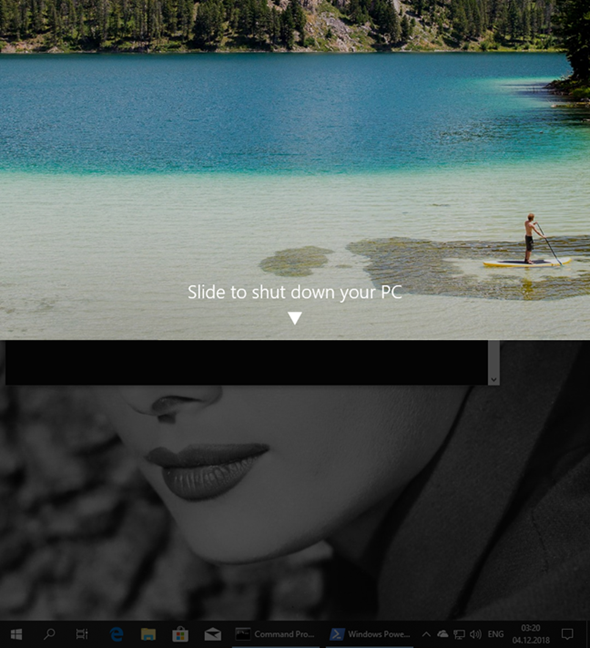
Slide to shut down your PC in Windows 10
NOTE: For other Windows 10 devices, if you want to configure the behavior of the power button, read How to change what the Power or Shut Down button does when you press it.
10. Shut down or restart Windows 10 using Simple Shutdown Scheduler
You can also download and install a small and capable app called Simple Shutdown Scheduler. You may need to install the .NET Framework 2.0 from Microsoft for the app to work. Besides the scheduling function, you can use it to shut down or restart Windows 10 right away.
Open the app and from the default tab named General, open the drop-down menu Immediate action. Select the desired action and press the Go button next to it.
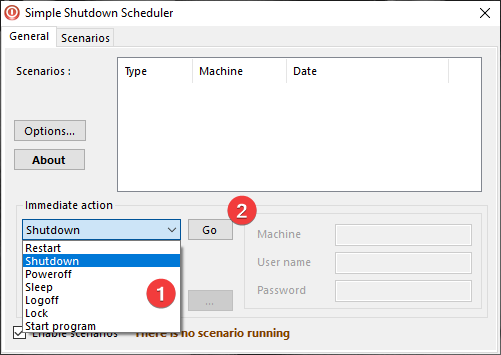
Immediate action in Simple Shutdown Scheduler
For more details on this app, read this article: The easy way to schedule a Windows PC's shutdown.
Are you having trouble shutting down or restarting your Windows 10 laptop, tablet, or PC?
If for some reason, you want to shut down or restart your Windows 10 device, the operating system gives you many options to do it. You can choose from the tutorial the option that works best for you. Are you having trouble shutting down or restarting your Windows 10 computer? Let us know in the comments.