How to see yourself like any celebrity with B612

Discover how to find out which celebrities you resemble using the new Familiar Faces feature in B612.
Wise Care 365 Free is a program to help users clean and speed up the computer completely free. Here, download.com.vn would like to share with you tips on using it to improve the boot speed for the PC, as well as help the computer operate more stable and faster than before.
First, download the program and install it on your computer. After installation is complete, the program interface will appear as shown below:

Next, click on the PC Checkup option and then select Checkup to check for potential security issues in the system.

This test will take some time. After completing the checking process, the errors found will be listed on the program window such as: invalid file, invalid registry entry, browser cache file, etc.
To fix them, simply press Fix and wait for a while until the process is complete.
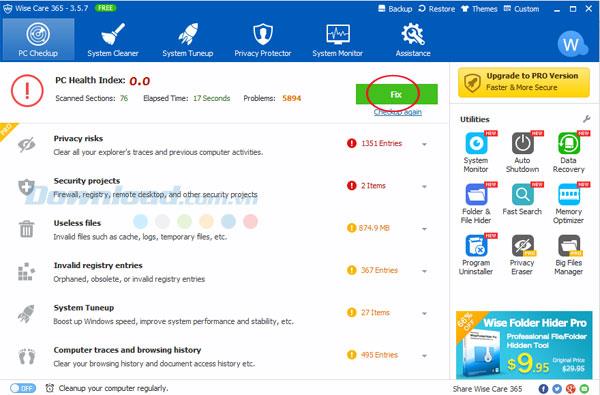
Next, please click on the System Cleaner menu at the top when you want to perform the system cleaning process. Then press Scan to start the system scan.
In this menu, you will be given the following options:

To tweak the system, please click the System Cleanup menu and click Optimize .
The program gives the following options:

To protect your privacy when using your computer or surfing the Internet on the Internet, please select Privacy Protector . The following options will be available:

In addition, Wise Care 365 also helps users to monitor and monitor the system. Simply click on the System Monitor menu . At this time, users can track the following information:

Above, download.com.vn just introduced you how to use Wise Care 365 to clean and speed up the computer.
I wish you successful implementation!
Discover how to find out which celebrities you resemble using the new Familiar Faces feature in B612.
Learn how to disable the background mode of BlueStacks to enhance your computer’s performance while saving resources.
Learn how to effectively remove old boot menu options on Windows 10. Keep your boot menu clean and optimized for efficiency with these easy steps.
Discover the essential CROSH commands for your Chromebook. Get troubleshooting tips and system configurations to enhance your Chrome OS experience. Learn more!
Zoom is a top video conferencing service for connecting with friends, family, business associates, and classmates on various devices including Amazon Fire tablets.
Discover the advantages of the AccuType Keyboard in Lenovo laptops. Learn why this keyboard enhances productivity and provides a superior typing experience.
Learn how to utilize the SkyShare feature on Skyworth Smart TV for easy connection with your phone or tablet, enhancing your viewing experience.
Learn how to limit your download speed in Google Chrome to manage bandwidth and improve overall performance during downloads.
Discover how to fix the error of not being able to install software on Windows 10/11. Learn essential steps and troubleshooting techniques.
Learn how to create an Instagram account without a phone number. This step-by-step guide will help you sign up using an email address instead, making it quick and easy.
Step-by-step guide to change the location of the data sharing folder between the NoxPlayer Android emulator and your computer for enhanced file management.
Learn how to efficiently delete data (photos, videos, music, etc.) on the Android NoxPlayer emulator.
Learn how to remove fonts easily with PicsArt, one of the leading photo editing applications that enhances your photography experience.
Discover the 11 best Virtual Router Software for Windows that allows you to convert your PC into a virtual Wi-Fi router, enhancing your internet sharing capabilities.
Learn the comprehensive steps to reset your Smart TV Skyworth effectively with WebTech360. Optimize performance and settings!













