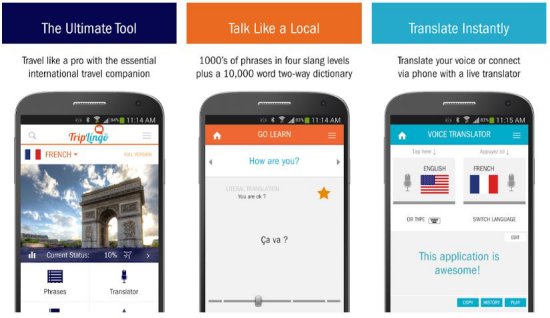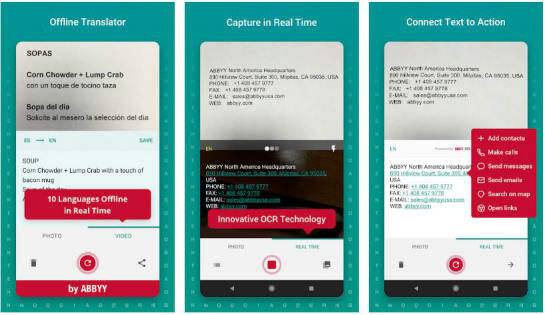When you travel to another country, whether it’s for business or holiday, language is a pretty challenging barrier to get around. A good translation app, whether you own an Android or Apple, becomes a useful guide for you to have these days.
But there are so many translation apps out there on the market today! Each offers unique features from real-time conversation translations to pulling text from a sign using your camera. Read on for the ten best free translation apps you can download. 3 Best English to Vietnamese translation software 2020
iTranslate Translator

If you’re looking for one of the most popular translation apps for Android and Apple, then iTranslate is the best choice for you. The app has over 100 languages that it can translate, and you even have the option to switch dialects. The app also has a handy dictionary and thesaurus to find words, meanings, and even verbs.
With the paid version, you can use your camera to translate texts from signage, images, and menus. You also have access to offline translations for an additional 40 languages.
iTranslate is available for both Android and Apple, as well as the Apple Watch.
Available: iOS, Android
TripLingo
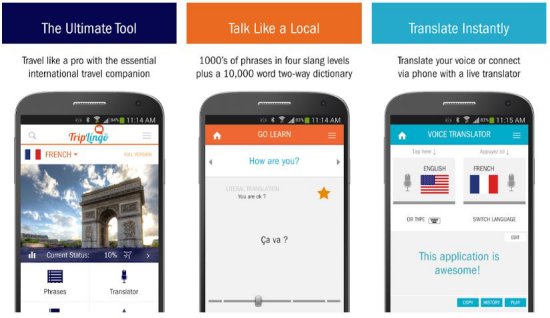
If you’re always traveling to different places, then TripLingo is one of the best translation apps you can get. It’s a handy app to have to avoid any miscommunications and confusion while abroad. The app translates voices, text, and images in 42 languages, and it can understand formal and informal speech as well.
For business travelers, the receipt translation feature will make filling out expense reports a little easier. Just take an image of a receipt, and the app will translate it in your language and save it as a PDF file.
Available: iOS, Android
Google Translate

Google Translate is one of the best all-round translation apps on the market. The app can detect more than 100 languages and provide offline translations to 59 languages. With their Word Lens feature, you can translate text on signs from 37 languages.
Unlike the first two apps, Google Translate is completely free and sets a high bar for accurate translations from their machine translation engine. The apps machine engine translates entire sentences or phrases rather than individual words.
Available: iOS, Android
Microsoft Translator

Microsoft’s translation tool is its answer to Google Translate. Its features mirror the same as Google Translate; it supports over 60 languages and uses camera and voice translation to translate speech, text and images.
Its main difference is that Microsoft Translator can identify multiple languages in the same conversation simultaneously. Perfect for when you’re in a meeting with global attendees.
Available: iOS, Android
Speak & Translate- Translator

Only available on Apple, this app boasts some of the same features as the previous apps. Besides the usual translation features, because it’s exclusive to iOS, you can sync the app through iCloud across different Apple devices.
The app itself offers text translations for over 117 languages and voice translations for 54.
Available: iOS
Easy Language Translator

If you’re an Android user, this app is rated as one of the best translation apps on the Google Play Store. Accurate and straightforward to use, it supports over 100 languages, including speech and text translations. The one feature that stands out is the ability to save translations as MP3s and share them with others.
Available: Android
TextGrabber
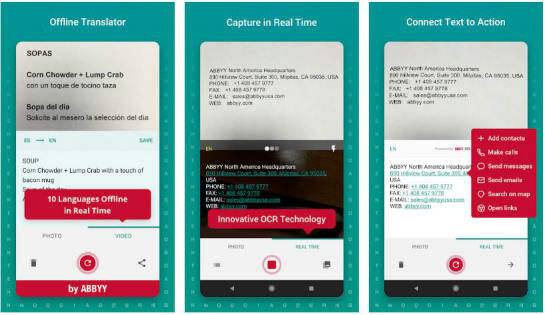
TextGrabber is one of the best apps to use when you’re out exploring. Whether it’s street signs, menus or instructions, point your camera at the text and TextGrabber will translate it instantly, even if you’re offline.
With over 100 recognized languages, its real-time recognition mode makes any address, phone number or email address instantly clickable.
Available: iOS, Android
Naver Papago Translate

Papago specializes in translating 13 languages, including English, French, German, Vietnamese, Russian, Spanish, Chinese, Japanese, Korean, Thai, Italian, and Indonesian. Like many of these translation apps, Papago offers both voice and text translation, real-time translation, recognize texts on phones and finds accurate meanings of words.
Additionally, Papago allows you to pull translations from websites by inserting the URL.
Available: iOS, Android
Translate All

Translate All supports three translation types: text, speech and camera. Available on both Android and Apple, the app is ideal for when you are visiting abroad. With a user-friendly interface and an advanced search engine that can automatically detect over 100 different languages, this app could be the perfect one if you’re looking for something simple.
Available: iOS, Android
Translate Now

Another app exclusive to iOS devices is Translate Now. The app comes with the usual translation features and addons, including a widget to make things simpler, so you don’t need to open the app regularly.
Translate Now offers the usual voice and camera translations so you can use speak to translate and pull translations from signage and menus. But one innovative feature they have is a augmented reality translation feature that pulls translations in real-time.
Available: iOS
Final Thoughts
There are so many translation apps on the market, but hopefully, I’ve given you a few choices to assist you in downloading the right app for you. With these translation apps, you can easily travel abroad and understand any language, no matter what they’re saying. However, if you want to enjoy immersive communication and focus on the person not the mobile phone, i highly recommend you to try Timekettle M2 Offline Translator Earbuds with Music and Phone-call features.