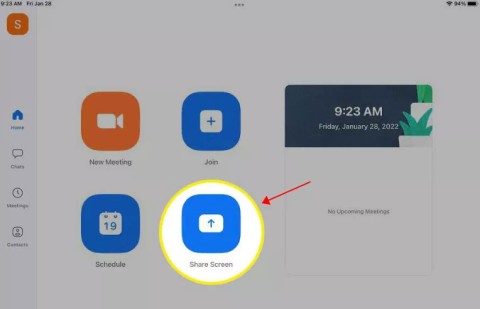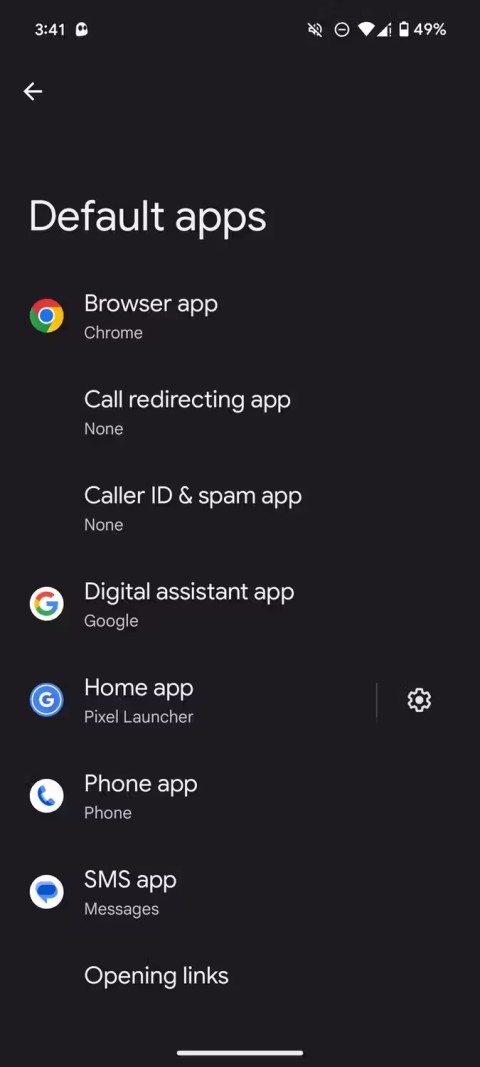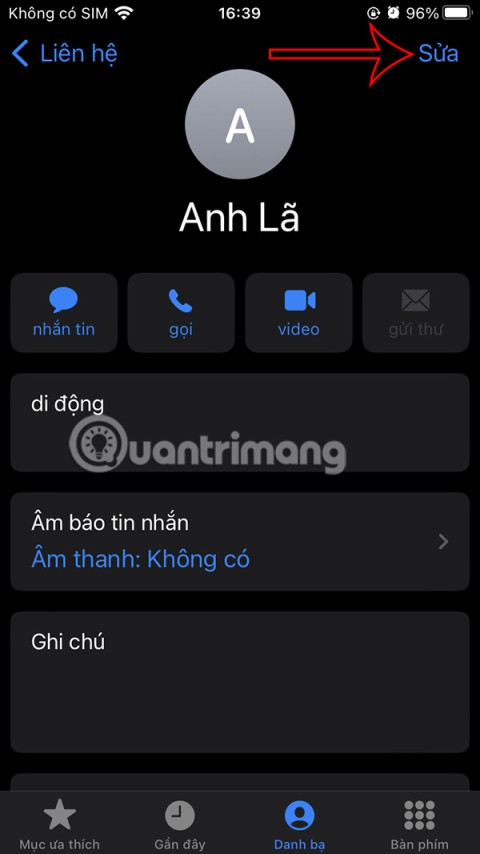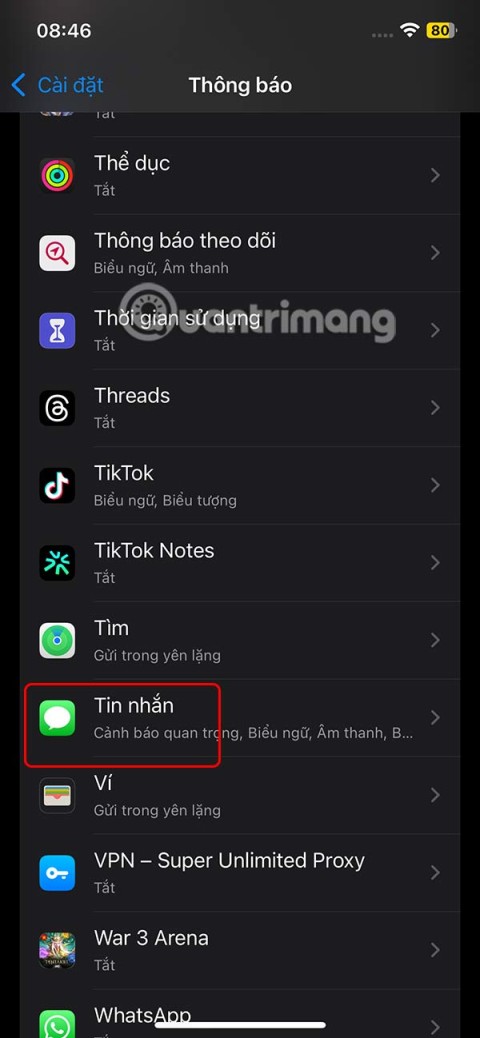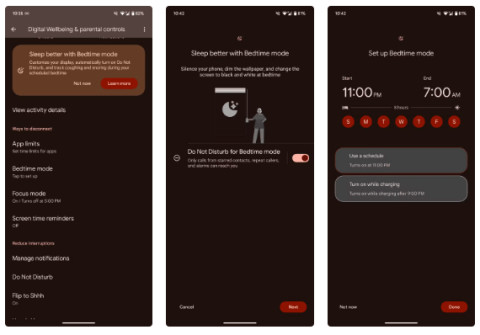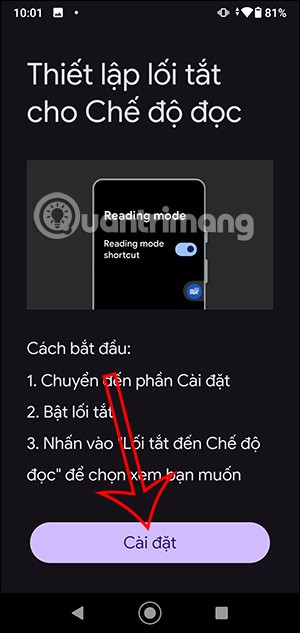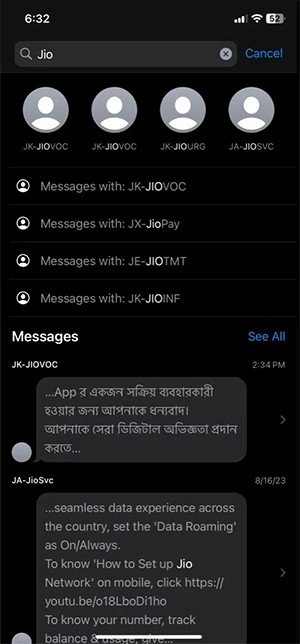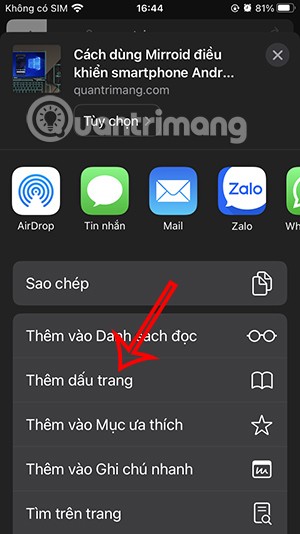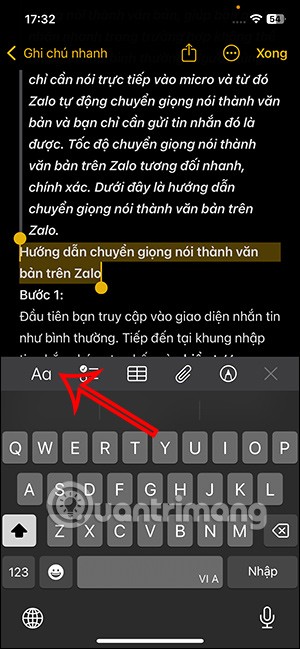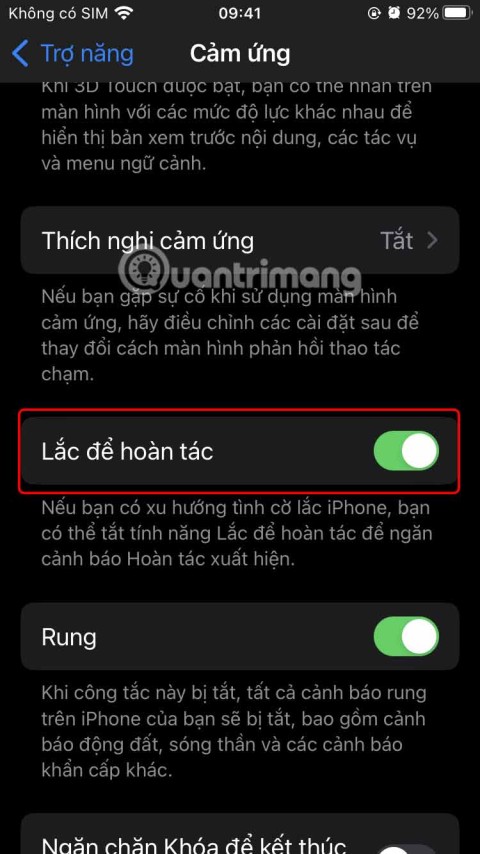How to Block Data Tracking Apps on iPhone
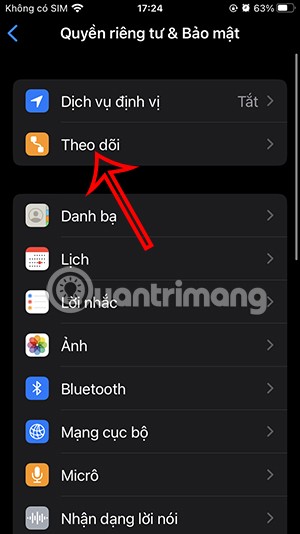
Apple lets users decide whether they want apps to track your activity across apps and websites for the purpose of providing it to companies.
Want to save or transfer secret Telegram chats to a new phone? You can backup conversations in Telegram on Android according to the instructions below.

How to backup secret chats on Telegram
Although Telegram is considered more secure than WhatsApp, its advanced privacy features only work if you use end-to-end encryption for secret chats.
Unlike normal messages, secret chats are not saved on Telegram servers. Instead, they are encrypted on the device before being sent to the communication device. Here, it is decrypted using a shared key. In theory, this means your messages are safe from bad guys online. Forwarding and screenshots are also disabled in this case.
This feature is extremely secure but is inconvenient when you upgrade or reset your phone. While Telegram will easily transfer all your unencrypted messages and media from the cloud, end-to-end encryption won't include secret chats in the process.
Luckily, Android users can transfer all Telegram data, including secret chats, using the Titanium Backup app.
Download : Titanium Backup (Free)
Download : Titanium Backup Pro ($5.99)
Tap the Titanium Backup icon to get started. The first time you use it, you need to grant Titanium Backup permission to access photos, media, files, and contacts to make and manage phone calls.
This application asks you for Android root permission for it to work. The rooting process takes about 10 to 15 minutes.
Next, allow the Titanium Backup Pro add-on to send and view SMS messages, then wait a few minutes for it to scan the apps installed on your phone.



Before backing up Telegram with secret chats, you need to change some of the following settings:


Returning to the previous menu, scroll down to Backup settings . By default, applications and related data will be exported to the TitaniumBackup folder in the device's home directory, but you can touch Backup folder location to change the destination folder if you want.
Next, tap Backup app external data > select Enabled (Always) . Now tap Compression . You can choose from three different compression levels or skip them all. The trade-off here is faster compression speeds and smaller file sizes. Choose LZO if you're not concerned about backup file size, GZIP is the best choice for both, or BZIP 2 if you want the smallest backup file possible.
The last option is Backup settings . Tap on it and on the next screen, check the Backup app cache box .
Finally, tap the Back button to return to the Titanium Backup Overview screen .



Tap Backup/Restore in the center of the top screen. Here, you will see a list of all applications and Titanium Backup elements found on the device. Scroll down until you see Telegram or type it into the search bar at the top of the screen, then select it.
In the dialog box that appears, tap Backup!.
You will see a notification that the program is backing up data. It will disappear when the process is complete and Telegram will show a backup. Latest with date and time .
You will now have 3 files in the TitaniumBackup folder starting with org.telegram and ending with .apk.lzop , .properties , .tar.lzop . Copy the TitaniumBackup folder containing these files to the main folder on your new device.
Your new device must also be rooted before restoring Telegram and secret chats.
Install Titanium Backup and its corresponding Pro add-on or copy the license key to the home directory, and grant the permissions mentioned above. Then, restore secret conversations on Telegram as follows:
Above is how to move and backup secret chats on Telegram . Hope the article is useful to you.
Apple lets users decide whether they want apps to track your activity across apps and websites for the purpose of providing it to companies.
You may face some difficulties while sharing screen between Android devices. Don't worry! This article will provide you with the best apps for sharing screen between two Android devices.
Following a brief ban on TikTok in the United States, the popular app is now available for direct download as an APK while remaining blocked from the Google Play Store.
Browsers on smartphones in general and on Android in particular are often quite simple and do not have many useful features like Google Chrome, Firefox or Dolphin,... Instead of having to use the default browsers on your device, you can completely change them to your liking to enhance your experience when using them.
Apple designed AirTag to be used with iPhones, so users can't use it with Android devices. However, it does support basic tracking on Android to prevent unauthorized tracking.
When the iPhone is turned on silent mode, it will not receive notification sounds for messages or calls by default. However, users can still completely set up emergency mode through Emergency Bypass mode.
iPhone offers a variety of notification sound options for the Messages app for users to choose from. Here are instructions on how to change the iPhone message notification sound.
Android devices are packed with features that can help you maximize your productivity. Whether you're a professional or a student, these productivity-focused features can help.
After trying out so many launchers, many people decide to go back to their phone's default launcher.
To use reading mode on Android, you can install the Reading Mode application on Android to support all phone browsers.
In iOS 18, there is a smart message search filter, which helps you quickly search for text or attachments in messages.
Safari lets you save website bookmarks so you can easily access your favorite websites later.
Finally, iOS 18 also has a highlight option in notes with different colors for you to color notes on iPhone, highlighting the content with passages that need attention.
Undo is an important operation not only on iPhone but also with any software or editor to be able to return to previous content if done wrong. Below are 5 ways to undo on iPhone.
You can stack photos in the Photos app or download a third-party app to access more image blending and stacking options.