How to see yourself like any celebrity with B612

Discover how to find out which celebrities you resemble using the new Familiar Faces feature in B612.
Despite being a paid application, Microsoft PowerPoint is still one of the most popular presentation creation software. If you're using PowerPoint 2010 or later, you'll have screen recording available.
On the Ribbon, choose Slide Show > Record Slide Show. You can also select the starting point for recording the presentation by clicking Record from Current Slide or Record from Beginning from the drop-down menu.

When you press this button, you will be taken to the recording window as follows:
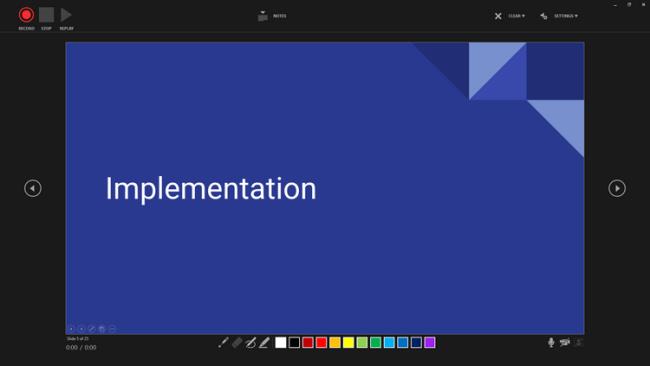
Here, you will see the Record, Stop and Replay buttons in the top row. Selecting Notes will show a slightly translucent overlay of notes for the slide, if any. The Clear menu allows you to delete recordings from the current slide or the entire slide, while in Settings you can select the camera and microphone you want to use.
The row below shows Laser Pointer, Eraser, Pen and Highlighter and color options. You can also find Mute, Camera and Camera Preview on/off buttons.
The camera viewer will appear in the bottom right corner of the screen as soon as you activate it. Just press the Record button to record screen, voice and camera. When this process is finished, go to File > select Save or Export. It's done!
Canva is a great visual design tool, especially for presentations. The only downside of this design application is that you have to be constantly connected to the Internet.
To start the presentation, create an account and log in. Once in the main menu, you can type Presentation in the search bar or select pre-made templates.
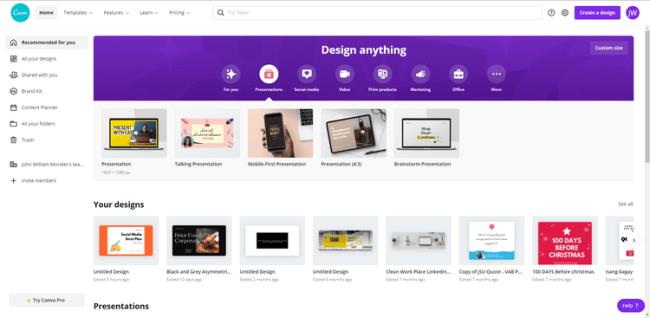
Once you've selected the template, Canva will take you to the editing window. This is where you start creating presentations. Once done and ready to record, click the upper right menu and select Present and record. Select Go to recording studio from the menu that appears.
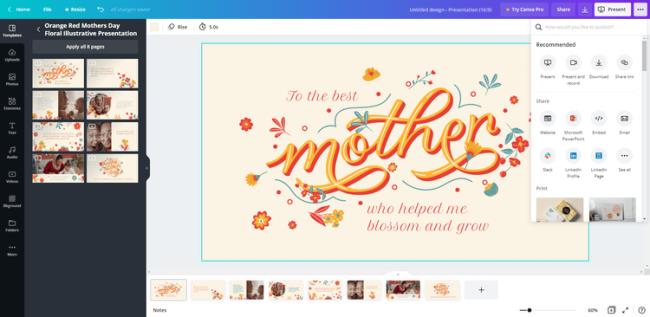
If it's your first time recording your presentation, don't forget to allow Canva to access your webcam & microphone. You will see a small window with a preview image and a green indicator indicating the sound level when Canva is ready. Click Start Recording to start recording.
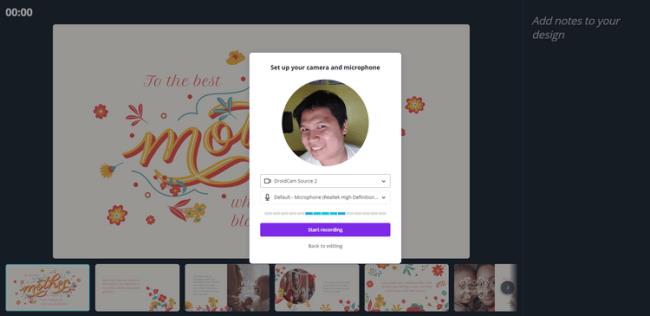
Canva provides you with a video recording viewer. Here you'll see the elapsed time, Pause, End recording, notes for the slide, and the page sequence with the current slide near the middle.
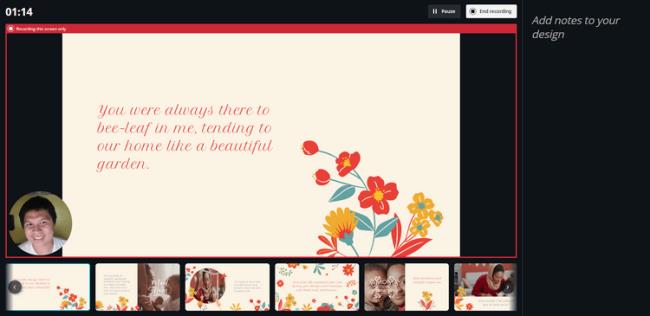
After recording the screen, click End recording and Canva will automatically process and upload the presentation. As soon as it is ready, you will see a window that shares the recording link.
Use Copy link to send it to the recipient. Select Download if you want a copy of the video on your computer. Just press Save and exit if you want to edit the presentation later. Finally, if you are not satisfied with the work, select Discard to delete it.
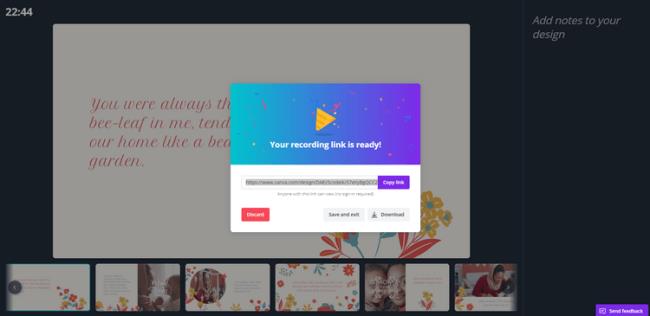
Currently, Google Slide does not support screen recording. To do this, you need the help of a third app - Loom.
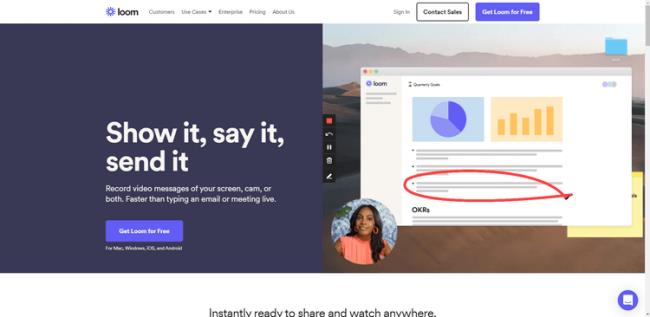
You can use Loom to record your screen, not just presentations. However, the free plan is limited to only 5 minutes of spinning.
First, you need to create a Loom account, download and install the app on your device. Then click on its icon on the taskbar. Log in to your account, then select Screen and camera, Screen only or Cam only, Full screen, a specific Window (Select app), Custom size (Select area) on the screen. Loom also supports video sharing via the Share button.
Above are some ways to record the presentation screen. Hope the article is useful to you.
Discover how to find out which celebrities you resemble using the new Familiar Faces feature in B612.
Learn how to disable the background mode of BlueStacks to enhance your computer’s performance while saving resources.
Learn how to effectively remove old boot menu options on Windows 10. Keep your boot menu clean and optimized for efficiency with these easy steps.
Discover the essential CROSH commands for your Chromebook. Get troubleshooting tips and system configurations to enhance your Chrome OS experience. Learn more!
Zoom is a top video conferencing service for connecting with friends, family, business associates, and classmates on various devices including Amazon Fire tablets.
Discover the advantages of the AccuType Keyboard in Lenovo laptops. Learn why this keyboard enhances productivity and provides a superior typing experience.
Learn how to utilize the SkyShare feature on Skyworth Smart TV for easy connection with your phone or tablet, enhancing your viewing experience.
Learn how to limit your download speed in Google Chrome to manage bandwidth and improve overall performance during downloads.
Discover how to fix the error of not being able to install software on Windows 10/11. Learn essential steps and troubleshooting techniques.
Learn how to create an Instagram account without a phone number. This step-by-step guide will help you sign up using an email address instead, making it quick and easy.
Step-by-step guide to change the location of the data sharing folder between the NoxPlayer Android emulator and your computer for enhanced file management.
Learn how to efficiently delete data (photos, videos, music, etc.) on the Android NoxPlayer emulator.
Learn how to remove fonts easily with PicsArt, one of the leading photo editing applications that enhances your photography experience.
Discover the 11 best Virtual Router Software for Windows that allows you to convert your PC into a virtual Wi-Fi router, enhancing your internet sharing capabilities.
Learn the comprehensive steps to reset your Smart TV Skyworth effectively with WebTech360. Optimize performance and settings!













