How to see yourself like any celebrity with B612

Discover how to find out which celebrities you resemble using the new Familiar Faces feature in B612.
Windows 11 has a built-in Auto HDR feature but it is not enabled by default. Below is how to use Auto HDR on Windows 11 .

Windows 11 offers the much-anticipated Auto HDR. But not everyone knows what Auto HDR is and why it is important. Let's find out with WebTech360!
What is Auto HDR on Windows 11?
HDR is the abbreviation for “high dynamic range”. It is a style of capturing and displaying images and videos that maintain the same quality, especially in close-up photos or videos. This makes photos and videos more realistic. Auto HDR is a setting on some devices and platforms that automatically enhances HDR-compatible content.
Windows' HDR feature enhances HDR-compatible videos and games when you play them. Windows 11 makes this process easier with Auto HDR integration.
However, running Windows 11 does not mean you have access to HDR. In fact, there are many reasons why you might not like HDR, even if you have a compatible monitor. Luckily, you can check whether your monitor supports HDR through your device's settings.

Even if your PC monitor is HDR compatible, Auto HDR still needs to be activated manually. If your monitor is not HDR compatible, skip to “Toggling Other Options Besides HDR.”
How to turn on Auto HDR on Windows 11
As mentioned above, you need to manually enable this feature. To do that, go to the Display menu. Under Brightness and color , select HDR . The first option is Select a display to view or change its settings .
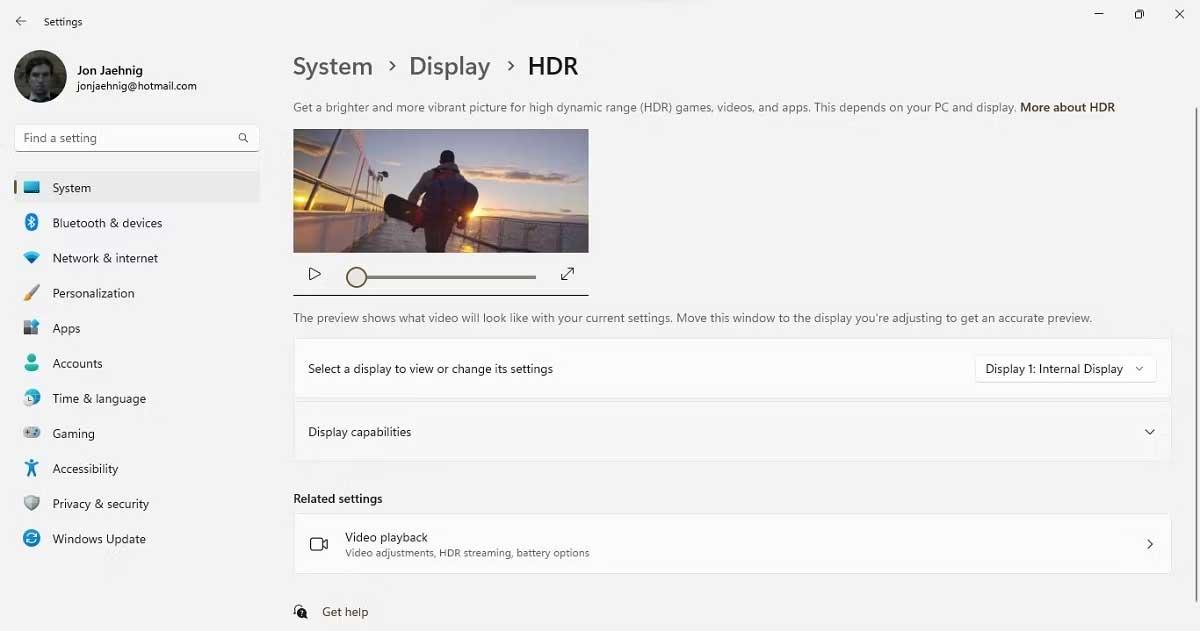
This action opens a drop-down menu, although it may only have one item if you have only one display connected. If you have multiple monitors, use this tool to test all of them. Note, if the monitors have different configurations, some of them may support HDR, others may not.
Below that option, click the arrow icon on the Display capabilities tool to see the toggle for HDR video streaming and Use HDR . Switch those buttons to On . If your device is not HDR compatible, you will receive a notification here instead of access to the toggle buttons.
Above is how to turn on Auto HDR on Windows 11 . As you can see it's quite easy, right? Hope the article is useful to you.
Discover how to find out which celebrities you resemble using the new Familiar Faces feature in B612.
Learn how to disable the background mode of BlueStacks to enhance your computer’s performance while saving resources.
Learn how to effectively remove old boot menu options on Windows 10. Keep your boot menu clean and optimized for efficiency with these easy steps.
Discover the essential CROSH commands for your Chromebook. Get troubleshooting tips and system configurations to enhance your Chrome OS experience. Learn more!
Zoom is a top video conferencing service for connecting with friends, family, business associates, and classmates on various devices including Amazon Fire tablets.
Discover the advantages of the AccuType Keyboard in Lenovo laptops. Learn why this keyboard enhances productivity and provides a superior typing experience.
Learn how to utilize the SkyShare feature on Skyworth Smart TV for easy connection with your phone or tablet, enhancing your viewing experience.
Learn how to limit your download speed in Google Chrome to manage bandwidth and improve overall performance during downloads.
Discover how to fix the error of not being able to install software on Windows 10/11. Learn essential steps and troubleshooting techniques.
Learn how to create an Instagram account without a phone number. This step-by-step guide will help you sign up using an email address instead, making it quick and easy.
Step-by-step guide to change the location of the data sharing folder between the NoxPlayer Android emulator and your computer for enhanced file management.
Learn how to efficiently delete data (photos, videos, music, etc.) on the Android NoxPlayer emulator.
Learn how to remove fonts easily with PicsArt, one of the leading photo editing applications that enhances your photography experience.
Discover the 11 best Virtual Router Software for Windows that allows you to convert your PC into a virtual Wi-Fi router, enhancing your internet sharing capabilities.
Learn the comprehensive steps to reset your Smart TV Skyworth effectively with WebTech360. Optimize performance and settings!













