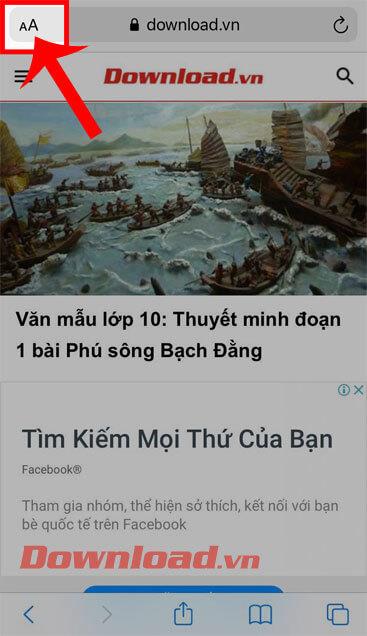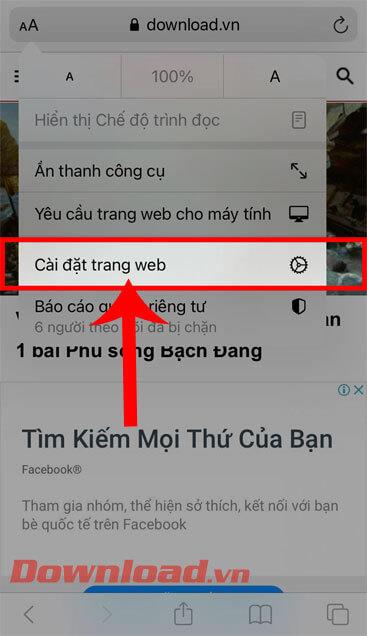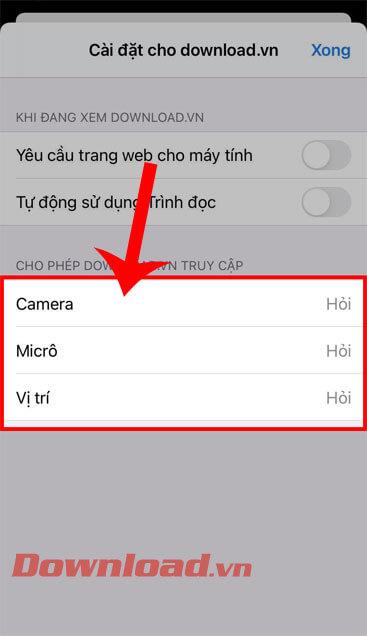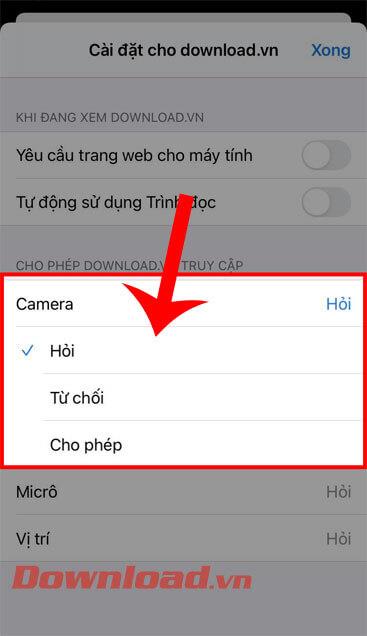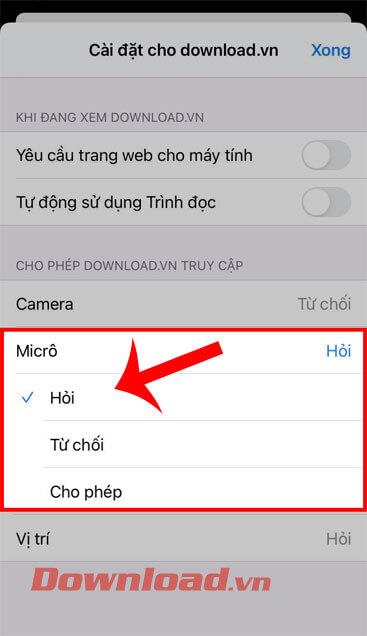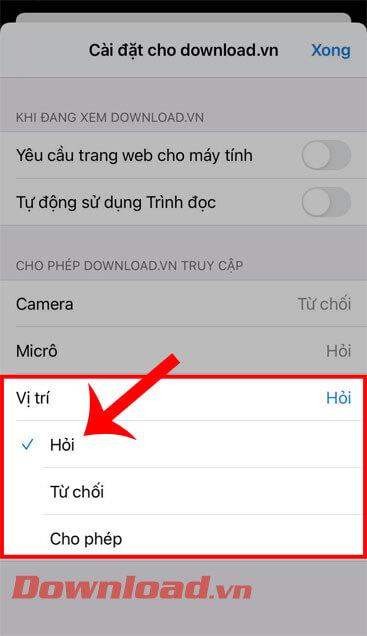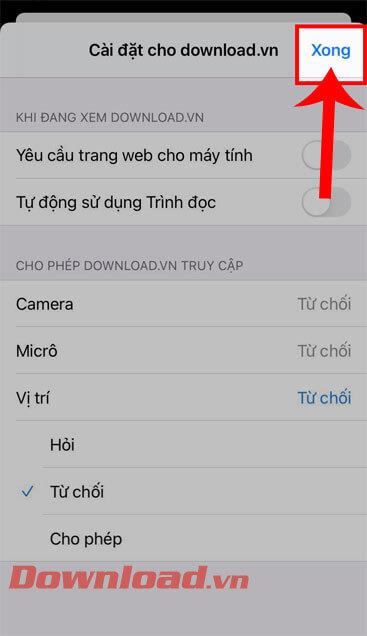The Internet is developing more and more, so the security of users' information when accessing the internet is also an extremely urgent issue and always placed on top. If you are an iPhone user and often open the Safari application , to access the internet, controlling access to the camera, microphone, and location is a very useful thing to do to secure your information. access the network.
To make it easier for everyone to protect their access information on Safari, hereafter, WebTech360 will introduce an article on how to control access to the camera, microphone, location of Safari on iPhone . you refer to.
How to set up Safari's camera, microphone, location permissions
Step 1: First, open the Safari app on your iPhone, then tap the AA icon in the upper left corner of the screen.
Step 2: Next, click on Site Settings .
Step 3: At the Site Settings section , touch one of the three Camera, Microphone, and Location items in the Allow "Site Name" section . Here we will select the Camera item.
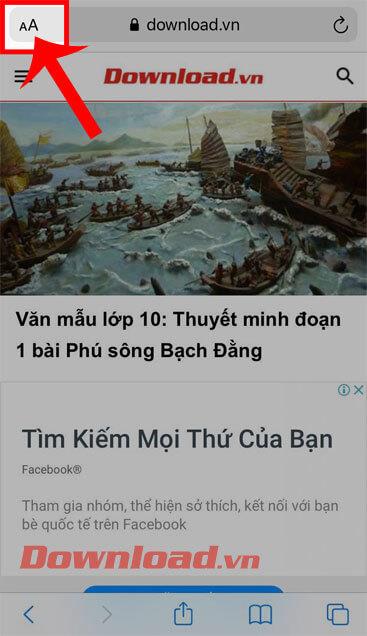
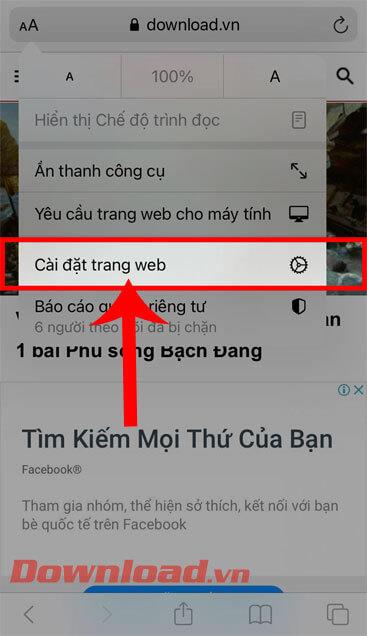
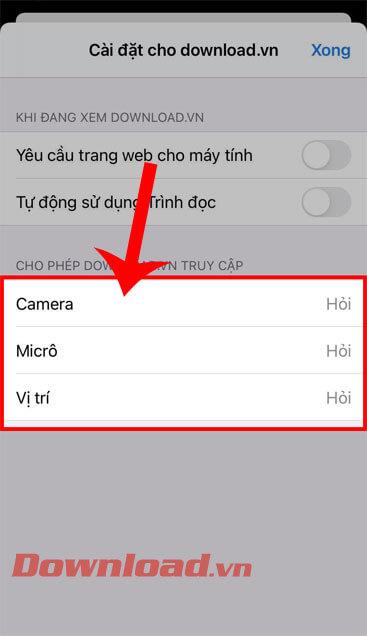
Step 4: Now in the Camera section , select the access control of the website including: Ask, Allow, Deny.
- Q: When the website wants to access the Camera, the user will receive a notification whether to grant access to the website or not.
- Allow: Agree to allow the site to access the camera when needed.
- Deny: Block access to the website's camera.
Step 5: Then, continue with step 4 with the item Microphone, Location.
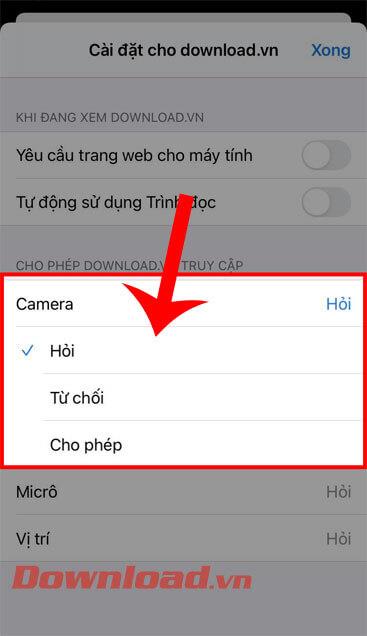
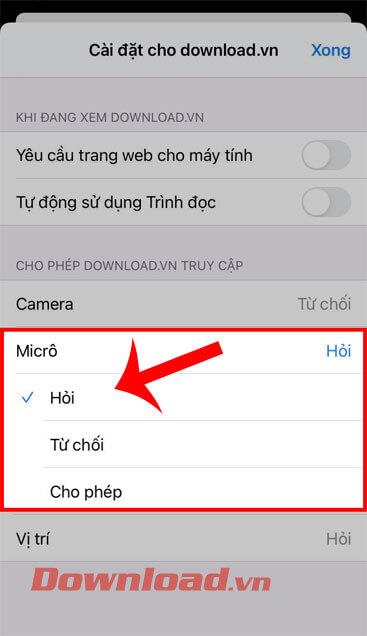
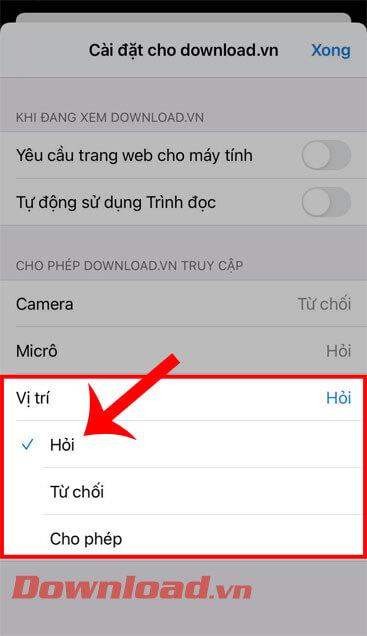
Step 6: Once you have set up Camera, Microphone, and Location permissions, tap the Done button to save the settings.
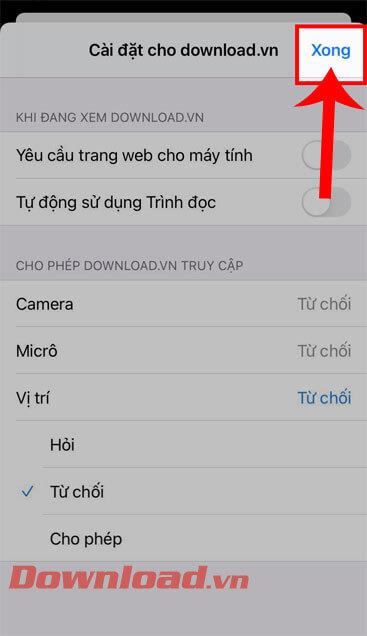
Wishing you success!