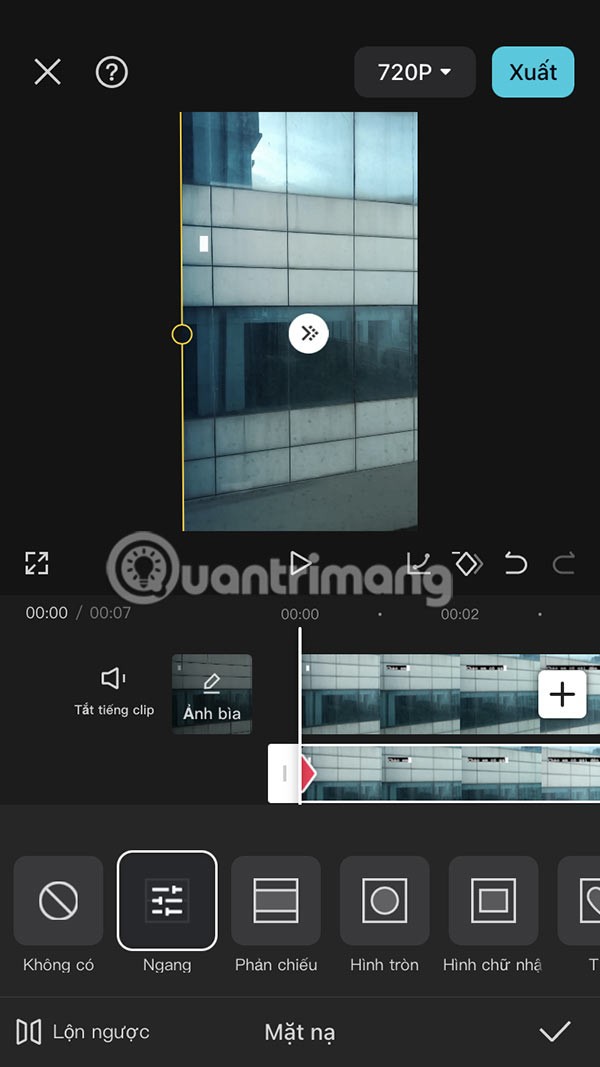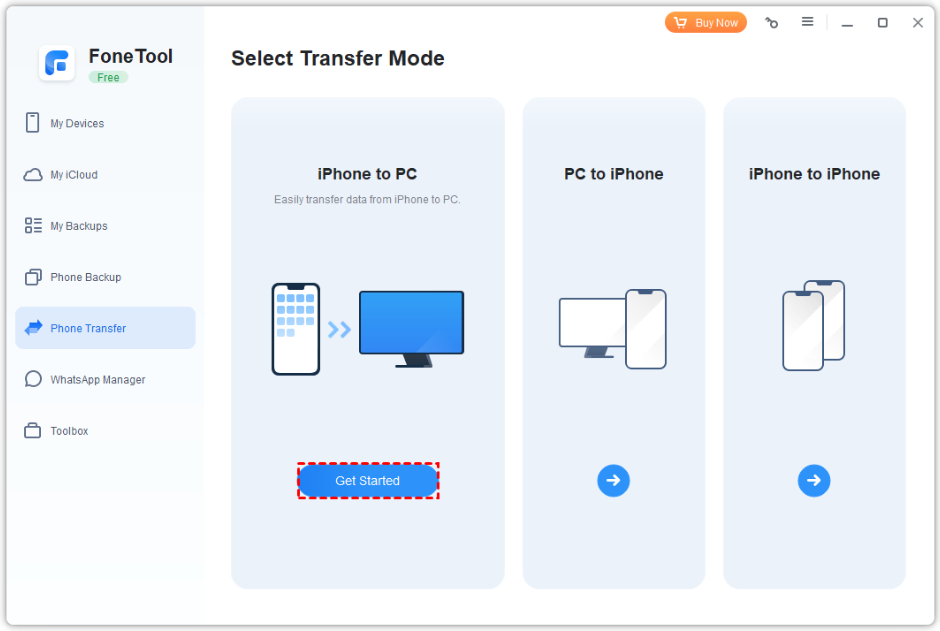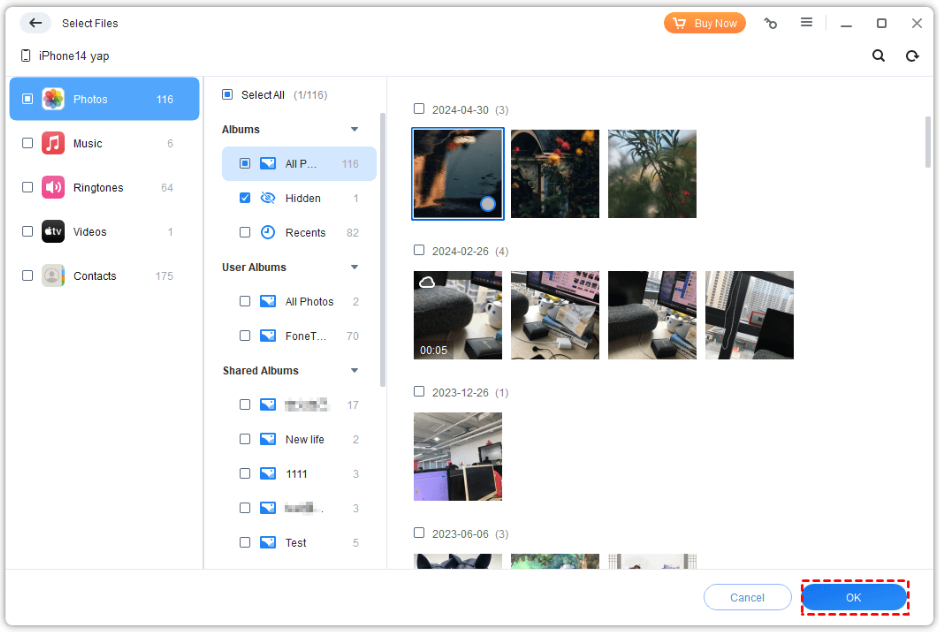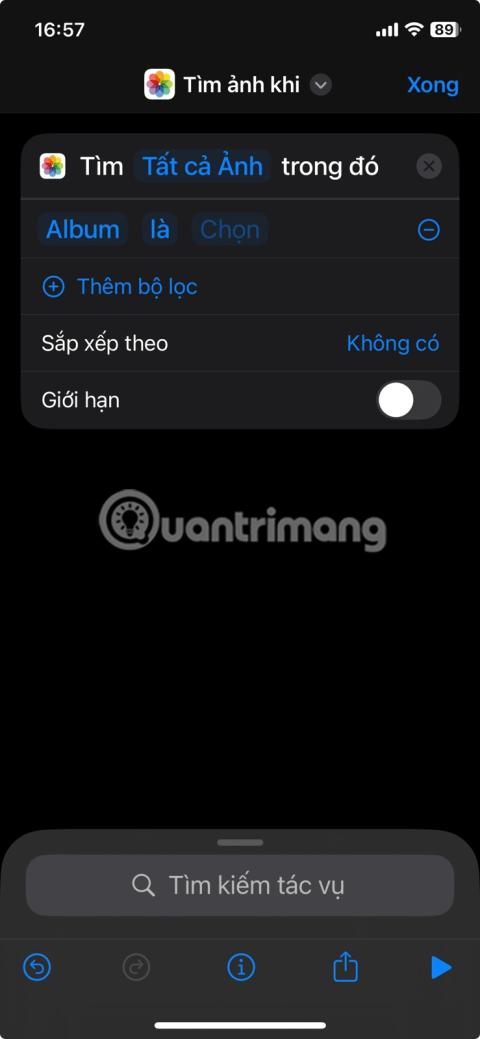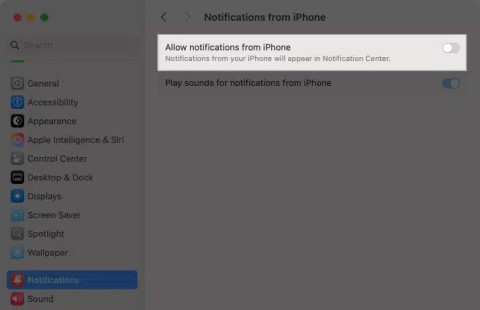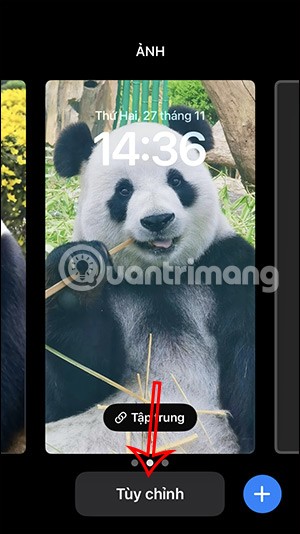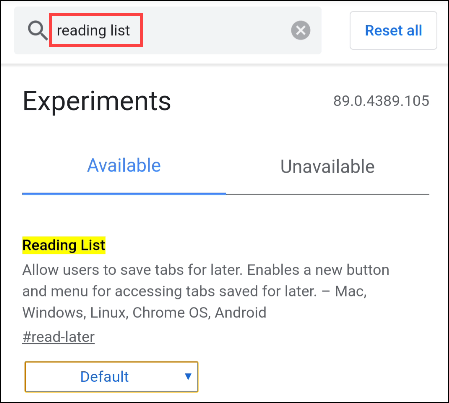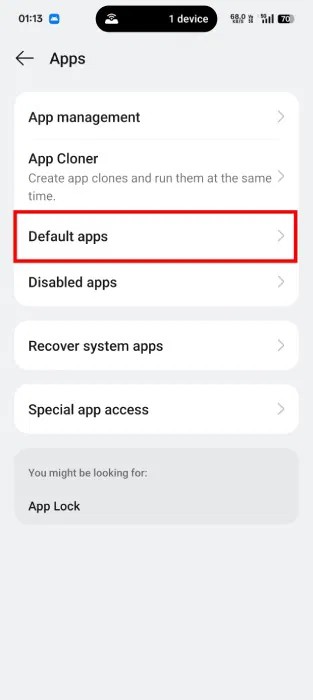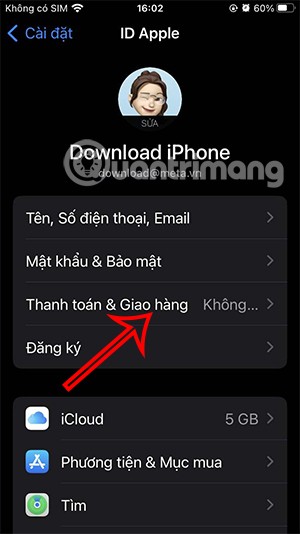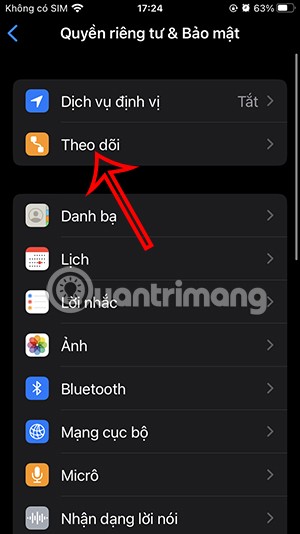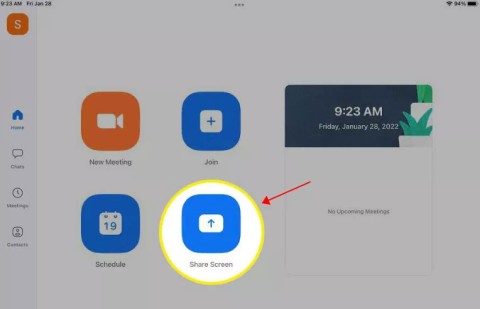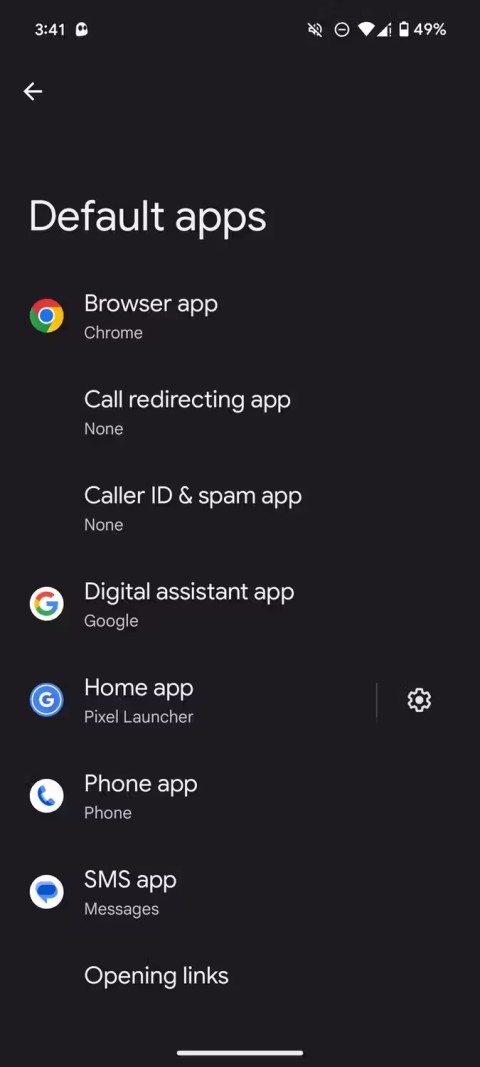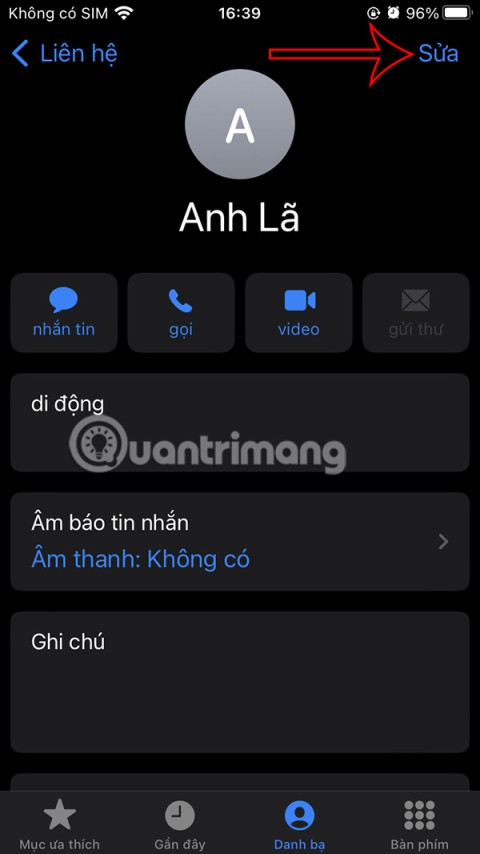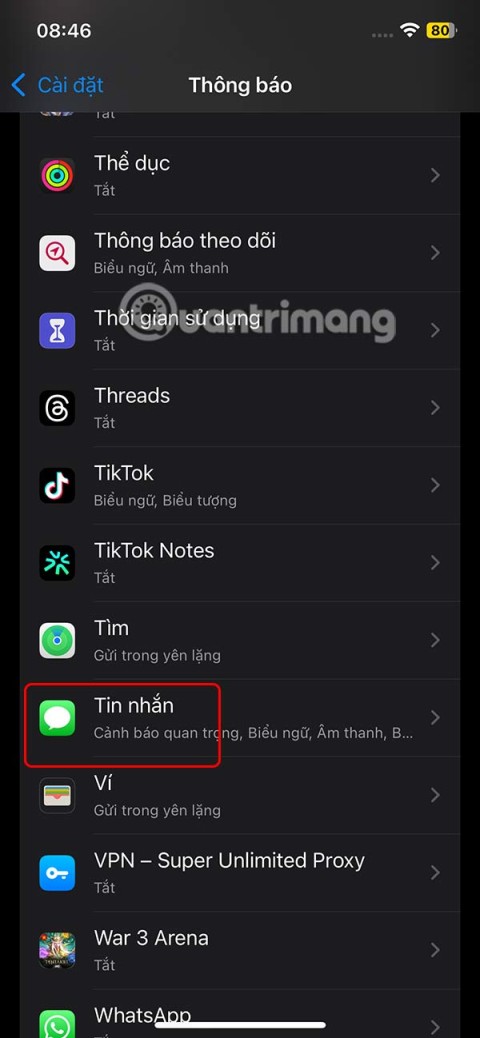Why need to access iPhone files on PC via USB?
For iPhone users, when a significant amount of important data is stored on your phone, you may need to access your iPhone data on your computer for various reasons.
Backing up important data to prevent loss: Accidental loss of the phone or unintentional deletion of data can lead to many files being irretrievable. To prevent such situations, you can choose to transfer your data to your computer to create a backup.
Editing or browsing data on your iPhone: You may need to view your photos, videos, music, and more on your computer and edit them. To efficiently complete this process, accessing your iPhone data on your computer is essential.
Sharing data with others: If you need to share a large number of files with friends, colleagues, or others, transferring the necessary data to your computer and then using software or tools to share it can be very convenient.
Need to give away or sell your phone: For phones that you no longer use, accessing the data on your computer is also important. By saving all the necessary iPhone data to your computer, you can sell or give the phone away without any concerns.
When you have a large amount of data to process, accessing iPhone data on your computer via USB can make the whole process easier. This is the purpose of this article. Now you can continue reading to find the best software for transferring data between your computer and iPhone.
Best free software to access iPhone files on PC via USB - FoneTool
When you need to access iPhone data on your PC via USB, which software will be your best helper? The professional iPhone data transfer software - FoneTool is the answer!
Ultra-fast data access speed: As an efficient iPhone data management software, FoneTool’s data access speed far exceeds that of other software in the industry. For example, transferring thousands of high-resolution photos from your iPhone to your computer takes only ten minutes.
No data overwriting: FoneTool does not overwrite any data on your iPhone during the transfer process, allowing you to complete the entire data access procedure with peace of mind.
Preview and selective data access: You can selectively transfer the data you need to your PC or transfer data from your PC to your iPhone. Efficient data preview helps enhance your transfer efficiency.
Supports multiple file formats: FoneTool easily recognizes a variety of commonly used file formats in daily life, work, and study, making it simple to transfer and back up different types of data files.
Safe USB connection: FoneTool only requires a USB connection to access your iPhone data. The entire transfer process is secure and reliable, with no risk of important data leakage.
Excellent compatibility: FoneTool is compatible with all iPhone devices, iOS systems, and Windows systems, including the latest versions and models. This ensures a smooth and worry-free data access process with minimal issues.
How to access iPhone files on PC via USB with FoneTool
Now you can follow the steps below to get how to access iPhone files on PC via USB.
Step 1. Connect your iPhone to your Windows PC with a USB cables. Tap "Trust" on your iPhone.
Step 2. Download and launch FoneTool on your computer. Go to "Phone Transfer" from the main interface. Select "iPhone to PC" and click "Get Started".
Tip: If there is any data on PC needed to be transferred to your iPhone, you can also choose PC to iPhone to make it.
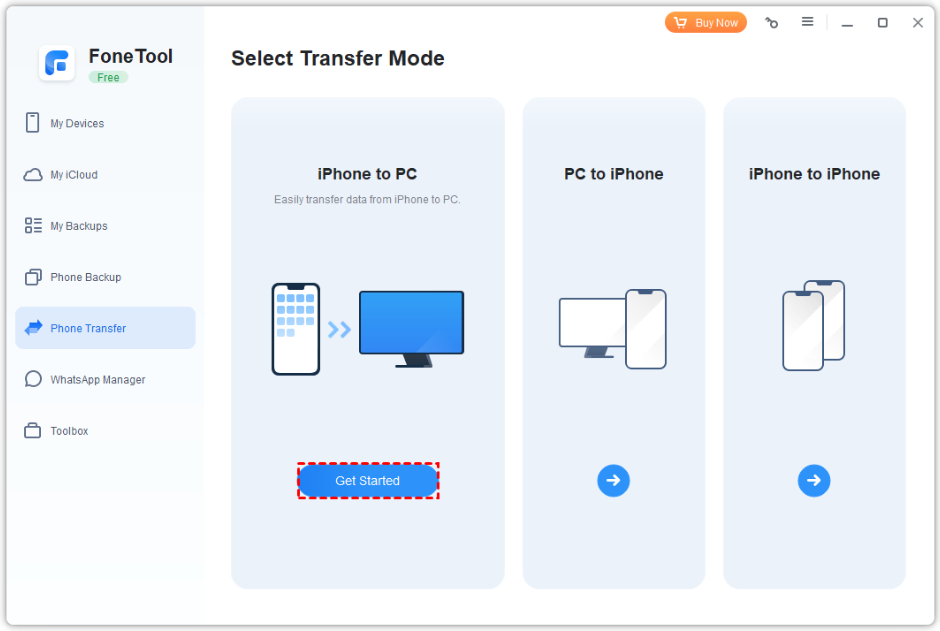
Step 3. Click the + icon to preview and select the files on your iPhone. Confirm your choice by clicking "OK."
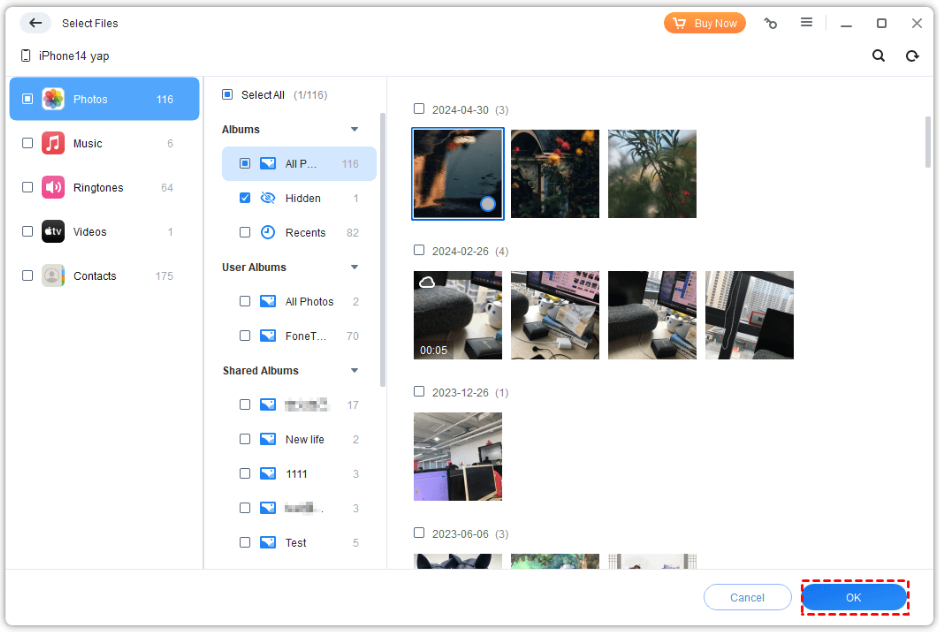
Step 4. If necessary, change the storage location from the "Transfer Settings" option > Click the "Start Transfer" option to begin the task.

Conclusion
Now you can know how to access iPhone files on PC via USB. And FoneTool will be the best choice. Except for iPhone data transfer, you can also use FoneTool to fully back up all iPhone data, selectively back up photos, videos, music, contacts, messages, etc. or back up WhatsApp data to avoid sudden iPhone data loss.