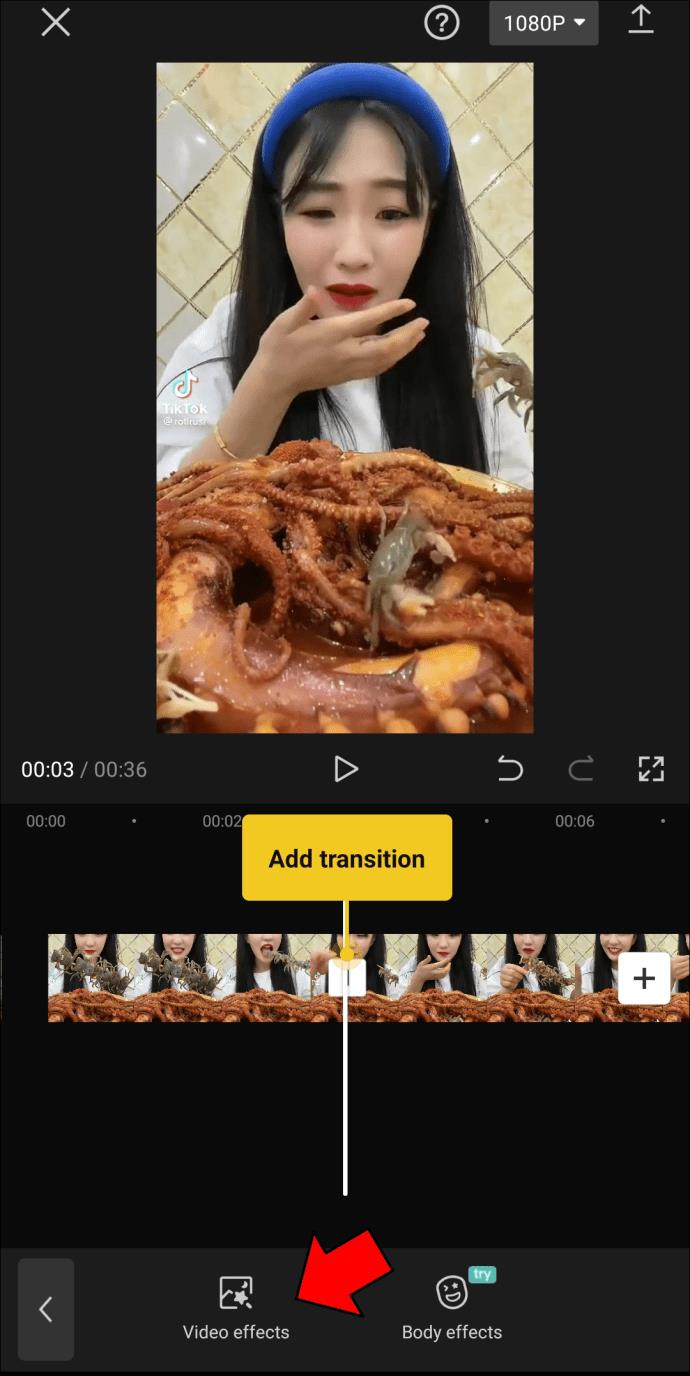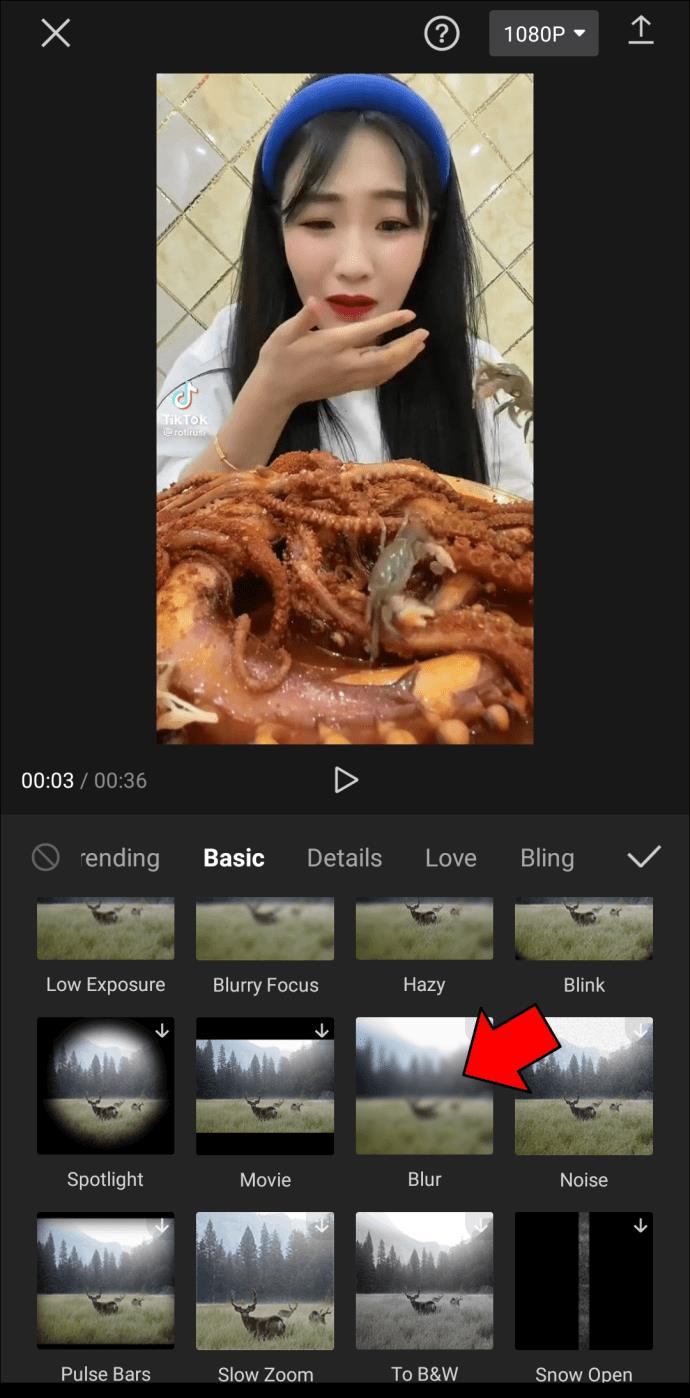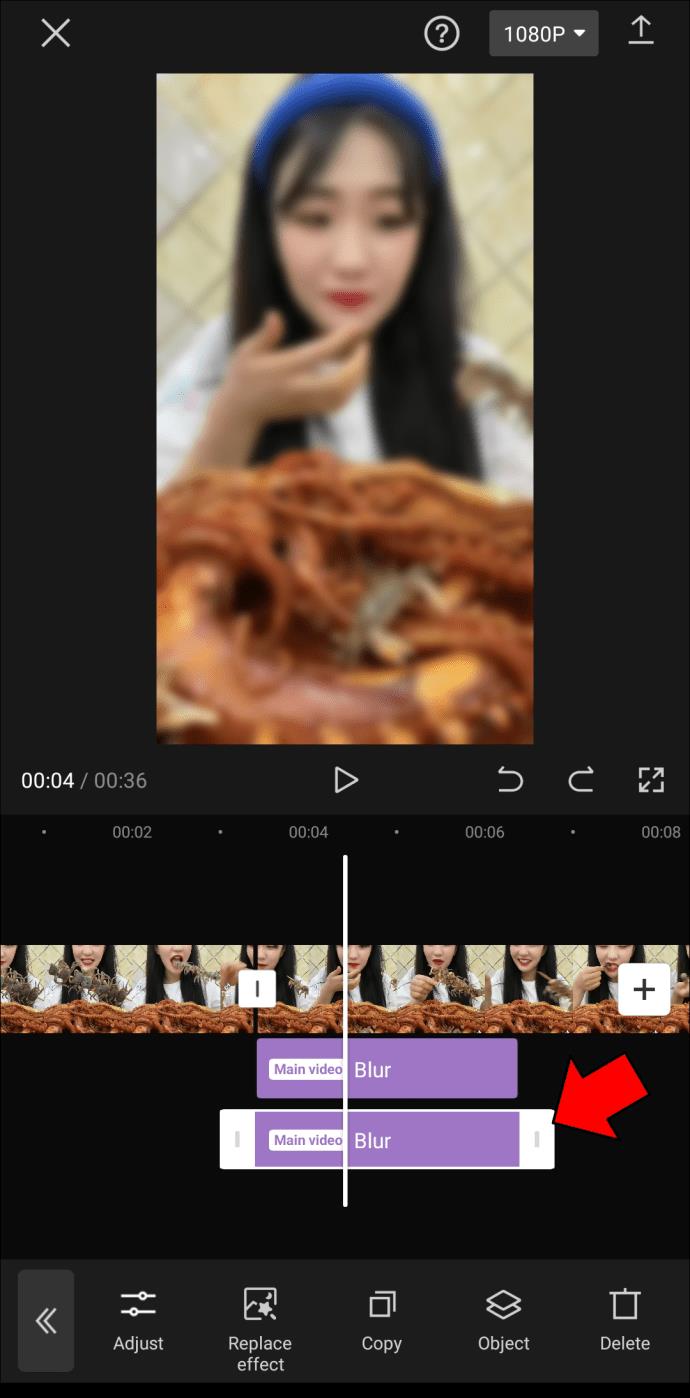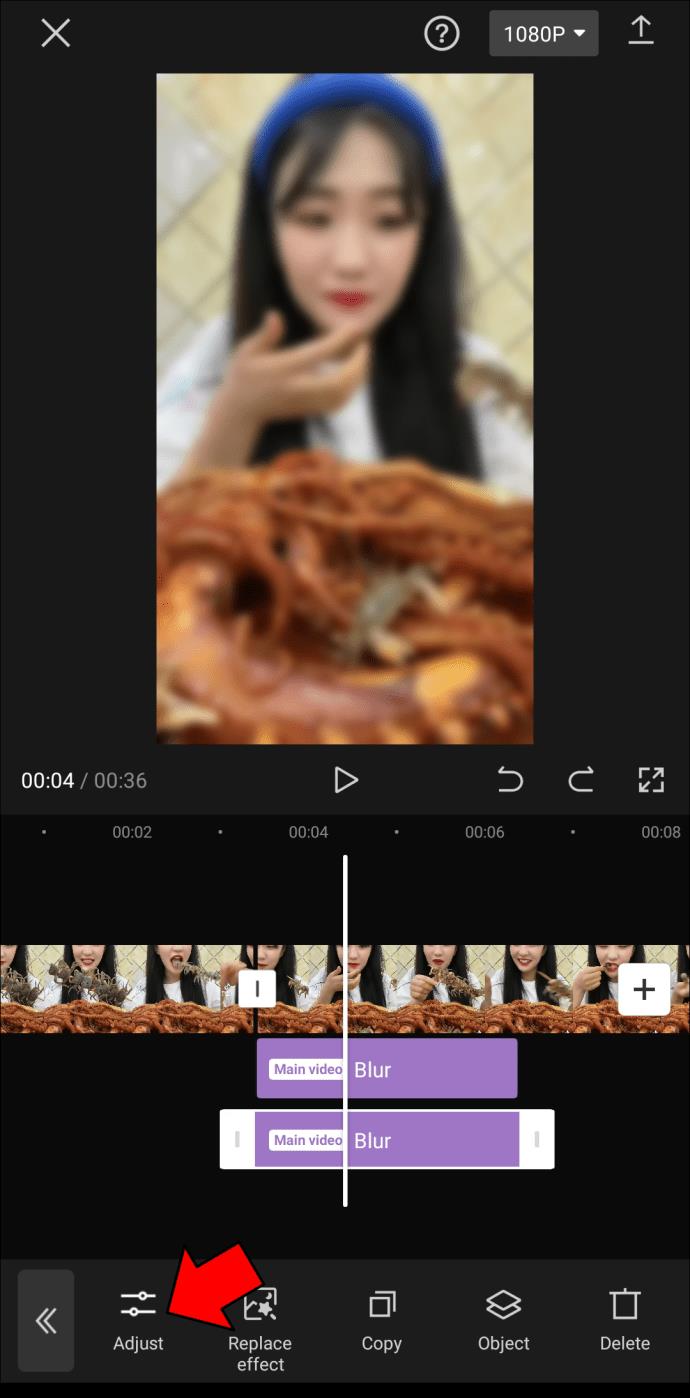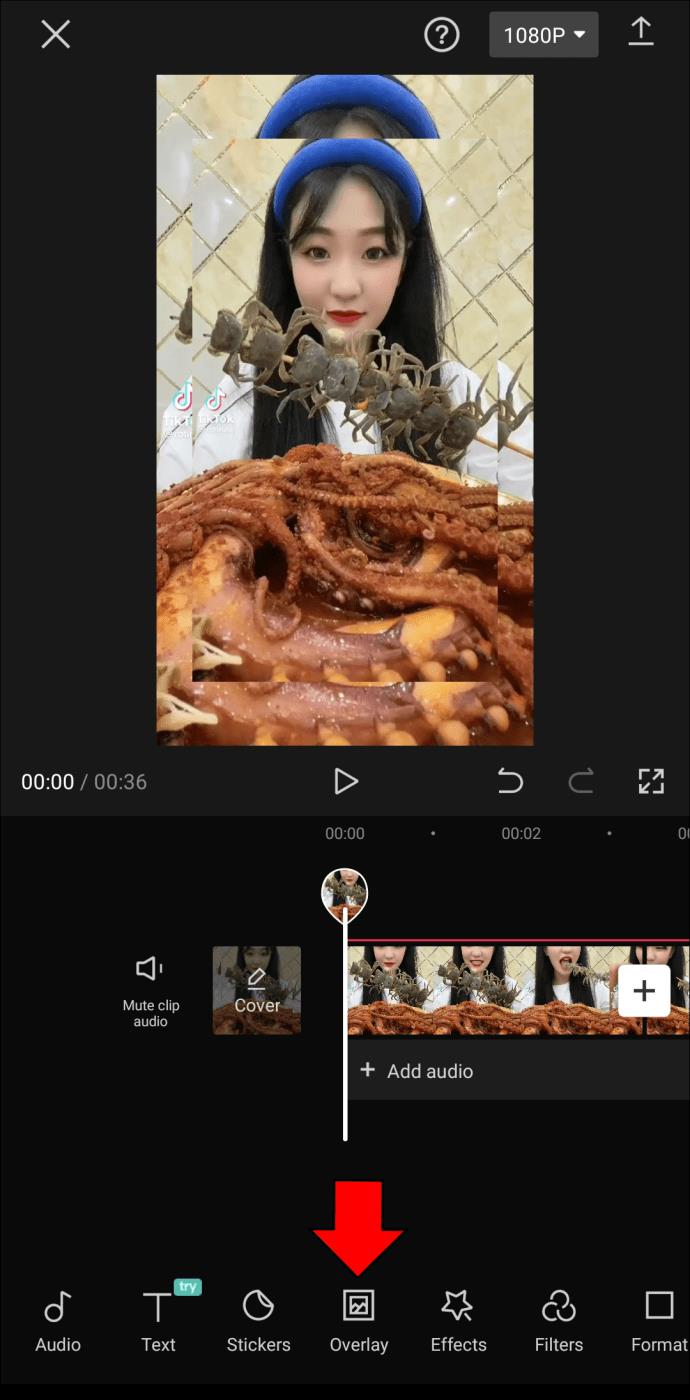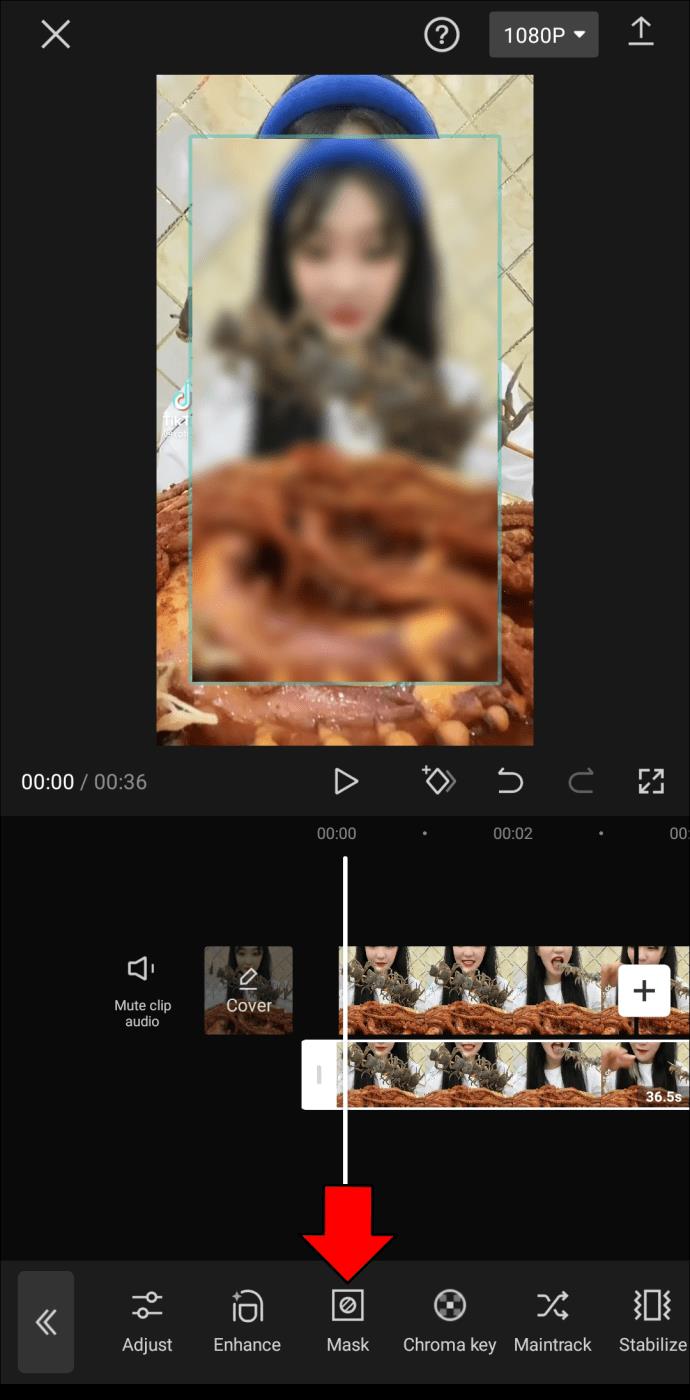Among other things, CapCut gives you the option to make your photos and videos blurry. The blur effect in CapCut allows you to hide parts of your video or bring attention to a single element. What’s more, you can adjust this video editing tool to blur only parts of the video, which is handy when you want your videos to have the “wow” effect.

This guide will show you how to add the blur effect to your videos in CapCut. We’ll also show you how to blur only certain parts of the video.
How to Add the Blur Effect in CapCut
You can use many video editing apps to make your videos blurry. However, when it comes to creative tools, various filters, and unique effects, CapCut is second to none. It’s a free photo and video editing app available for iOS and Android devices. Here’s how you can add the blur effect to your video using CapCut.
- Open CapCut on your phone.

- Go to the “+ New project” square on the home page.

- Choose the video you want to upload from your gallery.

- Proceed to the “Effects” option on the bottom menu.

- Tap on “Video effects.”

- Navigate to the “Basic” category.

- Find the “Blur” effect.

- Adjust the intensity of the blur effect.

- Select the checkmark on the right side of the screen.

That’s all there is to it. As you can see, making your video blurry in CapCut is a piece of cake. However, making the entire video blurry doesn’t have a point. The blur effect is useful for making only certain parts of the video blurry so you can reveal something at the end, whether it’s a product, a location, or a person.
To do this, follow the steps below.
- Launch CapCut on your mobile device.

- Tap on “+ New project” and upload a video from your gallery.

- Decide which part of the video will be blurry. If you want the blur effect to be added to the beginning, slide the vertical line to mark when the blur effect will stop.
- Select “Edit” from the bottom menu.

- Go to the “Split” option below.

- Return to the beginning of the video and tap on “Effects.”

- Choose “Video effects.”
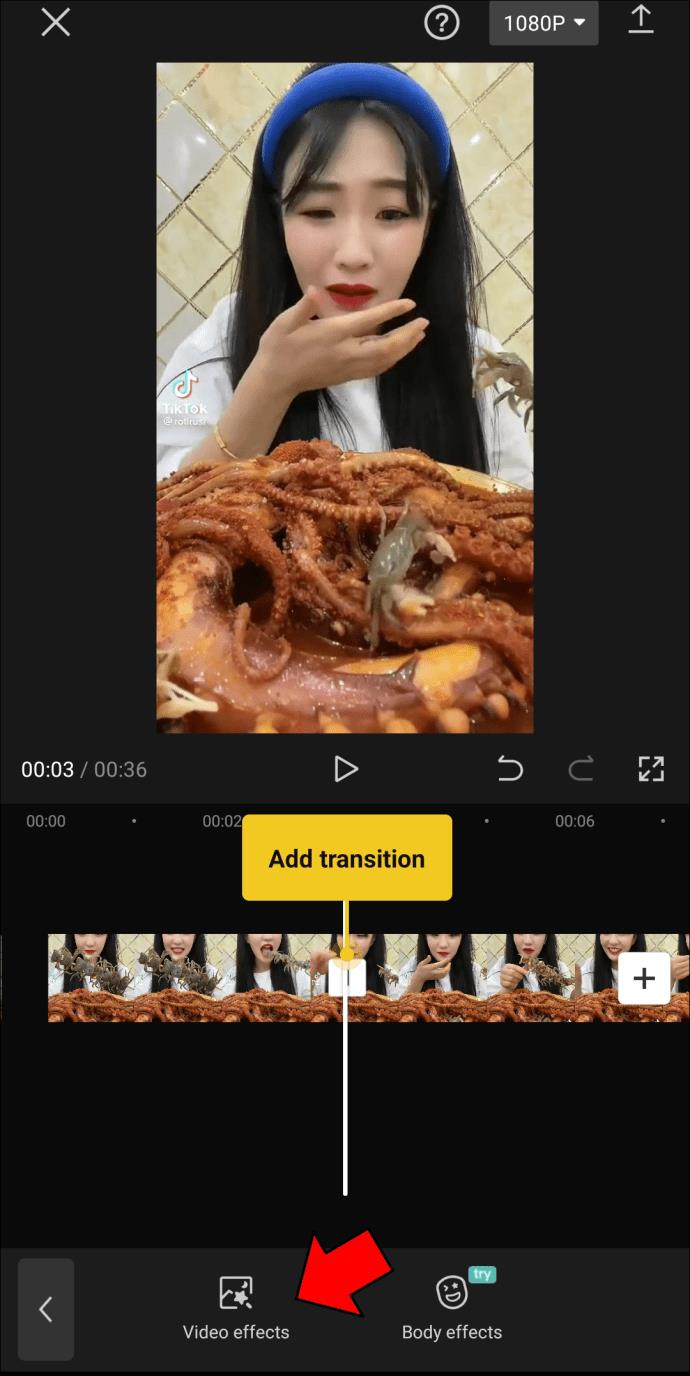
- Find the “Blur” effect in the “Basic” category.
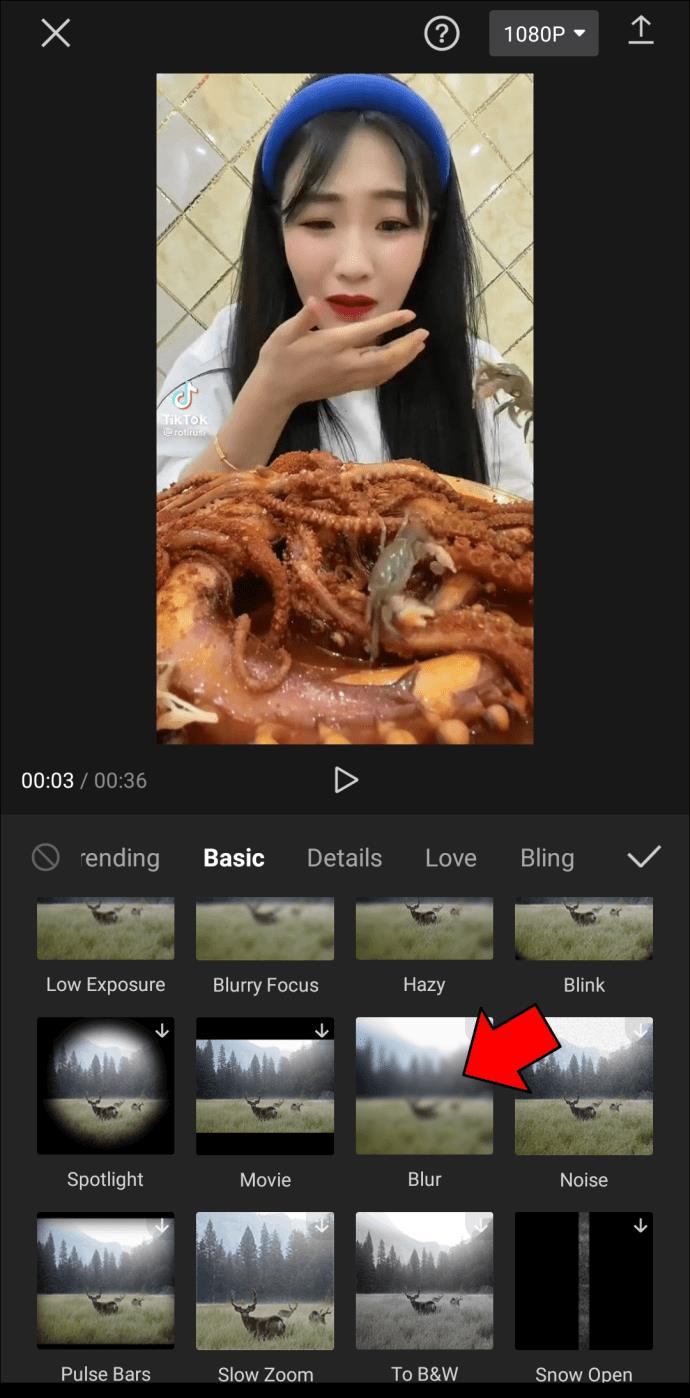
- Drag the slider to mark how long the blur effect will last.
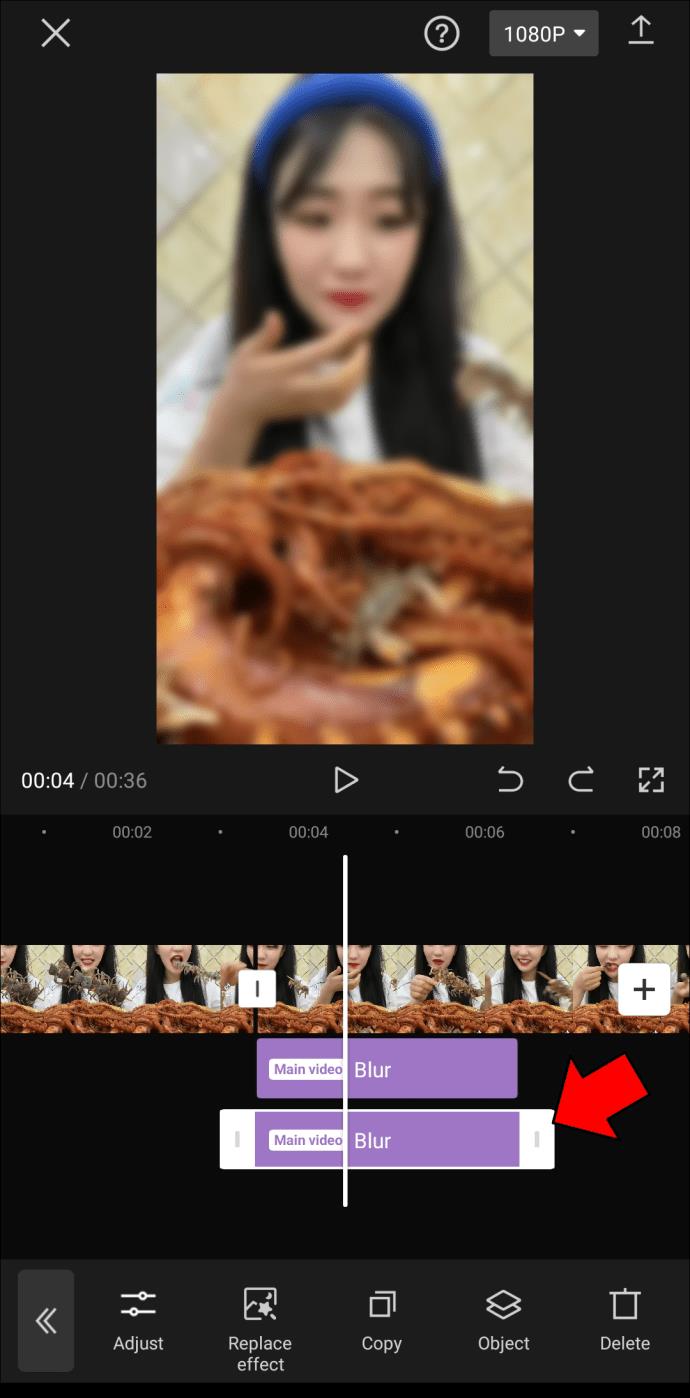
- Go to “Adjust” to make the transition smoother.
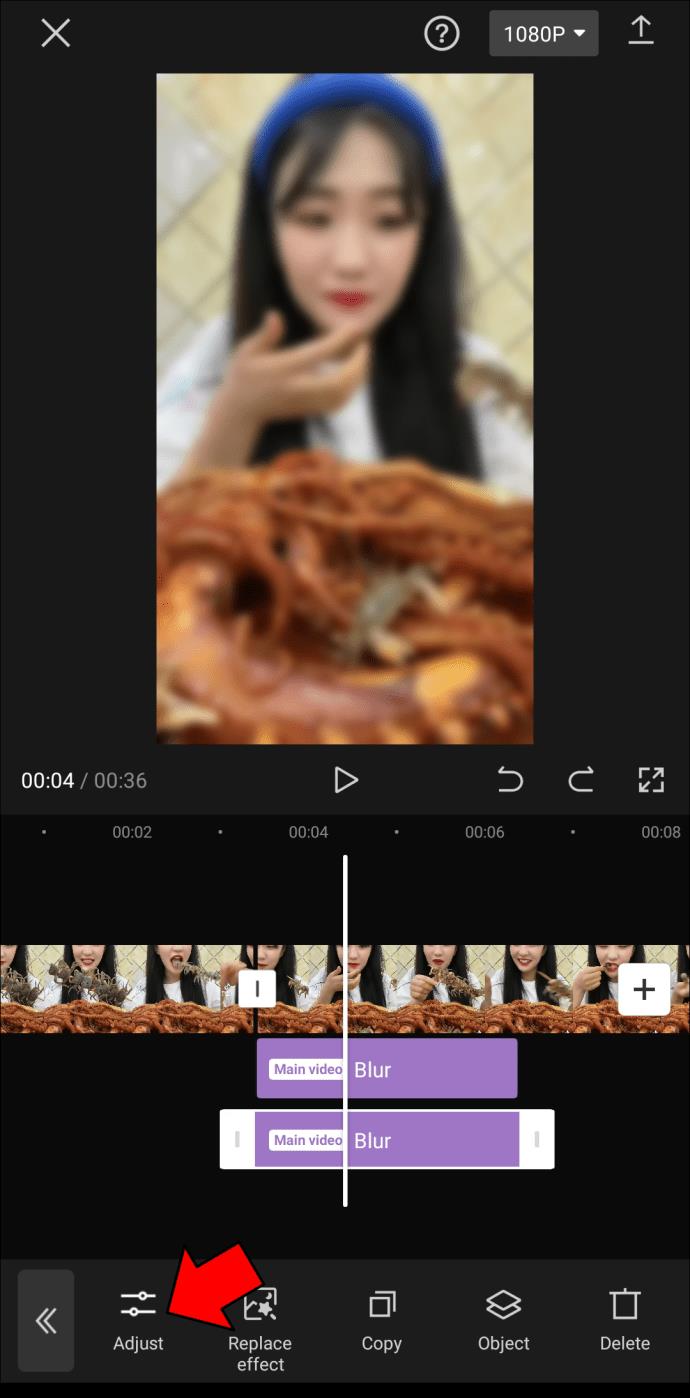
Always check how the edits turned out by tapping on the play icon below the video.
When you’ve finished editing your video, it’s time to export it to your phone. To do this, go to the download icon in the screen’s upper-right corner. From this point on, you can share the video on TikTok, WhatsApp, Facebook, and Instagram. You can also just save it on your device by going to the “Other” option.
There is another way you can use the blur effect in CapCut, and it’s to blur an object in the video. This is handy when you want to hide something or protect someone’s privacy. Here’s how it’s done.
- Upload the video to CapCut and navigate to “Overlay” option on the bottom menu.

- Select “Add overlay” and add the exact same video.

- Make sure the overlay is the same size as the first video.

- Go to the “Effects” option and proceed to “Video effects.” Select “Basic.”

- Locate the “Blur” effect on the list of options. Adjust the intensity of the blur effect and how long it will last.

- Choose “Object” and then “Overlay.”

- Go back and select “Overlay” again.
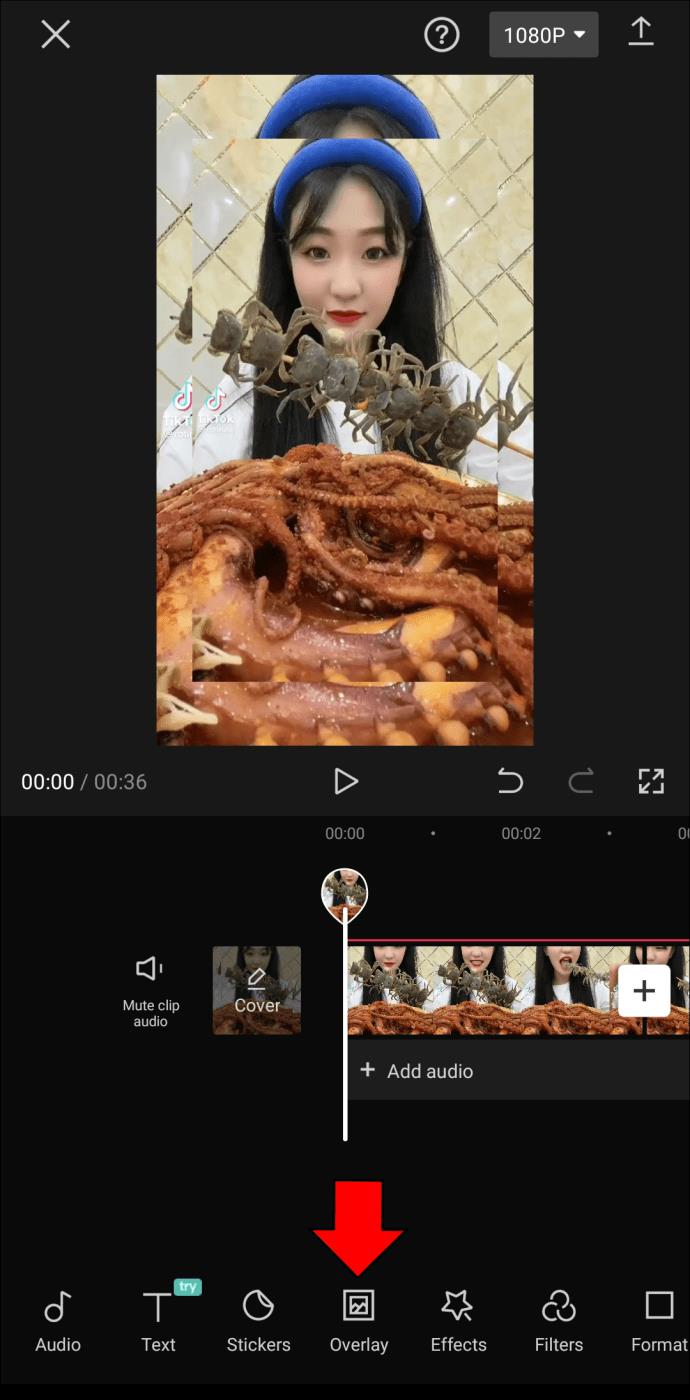
- Tap on the overlay and go to “Mask.”
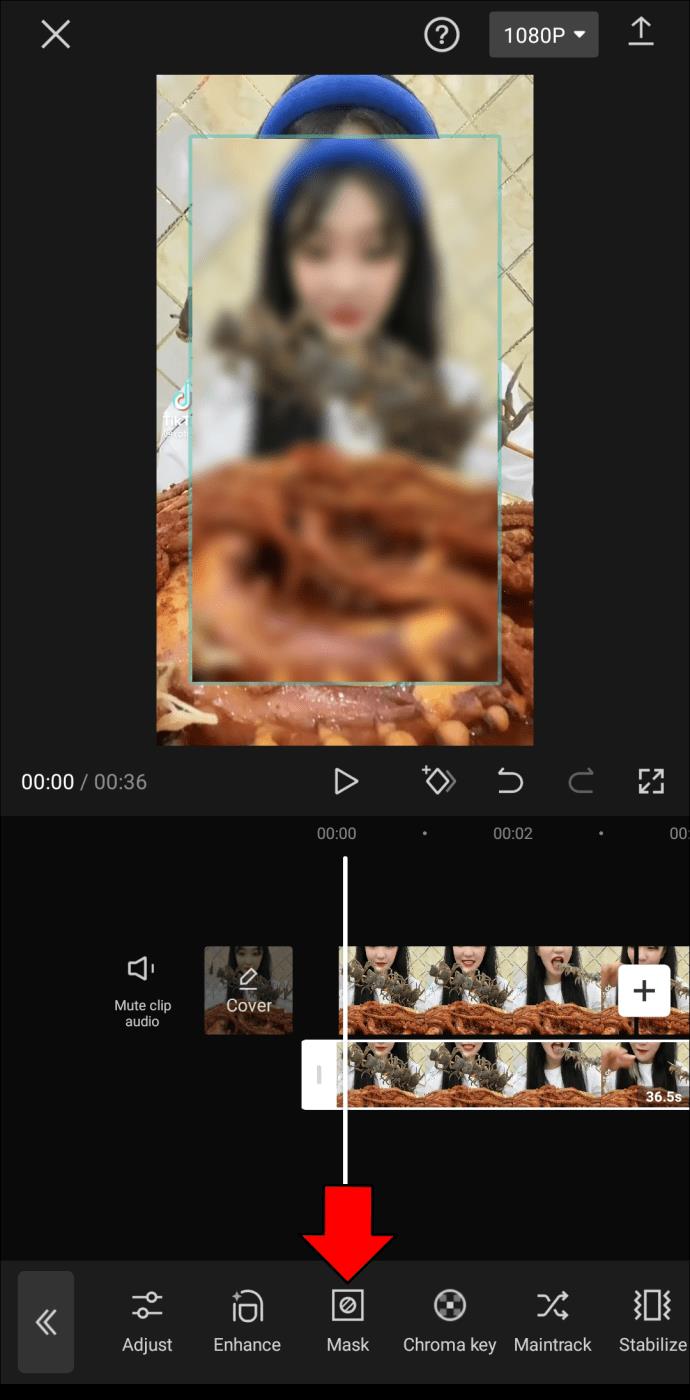
- Choose a shape and adjust its size.

Now the blur effect will only be added to one section of your video. Note that the blurry shape will stay the same throughout the video. In other words, if the object in the video moves from that spot, it will no longer be blurry.
To ensure the object stays blurred during the video, you will have to mark each new frame with the keyframe tool next to the play button. Once you mark every new section with a keyframe, go back to the “Mask” tool and repeat the same steps from above. This process may seem complicated and time-consuming, but it will pay off when you’ve finished editing your video.
After all the blurring is complete, add any other necessary adjustments and filters to the video. Once you’re done, save the changes and export the video to your phone.
Get Creative With CapCut
CapCut allows you to blur your entire video, certain parts, and even objects that appear in it. Once you become familiarized with CapCut’s tools, you’ll see that adding the blur effect—or any other filter—is easy. You’ll be able to make creative video content that stands out.
Have you ever added the blur effect to your video using CapCut? Which parts of the video did you blur? Let us know in the comments section below.