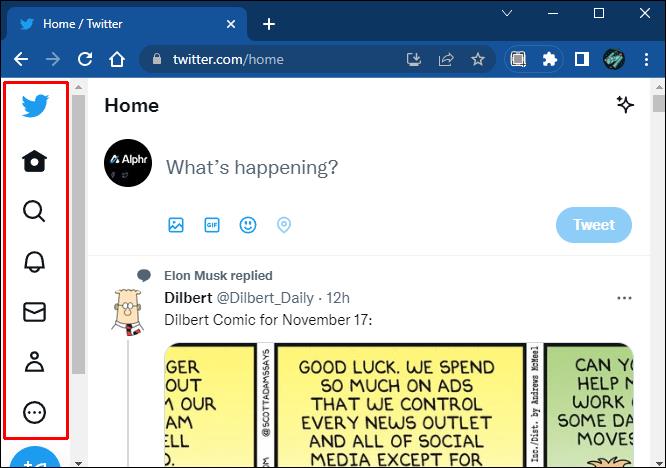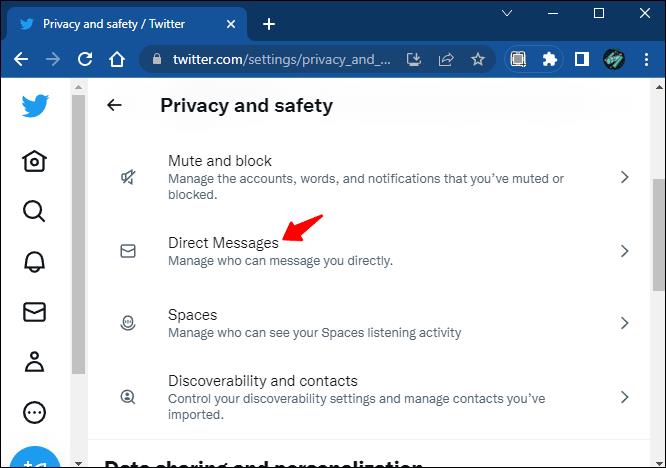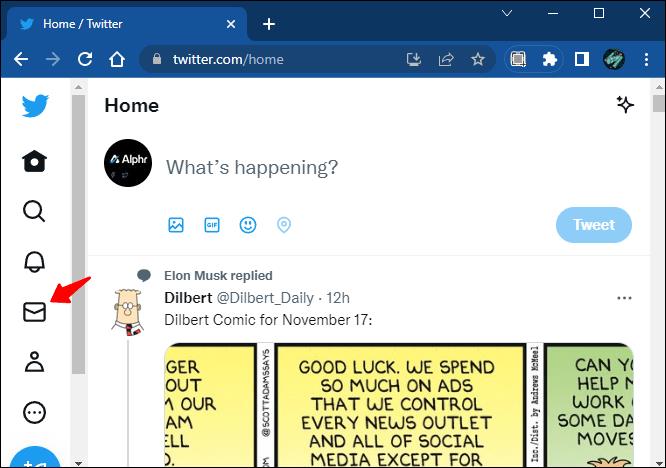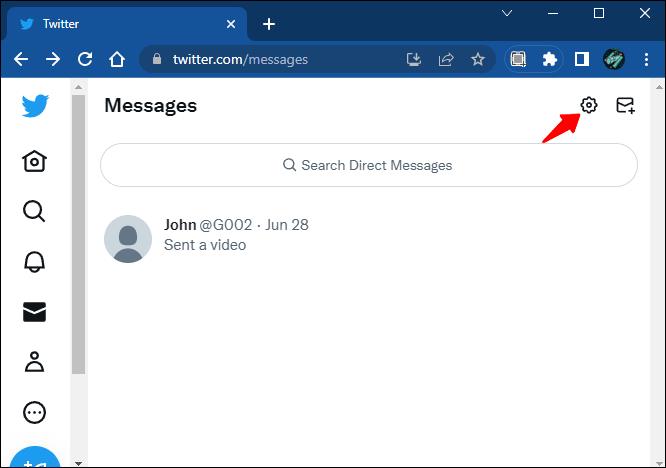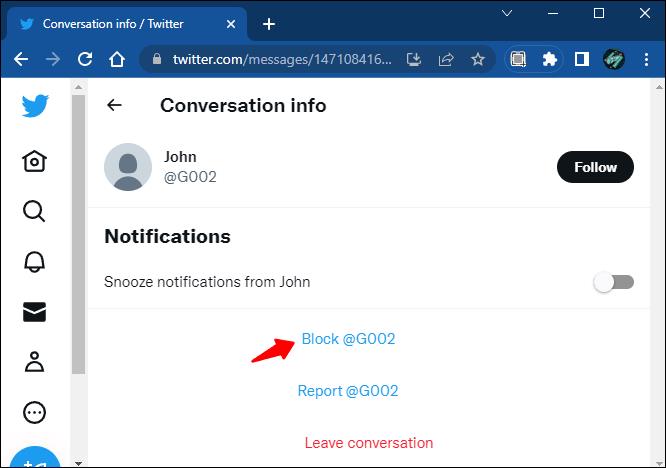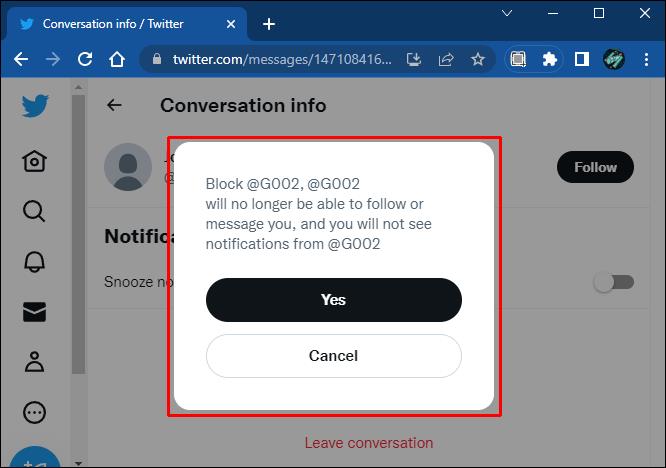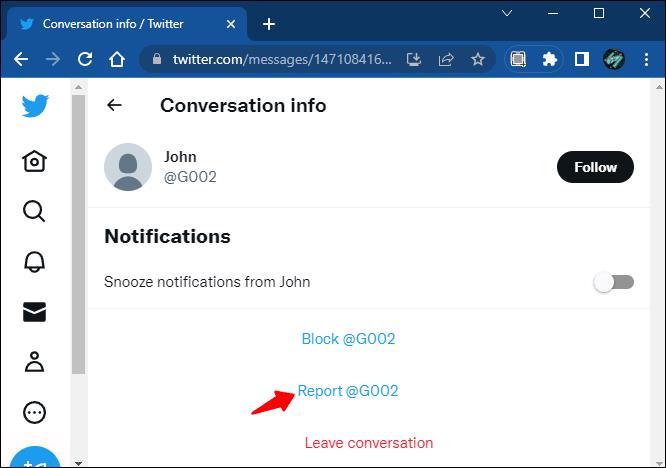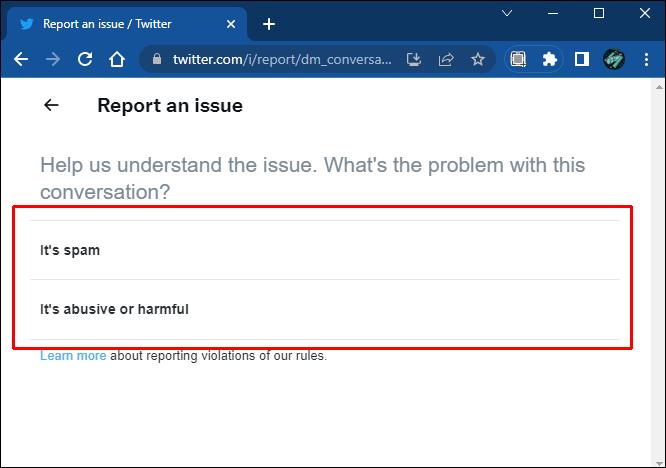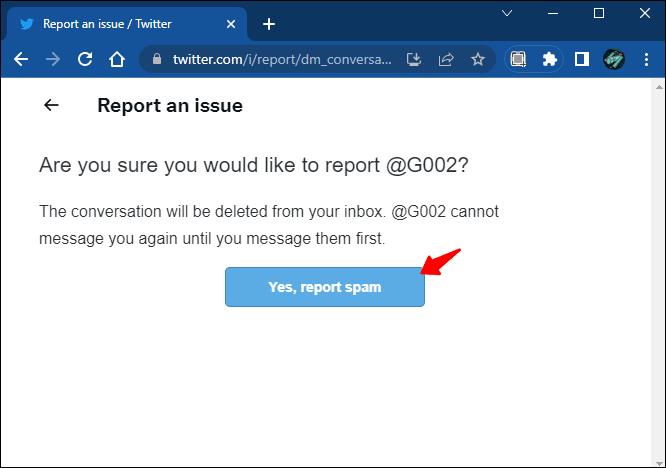Receiving unwanted direct messages on Twitter can be a nuisance. Privacy concerns about social media have grown over the past years thanks to users getting messages from people and companies they don’t interact with. While you can still enjoy sharing Tweets in private, you might still be getting unwanted content in your DMs.

The private messaging feature on this popular social media platform has been around for a while now. However, it has a few shortcomings. While Twitter doesn’t allow disabling direct messages completely, there are ways you can limit who can DM you.
Here are a few workarounds that can help you block direct messages on Twitter.
How to Block Direct Messages on Twitter
Twitter’s privacy policy allows you to limit who can send you messages, regardless of your privacy settings. It doesn’t matter whether your tweets are protected or not – anyone can slide into your DMs if you configure your account that way. While this setting allows for more extensive engagement within the Twitter community, it can lead to you receiving direct messages you do not want.
However, there are ways you can filter who can message you and prevent bothersome messages in your inbox.
Configure Privacy Settings
Many users have complained about being unable to block messages from accounts they don’t follow. The simple solution to this issue is to opt out of these accounts, and Twitter’s privacy settings allow you to do that. Here’s a how to stop random Twitter users from messaging you.
- Go to the navigation menu.
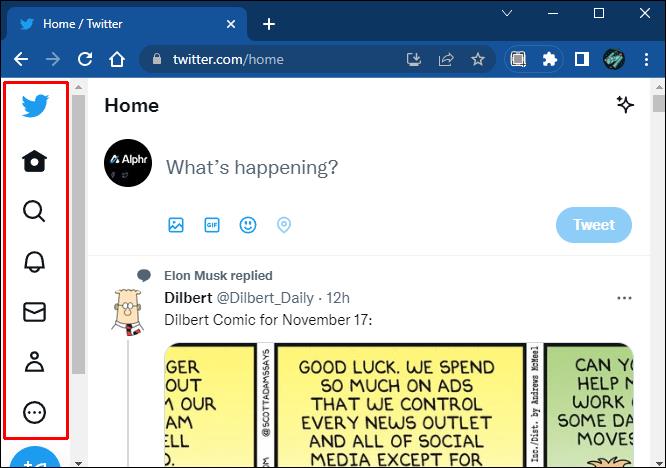
- Select “Privacy and safety settings.” Then select “Direct Messages.”
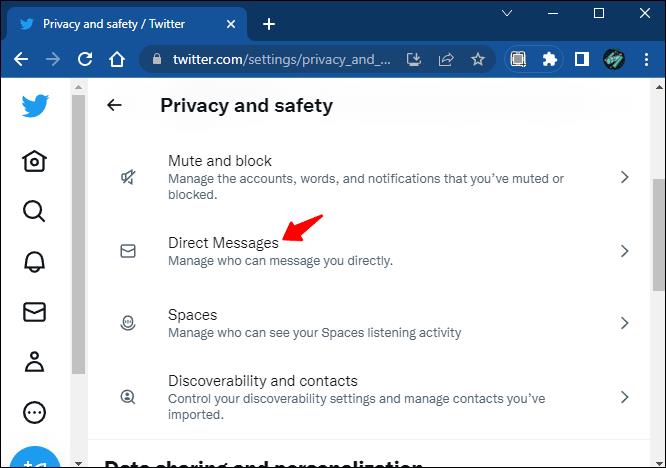
- Uncheck the “Allow messages requests from anyone” option.

Another way you can access these settings is directly from the Direct Messages section.
- Open the Direct Messages menu.
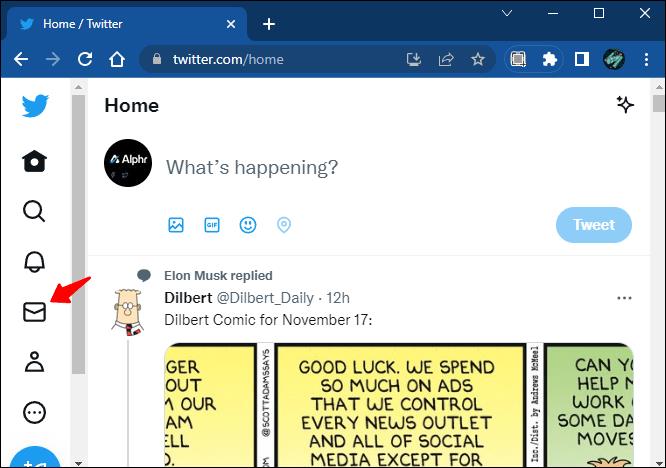
- Tap or click the “Settings” icon.
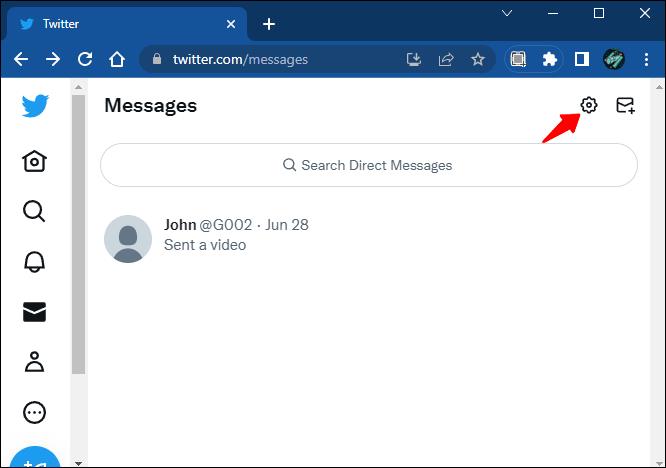
- Toggle off “Allow Message Request from Everyone.”

Once you deselect this option, you’ll no longer receive messages from accounts you don’t follow. Disabling this option also prevents others from adding you to group conversations without your permission.
However, disabling this option will not prevent you from receiving DMs from users you’ve had a prior conversation with. These users will still be able to contact you even if you’re not following them. You’ll need to block or report these accounts to prevent them from messaging you further.
Block a User
This is the most common way of preventing someone from contacting you on Twitter. If you’d like to shut out a particular user who has been harassing you, you should block and report them. Using these options prevents even users who have previously contacted you from doing so again.
Unfortunately, there isn’t a way to batch-block users who spam your DMs. But if there are users who harass you or others in any way, there’s a report option to inform Twitter support about this harassment. Once reported, Twitter will investigate the charges and give you feedback about whether they will remove them from the network.
Here’s how to block a particular user from sending you direct messages.
- Open the conversation from the account you want to block.

- Select the “Information” icon.

- Choose “Block @username.”
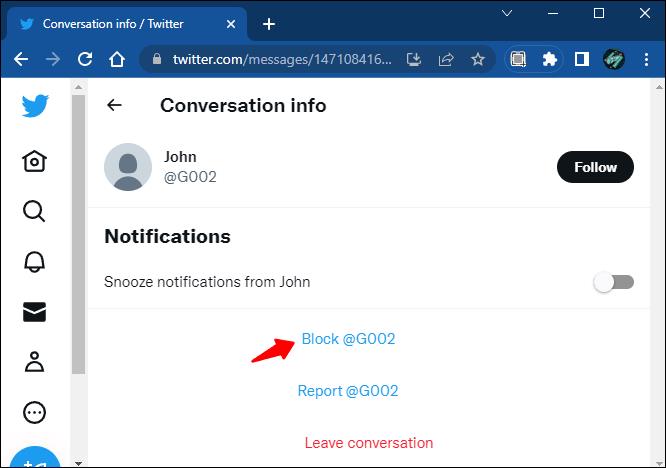
- Confirm your choice.
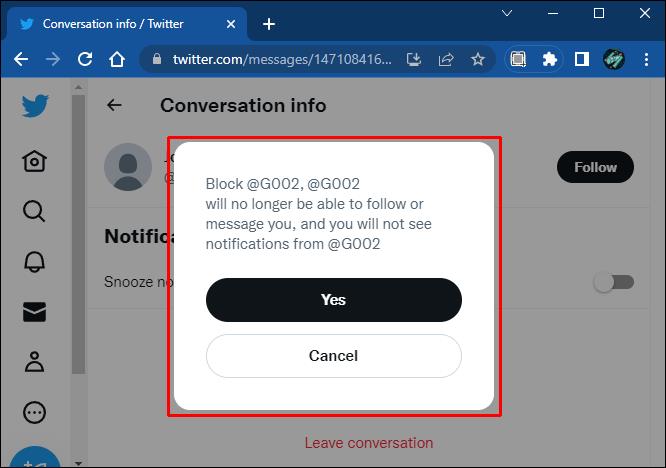
The user will be blocked from contacting you further. You can reverse your decision and unblock them anytime if you change your mind.
Report a User
Reporting a user also prevents them from contacting you further (unless you send them a message and initiate a new conversation). Choosing to report someone will delete the conversation from your direct messages.
Follow these steps to restrict an account from messaging you directly using the report option.
- Find the conversation you want to report in your direct messages.

- Tap or click the “Information” icon.

- Select “Report @username.”
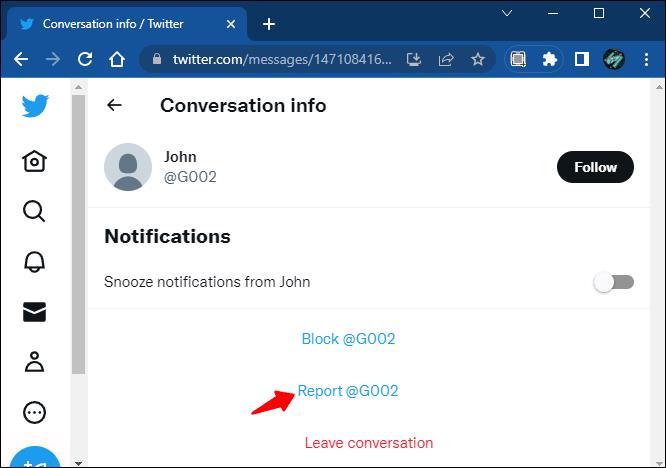
- Select the issue you’re having with the account you want to report.
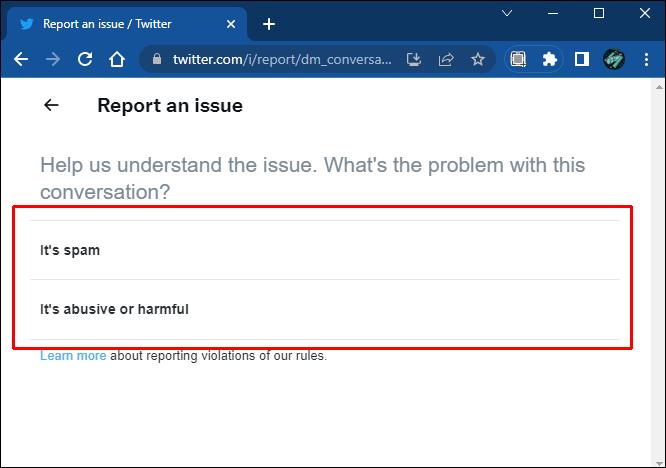
- Confirm the report.
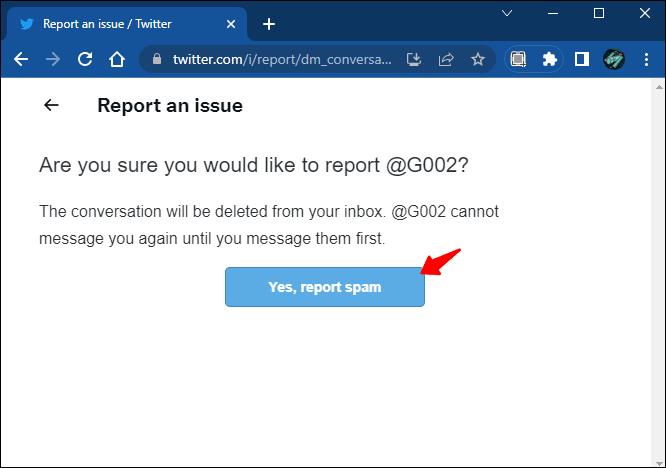
Managing Message Requests
Turning off message requests is another quick way to prevent unwanted direct messages on Twitter. If you have set your privacy settings to “Receive Messages From Anyone,” messages from people you don’t follow will appear in “Requests.” They will only be allowed to message you if you accept the request and the message will move to your inbox. If you don’t accept the request, the user won’t know if you have seen the message.
Deleting the message request will remove the message from your inbox but won’t prevent the user from contacting you again. You will have to block or report the account to permanently stop them from contacting you.
Secure Your Account
Privacy is gold on social media nowadays. Limiting who can send you direct messages on Twitter can prevent unwanted messages and secure your online presence. If you receive bothersome messages, use any of the aforementioned ways to block the accounts of people who hassle you. However, if you experience harassment in your DMs, the best move is to block and report these accounts to Twitter.
Which of these ways did you use to block unwanted direct messages on your Twitter account? Leave a comment below.