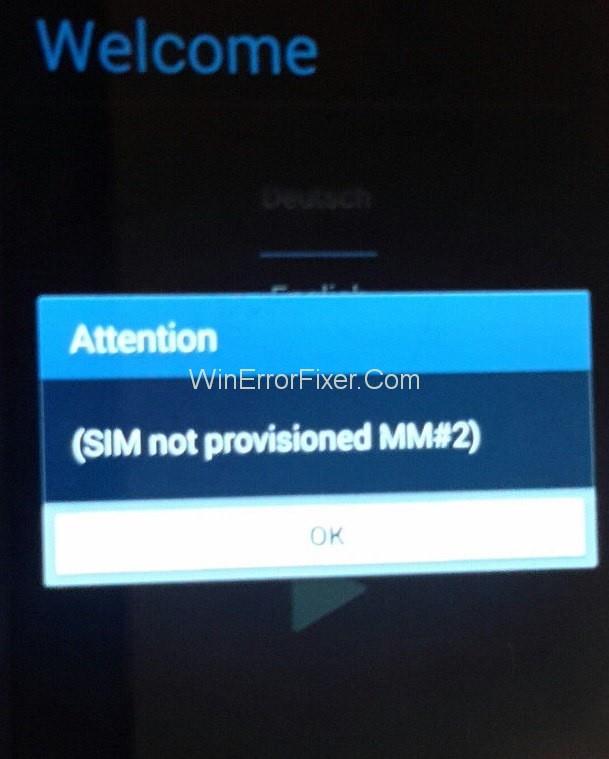SIM cards contain certain information that helps in the identification of your cell phone account. The SIM allows the phone to be identified as yours on the mobile network, So that you can make calls and connect to the mobile internet. The SIM Not Provisioned MM#2 error only affect the users who need to register a new SIM card.
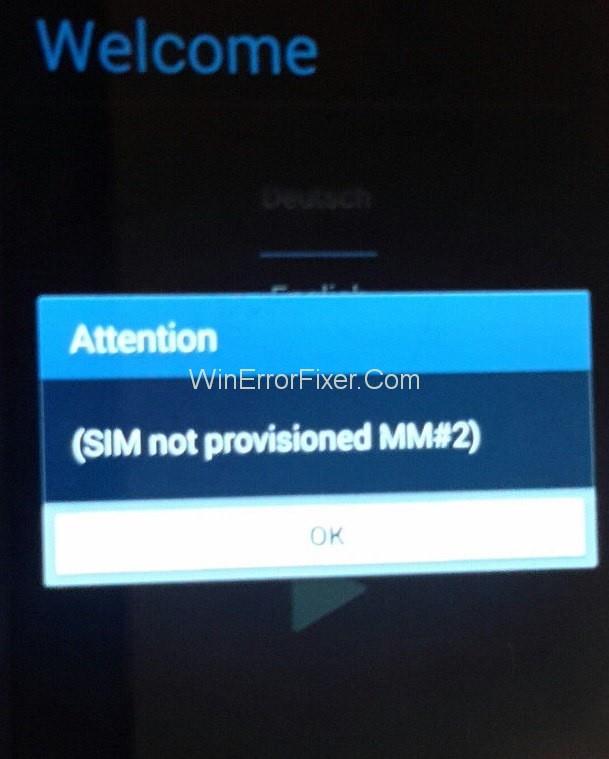
If it also occurs after registration of your SIM card then it signifies a problem with the SIM card, which need to get replaced. When the SIM Not Provisioned MM#2 error is displayed , you can trace it back to one of the following:
- When you bought a new phone with a new SIM card.
- When you’re transferring contacts to a new SIM card.
- When your mobile network provider’s server is unavailable.
Contents
Solution 1: Turn Off and Turn On Your Phone
One of the most basic thing you can do is simply turning off your phone. This will overcome the SIM not provisioned fault.
Take the basic steps to restart the phone and wait. After a few moments you will see that the SIM Not Provisioned MM2 Error message no longer appears and your SIM card is activated.
Solution 2: Proper Adjusting of the Sim Card
If there is no issue with the SIM card’s activation or the network, then it might simply be an ill-fitting of your SIM card. This could be possible due to problems with the shape of the SIM itself or a badly designed SIM card slot.
To check if the SIM is correctly Adjusted/Seated you’ll have to switch off your phone and then find the SIM card:
Method 1: If you have an older (old model phone) or cheaper phone, this will probably be found by opening the back panel. You’ll have to remove the battery to access the SIM card slot.
Method 2: The flagship phones or those without removable batteries, the SIM card slot could be found at the side of the handset. This is typically a slot upon which the SIM card is adjusted.
The phone is usually provided with a small tool to eject the slot or caddy. You’ll have to look for a small hole along the side of your phone and push the tool into this to eject the SIM card.
Solution 3: Contact the Service Provider
A SIM card is automatically activated usually within 24 hours of being inserted in a phone. Three options are usually available to enable activation if this doesn’t happen :
Method 1: Call any Automated Number.
Method 2: Send the SMS.
Method 3: Log onto an activation page which is at the carrier’s website.
All these options are quick and simple but depends whether the carrier supports them or not. In most of the cases your SIM gets activated and the “SIM not provisioned” error is solved.
Solution 4: Port Your Sim to a Different Service Provider Conclusion
If the SIM is still not activated, it’s time to make a phone call to your carrier or network. Explain them the sim not provisioned mm#2 error message and the steps you’ve taken so far. As noted above, there might be an issue with the activation server, which is preventing your SIM card from being activated and leading to such error message.
Your carrier will probably keep you on the line while they investigate and get through the issue, and if there is a problem with the activation server, there might be a delay and your SIM will be activated later. On the other side, you’ll get to know the reason for this error and a possible date for the resolution.
Recommended:
Conclusion
The error ongoing so far on your device “Sim Not Provisioned MM#2” must disappear till now. The service operator may take some time or some delay to repair your device and its networks.
They might provide you with a new sim card or make some amendments on your network. The final output after all will make your device and its network operational and accessible.
So, the error sim not provisioned mm#2 is effectively and easily solved by the methods we have provided.