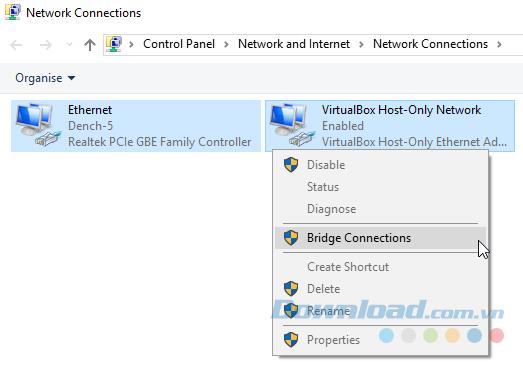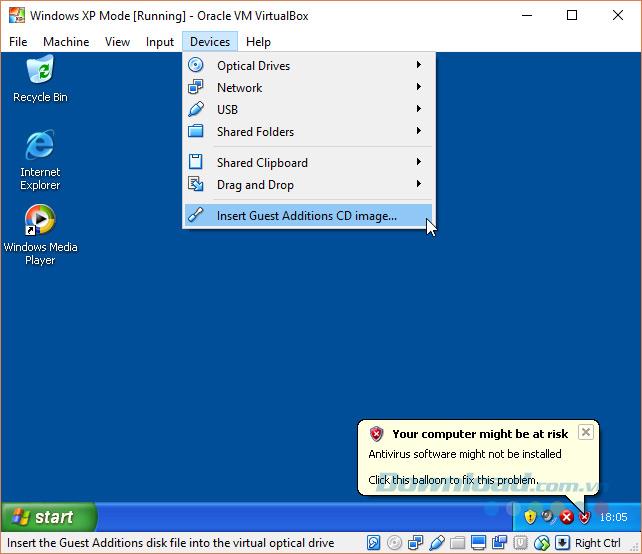Years have passed, and Windows XP is now an outdated and no longer supported (OS) operating system. But not because of that, which means there's no reason to revisit Windows XP.
If you want, there is still a way to install Windows XP from Microsoft itself. You can still download Windows XP for free and legally. Microsoft understands that web developers always need to test their websites on all browsers and operating systems. Therefore, Microsoft provides Windows XP Mode , a full version of Windows XP that runs from Windows 7 . The following article will guide you how to download and install Windows XP on your computer.
1. Download and extract Windows XP Mode Virtual Hard Disk
Before you begin, you need to download and install the latest version of VirtualBox . Also, you need a file decompression tool like 7-Zip or PeaZip .
Go to the Microsoft Windows XP Mode download page and select Download . On the next page, select WindowsXPMode_en_us.exe and click Next . The Windows XP Mode executable file will be downloaded.

After the download is complete, don't install it, browse the executable, then right-click and select 7-Zip> Open archive> cab from the content browser.

This immediately opens the executable file in 7-Zip for you to have 3 files.

Select Sources to display the other three files.

Double click the left mouse button on xpm . This is the virtual hard drive directory of XP Mode .

These are the files we need to create the XP Mode hard drive. However, they are archived files. This means they are currently in Read-only mode .
You need to extract these files to a new folder. Select Extract from the extraction toolbar, then click the ellipsis icon next to the address bar. Browse to where you want to extract the file and choose Make New Folder. Name it and when you're done, click OK , then click OK again to start the extraction process.
Go to the directory you just created when the extraction process is complete. You will see the same list of files. The difference is that you can edit these files.
Select the file named VirtualXPVHD . Press F2 to rename. Insert a period between P and V and then press Enter . The file immediately changes to the virtual hard drive and the icon to boot.

2. Install the Windows XP Mode hard drive in VirtualBox
VirtualBox is a popular and free virtualization device. It can virtualize operating systems, including macOS, Linux and Windows.
To install a Windows XP Mode hard drive in VirtualBox, do the following:
1. Open VirtualBox , select New . At the bottom of the Create Virtual Machine window , select Expert Mode (if your Windows displays a Guided Mode option , you've used Expert Mode ). Now, give a name to your virtual machine. If you include XP in the virtual machine name, the version will automatically change to reflect that. Even so, check that this version is Windows XP (32-bit).

2. Specify a virtual machine some memory. Memory is a shared source, meaning both the server (your computer) and the guest (virtual machine) simultaneously use it. Fortunately, Windows XP is outdated and doesn't require too much RAM to run. You should specify a minimum of 512 MB but you will not need 2048 MB.

3. Finally, you need to assign the hard disk, the virtual hard disk that you extracted from the previous Windows XP Mode executable file . Under Hard disk , select Use an existing virtual hard disk file . Then click on the folder with a green arrow . Browse to the directory where you extracted the files to and select VirtualXP , then Open.

Once completed, your new virtual machine setup will look like the following image:

Finally, click on Create.
3. Install the Windows XP Mode virtual machine drive
Before you start the new Windows XP Virtual virtual machine, you need to tweak a few settings.
On the VirtualBox toolbar, click Settings> System> Boot Order . Deselect Floppy and move it to the bottom of the list. Bring the hard drive to the top of the board. As with your host computer, the virtual machine has a specific boot order. So putting the virtual hard disk on top is for it to boot first.

In the Display section , increase the Video Memory slider to 128 MB.

Network settings: Default
Check Network settings again . Older versions of VirtualBox relied on manual network configuration. This new version usually automatically selects your network settings without prompting.
Windows XP Mode virtual machine uses the default configuration. That is, using NAT , VirtualBox's specific adapter, and making sure Cable Connected is checked.
Network installation: Host-only Adapter

If the default setting doesn't work, you can try using the alternate configuration method as follows:
- Set Attached to: Host-only Adapter.
- Set Name: VirtualBox Host-Only Adapter Enthernet.
- Set Promiscuous Mode: Deny.
- Tick Cable connected.
In the search bar of the Start Menu , enter network and select Network and Sharing Center . In the left-hand column, choose Change adapter settings . Hold CTRL and select both Ethernet / wireless card and VirtualBox Host-Only Network . Then right-click and select Bridge Connections.
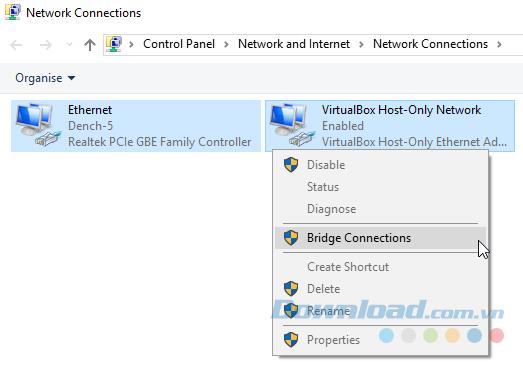
This will create a network bridge, allowing the virtual machine to connect to a network even if it does not directly access the router (or alternate switch).

When you enter the virtual machine, you will have to update your network adapter settings.
- Go to Control Panel> Network and internet Connections> Network Connections.
- Right-click Local Area Connection and select Properties . Click on interney Protocol (TCP / IP) and select Properties.
- Select Use the following IP address and enter an appropriate IP address for your home network. Then enter your Subnet mask and your Default gateway .
- In the host machine , press the keyboard shortcut Windows + R and type CMD , then press Enter . Here, enter ipconfig / all. You will find the information you need listed under Ethernet or your wireless adapter name.
- Enter the DNS server addresses similar to the server and click OK.

After you've extracted the virtual hard drive, created the virtual machine, set the settings, now you just need to double click on the Windows XP Mode virtual machine in the VirtualBox window and wait.

There is a high possibility that your mouse will not work immediately with Windows XP Mode virtual machine. Navigate operating system settings pages using the TAB key, arrow key, spacebar, and Enter key .
Complete the installation. You should see a completely black screen. Do not worry! Press Ctrl + R to restart the virtual machine. On rebooting, you can uninstall new hardware and Microsoft Automatic Update wizards . Instead, go to Devices> Install Guest Additions CD image . Use the default installation location and wait for the setup to complete.
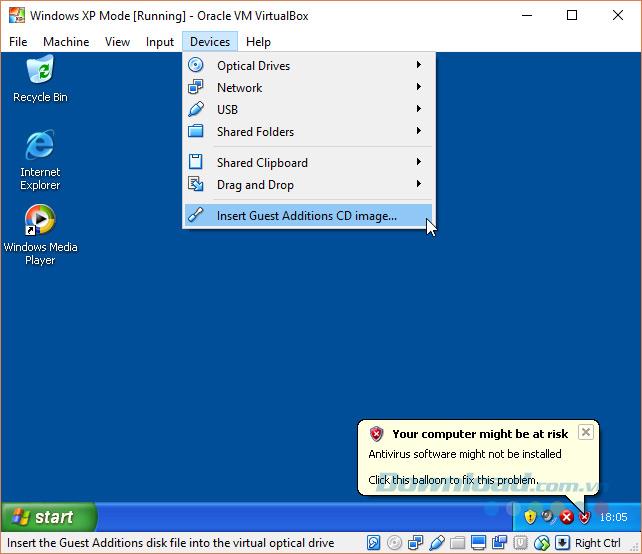
You may get a warning that you are trying to install unsupported software and / or drivers. Select Continue Anyway . When the Guest Additions installation is complete, select Reboot now.

As such, you have been successful and able to experience a full featured Windows XP installation.
Note: this setting will expire within 30 days. If you have an old Windows XP license key, you can enter it to keep the virtual machine running. If not, you will have to reinstall.
Thanks to the free VirtualBox and Windows XP Mode that Microsoft offers, we can review and keep Windows XP forever. Windows has come a long way and it's obviously no longer suitable as a major operating system, but for those nostalgic, who want to hold on to something of the old Windows XP, this approach will help you make it. does that.