How to see yourself like any celebrity with B612

Discover how to find out which celebrities you resemble using the new Familiar Faces feature in B612.
Adobe Lightroom has a slider to help you reduce the haze in the image is Dehaze, making the image clear with just a light touch.

The Dehaze tool is in the Basic panel of Adobe Lightroom CC Classic. It is also a feature in Lightroom CC, the Lightroom and Lightroom Web mobile apps, Camera RAW and Adobe Photoshop CC. In other versions, it is located in Effects .
In Lightroom for iOS and Android versions, the Dehaze option is in Effects .
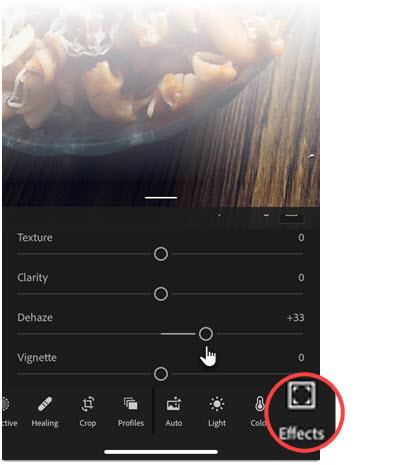
The Dehaze tool uses an intelligent algorithm to estimate the amount of light your photos lose due to natural light scattering or by other factors such as fog and smoke. According to Adobe, "it is based on a physical model of how light is transmitted".
In short, Dehaze analyzes the scene to determine what it would look like without haze.
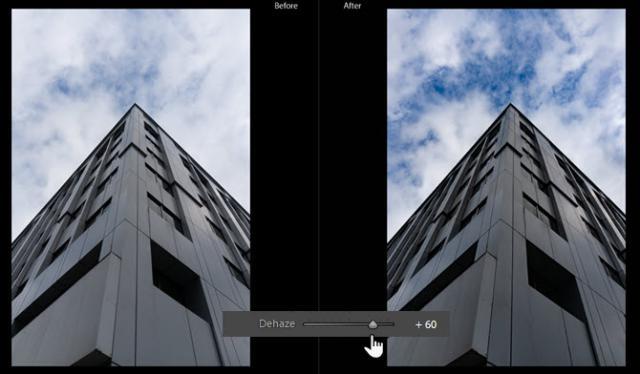
This tool is completely different from the contrast slider or the Tone Curve.
Contrast increases the difference between bright and dark areas and works over the entire image, while Dehaze is smarter, working only on specific areas where it determines that light is weak or glare.
Besides. You should also optimize the white balance for images before using Dehaze. This tool is suitable for use in landscape photos when shooting on a cloudy, gray sky.
You can find the Dehaze slider in the Graduated Filter 's toolbox , Radial Filter , and Adjustment Brush located just below the Histogram in the Develop module. Users can use Dehaze to increase clarity for a specific area in an image.
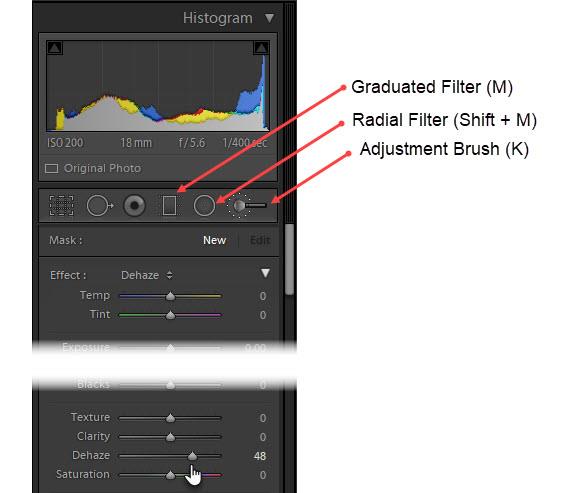
Tap on the Graduated Filter tool , Radial Filter or Adjustment Brush in the tool bar of the Develop module .
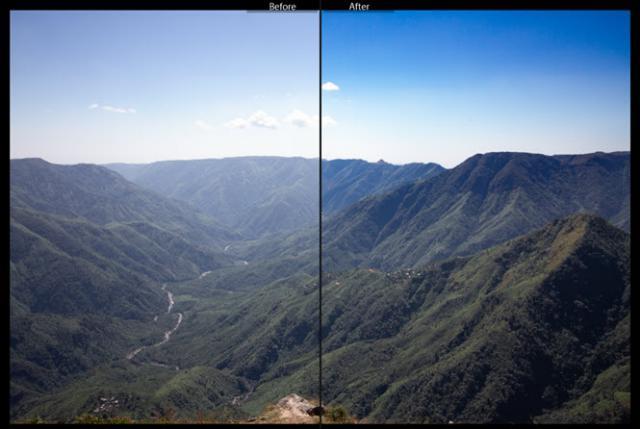
You should see Dehaze from the Effect menu pop up. Drag the slider to adjust as instructed above. Or make adjustments to other effects.
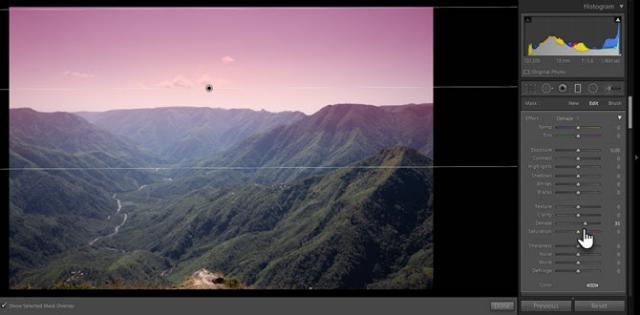
Before saving the image, compare the edited image in Lightroom and the original image and see if it looks better, clearer and sharper!
Discover how to find out which celebrities you resemble using the new Familiar Faces feature in B612.
Learn how to disable the background mode of BlueStacks to enhance your computer’s performance while saving resources.
Learn how to effectively remove old boot menu options on Windows 10. Keep your boot menu clean and optimized for efficiency with these easy steps.
Discover the essential CROSH commands for your Chromebook. Get troubleshooting tips and system configurations to enhance your Chrome OS experience. Learn more!
Zoom is a top video conferencing service for connecting with friends, family, business associates, and classmates on various devices including Amazon Fire tablets.
Discover the advantages of the AccuType Keyboard in Lenovo laptops. Learn why this keyboard enhances productivity and provides a superior typing experience.
Learn how to utilize the SkyShare feature on Skyworth Smart TV for easy connection with your phone or tablet, enhancing your viewing experience.
Learn how to limit your download speed in Google Chrome to manage bandwidth and improve overall performance during downloads.
Discover how to fix the error of not being able to install software on Windows 10/11. Learn essential steps and troubleshooting techniques.
Learn how to create an Instagram account without a phone number. This step-by-step guide will help you sign up using an email address instead, making it quick and easy.
Step-by-step guide to change the location of the data sharing folder between the NoxPlayer Android emulator and your computer for enhanced file management.
Learn how to efficiently delete data (photos, videos, music, etc.) on the Android NoxPlayer emulator.
Learn how to remove fonts easily with PicsArt, one of the leading photo editing applications that enhances your photography experience.
Discover the 11 best Virtual Router Software for Windows that allows you to convert your PC into a virtual Wi-Fi router, enhancing your internet sharing capabilities.
Learn the comprehensive steps to reset your Smart TV Skyworth effectively with WebTech360. Optimize performance and settings!













