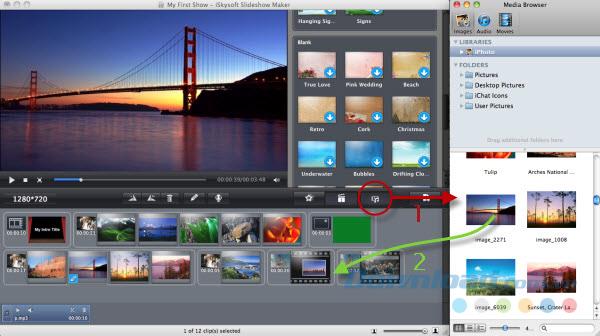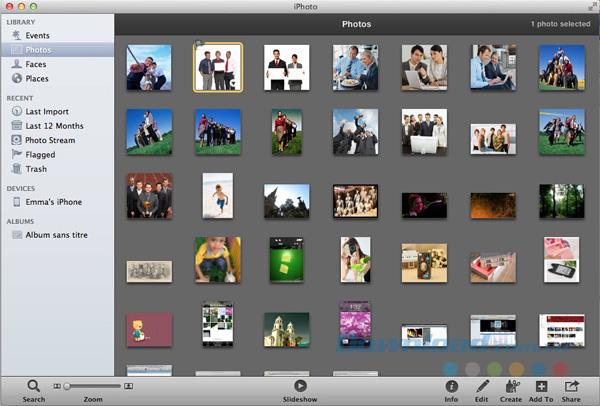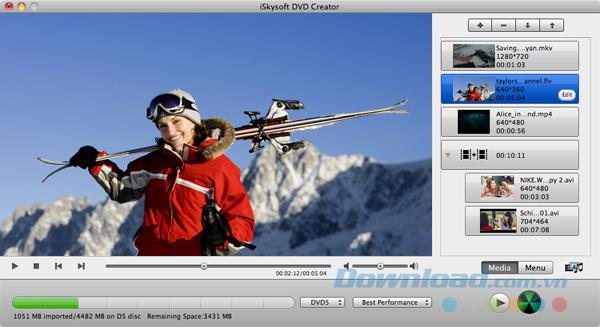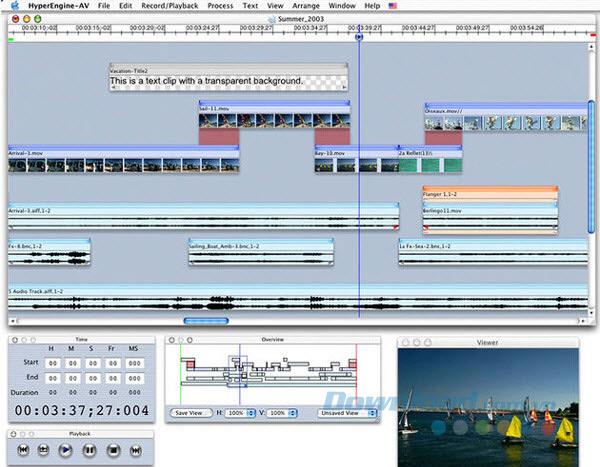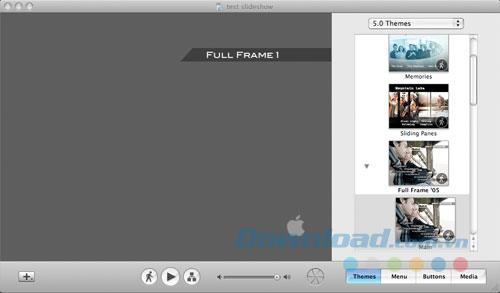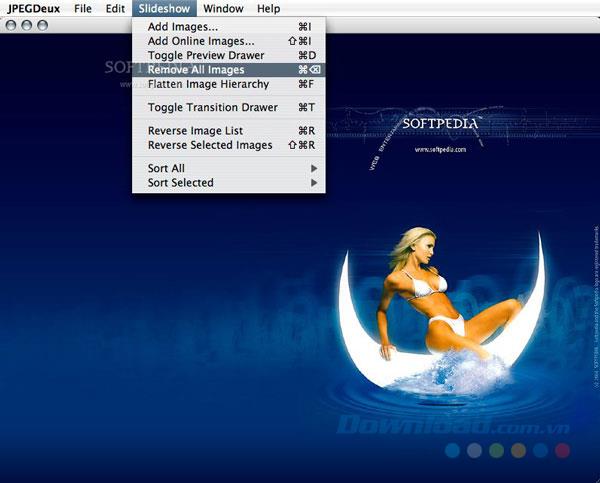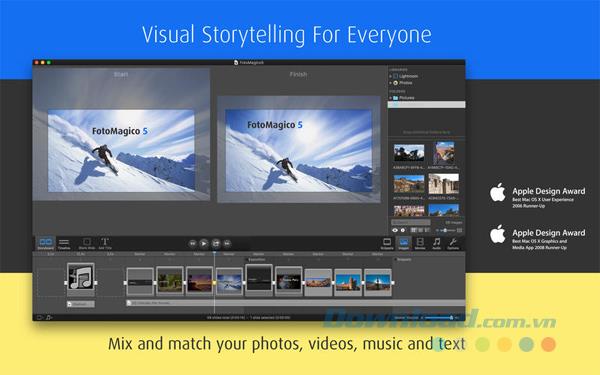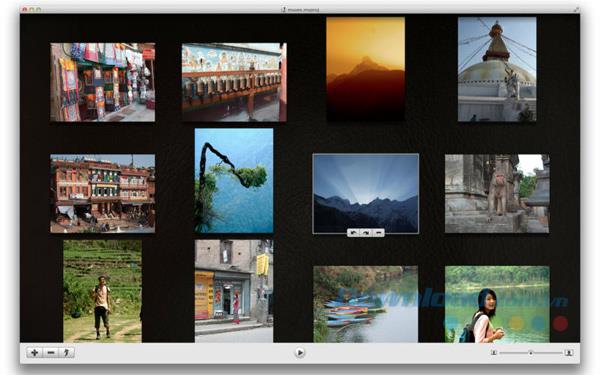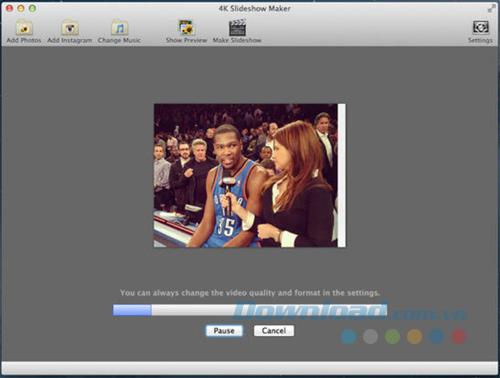You want to create videos from your photos as a birthday gift for family members and friends, or simply to keep as a souvenir, but do not know what software to use to do that. ? If you are having trouble choosing the right tool, the following article will help you by filtering out the 10 best free photo- editing software for Mac. Certainly, among these options, you will find the best solution for yourself.
1. iSkysoft Slideshow Maker
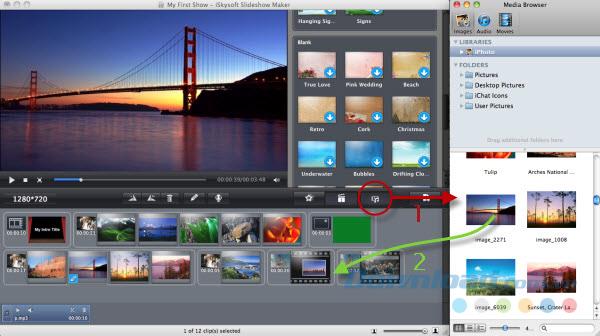
iSkysoft Slideshow Maker helps you create awesome movies or slideshows from your video clips and photos. Besides, it can also burn videos and photos to DVD from your iMovie and iPhoto files. iSkysoft Slideshow Maker combines the functions of both iMovie and iPhoto and allows users to add more effects to create slideshows on Mac.
- Create slideshows with many professional themes and great editing features.
- Share on iTunes, iDVD, YouTube , iPhone, iPad or burn to DVD and more.
- Lets you add your own titles, credits, background music and effects.
- Fully compatible with Mac OS X 10.6 Snow Leopard, 10.7 Lion, 10.8 Mountain Lion and 10.9.
Download iSkysoft Slideshow Maker for Mac
2. iPhoto
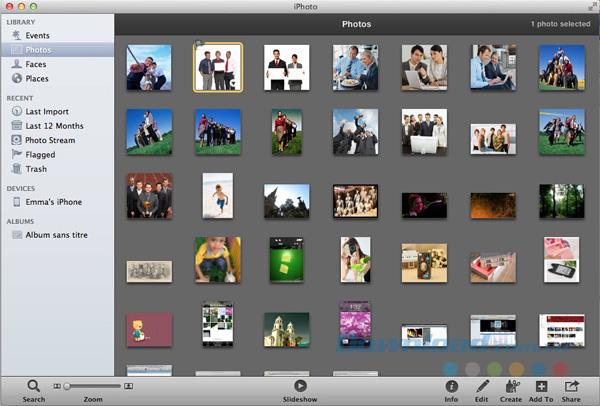
iPhoto is a slideshow maker for Mac with a beautiful interface, making it easy to learn and use. It comes with various sound effects and shortcuts that you can take advantage of to create slideshows. Besides these elements, it also has great editing tools and effects that you can use to make your product more interesting. The program's photo organizer allows you to share photos or slideshows on Facebook and other social networking forums.
Download iPhoto for Mac
3. iSkysoft DVD Creator
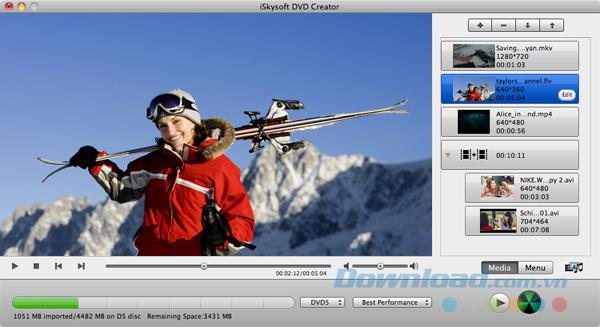
iSkysoft DVD Creator is another option that Mac users should use. This all-in-one tool allows you to simply drag and drop photos and videos into the program and create slideshows. You can add background music to make the video more engaging. Besides creating slideshows, you can also convert videos to any format from any source into DVD or DVD files.
- Create slideshow with photos and background music.
- Convert slideshow to DVD file and DVD disc.
- Burn DVD with any video in any format.
- Offering hundreds of free DVD menu templates.
Download iSkysoft DVD Creator for Mac
4. HyperEngine AV
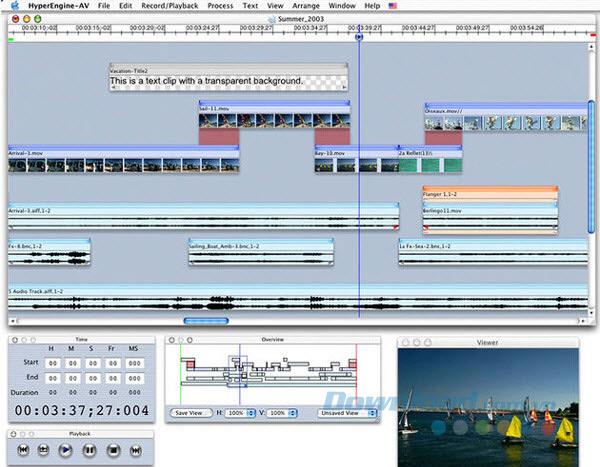
HyperEngine AV, formerly known as Montage, is an excellent multimedia editor that allows you to combine unlimited photos, videos, text and audio to create slideshows, movies for family, friends and even create business presentations quickly and easily. With HyperEngine, you can drag and drop media clips from the FireWire DV camera. You can then arrange it to create slideshows or movies.
5. iMovie

iMovie comes pre-installed on Mac but can also be downloaded online. It comes with many themes, new titles and video stabilization that you can use to create slideshows. Whether you are using an upgraded version or not, iMovie comes with some simple features that make the video editing process more interesting. You do not need any experience to use this software.
Download iMovie for Mac
6. iDVD
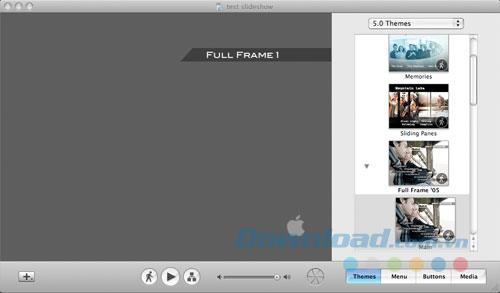
iDVD is also a software available on Mac that allows you to create slideshows from videos and slideshows from photos using digital media content. It even provides an intuitive and easy to use interface. In addition, with this software, you can also burn and write your slideshow to a DVD on Mac and enjoy content on Apple TV, computer or any DVD player.
- The program is available with a host of features.
- Provides simple and intuitive interface, making it easy to navigate.
- You can burn slideshow to DVD using iDVD.
7. JPEGDeux
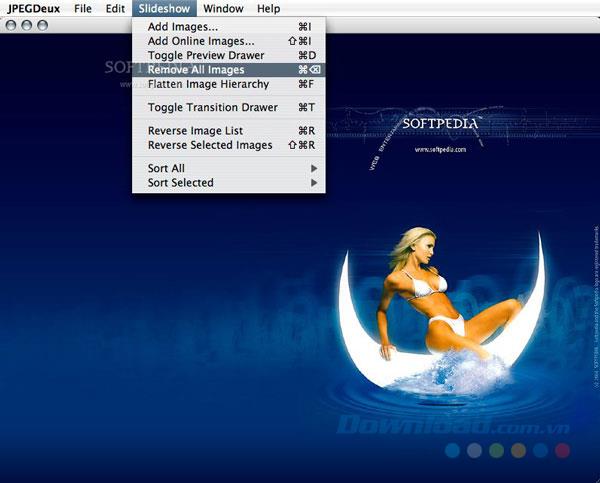
JPEGDeux is an open source tool for Mac OS X that can be used to create slideshows with image files. Originally inspired by a dedicated tool ( JPEGView ), this effective slideshow maker comes with many other useful customization options. With JPEGDeux, you can easily display your slideshow in full screen mode, in windows and in the Dock.
- Is a source code slideshow creation tool for Mac OS X users.
- Comes with many new outstanding features, especially custom options.
- You can easily create slideshows from recursive folders.
- Reliable and safe to use.
8. FotoMagico 5
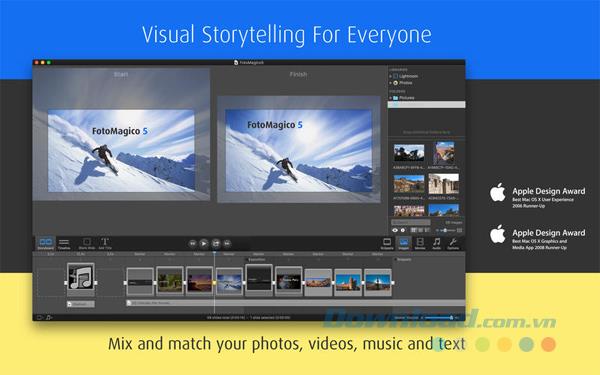
FotoMagico 5 gives you a completely hassle-free way to make a vivid and beautiful slideshow on your Mac, while using your existing photos, videos, music and text. Therefore, you will eventually create a high-resolution video or live slideshow in a flash. What's more, this software gives you 4K Ultra HD resolution and fast splitting speed (less than 15 minutes).
- Lets you easily create slideshows beautifully and professionally.
- Lets you import photos, videos, music and text into slideshows.
- Offers many interesting features such as 4K Ultra HD resolution and fast splitting speed.
Download FotoMagico for Mac
9. Muvee Reveal Express
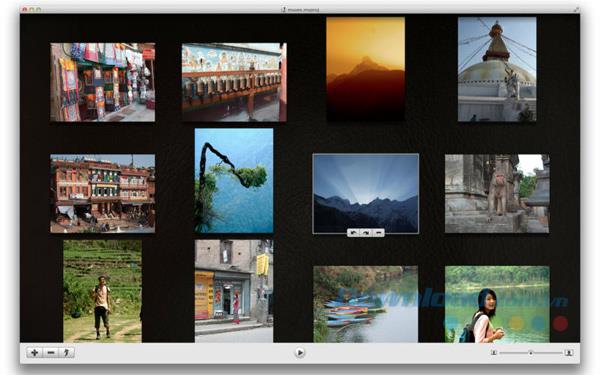
If you're looking for a convenient and free slideshow maker for Mac OS X, then try Muvee Reveal Express for Mac software. You can easily convert photos into video slideshow with a maximum number of photos is 50. In addition, you can also choose one of five interesting styles, starting from Scrapbook style to advertising style (trailer). Moreover, you can export slideshows to iPad, iPhone, iPod touch.
- Easily create slideshows and export it to other devices.
- You can create multiple slideshows with different songs and eventually connect them together.
- Share slideshows on the big screen with iDVD or use AirPlay.
10. 4K Slideshow Maker
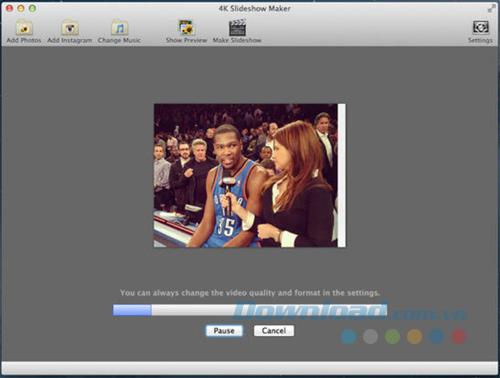
4K Slideshow Maker is a convenient and easy-to-use application that allows you to create slideshows quickly. You can add photos as desired from your Mac or from Instagram , select music and then apply many attractive effects, filters and transitions. It also comes with advanced face recognition technology. Finally, you can save the slideshow on iPhone or share it on Facebook.
- Add photos from local folder and download them directly from Instagram account.
- Save slideshows in 4K HD quality and enjoy high quality content on iPhone, HD TV or even online.
- Add your favorite music and customize the duration as you like.
- Choose your favorite video export formats: Mac OS X, Windows, iPhone, YouTube, Facebook, iPad / iPad Mini.