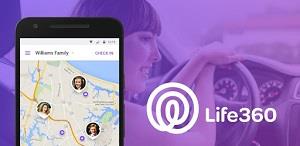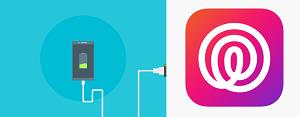Locator apps are still somewhat controversial, but with so many models on the market, they’re not a novelty anymore. In the main, they’re used among parents and concerned relatives. But ultimately, Locator apps are problematic, especially if the person being tracked isn’t aware of it.

Life360 has a different approach to this. The app is designed to make the entire family feel safer and more involved in everyday movements. But this can cause your smartphone’s battery to drain a lot faster, and that’s the worst offense an app can commit. But is there something you can do about it?
Your Battery and Life360
Most locator apps are inevitably a strain on your battery. With Life360 that’s not the case as much. The company boasts that they use an algorithm with the ability to update your location and wake up your phone only when necessary. This means that the GPS isn’t always on. And this is good because it’s a well-known fact that GPS noticeably shortens a battery’s life span.
In fact, what you can expect is about 10% more use than usual. However, if having the Life360 app on your phone means that you’ll be checking on your family members a lot more, then the battery might drain even faster. And that’s has nothing to do with the app, but the fact that your screen will be on more often, with the app working in the foreground.
But also, frequently checking up on a family member in Life360 means that they’ll lose battery too. Similarly, when someone you’re tracking is moving in a vehicle, the GPS will turn on to give you the route and that will drain the battery even more.
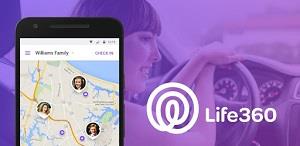
Things You Can Do
If you’re happy with Life360 and it means a lot to you and your family, then you don’t want to uninstall it just to extend your phone’s battery life. But what are some other things you can do to ensure that your phone shuts off in the middle of the day?
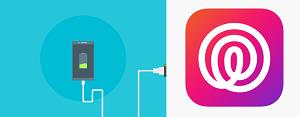
Uninstall Other Apps
Someday batteries will probably be powerful enough to last forever, but until that’s the case, they’re quite limited. Most people worry about the battery percentage at some point during the day. You can always uninstall apps that you don’t use very often or even the ones you do, if they’re less important than maintaining Life360 on your phone.
Remove Widgets from Your Screen
If you’re an Android user, all those cool widgets that are constantly updated, like weather and news, are absorbing your battery. The continuous syncing will take away precious battery percentages, so you might consider removing them from the home screen.

Airplane Mode
Sure, when you’re in an airplane, the airplane mode is a must. But it can prove useful in other situations as well. For example, if you’re in an area where the signal is low and you know that there’s no way your smartphone will find it, it’s probably best to put your phone on airplane mode. It’s also something you can do at night if you’re without a charger and you’ve verified that your family members are at home.
Dimming the Screen & Dark Mode
It’s no secret that your smartphone’s screen is one of the biggest culprits when it comes to battery draining. As mentioned, if you can’t help but worry about your family members, checking your Life360 app will only increase battery usage. It that’s the case, you can adjust the brightness of your screen.
This may vary from phone to phone, but often all you need to do is lower the home screen panel and decrease the brightness percentage. This is especially useful when you’re indoors and there’s no need for a very bright screen. And if your device has a dark mode feature, which many do, you can use it after the sun goes down to preserve the battery.
Strategic Charging
Are you someone who charges their phone to 100% and then uses it until 1%? If so, that might not be the best way to go about things. Particularly if you’re using a locator app like Life360 and you never know when you’re going to need it most.
It’s probably best to keep your battery charged somewhere between 40-80% all the time. Or at least not let it go below 40% unless you have to. Also, make sure that your charger is working properly and that it’s not one of the reasons for your battery drain.
Keep Your Family and Your Charger Close
And if you can’t find an outlet, think about a portable charger. Once you’ve decided that you need Life360, you’ll probably have to sacrifice other battery-draining apps on your phone. Or just be vigilant about the battery level at all times. Alternatively, maybe just limit the check-ins to a minimum.
Have you used Life360 or any other locator app? What has been your experience with how they impact battery use? Let us know in the comments section below.