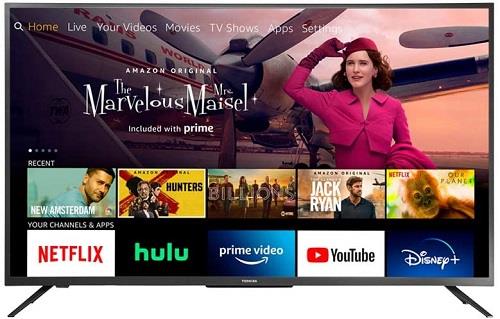As with any new tech, people were mostly skeptical about smart TVs. But with the expansion of smart portable devices, people soon realized that smart TVs are equally convenient. Of course, all smart TVs are loaded with an operating system of sorts.

As a popular TV brand (among others), Toshiba partnered with Amazon to integrate Fire TV into its TVs. Not only do you get a smart TV, but you also get an integrated streaming system. With so many advanced features at your fingertips, it’s not uncommon for people to be at a loss about some of the basic options. One such option is perhaps language selection.
Changing the Language on Your Toshiba TV
Although this may seem super simple, there are times when that’s not the case. One of the common scenarios is if a child were to play with the remote and change the language, accidentally or intentionally. What would you do if you’re a native English speaker and your TV is in Russian? Or perhaps Chinese?
In that case, it would be great if you knew the TV settings menu by heart. Unfortunately, that’s not the case in most situations. But, before proceeding to this more complicated scenario, let’s cover the basics first. If the default language is English, changing the language to something else is quite intuitive.
- Press the “Menu” button on the TV remote control.
- Press the “Left” or “Right” button on the remote until you highlight the “Settings” option.
- Press the “Ok” button on the remote.
- Press the “Down” button on the remote until you highlight the “Language” option.
- Press “Ok” on the remote.
- Now press left or right to select the language you want.
- Once you’ve selected the desired language, press “Exit” on the remote to close the menu.

With that out of the way, let’s see how to change the language if you can’t read or understand a word of this otherwise intuitive menu.
- Press the “Menu” button on the TV remote control.
- Press the “Right” button twice. This should take you to the “Settings” menu.
- Press “Ok.”
- Now press the “Down” button once to get to the “Language” menu.
- Press “Ok.”
- By default, the first option in this menu is the language selection. So, all you have to do now is to press “Left” or “Right” until you find the language you prefer.
- Once you do, press the “Exit” button on your remote and you’re all set.
A Common Problem with Toshiba Fire Smart TV
With the increasing popularity of Amazon’s Fire TV, the online retail giant decided to partner up with TV manufacturers. It’s a way for Amazon to push its services by integrating the FireTV into various smart TVs, which in turn got to check a box and offer more choices to consumers.
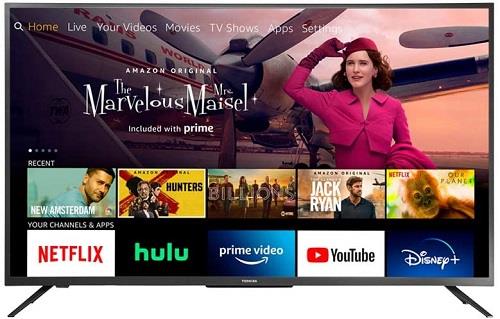
Unfortunately, the integration of Fire TV may not be as seamless as you may think. For example, users have complained that the remote may stop working after a factory reset. They could turn on the TV with the remote and get to the language selection menu. But that’s it. What can you do if you run into this?
The official recommendation is to turn off the TV, unplug it from the wall socket, and let it sit for some ten minutes. You may also want to take the batteries out of the remote while you’re at it. Another thing is to press each button on the remote three times. This will make sure that none of the buttons are stuck.
After ten minutes, put the batteries back into the remote, plug in your TV, and turn it on. When the Language selection menu appears, press and hold the “Home” button on the remote for 60 seconds. Wait for a beep and then press the “Select” button on the remote. This will wake up the remote and you should be able to use your TV once more.
If this doesn’t help, you can also try resetting the remote itself. First, turn on the TV and on the remote press and hold the “Down,” “Left,” and “Menu” buttons at the same time for ten seconds. After this, you should be able to use the remote without any problems.
Your Toshiba in Your Language
Hopefully, you’ve managed to change the language on your Toshiba TV. Now you can practice another language and such. And you won’t have to worry about your kids fooling around with the remote. You can simply switch back to your language at any moment if needed.
Have you managed to change the language on your Toshiba TV? Have you ever had any problems with an unresponsive TV remote? Please share your experiences in the comments section below.