Ways to find all video files on Windows

Ways to find all video files on Windows, Can't find recorded and saved videos on PC. Below are ways to help you find all clips on Windows.
Does the PC startup sound annoy you? So please refer to how to turn off the startup sound for PCs running Win 11 below.

How to turn off the startup sound in Windows 11
If you don't like the startup sound in Windows 11, you can turn it off via Windows Settings, Group Policy Editor or Registry Editor. Below are detailed step-by-step instructions.
The easiest way to turn off your computer's startup sound is through Settings . Once you've made the necessary changes, follow these steps:
Go to the search bar on the Start menu, type settings and select the most suitable result. Now from the settings menu, go to the Personalization section .
Then, select Themes > Sounds . From the Sound dialog box , uncheck Play Windows Startup Sound . Finally, click Apple to complete the changes on your PC, restart the computer. You will no longer hear the startup sound.
If you want to turn the startup sound back on, open System settings . Then, navigate to Personalization > Themes > Sounds .
On the Sounds tab , select the box next to Play Windows Start-up sound , then click the OK button to save the changes.
Local Group Policy Editor is quite a useful tool for troubleshooting errors and configuring system settings. If the startup sound annoys you or you don't need it, remove it with this tool.
The only problem here is that Windows Home Edition does not support Local Group Policy by default. So, first, you need to enable Group Policy Editor in Windows Home, then follow the steps below. If it seems too complicated, you can skip it and go straight to the next solution.
1. Press Win + R to open the Run dialog box .
2. Type gpedit.msc in the text field and press Enter to open Local Group Policy Editor .
3. Once you are in the Local Group Policy Editor, navigate to:
Local Computer Policy > Computer Configuration > Administrative Templates > System > Logon4. Select the Logon folder from the left panel, then double-click Turn off Windows Startup sound on the right.
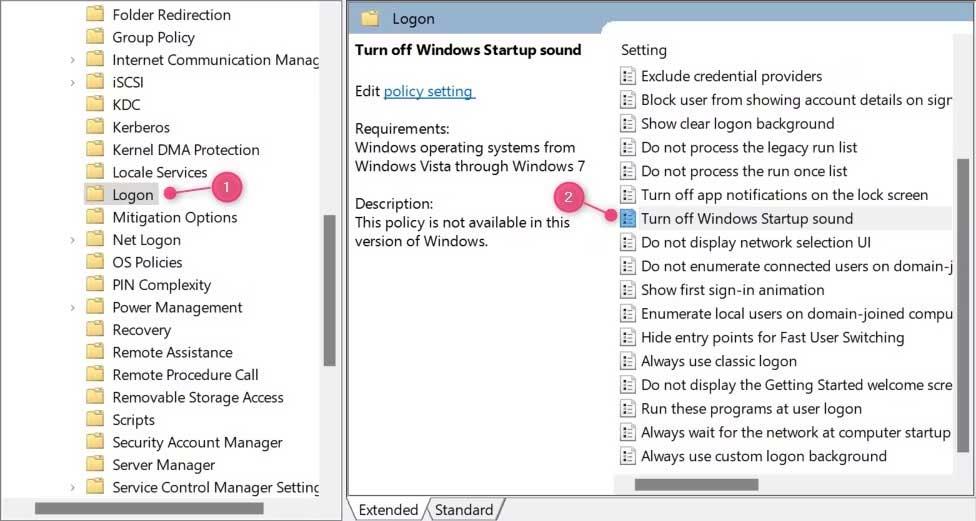
5. In the dialog box that appears, select the Enabled button .

6. Now click Apply and OK to save changes.
Restart the computer to apply changes. The PC startup sound will no longer be heard.
If you want to turn on the startup sound, open Local Group Policy Editor , select Disabled in the Turn off Windows Startup sound settings . Click OK to apply the changes.
Note, if you use this method and apply the wrong passcode, your device may be affected. Therefore, it is still best to back up Windows registry before making changes.
Below are detailed steps to turn off the startup sound on Win 11 using this tool.
1. Use Windows key + R to open the Run command dialog box .
2. On the text field, type regedit and click OK to continue.
3. When UAC appears on the screen, click Yes to confirm the action.
4. After you open the Registry Editor window, navigate to:
HKEY_LOCAL_MACHINE\SOFTWARE\Microsoft\Windows\CurrentVersion\Authentication\LogonUI\BootAnimation5. Here, you will see DisableStartupSound in the right-hand panel.
6. If you don't see it, you will have to create it. To do this, right-click on the empty area and select New > DWORD (32-bit) Value .
7. Name it " DisableStartupSound ", then press Enter to save it.
8. Now click twice on the newly created DWORD key.
9. In the window that appears, set the Value data to 0 and select Hexadecimal as the base.
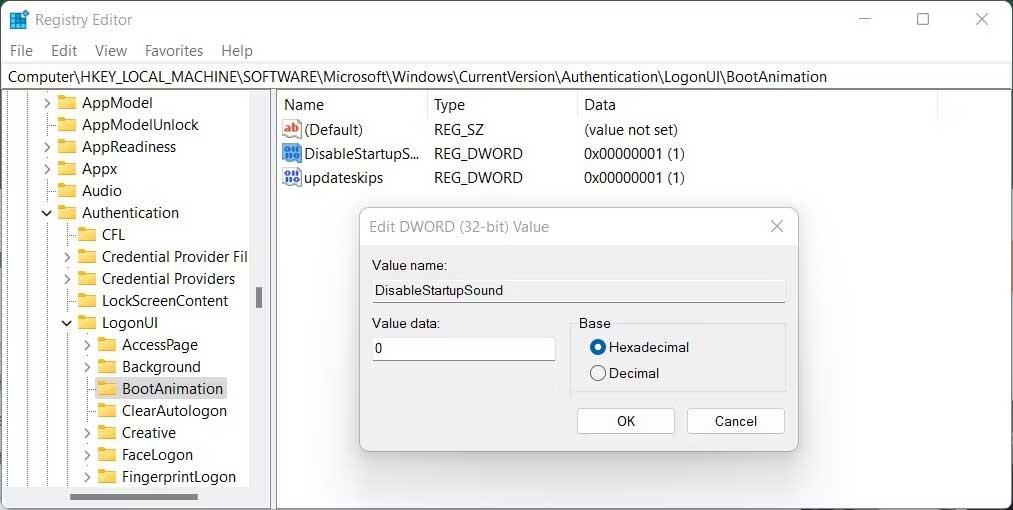
10. To save changes, click OK .
11. Close the Registry and restart your PC.
If you want to re-enable the startup sound, you must open the Registry Editor and right-click on the DisableStartupSound key . Select Modify from the context menu and set the Data value to 1 . After selecting Hexadecimal as the base, click OK to save the changes.
Above are ways to turn on/off the Windows 11 startup sound . Hope the article is useful to you.
Ways to find all video files on Windows, Can't find recorded and saved videos on PC. Below are ways to help you find all clips on Windows.
How to fix error 0xa00f4288 in the Camera app on Windows 10 & 11. Windows' default Camera App is the main tool for taking photos. So in the case of Win 10 & 11 cameras
How to open multiple programs with one shortcut on Windows 10, You can actually open multiple programs at the same time with a single key. Here's how to use one
How to remove old boot menu options on Windows, Windows 10 dual boot is useful but can leave redundant boot options in the menu. Here's how to remove the menu
Instructions for fixing Snipping Tool errors on Windows 11. Windows 11 has officially been released for a while, but during use there are still many errors
Instructions for entering text by voice on Windows 11, Entering text by voice on Windows 11 helps you significantly improve your work efficiency. Here's how
How to turn on/off Sticky Key on Windows 11, Sticky Key makes the PC keyboard easier to use. Here's how to turn Sticky Key on and off on Windows 11.
What is Windows Modules Installer?, Windows Modules Installer sometimes takes up a lot of system resources. Is Windows Modules Installer important or not?
How to increase volume in Windows 10, How to increase computer volume to maximum level? Let's learn with WebTech360 how to increase Windows 10 computer volume
How to use Windows 11 Installation Assistant to install Windows 11, Windows 11 Installation Assistant is one of the best ways to upgrade your computer to Windows 11.
How to turn off the startup sound in Windows 11, Does the PC startup sound bother you? Then please refer to how to turn off the startup sound for PC running Windows 11 below
Instructions for changing the screen lock timeout on Windows 11. While using Windows 11, there are times when users will need to leave the computer for a period of time.
Instructions for optimizing Windows 11 to help increase FPS when playing games, Windows 11 is an operating system platform that is introduced as more improved in gaming quality, helping games
Windows 11: How to use and customize the Quick Settings menu, Windows 11 brings some great new features and the Quick Settings menu is no exception. Here it is
How to fix the error of not being able to start Windows 11 after turning on Hyper-V. Hyper-V helps you run virtual machines on Windows. However, after enabling Hyper-V, you cannot post again
How to fix error 0xc00007b in Windows, Windows displays error 0xc00007b when the application does not work properly. Below is a step-by-step guide to fix error 0xc00007b in
How to change the login screen on Windows 10/11, Don't like the blurry screen when logging in on Windows 10/11? So, instructions on how to turn off and change the login screen
How to uninstall drivers in Windows 11, Do you want to remove unwanted drivers on Windows 11? Then please see instructions on how to remove drivers in Windows
How to fix No Internet Secured error on Windows 10, No Internet Secured is a common error on Windows 10. Below are simple ways to fix No Internet Secured error
How to fix the error of not being able to save an Excel file on Windows. If you can't save the Excel file, don't worry too much. Below are ways to fix the error of not being able to save the above Excel file


















