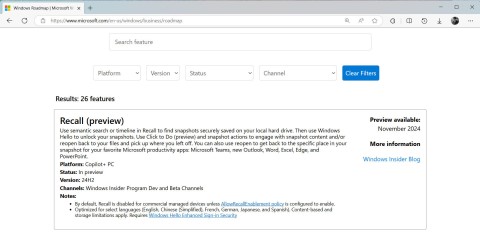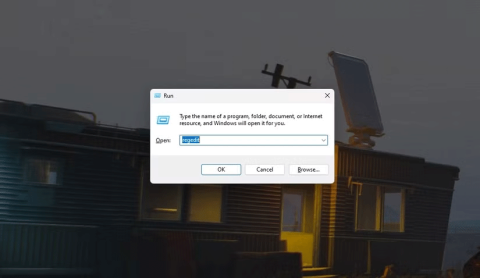How to increase computer volume to maximum level? Let's learn with WebTech360 how to increase Windows 10 computer volume !

How to increase volume in Windows 10
Increase Windows 10 computer volume with Equalizer APO
Equalizer APO is free, open source software that gives you great control over your PC's audio settings. In this article, we will focus on settings to increase computer volume to maximum.
Download & install Equalizer APO. Then, go to the Configurator window of the installer, select the device you want to use APO on (e.g. headset).

Next, go to the Equalizer APO installation folder, open the config folder in Notepad.

Here, change the preamp number to a maximum of +10dB and delete the remaining text in this file as shown below.

Save the file, restart the PC. It's done!
Check software volume
Some video playing software has an option to increase the volume. For example, you can increase the file volume by 300% when playing music or watching videos on VLC. Note, you may experience audio distortion or lag when the volume is too high. This is just a quick way to increase Windows 10 computer volume.
By default, VLC only sets the volume to 125% in the slider located in the bottom right corner. To increase it, go to Tools > Preferences > click All in the lower left corner of the window.

In the panel that appears, in Main interfaces > click Qt , then scroll down and increase Maximum Volume displayed to 200 or 300.

Adjust volume down options if voice calls are causing problems
If all settings are fine but the sound drops abnormally when you make a call. The cause may be due to reduced sound settings when calling.
To fix this problem, click the Start button > type Control Panel and press Enter .

Click Sound .

In the window that appears, click the Communications tab . Make sure Do nothing is selected , then click OK . Now the volume will not decrease when making calls.
Check the volume of each software
You can carefully check the volume of each specific software by right-clicking on the volume icon on the taskbar, then clicking Open Volume Mixer .

You will see all opened software with corresponding volume. If you find that the volume bar of the software you are using is lower than other programs, raise it.
Use Audio Enhancements
You can use Audio Enhancements - a feature available on Windows 10 to improve sound quality on your computer. Proceed as follows:
Right-click the audio control in the toolbar, then click Open Volume Mixer .

Click the icon of the currently listening device.

Go to the Enhancement tab , then check Loudness Equalization . Click Apply .

This action will increase the sound quality and possibly increase the volume.
Above are some ways to increase volume on Windows 10 computers . If you know any other methods, please share with WebTech360 readers!