Can’t find recorded and saved videos on your PC? Below are effective ways to find all clips on Windows.

Summary of Ways to Find Videos on Your Computer
- Use File Explorer's Search Bar
- Find Videos by Specific File Name
- Search by Specific Video File Format
- Find Videos Using Filters
- View Hidden Files
Methods to Locate Video Files
1. Use File Explorer's Search Bar
Utilize the search bar in File Explorer to filter results and find only videos:
- Open File Explorer by clicking the taskbar icon or by pressing Win + E.
- Click on This PC in the left panel or navigate to the video folder, e.g., Downloads.
- In the search bar, type kind:video and press Enter.

2. Find Videos by Specific File Name
If you know the file name, you can locate videos quickly:
- Open File Explorer.
- Click on This PC or the folder where the video is located.
- Type filename kind:video (replace “filename” with the exact name) and hit Enter.

This search ensures only video results even with multiple files sharing the same name.
3. Search by Specific Video File Format
Filter your search based on video formats like MOV, MP4, WMV, etc. Follow these steps:
- Press Win + E to launch File Explorer.
- Navigate to This PC.
- Type ext:.fileformat (replace “fileformat” with your desired format, e.g., ext:.MP4) and press Enter.

4. Find Videos Using Filters
Leverage the filtering options in File Explorer:
- Open File Explorer and apply a search for kind:video.
- Explore the Search tab now visible in the top left corner.

Filter Options
| Filter |
Description |
| All subfolders |
Finds videos in the current folder and all subfolders. |
| Current folder |
Searches only in the current folder. |
| Search again in |
Allows for searching in another folder if unsuccessful. |
| Date modified |
Finds videos saved or modified on a specific date. |
| Kind |
Lets you select different file types apart from video. |
| Size |
Filters videos based on file size. |
| Recent searches |
Shows your recent searches in File Explorer. |
| Advanced options |
Includes/excludes system files, compressed folders, etc. |
| Other properties |
Filters based on folder path, tags, title, and more. |
5. View Hidden Files
If you still can't find your videos, check if they're hidden:
- Press Win + E to access File Explorer.
- Click the View tab and check the Hidden items box.

Now you can freely find videos on Windows using one of the methods mentioned above.
These are effective ways to find video files on Windows. We hope the article proves helpful to you!








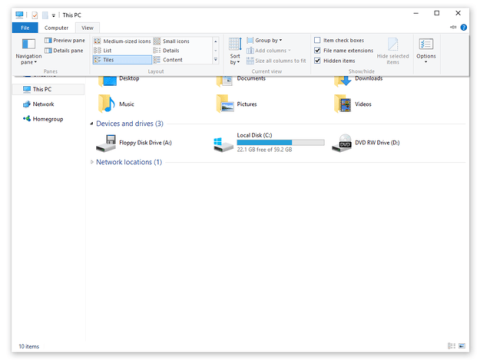

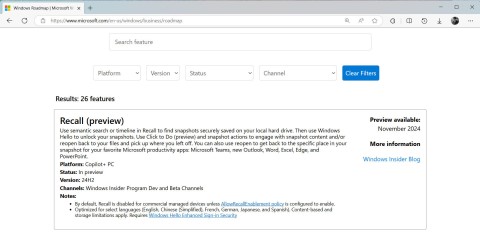




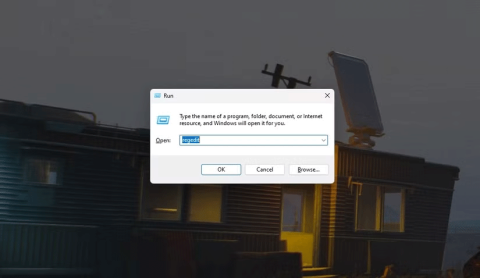





Duy Sinh 6789 -
Thanks for the clear instructions! I'm definitely going to follow this to bring some order to my chaotic file system
MagicMeow -
Haha, I laughed at the 'lost video' quote! It's like they have a secret life of their own
Lucy Lou -
Wouldn't it be cool if there was a way to tag video files as you save them? Just a thought
David 1995 -
Just tried the search bar trick! Epic. I can find everything now. Appreciate these tips
Hannah A. -
Can anyone confirm if these methods work on Windows 11? I just upgraded and want to make sure!
Bobert123 -
Searched for a video the other day for hours. Now I know better! Thanks for saving my time!
Sara K -
I found so many old videos I thought were lost! This guide is a gem. ❤️
Petty312 -
Just shared this on my social media. Hoping my friends find it as useful as I did
George W. -
Wow, I can't believe the search function is so powerful! I was missing out on this for years!
Bob's Videos -
Thanks for the helpful info! Now I can finally organize my video library without losing my sanity
John Doe -
Great article! I never knew it could be so simple to locate all my video files on Windows. Thanks for sharing these tips!
Jake's Corner -
Great job! I've been searching for a way to consolidate all my video files, and I think this will help me out a lot
Quang vn -
I always feel overwhelmed when I want to find files. Thank you for these straightforward instructions! Now I can breathe.
Little Paws -
I used to spend hours searching for videos. Now, I'm going to try the methods you suggested and hopefully save time
Samuel B. -
Can anyone suggest a good program to help manage video files, now that I can find them? Would love the advice
Linda43 -
Can you also provide tips for finding audio files? I tend to have a mess all over my PC
Tommy Tech -
For anyone wondering, the command prompt method works like a charm! I just used it and located all my files
Leah H. -
This guide really made video searching easy. Do you have any similar tips for managing photo files?
Annabelle -
Came here for tips and I left with a bunch of new ideas. I really appreciate this article
Mary Jane -
This is exactly what I needed! I was struggling to find my videos, and now I feel more confident navigating through my files
Sarah F. -
I'm curious, what about when you have video files spread across different drives? Any tips for that?
Luci Q. -
Sometimes I wonder if my computer is playing hide-and-seek with my video files! Now I have the upper hand
Hanson IT -
Great post! As a techie, I love seeing practical advice like this. Can't wait to share it with my colleagues
Rita V. -
OMG! I just found my favorite videos from 5 years ago! I'm so happy! Thank you
Amy G. -
I found this post right on time! Just started a new project and I needed a clean workspace
Keithmiller -
Would love to see a follow-up post on how to manage video files once you find them! Organizing is another challenge.
Chris N. -
What a lifesaver! I just started a video project and almost lost all my files. Thanks for saving the day!
Emma W. -
I remember when I thought I lost all my videos from an old trip. These methods would have helped then
Mike the Cat -
LOL, I always thought it was impossible to find everything! Thanks for the easy methods. It really made my day