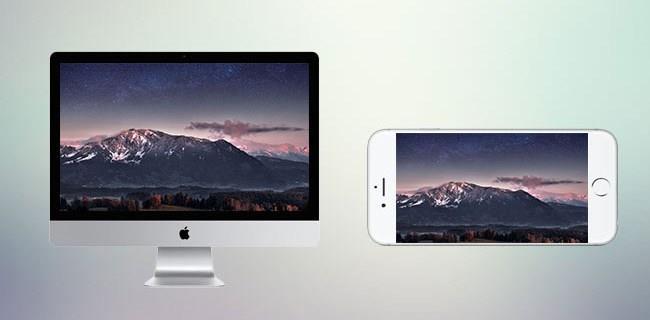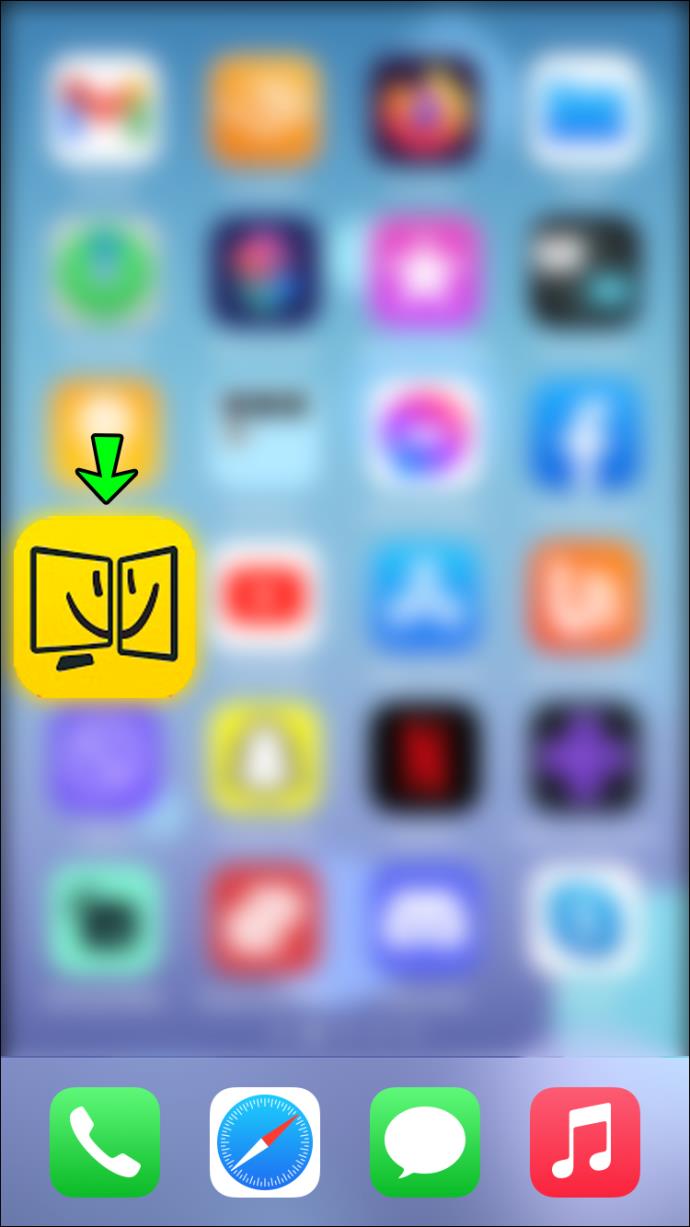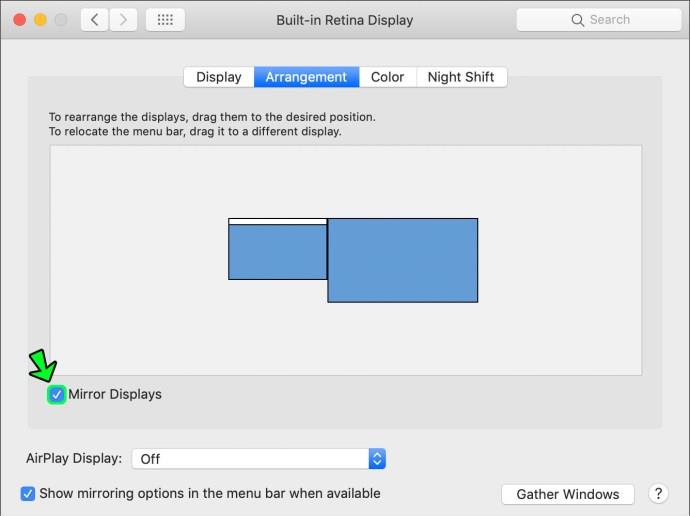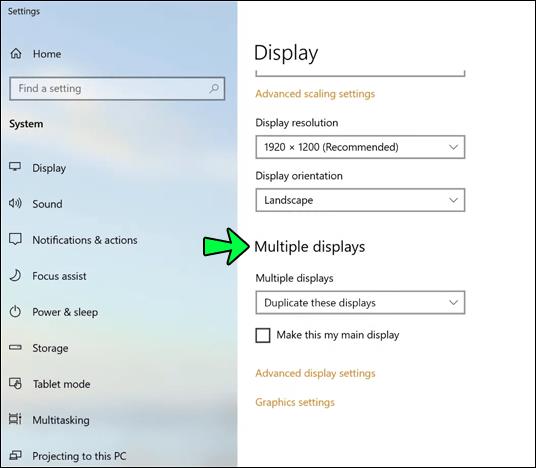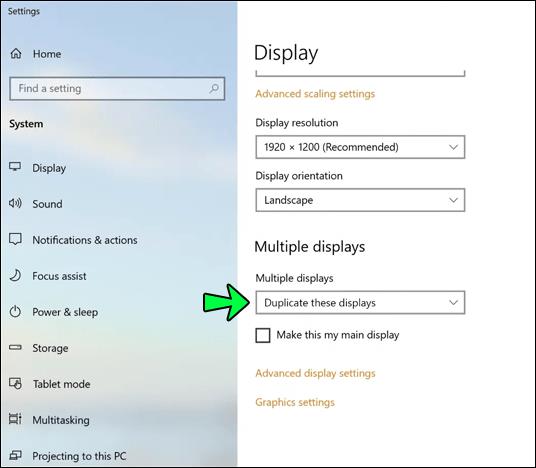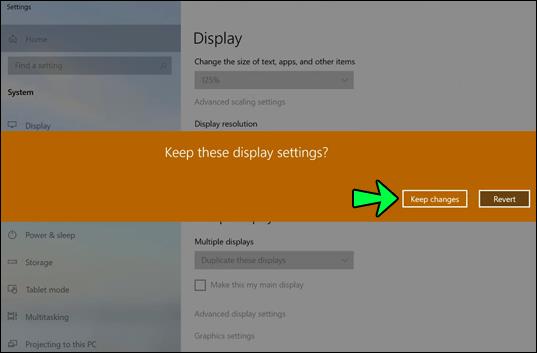Device Links
Whether you use your PC for work, gaming, or other kinds of entertainment, your screen is probably just enough. And even though having a second monitor would make your life easier, you don’t feel like spending money on an additional screen. However, there is a handy solution if you have an iPhone.
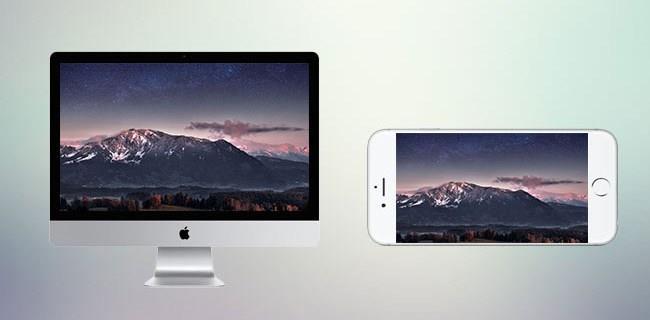
You can connect your iPhone to your PC or Mac and use it in two ways – to either display different content than your primary monitor or mirror the content. This article will talk about how to achieve both of these options.
How to Use an iPhone as a Second Monitor With a Mac
There are a few options to make your iPhone a second screen for your Mac. However, you have to decide which option would be the best for you depending on your needs. In any case, you will need to install an app on your phone and your Mac. Check out some of the options available below.
Duet Display or iDisplay
Both apps will get the job done and allow you to use your screen as a separate monitor or as a mirroring monitor. You will need a USB to plug in your iPhone to your Mac or have your iPhone and Mac connected to the same Wi-Fi network to use either one. The iDisplay is $14.99 at the time of writing, while the Duet Display app is $19.99 for the complete package.
To start, you need to decide whether you want to use Duet Display or iDisplay and download the appropriate app to your iPhone.
Next, you’ll need to get the desktop version of the app you’ve chosen. Go to their respective website and click on the “MacOS” button to download the correct version and pay the requisite fee. On the Duet Display website, you can choose between the basic and full package or a free seven-day trial. After the download has finished, run the .exe and follow the installation steps.
Now that you have everything ready, the next steps are:
- Open the app on your iPhone.
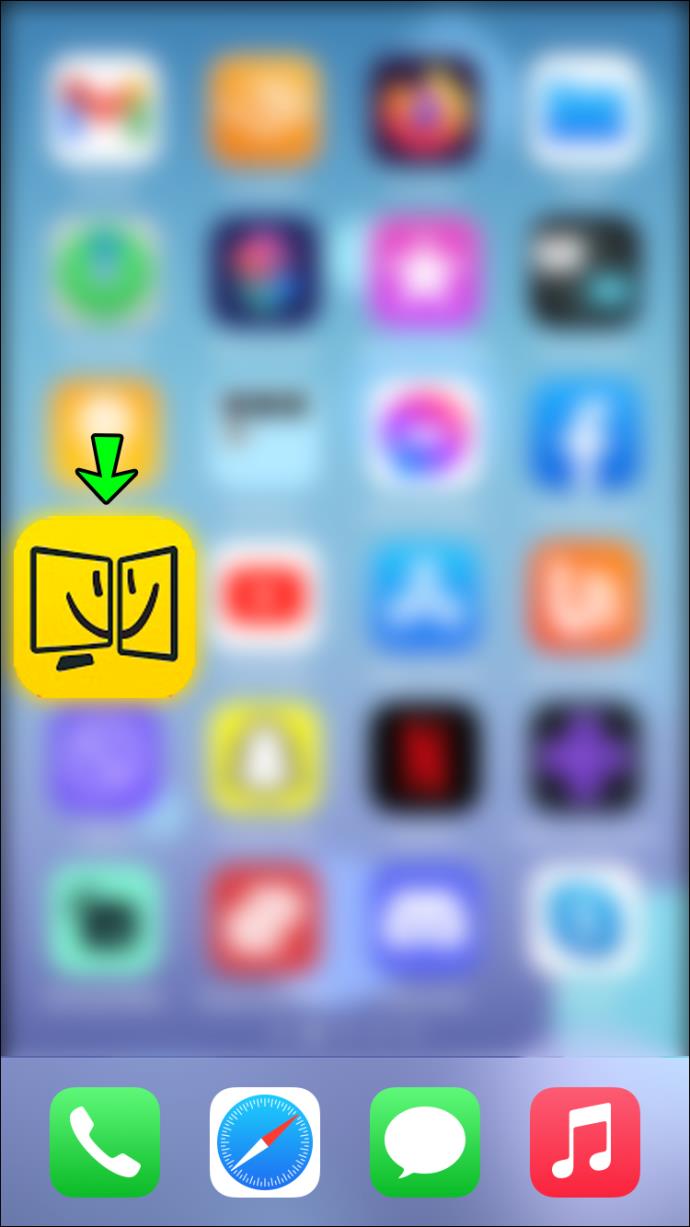
- Plugin your iPhone via USB or connect it to the same Wi-Fi.
- Run the program on your Mac.
- Right-click on your desktop.
- Select “Display Setting.”

- You will see two monitors; the second one is your iPhone. Here you can select what you want to project on which screen.
- In the program or app, select the setting for both of your monitors.
Air Display
Similar to the previous two apps, Air Display gives you the option to add your iPhone as a second monitor. You will only need for the devices to be connected to the same Wi-Fi network. The app is $19.99 at the time of writing.
If you want to try out Air Display, you’ll first need to download the desktop client. To do this, download the app from the Mac App Store and follow the installation prompts.
Once you have the app’s desktop version, you need to download the app from the App Store to your iPhone and make sure that both devices are connected to the same Wi-Fi. Then you can proceed in the following way:
- Run the apps on both devices.

- Follow the on-screen instructions to make sure that the devices are connected.
- From here, you can configure your preferences on both devices, like the high resolution.
- You can adjust what will be displayed on your main screen by opening the “Arrangements” tab or toggling on the “Mirroring” option for your iPhone to mirror your main screen.
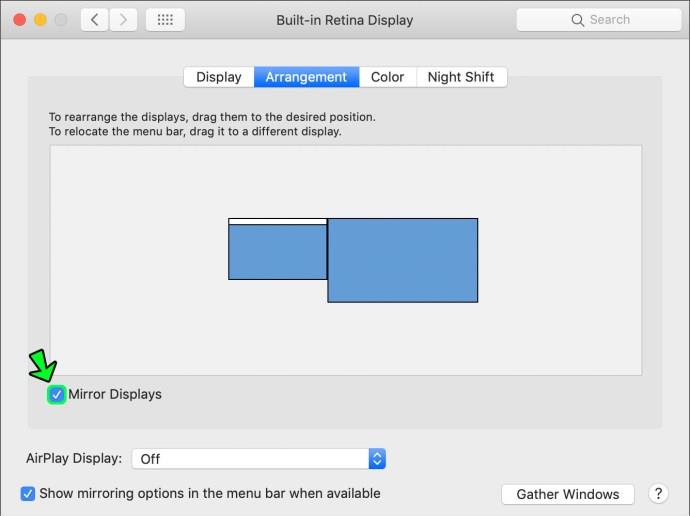
VNC
If you just want to mirror your main screen and don’t want to pay full price, the VNC app may be the perfect fit for you. It is completely free and does just that – it mirrors your main screen to your added iPhone screen. Moreover, it will allow you to control your main screen remotely from your iPhone. To use this app, follow the steps below:
- Download the Desktop client from the official website.

- Download the client for your phone – Mocha VNC Lite is a free one, but different ones are available.

- Run both clients on both devices.
- Configure according to your preferences.
How to Use an iPhone as a Second Monitor With a Windows PC
All the apps we mentioned also have a Windows version. Depending on your needs, budget, and preferences, you can choose between Duet Display, iDisplay Air Display, or VNC. You will also need a USB cable or connected to the same Wi-Fi connection to use the apps.
The steps are also very similar to connecting your iPhone to a Mac as a second screen.
- Download the desktop client for the app of your choice; make sure to select the Windows version.

- Download the app to your iPhone from the App Store.

- Connect your iPhone to your PC via USB cable or connect to the same Wi-Fi network.
- Run both apps on both devices to connect them.
- Right-click on your desktop screen.
- Go to “Display Settings.”

- Scroll to the bottom of the page until you see “Multiple displays.”
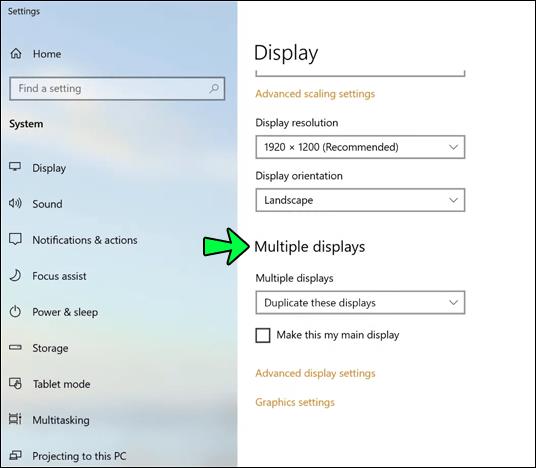
- Change the settings to “Extended Display.”
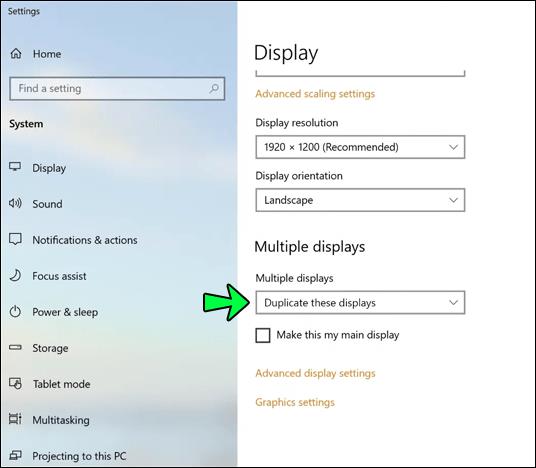
- Confirm by clicking on “Keep changes.”
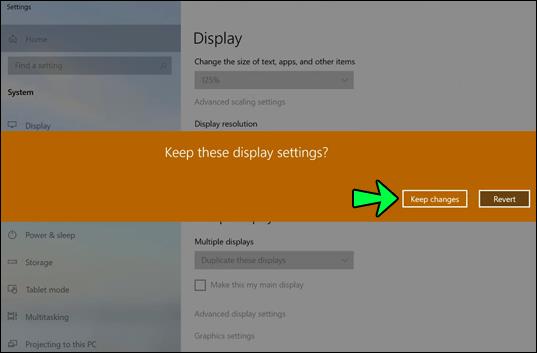
While using Mac with an iPhone allows you to have the highest resolution settings on iPhones with Retina displays (HiDPI), the Windows version of some apps doesn’t support the high-resolution mode. This is supposed to change in future updates.
Additional FAQ
What Are the Compatibility Requirements for the Desktop Clients on Windows?
Most of the apps mentioned are compatible with Windows 8.1 or later. If you want to use an app on an older Windows version, you can download older client versions. But keep in mind that these versions are no longer getting updated.
Can I Add More Than One Additional Monitor at a Time?
Yes. Most apps allow you to add more than one device for an additional monitor.
I Can See My Wallpaper, but I Cannot See Any of My Program Icons?
You did nothing wrong and are probably in the “Additional Monitor” mode. You can now drag icons, windows, or resize windows to display them on your additional monitor.
To Sum It All Up
Using your iPhone as another monitor may take some work, but with the right app, it’s more manageable. Even if you choose to go with the most expensive app listed, it’s probably less expensive than buying a new screen. Moreover, it will save you some time and finish the job just as efficiently as having a second monitor.
Do you think two screens will make you more efficient? Which app mentioned would you recommend? Have you had any personal experience with any of these apps? Let us know in the comment section below.