Instructions for installing and using Meitu on your phone

Meitu is one of the most used selfie apps today, we will introduce the article on how to install and use Meitu on your phone.
Meitu is one of the most popular professional selfie apps today. This app will provide us with useful tools to help you easily and quickly create beautiful photos.
One of the features of this app that many people love is creating drawings. With this function, we can easily and quickly turn our photos into extremely beautiful pictures. Here we would like to introduce the article on how to create drawings by Meitu on your phone , please refer.
Download Meitu on Android Download Meitu on iOS
Step 1: To be able to turn your picture into a drawing, you must first open the Meitu application on your phone.
Step 2: At the main interface of the application, click on Meitu Al .
Step 3: In this there will be all the topics to make your photos more beautiful, click the Try in now button at ArtBot to be able to create drawings.
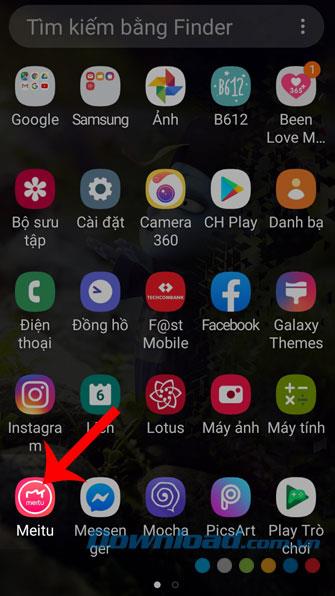
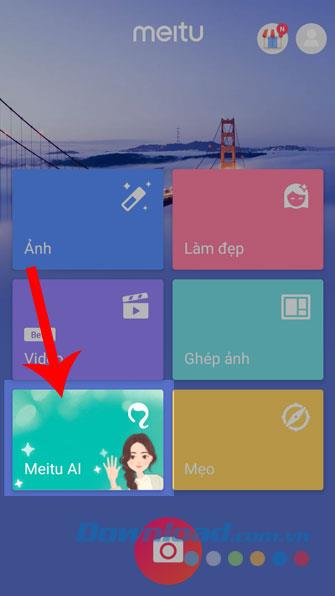
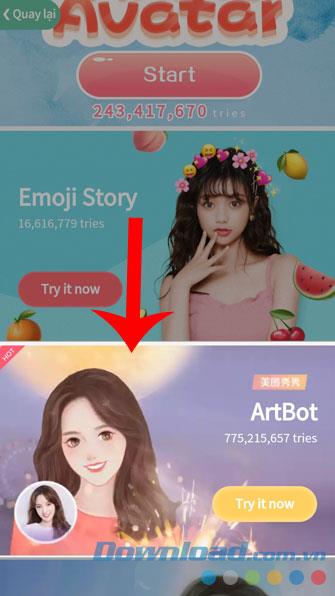
Step 4: Click the item Open Camera .
Step 5: Now, in the photography section of the application, touch the circle at the bottom of the screen and take a picture to create a drawing.
Step 6: If you do not want to take photos, you can also take photos in your phone by clicking the photo library icon at the bottom of the screen.
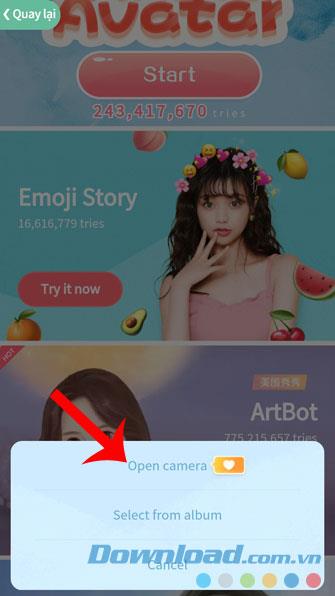
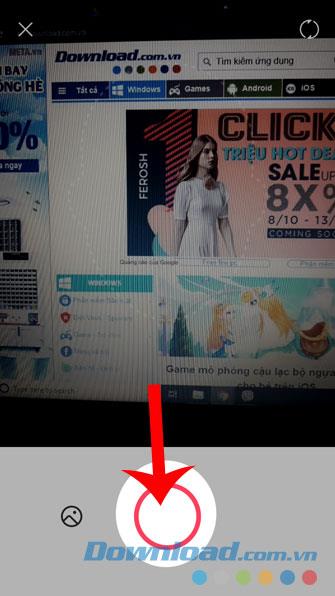
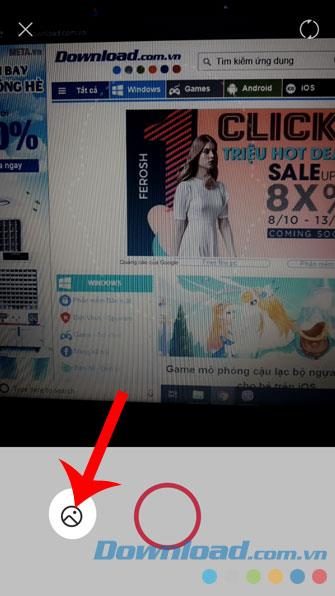
Step 7: Select a picture in the photo library you want to edit.
Step 8: Next, choose a theme for your drawing.
Step 9: Now we will have to wait for a short time for the system to analyze and redraw its image.
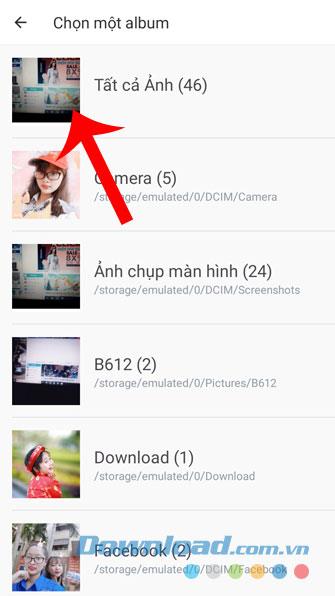
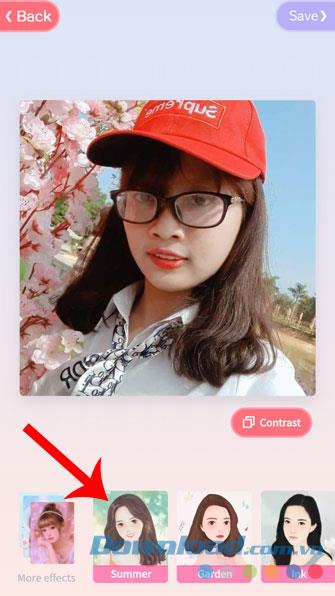
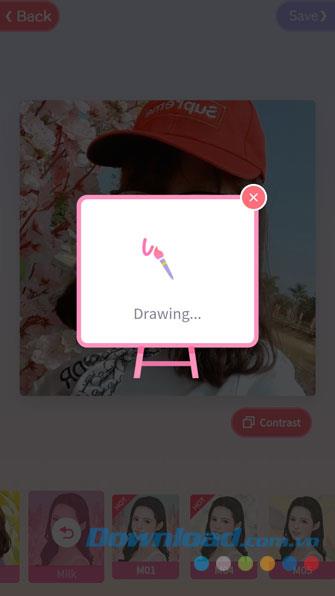
Step 10: Finally, after the application has created the image from your picture, click Save in the upper right corner of the screen to save the image to your phone.
Step 11: After the image is successfully saved, click on the social network icons to share it with your friends to see. Or click the Create another button to create an additional drawing from another image.
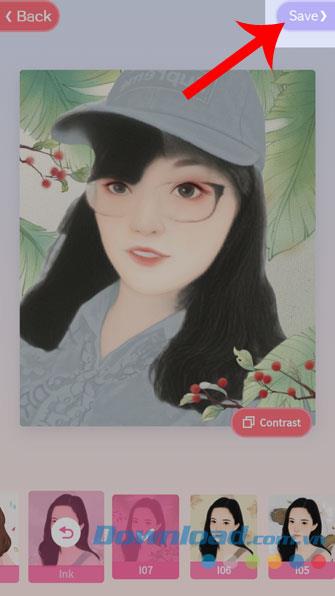
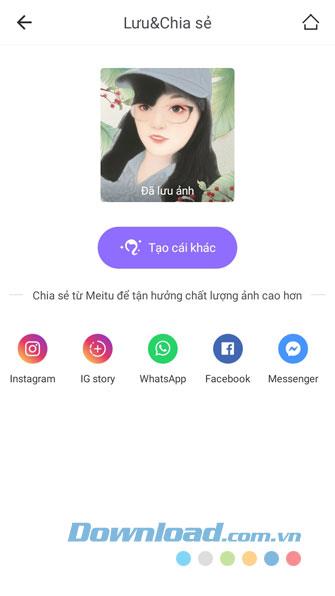
Above are the steps to create a picture by Meitu on your phone, we hope that after this will help you can easily and quickly turn your picture into a drawing. so beautiful.
If you do not know how to download and take photos with this application, you can refer to the article on how to install and use Meitu on your phone .
I wish you successful implementation!
Discover how to find out which celebrities you resemble using the new Familiar Faces feature in B612.
Learn how to disable the background mode of BlueStacks to enhance your computer’s performance while saving resources.
Learn how to effectively remove old boot menu options on Windows 10. Keep your boot menu clean and optimized for efficiency with these easy steps.
Discover the essential CROSH commands for your Chromebook. Get troubleshooting tips and system configurations to enhance your Chrome OS experience. Learn more!
Zoom is a top video conferencing service for connecting with friends, family, business associates, and classmates on various devices including Amazon Fire tablets.
Discover the advantages of the AccuType Keyboard in Lenovo laptops. Learn why this keyboard enhances productivity and provides a superior typing experience.
Learn how to utilize the SkyShare feature on Skyworth Smart TV for easy connection with your phone or tablet, enhancing your viewing experience.
Learn how to limit your download speed in Google Chrome to manage bandwidth and improve overall performance during downloads.
Discover how to fix the error of not being able to install software on Windows 10/11. Learn essential steps and troubleshooting techniques.
Learn how to create an Instagram account without a phone number. This step-by-step guide will help you sign up using an email address instead, making it quick and easy.
Step-by-step guide to change the location of the data sharing folder between the NoxPlayer Android emulator and your computer for enhanced file management.
Learn how to efficiently delete data (photos, videos, music, etc.) on the Android NoxPlayer emulator.
Learn how to remove fonts easily with PicsArt, one of the leading photo editing applications that enhances your photography experience.
Discover the 11 best Virtual Router Software for Windows that allows you to convert your PC into a virtual Wi-Fi router, enhancing your internet sharing capabilities.
Learn the comprehensive steps to reset your Smart TV Skyworth effectively with WebTech360. Optimize performance and settings!














