How to see yourself like any celebrity with B612

Discover how to find out which celebrities you resemble using the new Familiar Faces feature in B612.
Most graphic designers use vector-based images, especially when creating logos and icons because these files are small and can be freely resized. Currently, Adobe Illustrator is the leading graphic design package, so its AI file is used as the standard format.
However, the problem here is that AI is Adobe's copyright format. Therefore, it is difficult to open the AI file without Illustrator.
However, if you just want to see the AI file, you don't need to edit it, there's another option that's simpler and doesn't need Adobe Illustrator .
The default setting of saving AI files in Adobe Illustrator allows embedding PDF content. This means you can view them in almost any application that supports reading PDFs.
If you want to add a file to a larger image collection, there's a way to browse it easily. It is using Adobe Bridge, available in free Adobe CC account, allowing you to open and view AI files.
Note that in all cases, the file appears as a flat image and cannot be edited.
If you need to combine AI photos into a larger work without direct editing, you can use Photoshop or GIMP equivalent for free.
For example, if you want to add a logo created with Adobe Illustrator to a design poster in Photoshop. When opening images in these applications, it is imported as a PDF. You will see an Import dialog, accept its default suggestions.
It is important to remember that importing images at large sizes is not a good idea if you don't want to lose the functionality of vector graphics. Therefore, import a large image, then zoom out rather than importing a small image, then enlarge it.
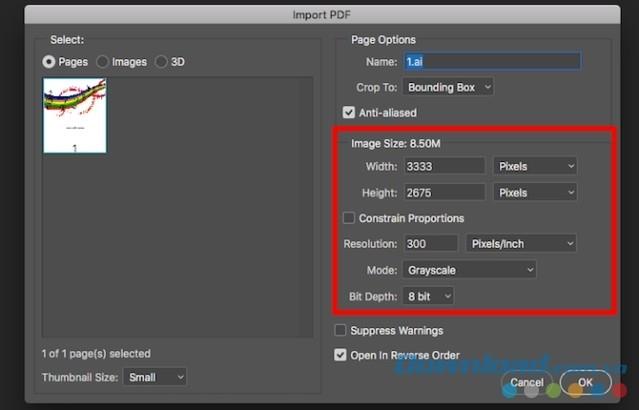
When you're done, you can copy and paste that image into its own layer in another work of art, or add layers to this file, then save it in another format.
If the above options do not work, the default settings may have been changed when saving the original file. Try changing the file type to EPS (a vector image format) or another format to see.
When you need to edit an AI file without Adobe Illustrator, things get a little more complicated. In fact, there aren't many mainstream applications that can automatically edit AI files. Most require file conversion. Sometimes, this process takes place right in the app but sometimes it needs to be done first and completely separate.
If you want to convert the file yourself, you should convert it to SVG. This is an open format with rich support though it is basically designed for web users. If you are processing prints, try EPS.
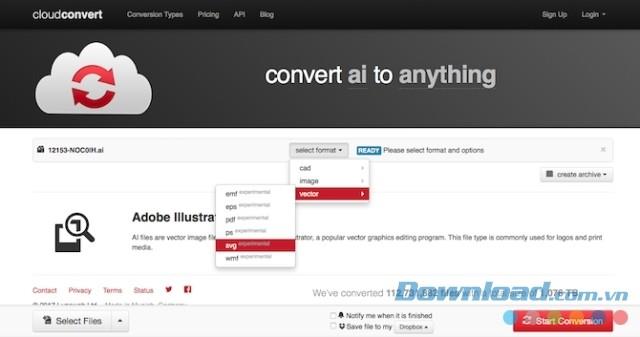
To convert photos:
Whenever you want to edit an AI file without using Adobe Illustrator, there are a few things to keep in mind:
Whether or not you need to convert a file first depends on the software you are using. Here are the best applications for editing AI files:
Gravit Designer is arguably the best free Adobe Illustrator replacement software. It is available in Mac, Windows, Linux, Chrome OS, iPad, Android and cloud versions running on the browser so you can edit AI files online.
To open and edit the AI file, you need to convert it to SVG format first. You can do this by using the CloudConvert tool. Then open it by dragging the file into the Gravit Designer window.

As usual, all parts of the image are grouped into a single layer. However, you can still edit each part.
This application has extremely modern interface and user friendly. With lots of professional image editing features, it handles vector images well, especially logos, icons and symbols.
Download Gravit Designer (free)
The most famous alternative Adobe Illustrator software is Open Source Inkscape. It is available in Windows, Mac, and Linux versions.
You can directly open AI files using Inkscape. It does not support drag and drop. So, you need to go to File> Open , then select the document from the hard drive. This file is then imported as a PDF. Like Photoshop, you must first click on some import settings (you can use the default if you want). However, unlike Photoshop, it allows users to freely edit the final image.

All parts of the image are grouped together. The easiest way to select specific elements is to press F2 to activate the "Edit nodes" tool , then hover over the image to the highlighted part. Click to select it.
Note: You cannot save the edited image as AI, only SVG or EPS can be selected.
Download Inkscape Download Inkscape for Mac Download Inkscape for Linux
Affinity Designer is a commercial graphic design package available for Windows and Mac. It is aimed at professional users but it is cheaper than other free graphics software (3 months cheaper than Adobe subscription).
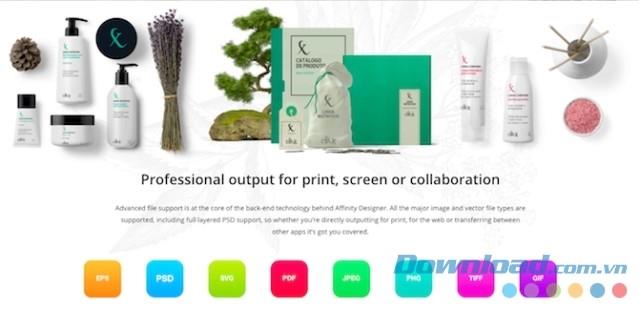
This program can open any AI file as long as they are saved as PDF (default in Adobe Illustrator). This means the layer information will be lost and you cannot save the file in its original format. If you want to open the edited image with Adobe Illustrator again, you need to save it as PDF, SVG, and EPS.
Affinity Designer is a powerful and popular graphics software with impressive feature list. It is a great option for anyone who wants to replace Adobe Illustrator.
Download Affinity Designer Download Affinity Designer for Mac
CorelDRAW is a graphic design program for Windows. The Home & Student suite is affordable for the average user. If you want more advanced features, buy the Delux version. Of course, AI files are always supported.
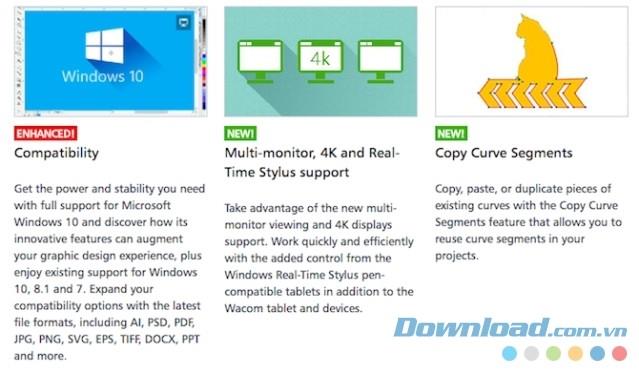
The software works with the original Adobe Illustrator AI file, including CS6 or with PDF-enabled files created from the latest Illustrator versions.
You import the file by going to File> Import, clicking on the Import settings (showing only PDF files). The important option to consider here is whether the text is processed correctly (may take some effect but can be edited) or in a chart format. As such, the conversion process will be more accurate but the text cannot be edited.
When you're done editing your Illustrator file, you can export it back to AI format. However, if you've used any of CorelDRAW's special features, Illustrator won't support it anymore.
Corel can do it like PaintShop Pro . This application can open and save the original AI file, but, in general, it is not suitable for handling vector graphics files with Gravit Designer.
Sketch currently has only the design software for Mac and is increasingly popular with professional users. If you are looking for programs to open and edit AI files on a Mac, this is the right choice.
This program has limited support for the original Adobe Illustrator file. You can open them as usual, but they will only display as a single flatten layer. Just like opening in Photoshop, the image is not editable.
Some users said they have successfully changed the file extension from AI to PDF in the following way: Select the file on your computer, add .pdf to the end of the file name, drag it to Sketch to edit. However, the result depends on the complexity of the file.
A more feasible solution is to convert the file into SVG format using CloudConvert. Since it is not possible to save the file as an AI, this option is the best way to ensure the edited file can be reopened in Adobe Illustrator later.
Opening any proprietary file other than its original program often produces mixed results. However, the above solutions are considered by many to be quite good and are a perfect alternative when you are not able to afford expensive professional image design software. If you know how to open an AI file without any other Adobe Illustrator, share it with Download.com.vn.
Discover how to find out which celebrities you resemble using the new Familiar Faces feature in B612.
Learn how to disable the background mode of BlueStacks to enhance your computer’s performance while saving resources.
Learn how to effectively remove old boot menu options on Windows 10. Keep your boot menu clean and optimized for efficiency with these easy steps.
Discover the essential CROSH commands for your Chromebook. Get troubleshooting tips and system configurations to enhance your Chrome OS experience. Learn more!
Zoom is a top video conferencing service for connecting with friends, family, business associates, and classmates on various devices including Amazon Fire tablets.
Discover the advantages of the AccuType Keyboard in Lenovo laptops. Learn why this keyboard enhances productivity and provides a superior typing experience.
Learn how to utilize the SkyShare feature on Skyworth Smart TV for easy connection with your phone or tablet, enhancing your viewing experience.
Learn how to limit your download speed in Google Chrome to manage bandwidth and improve overall performance during downloads.
Discover how to fix the error of not being able to install software on Windows 10/11. Learn essential steps and troubleshooting techniques.
Learn how to create an Instagram account without a phone number. This step-by-step guide will help you sign up using an email address instead, making it quick and easy.
Step-by-step guide to change the location of the data sharing folder between the NoxPlayer Android emulator and your computer for enhanced file management.
Learn how to efficiently delete data (photos, videos, music, etc.) on the Android NoxPlayer emulator.
Learn how to remove fonts easily with PicsArt, one of the leading photo editing applications that enhances your photography experience.
Discover the 11 best Virtual Router Software for Windows that allows you to convert your PC into a virtual Wi-Fi router, enhancing your internet sharing capabilities.
Learn the comprehensive steps to reset your Smart TV Skyworth effectively with WebTech360. Optimize performance and settings!













