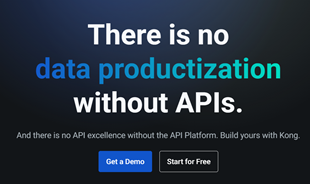Instructions for writing chemical formulas on Microsoft Word

Sometimes we don't know how to type chemical formulas in Microsoft Word. The following article will help you do this easily.
The Excel 2016 ribbon in the Office 2016 office suite is a powerful "factory" command that helps you dig deeper into your data. It is always ready for you to make the most of your work with daily functions to enhance data tools and view with one click.
You can personalize the Microsoft Excel 2016 Ribbon to suit your specific usage needs and the following is an article to guide you to do that.
The ribbon is a graphical user interface that contains a large number of commands as well as a set of commands called groups. Separate commands and groups are organized into tabs. Like the Quick Access Toolbar , the Ribbon provides easy location and use for most items that you use in Excel 2016.

In the upper right corner of the program window, you will see the icon of Ribbon display options. You can change its appearance with just one click and the following are the display options:
While the Ribbon exists there to serve whenever you need it, you don't always need it to be there. If you want those commands to disappear so you can see more boxes on the screen, you can hide the Ribbon and its tabs by clicking the ^ icon in the middle right corner of the ribbon.
To access the Customize Ribbon option , click File> Options> Customize Ribbon .

The Options screen is a bit confusing, but really easy to navigate. The left column Choose commands from contains 9 list of commands and tabs to browse while the right column Customize the Ribbon lists what is in the Ribbon. You can select commands and tabs from the left column and click on the> icon to move them to the right column to display the Ribbon, or select the displayed items on the right column and click on the <icon to remove them. You also need to keep in mind that incoming commands cannot be changed and removed.
Individual commands cannot be added to an existing group or tab. You can create a custom group in a tab or subgroup of an existing group. This will allow you to add more commands.
The renaming option can be applied to group names in a tab as well as to custom group commands.
Click on any tab on the Ribbon and select Customize the Ribbon . Select the tab to move in the Customize the Ribbon column . Then, use the up and down arrow keys to reposition the tab in the list. Finally, click on OK to finish.
The same steps can be applied to rearrange the commands in your custom group.

If your group seems to use the same commands in Excel 2016, you can choose to import their Ribbons or export your own to them.
You can export a Ribbon by going to File> Options> Customize Ribbon and selecting Import / Export . Then click on Export all Customizations . Choose a location and file name in the File Save window . Finally, click on Save to save.
You do not need to know all the commands to understand the Ribbon's function. You will gradually discover its functions during use.
Sometimes we don't know how to type chemical formulas in Microsoft Word. The following article will help you do this easily.
Along with the Windows 10 operating system, Office 2016 is the latest version of Microsoft Office with a beautiful graphical interface, giving users many new and attractive experiences. Today, WebTech360 will guide you through the easiest way to install and use Microsoft Office 2016 for Windows and Mac.
Many people still have difficulty creating columns and breaking columns in Microsoft Word 2016, so the following article will guide you to do that easily.
Perhaps a lot of people have trouble typing Math formulas, don't even know where to insert Math formulas in Word.
Office 2016 is Microsoft's latest office suite, offering a lot of useful features that make for an extremely enjoyable user experience.
You can create automatically updated charts according to newly added data in Excel with just three simple steps.
Drawing diagrams and charts is one of the quite useful features when editing text in Word. Help viewers easily visualize, compare and capture a lot more.
In the fast-moving digital landscape of the modern world, businesses can no longer afford to rely on systems that are only strong in one area.
Looking to create engaging product demos in minutes? Look no further! This guide will introduce you to the best tool for the job.
Discover the latest updates in Zooper Widget for Android. Zooper Widget is a compact, highly customizable, and battery-friendly widget with endless possibilities.
Lipp for iOS, alongside Dubsmash and Musical.ly, provides iPhone and iPad users with a new platform to create lip sync videos and dub videos readily.
Learn how to share audio using TeamViewer, including the latest updates for 2024 and 2025, making remote communication more effective.
Learn the latest tips on how to pet a cat in Adorable Home for optimal gameplay in 2024 and 2025. Discover what positions give you hearts.
Explore the latest features of OrangeHRM Open Source, a free HR management system tailored to meet evolving business needs in 2024 and 2025.
Fix IDM not catching file download links. Discover solutions for downloading videos, music, and more with the latest IDM updates in 2024 and 2025.
Discover the latest version of The File Converter for Android, an application that converts various file formats efficiently.
Explore the latest features of Zalo Web, allowing users to chat and connect seamlessly on various browsers without installation.
PDF Password Remover is a powerful tool for removing passwords and restrictions from PDF files. Download the latest version for 2024 to experience enhanced features.
Step-by-step instructions to completely remove Internet Download Manager (IDM) from your system in 2024 and 2025. Learn to uninstall IDM effectively and cleanly.
Discover Mindjet MindManager, an innovative software that helps individuals and teams streamline their work processes through effective mind mapping and project management.
Su DoKu 2.0.0 is an advanced Sudoku game design software that captivates enthusiasts with its simplicity and functionality. Download now and challenge yourself with Sudoku puzzles.
Discover the new features of Google Photos for Android in 2024 and 2025, including faster backup and advanced search capabilities.