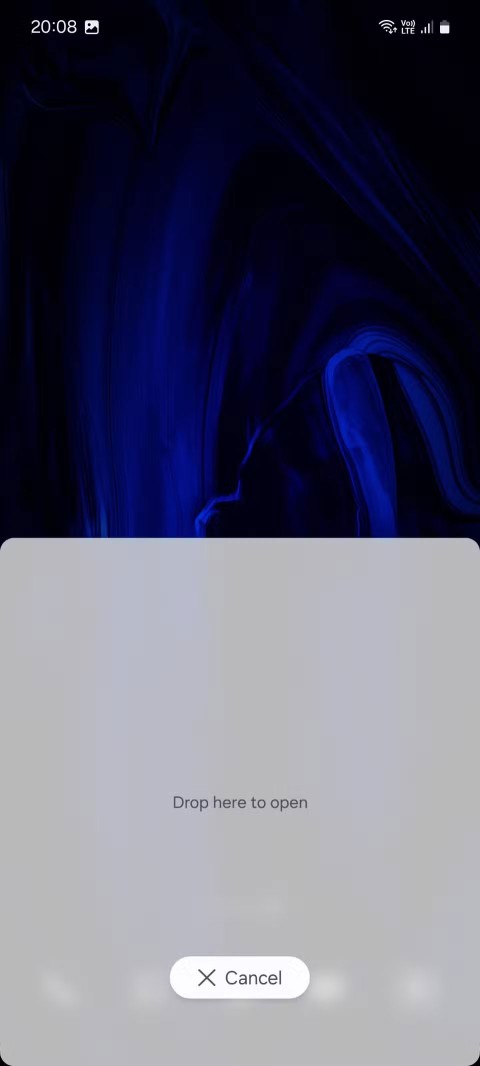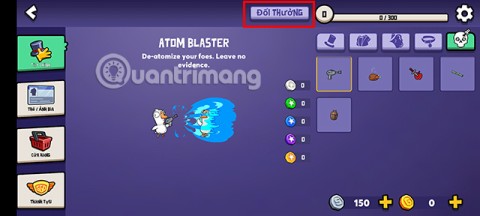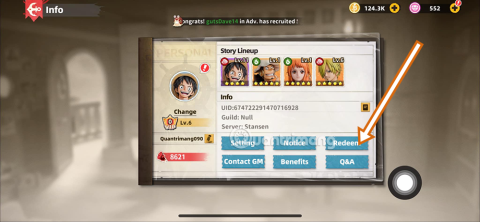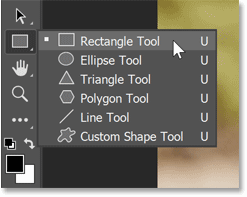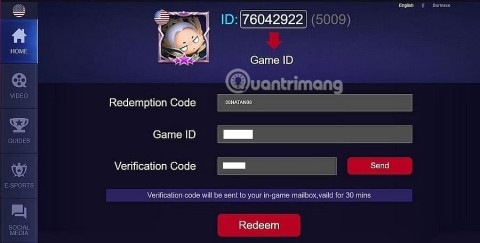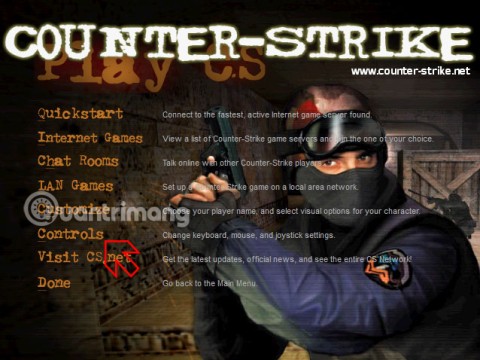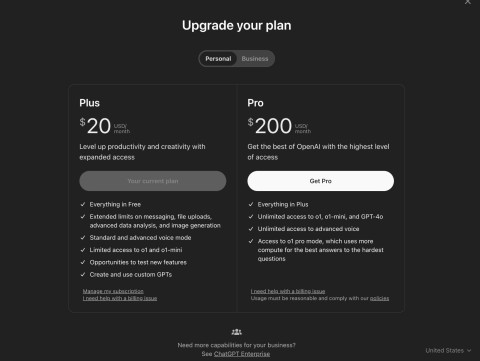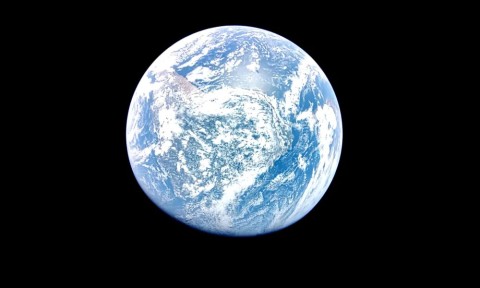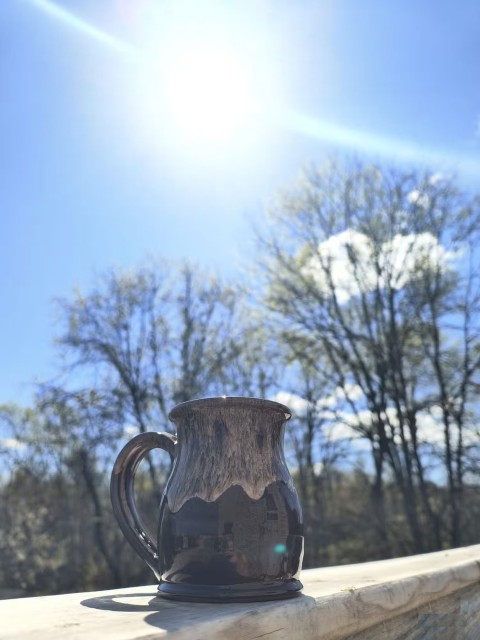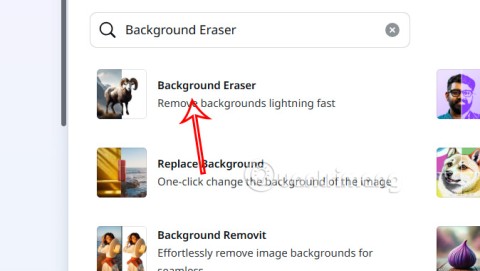Compare Microsoft Office 2016, Office 365 and Office Online

What features do you get in the different versions of Office: Office 2016, Office 365, and Office Online?
Drawing diagrams and charts is one of the quite useful features when editing text in Word. Help viewers easily visualize, compare and capture a lot more.
However, many people have difficulty creating charts in Word. In the framework of this article, Download.com.vn will guide you to do it on Word 2016, but on Word 2007 , Word 2010 , Word 2013 and Office 365 also do the same.
Step 1: Open any Word file, switch to the Insert tab , select Chart.

Step 2: The Insert Chart window appears, allowing you to select the appropriate chart type. Word 2016 supports the following chart types:
Area: Area chart, representing change over time and directing attention to the total value.

Step 3: Once you have selected the appropriate chart type, you can hover on the chart to enlarge and see it better. Then click OK.

Step 4: Immediately there will appear a small Excel table for you to enter the values, names of the columns. After importing, just turn off Excel and you're done.

Step 5: If you want to reopen the Excel table for editing, right-click on the chart, hover to the Edit Data line , and then select Edit Data in Excel.

Step 6: Next, you can edit the title of the chart, add arbitrary attributes such as column selection, color change in the right tool.

Step 7: After creating the chart, but you do not like to change the style, click Quick Layout to select offline.

Step 8: You can choose the colors for the columns as you like by clicking the drop-down arrow next to Change Colors , and then selecting the appropriate colors in the palette.

Step 9: In addition, you can also choose the background and display style for the columns in the table.

Step 10: So you've drawn the chart in Word 2016 successfully.

The implementation is quite simple, isn't it? The most important thing is to choose the right chart type to represent the meaning of the data. Also when using Word 2016, you can insert Math formulas , customize the interface as you like very easily.
I wish you successful implementation!
What features do you get in the different versions of Office: Office 2016, Office 365, and Office Online?
Sometimes we don't know how to type chemical formulas in Microsoft Word. The following article will help you do this easily.
Along with the Windows 10 operating system, Office 2016 is the latest version of Microsoft Office with a beautiful graphical interface, giving users many new and attractive experiences. Today, WebTech360 will guide you through the easiest way to install and use Microsoft Office 2016 for Windows and Mac.
Many people still have difficulty creating columns and breaking columns in Microsoft Word 2016, so the following article will guide you to do that easily.
Perhaps a lot of people have trouble typing Math formulas, don't even know where to insert Math formulas in Word.
Office 2016 is Microsoft's latest office suite, offering a lot of useful features that make for an extremely enjoyable user experience.
You can create automatically updated charts according to newly added data in Excel with just three simple steps.
You can personalize the Microsoft Excel 2016 Ribbon to suit your specific usage needs and the following is an article to guide you to do that.
You may know that Android phones can open two apps at once in Split Screen view. This is one of many Android features that can help you stay productive.
Collect the full set of Goose Goose Duck giftcodes today to unlock exciting costumes and items.
PirateKingLegend Giftcode that the developer released is for players when they first take their first steps in Dai Hai Trinh.
In January this year, Nvidia launched the latest generation of RTX 50 series graphics cards, and introduced the fourth version of Deep Learning Super Sampling (DLSS) technology to users.
Rounding the corners of an image in Photoshop is very simple, and you can choose the level of rounding the corners of the image.
Discover the latest Mobile Legends giftcodes to get attractive gifts completely free.
This is the easiest and most familiar way to adjust CS 1.1 buttons for many gamers. In addition, you can also edit function keys or actions depending on your playing habits.
Intel calls the new Intel Graphics Software application an “all-in-one utility that helps users optimize games, download new graphics drivers, and adjust driver settings on a game-by-game basis.
OpenAI currently offers four ChatGPT subscription levels to meet the needs of different customer groups.
Poisonous flowers are not rare in the world. This article will summarize for you poisonous flowers that have beautiful appearance but can be deadly.
It's been a week since Firefly Aerospace's Blue Ghost mission began its journey to the Moon, carrying NASA's scientific instruments and aiming to perform the second commercial soft landing on the planet's surface.
Turning off the phone's HDR results in unimpressive, inconsistent results and is a feature that's often not important.
If you can master the formulas, shortcut keys on Excel will be much faster and more convenient. Let's join WebTech360 to collect for yourself the invaluable Excel shortcut keys in the summary below.
Canva has an option to make transparent backgrounds for photos completely free without having to sign up for Pro.
The latest Endless Nightmare 5: Curse code will include rewards that can be weapons, charms or spirit points or many other things in the game to help and stimulate players on their path of exorcism.