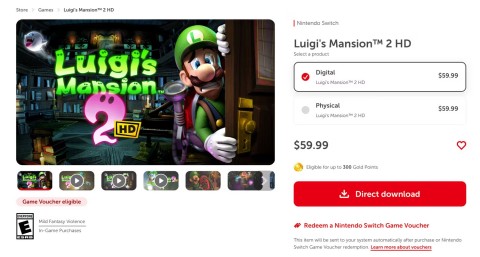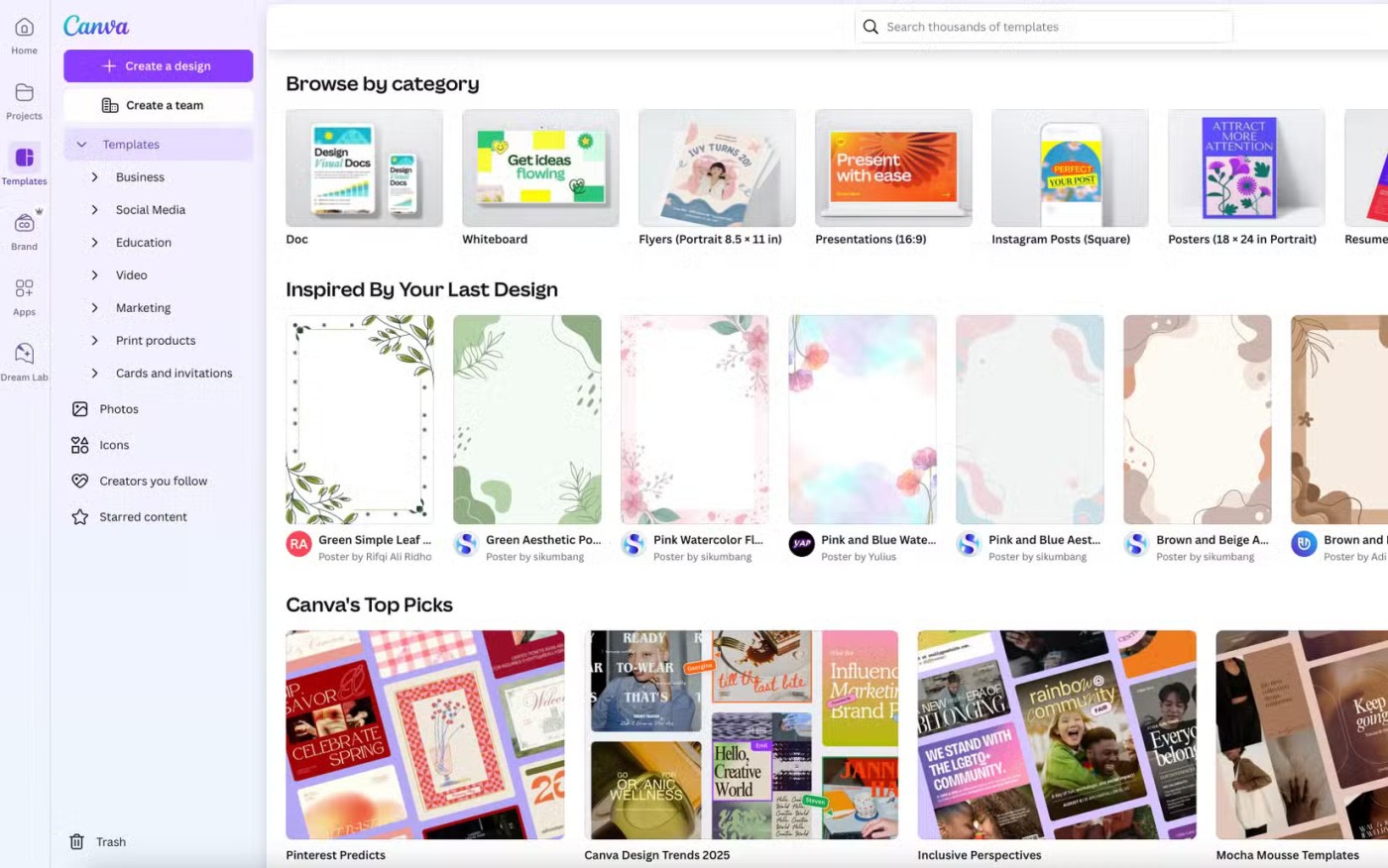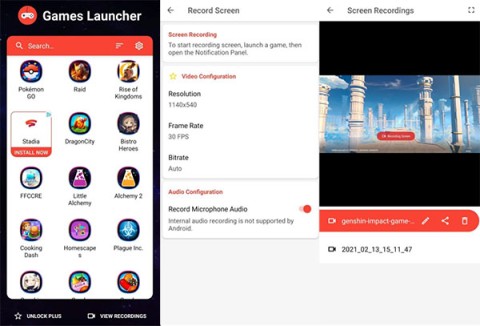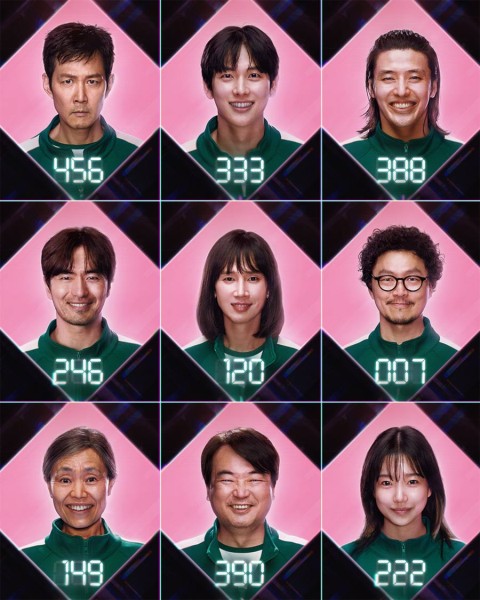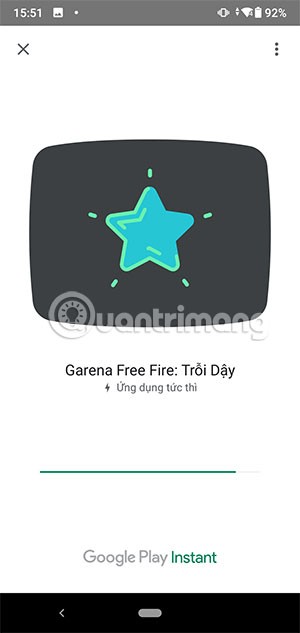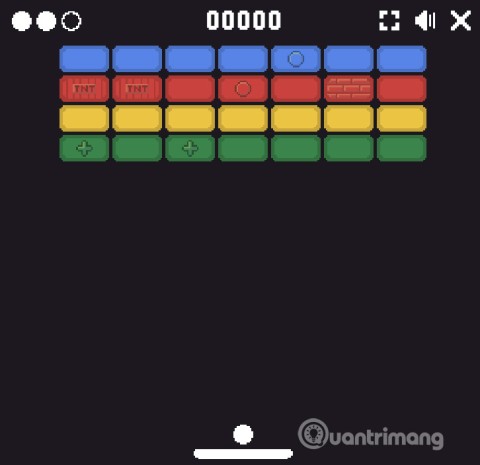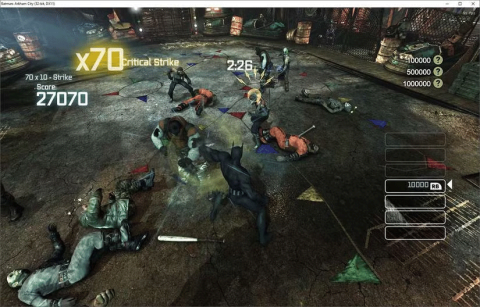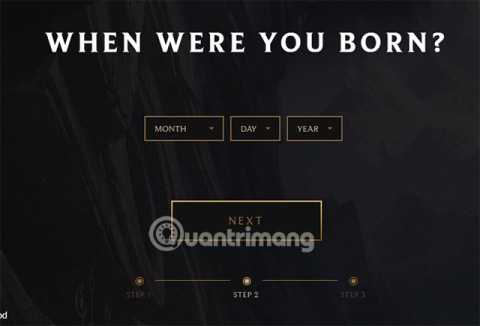The best Android emulators for gaming

In this article, Quantrimang only gives a list of the best Android emulators for playing games.
If you are a gamer who loves MOBA games, you will probably know MOBA mode on BlueStacks, Android emulation software on MOBA mode that allows all players to control the character just like when controlling on the computer. If you play game Lien Quan Mobile , the operation will be identical in League of Legends so, the sensitivity between the keyboard and mouse is optimized 100% and there will be no delay of operations when playing Lien Quan Mobile. on the PC.
Also when you play MOBA mode on BlueStacks 3 you will find that clicking on the screen is no longer a touch operation as before and it will be like a mouse click in League of Legends, but of course if If you don't like MOBA mode, you can still switch back to the previous mode.
BlueStacks for Windows BlueStacks for MAC OS
Step 1: Here I use Lien Quan Mobile game to perform gaming with MOBA mode, new input to the game you will be able to choose two game modes, select MOBA mode with Use MOBA mode.

Step 2: Initially you will receive a notice of detailed instructions from the manufacturer, hover over any position on the screen to move the character there.

Step 3: Next is the manual of the skill key, the normal skill key will be executed by the Space key .

And the skill development keys you will set up with the cross swords and shortcuts to your liking.

Step 4: Use your mouse to aim and immediately execute the tactics you have learned.

You will be allowed to move the direction of the attack, if you do not want to use it anymore you just need to move the mouse to the X as shown in the image to cancel use.

Besides, you can use the navigation icon to place the scroll button on the screen, once the scroll key has been set, you can move the character using the W, S, A keys, D.

When you move with the keyboard, the scroll button follows the direction of your key.

If you want to return to normal mode you can click on the keyboard icon in the toolbar below.

Then select Restore WASD mode to switch to normal mode to play. But this mode will not be as MOBA mode, you can compare right below.

Mode mode will only WASD keys 1, 2, 3 for the skill and movement keys W, S, A, D . Accompanied by a view symbol key.

In addition to MOBA mode automatically activated on BlueStacks 3, through this article you already know how to turn it on and set it up yourself, changing the shortcuts is completely unrestricted so you can feel free to create your own set of skill keys to suit your playing style especially.
Through the article establishing how to play Lien Lien Mobile game with MOBA mode on BlueStacks 3 on this, you will easily plow your rank as quickly as possible. You can also set this MOBA mode for similar games to maximize your MOBA gaming skills.
In addition, you can also refer to how to play with the keyboard on Nox Player through the article on how to set up the virtual keyboard on Nox Player to know more about how to play games with the keyboard on Nox Player. Then refer to the review comparing BlueStacks and Nox Player to choose for themselves the best Android emulator application on the computer.
In this article, Quantrimang only gives a list of the best Android emulators for playing games.
These are the best Android emulators to play PUBG Mobile
Learn how to efficiently transfer photos and data from your computer to the BlueStacks emulator in the 2024 and 2025 versions.
Learn how to disable the background mode of BlueStacks to enhance your computer’s performance while saving resources.
With just a few clicks, users can easily backup and restore BlueStacks data to protect important information on this Android emulator.
Instructions for locking the mouse cursor when playing games on BlueStacks, Instructions for turning on/off the mouse cursor lock feature when playing games in the BlueStacks App Player emulator.
Improved mouse sensitivity for Free Fire on BlueStacks, BlueStacks has made important improvements for Free Fire gamers. Please upgrade BlueStacks 4.230.10
BlueStacks supports many languages in the World, including Vietnam. And if you want, you can also set up Vietnamese for BlueStacks easily.
Mobile game development has evolved to the point that your smartphones can handle gameplay with high graphics. One example is the Player’s Unknown Battleground or most commonly called PUBG. This is an online multiplayer battle royale game which main purpose is to survive in the ground and be the number 1 among the 100 players. Since your goal is to be on top, you have to watch out for your enemies. Thus, playing it on a small device can be a hassle as you might miss your chance. So, here are the ways to play PUBG mobile on PC.
The virtual keyboard for chatting on BlueStacks is different from the gaming virtual keyboard that WebTech360 has previously instructed you.
For those looking for an app that can help you run the android system on your PC, then try using Bluestacks. This is an app that allows people to run any kinds of android apps such as games, texting on their computers. Many of you must be asking how the system works and is Bluestacks safe to use. Well, just like other emulators, Bluestacks is safe to use if you download the app from the official website. As for how it works, all you need to do is download the app on your computer. Bluestacks have been developing its features and their newest future is Bluestacks multiple accounts.
BlueStacks is a popular cloud-based Android emulator for PC, where users can enjoy thousands of apps on their computers. If BlueStacks Engine wont start on your system, then try running it in compatibility mode, close background applications and pause your antivirus software. BlueStacks should be running fine on your system if you followed this guide, but if it ever crashes or stops working, check out our collection of BlueStacks Guides articles. Whenever you encounter glitches with your system, be it hardware or software related, the Troubleshooting Page should be your first stop.
There are many Android emulators available on the market, if choosing the best emulator is really not easy. The following article will do a small test with the two most commonly used emulators, BlueStacks and Droid4X.
If you are already using BlueStacks on your computer, turning off BlueStacks autorun is the first thing you need to know to prevent this emulator from affecting the use of your computer.
Unfortunately, Google Play services has stopped on BlueStacks, an error that prevents users from accessing Google Play and is forced to log out.
In the age-old debate between console and PC gaming, the choice for many is clear: Consoles prevail.
Many people don't know that Echo devices also offer games that can help pass the time.
Instead of choosing to just go for a PC or a gaming console, here's why owning both for gaming will give you the best value!
At 1xBet India, promo codes, free bet coupons, and surprise bonuses are available almost every day, helping players stretch their bankrolls significantly.
There are tons of games for iPad and Android tablets made just for cats. Most of them are free to download. Here are the best cat games to download on your iPad or Android tablet.
Samsung is considered a pioneer in popularizing folding screen technology on smartphones with two smartphone lines, the Galaxy Z Fold and Z Flip.
Android gamers have a lot of game launcher options, but how do you choose the best one?
This is the first significant version of Windows in 6 years for Microsoft. In particular, the gaming community is also the target audience that Microsoft wants to attract through Windows 11.
If you are using any Xiaomi device based running MIUI 11 and MIUI 12, you can install Game Turbo 3.0 voice changer in any Xiaomi MIUI device.
Squid Game 2 is ready to treat the audience with a more mysterious and interesting death game. The Squid Game 2 trailer has revealed that the game will be more sinister than ever.
Maybe many people don't know but Free Fire can be played immediately without downloading is real. You can completely play FF without downloading on your phone.
Below are some great free mobile games that any fighting game lover wouldn't want to miss to show off their fighting skills.
Google Search has just updated the Block Breaker game for users to experience. Currently, the game has been updated on many different Google platforms so we can play on many different devices.
AMD FSR or FidelityFX Super Resolution uses framerate upscaling and scaling to help increase FPS in games while maintaining or even improving graphics quality.
Converting a League of Legends account from Garena to Riot Games will help players transfer all the data in their account from the Garena LOL version to the Riot Game LOL version. Download the Riot Games LOL version and then log in to the new account.