How to see yourself like any celebrity with B612

Discover how to find out which celebrities you resemble using the new Familiar Faces feature in B612.
While using Windows , users will often have to switch between English, Vietnamese or other input methods. On Windows 11, Vietnamese data entry has become easier and more accurate without the need for third-party software like Unikey. The article below will show you how to set up shortcuts to switch between input languages on Windows 11 very simply.

Instructions for installing keyboard shortcuts to switch input languages on Windows 11
First, you access the Settings window by pressing the keyboard shortcut Windows + I or right-clicking the Start button -> select Settings . In the Settings window , select the Time & language tab then select Typing .
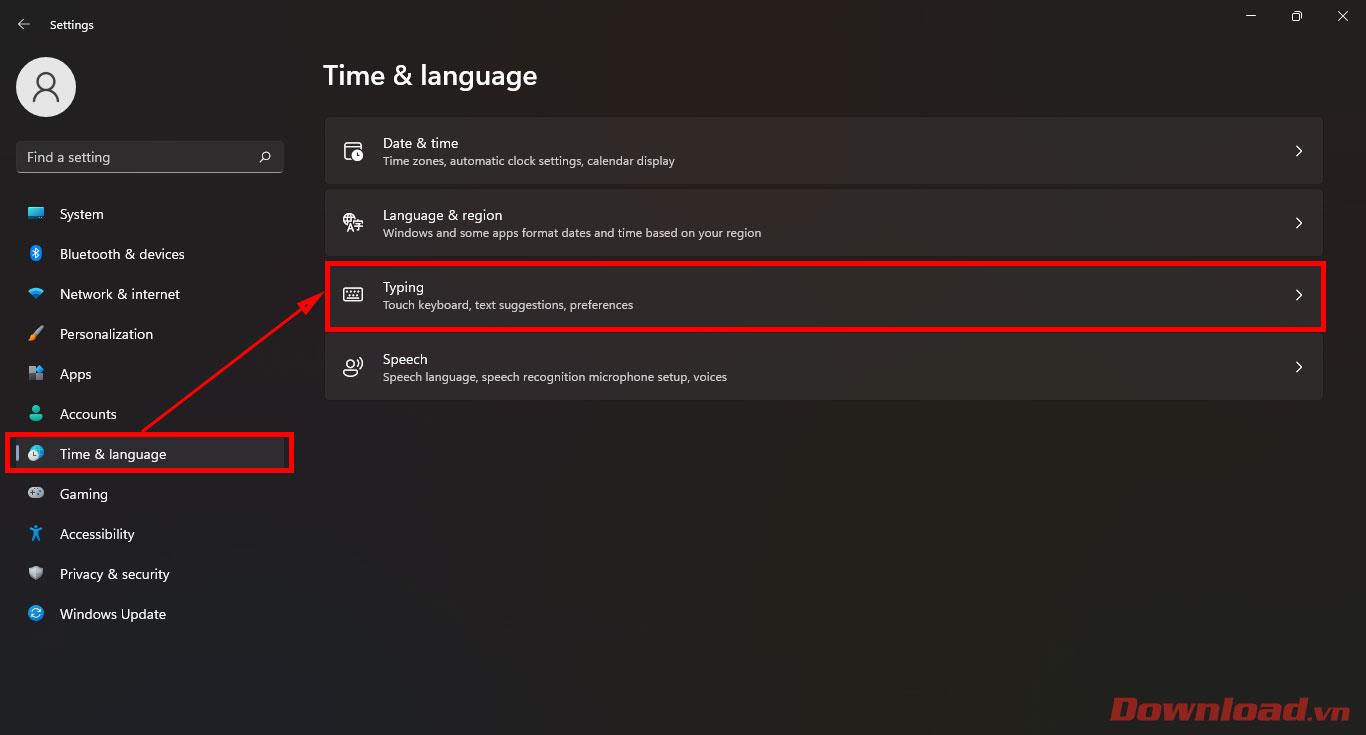
In the Typing section , click on Advanced keyboard settings .
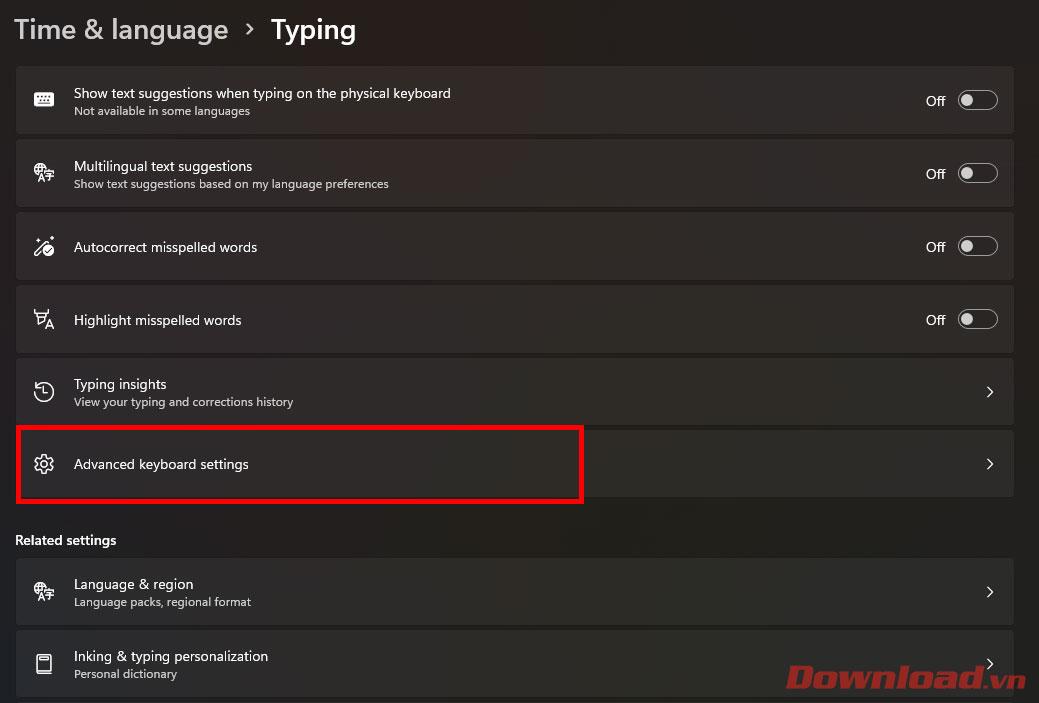
Click on the Input language hot keys line .
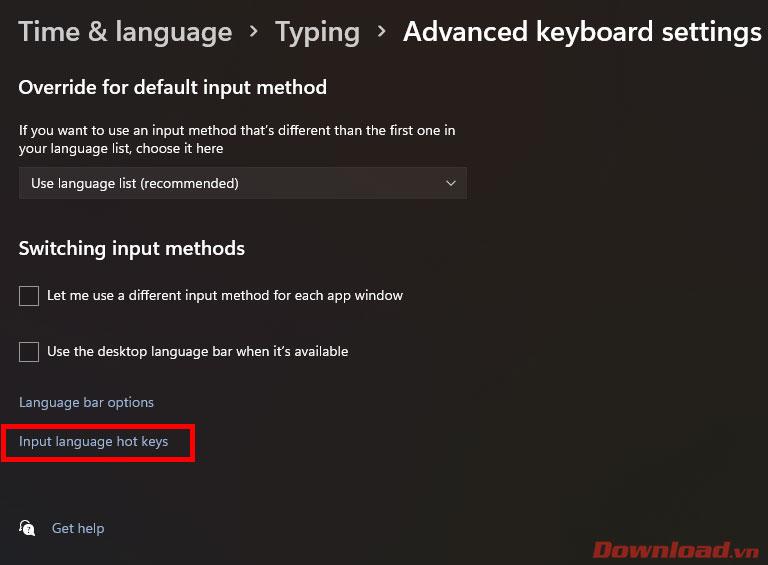
In the dialog box that appears, click on the line Between input languages and then click on the Change Key Sequence... button.
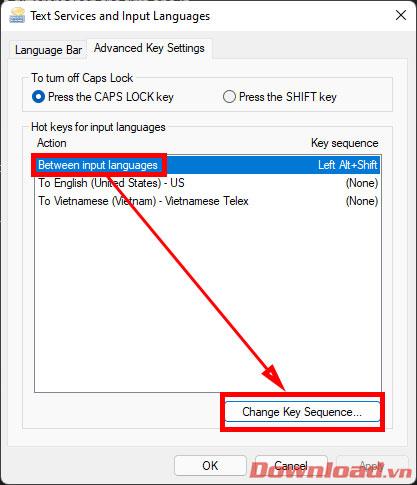
In the dialog box that appears, select the shortcut you want to use in the Switch Input language column then click OK.

After finishing editing, click OK or Apply to save.
After installing the shortcut, try using it to switch back and forth between input languages.
Wishing you success!
Discover how to find out which celebrities you resemble using the new Familiar Faces feature in B612.
Learn how to disable the background mode of BlueStacks to enhance your computer’s performance while saving resources.
Learn how to effectively remove old boot menu options on Windows 10. Keep your boot menu clean and optimized for efficiency with these easy steps.
Discover the essential CROSH commands for your Chromebook. Get troubleshooting tips and system configurations to enhance your Chrome OS experience. Learn more!
Zoom is a top video conferencing service for connecting with friends, family, business associates, and classmates on various devices including Amazon Fire tablets.
Discover the advantages of the AccuType Keyboard in Lenovo laptops. Learn why this keyboard enhances productivity and provides a superior typing experience.
Learn how to utilize the SkyShare feature on Skyworth Smart TV for easy connection with your phone or tablet, enhancing your viewing experience.
Learn how to limit your download speed in Google Chrome to manage bandwidth and improve overall performance during downloads.
Discover how to fix the error of not being able to install software on Windows 10/11. Learn essential steps and troubleshooting techniques.
Learn how to create an Instagram account without a phone number. This step-by-step guide will help you sign up using an email address instead, making it quick and easy.
Step-by-step guide to change the location of the data sharing folder between the NoxPlayer Android emulator and your computer for enhanced file management.
Learn how to efficiently delete data (photos, videos, music, etc.) on the Android NoxPlayer emulator.
Learn how to remove fonts easily with PicsArt, one of the leading photo editing applications that enhances your photography experience.
Discover the 11 best Virtual Router Software for Windows that allows you to convert your PC into a virtual Wi-Fi router, enhancing your internet sharing capabilities.
Learn the comprehensive steps to reset your Smart TV Skyworth effectively with WebTech360. Optimize performance and settings!













