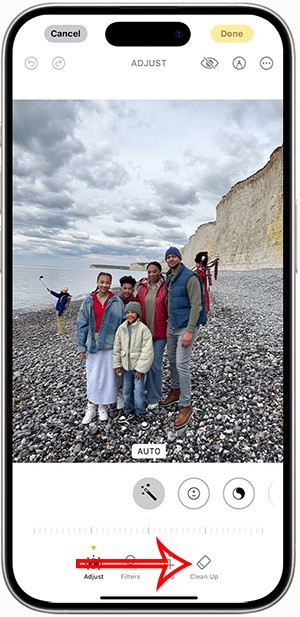Latest Update: How to Retrieve Zalo Password in 2024 and 2025

Learn how to retrieve your Zalo password fastest. If you have forgotten your Zalo password, don
After a period of release Zalo for mobile devices, the publisher has officially launched the desktop version. Zalo PC allows users to freely text, call, chat for free.
All messages and contacts are synchronized between computer and phone, helping you not miss any conversation. However, users are used to using Zalo on their phones, when switching to a PC is a bit strange. So invite you to refer to how to install, use Zalo on PC in the following article:
Step 1: Download Zalo according to the download link above, and then double-click the installation file. When the Install Zalo window appears, click Install to start.

Step 2: The process of installing Zalo for PC is quite simple, you just need to wait a bit.

Step 3: Then, click Finish to finish.

Step 4: At this time, Zalo will ask you to scan the QR code or get a confirmation code to login.


Step 5: Open Zalo on your phone, click the icon 3 horizontal dots in the top right corner of the screen, select Scan QR code . When the QR code scanning interface appears, bring the camera phone to scan the QR code on the computer screen to log in. If you do not have Zalo on your phone, you must install Zalo on your phone first:
When finished scanning the QR code on the computer, Zalo on the phone will appear the message "Do you want to log in to Zalo on the device named ...?" , click Sign in to allow.



Step 6: After logging in successfully, the main interface of Zalo on PC will appear as follows:

Now you can chat, text, chat with your friends similar to Viber , Skype ... Zalo for PC also supports sending GIFs, taking screenshots, sharing photos, sending files .. .

Zalo for PC has the option to log out of the computer if you do not want to use it anymore by: Clicking the 3 dashes icon in the top left corner of the screen, select Logout . When the confirmation window appears, click Sign out to be done.

You can also customize to allow booting with the computer or remember the password by: Click Add , select Settings , then check the box:
Then, click Save for the changes to be applied.

With just a few very simple steps, you can chat freely with friends and loved ones, at no cost. Pretty convenient, right? If you do not like the process of installing Zalo on this cumbersome laptop, you can access and log in Zalo directly from the browser very simply according to the following tutorial:
Learn how to retrieve your Zalo password fastest. If you have forgotten your Zalo password, don
Learn the latest methods to recover and delete Zalo messages on your phone in 2024 and 2025. Explore features and tips to manage your chats effectively.
Updated instructions to change information, account name Zalo that include new features. Learn how to modify your Zalo details effectively.
Learn the updated instructions to block Zalo messages on your phone in 2024, 2025. Protect yourself from spam messages effectively.
Discover the fastest methods to find and connect with friends on Zalo in 2024 and 2025. Experience new features and enhancements for user connectivity.
Learn how to delete your Zalo account on your mobile device. Our updated guide for 2024 offers simple steps to permanently delete your account quickly.
Updated instructions for installing Zalo and using it on computers in 2024 and 2025. The latest version brings enhanced features for users.
Learn how to change the chat background on Zalo, especially with special wallpaper updates for 2024 and 2025. Enjoy unique and seasonal designs to enhance your conversations.
Discover how to change your avatar and cover photo on Zalo to express your personality. Follow our easy guide and optimize your Zalo profile image.
Learn how to easily restore deleted messages on Zalo with our step-by-step instructions. Quickly recover your important chats on this popular messaging app.
Discover how to easily add background music to your personal Zalo page with our comprehensive guide on using Zalo for Android and iOS devices.
Discover how to effectively <strong>share QR code on Zalo</strong>. QR codes enhance connectivity, enabling easy friend requests and more on Zalo.
Discover effective strategies to deal with being blocked on Zalo by a lover. Explore insights into the emotional impacts of being blocked in a relationship.
Learn how to login and manage multiple Zalo accounts on the same device effectively.
Learn the latest methods to share contacts using Zalo, the leading free chat application featuring practical contact sharing options.
When you create a list on the Reminders app, you can share it with others so they can read it together, such as sharing among family members.
The exciting new Dynamax feature is here in Pokémon GO. Here's what you need to know about how to Dynamax and Max in Pokémon Go.
Weibo social network also has the same setting options as other social networking applications such as changing Weibo account password or changing account name to a new name you like.
Batch files are a way for computer users to get work done. They can automate everyday tasks, shorten the time it takes to do something, and turn a complex process into something anyone can operate.
With the instructions in the article you can download and install Minecraft for free on iPhone/iPad
There are many different ways to change the default PDF reader on Windows 10, helping you get the PDF reader on your computer as you like through PDF reading software or even reading PDF files using a browser.
The Shortcuts app on iPhone has a shortcut to convert videos to GIFs with very simple operations.
Numerology reveals exactly what's in your name. From destiny to soul path, here's how to calculate your numerology chart based on your name.
WhatsApp has been updated with a new feature to select video callers in groups, no need to make a call with all members in the group. Here is a guide to select video callers in WhatsApp groups.
Meta AI has been updated on Messenger for you to experience this chatbot, interact with the chatbot for any issue you care about.
If you have a personal photo that you want to cover some information or even a certain image, you can insert stickers into the photo on iPhone.
For some reason, you no longer want to use your current Google account, and want to completely delete it. So how can you permanently delete your Google account?
You can now chat with the official ChatGPT on WhatsApp without resorting to third-party chatbots.
On Windows 11 you can now use the Copilot app to find, open, and ask questions about files stored on your computer.
iPhone 15 and later after upgrading to iOS 18 are equipped with new Apple Intelligence technology, capable of removing objects in photos via the Clean Up tool.