How to see yourself like any celebrity with B612

Discover how to find out which celebrities you resemble using the new Familiar Faces feature in B612.
Tux Paint is a drawing software designed for children with extremely easy to use and basic tools, suitable for the minds of small children . Today, Download.com.vn will guide you how to install and use this software.

After downloading the software to your computer, you begin to install. In the first part, choose Vietnamese . Click Next .
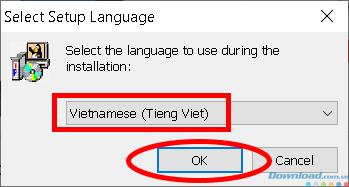
In the Transfer contract, select I accept the terms and click Next .
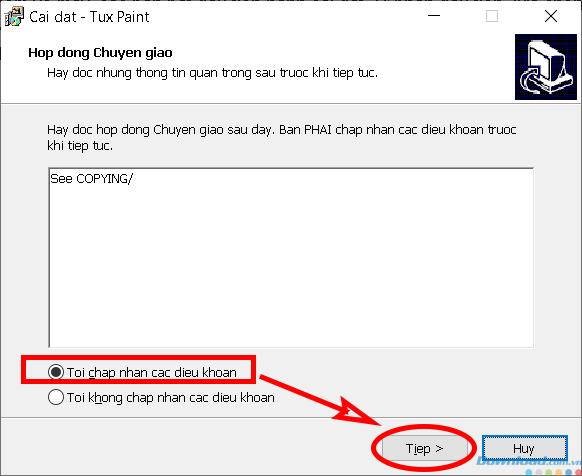
In the next window, select the object using the software, check All Users if you want all users of your computer to be able to use. If you only want to use it yourself, check Current User Only .
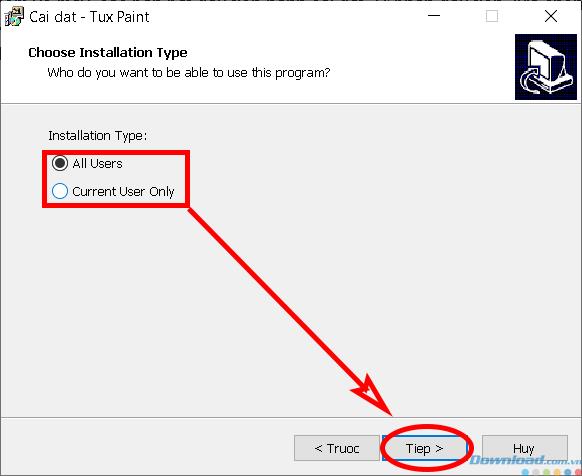
Next, select the installation path for the software using the Find button or leave it at the default of C: \ Program Files (x86) \ TuxPaint . Click Next.
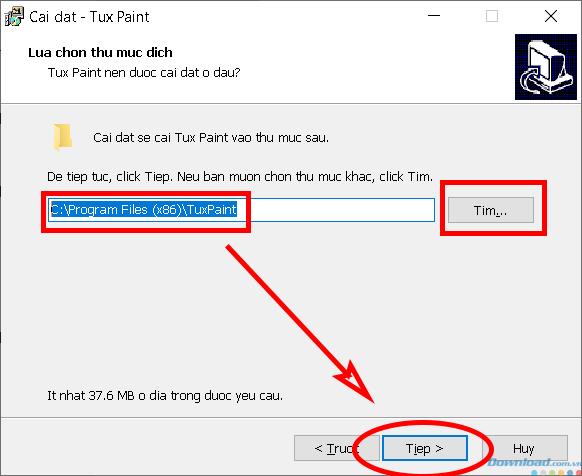
Create a shortcut for the software, Click Next.
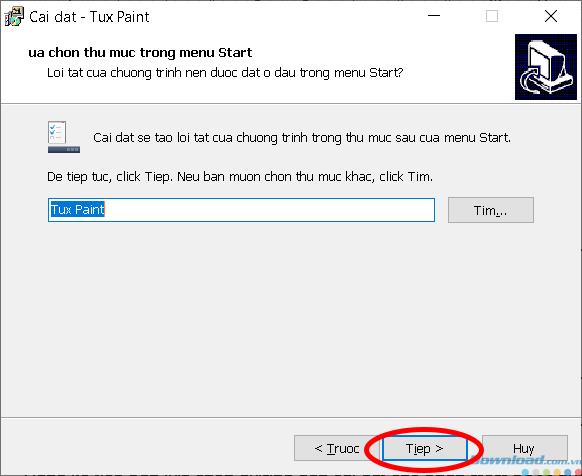
Confirm installation table, click Install .
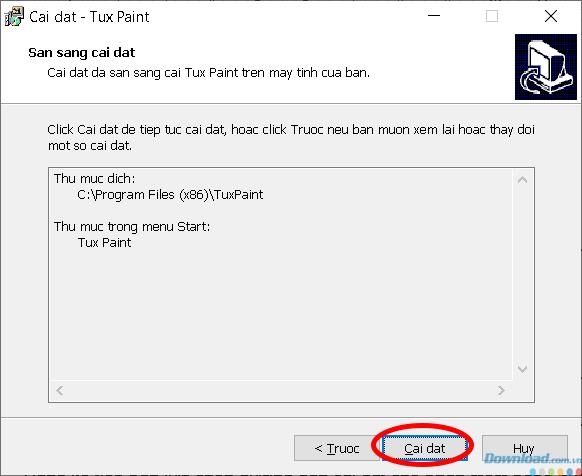
After running, the software will issue a notice. Click the Finish button to finish the installation.

Tux Paint software has 3 main parts: Tools, Format and Colors.
1. Toolbar

The toolbar is the main part for selecting the software's functions.
2. Format bar
The format bar is on the right side of the software. The formatted function bar provides a great deal of tool options. Each tool will give a different format bar, so you can enjoy creative creativity.
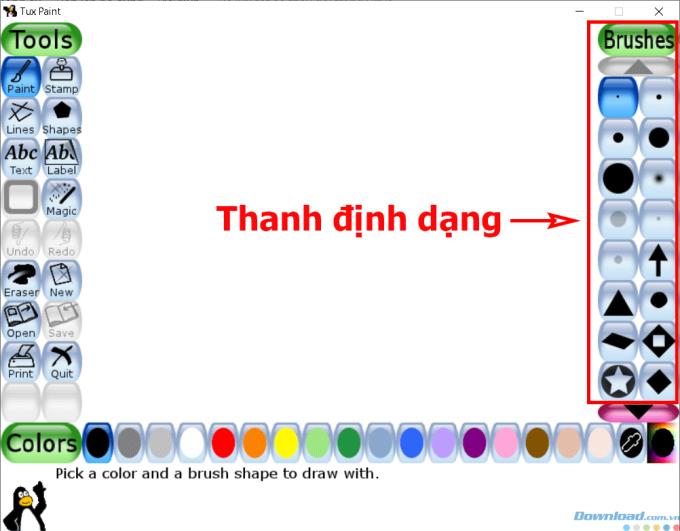
3. The Color Bar
The Color Bar is used to select the color of the painting. Each tool and format you can choose a different color. In addition to the colors provided by the software, you can choose your own color in the RBG palette by selecting the last button of the color bar.
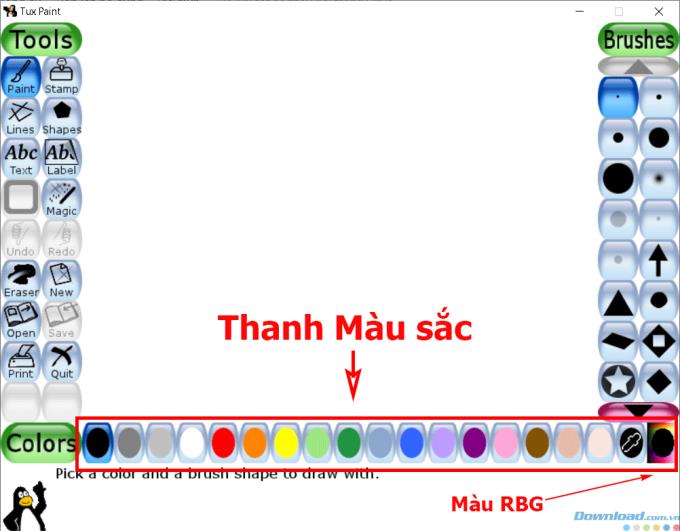
It can be said that Tux Paint is an extremely suitable software for children, because of its simplicity and ease of use. Now, instead of having to paint on the Windows Paint Brush software, there is another alternative that is perfect and makes the kids more creative, and the interface of the software is also very cute and approachable. with the sound accompanying each operation.
I wish you and your children have creative works with Tux Paint and see you in the next article!
If you do not want your child to color or draw on the computer, you can refer to and print the following coloring samples and then let them practice coloring on paper:
Discover how to find out which celebrities you resemble using the new Familiar Faces feature in B612.
Learn how to disable the background mode of BlueStacks to enhance your computer’s performance while saving resources.
Learn how to effectively remove old boot menu options on Windows 10. Keep your boot menu clean and optimized for efficiency with these easy steps.
Discover the essential CROSH commands for your Chromebook. Get troubleshooting tips and system configurations to enhance your Chrome OS experience. Learn more!
Zoom is a top video conferencing service for connecting with friends, family, business associates, and classmates on various devices including Amazon Fire tablets.
Discover the advantages of the AccuType Keyboard in Lenovo laptops. Learn why this keyboard enhances productivity and provides a superior typing experience.
Learn how to utilize the SkyShare feature on Skyworth Smart TV for easy connection with your phone or tablet, enhancing your viewing experience.
Learn how to limit your download speed in Google Chrome to manage bandwidth and improve overall performance during downloads.
Discover how to fix the error of not being able to install software on Windows 10/11. Learn essential steps and troubleshooting techniques.
Learn how to create an Instagram account without a phone number. This step-by-step guide will help you sign up using an email address instead, making it quick and easy.
Step-by-step guide to change the location of the data sharing folder between the NoxPlayer Android emulator and your computer for enhanced file management.
Learn how to efficiently delete data (photos, videos, music, etc.) on the Android NoxPlayer emulator.
Learn how to remove fonts easily with PicsArt, one of the leading photo editing applications that enhances your photography experience.
Discover the 11 best Virtual Router Software for Windows that allows you to convert your PC into a virtual Wi-Fi router, enhancing your internet sharing capabilities.
Learn the comprehensive steps to reset your Smart TV Skyworth effectively with WebTech360. Optimize performance and settings!













