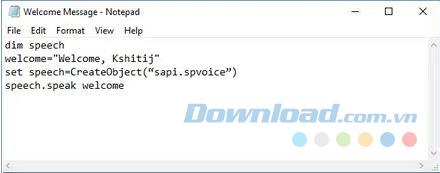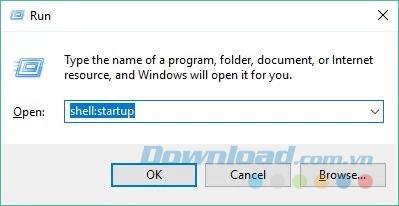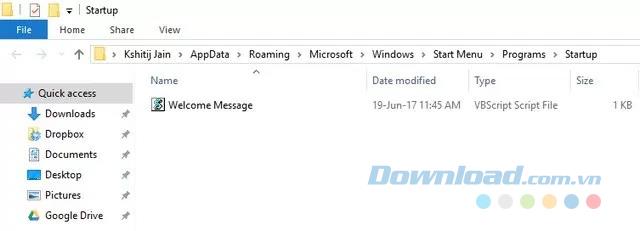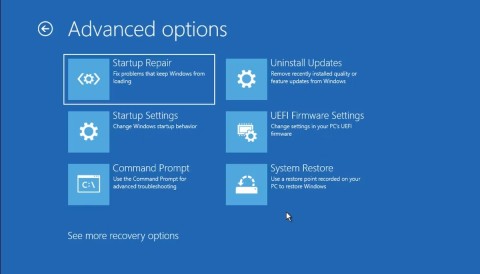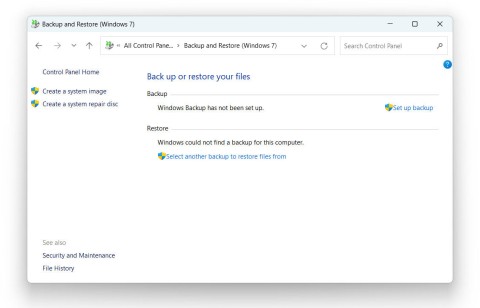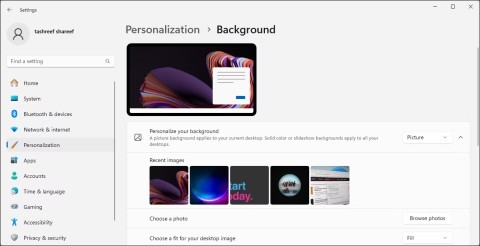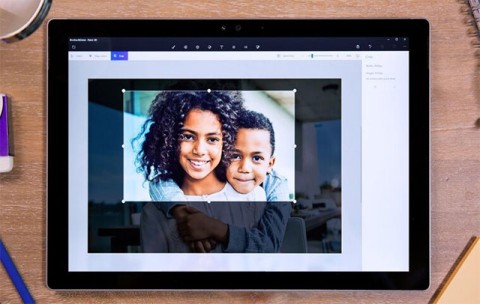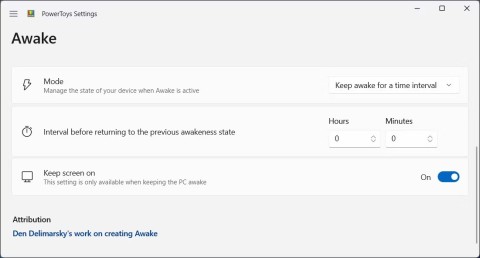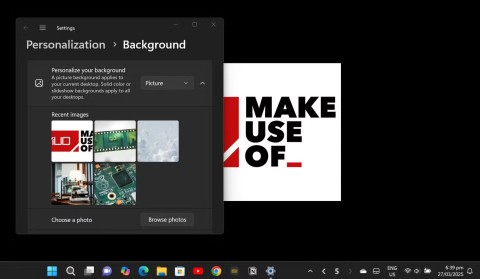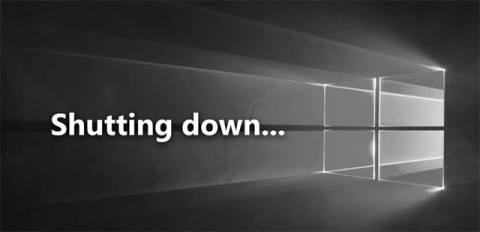Did you notice that when booting the computer, Windows 10 does not play any boot sound? The boot sound that is present on many versions of Windows has been removed by Microsoft on Windows 10. Although you can make the audio playback system boot by tweaking some settings, but what you have Just a customized computer voice message.
Download Windows 10 S
Download Windows 10 Creators Update
So the following article will show you how to create your own custom voice message to play each time you start your Windows 10 computer.
Create greetings on startup on Windows 10
To make the Windows 10 system play a custom voice message at startup, you need to create a Visual Basic Script in Notepad. This is not difficult at all, you just need to follow the instructions below.
First, open Notepad by searching for Notepad in the Start menu or typing notepad in the Run dialog box . Now, simply copy and paste the following code into the blank Notepad file.
dim speech
welcome = "Welcome, ... .."
set speech = CreateObject ("sapi.spvoice")
speech.speak welcome
You can change "Welcome, ..." with another message at will. Just don't forget to include quotes.
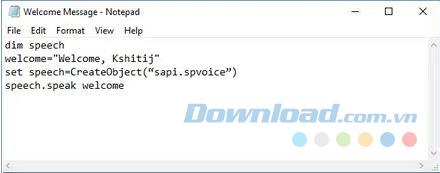
Next, save the file with any name, but make sure you save it with the .vbs extension . If you try to open this file, you will hear your customized voice message.
To play this voice message at startup, you need to move this file to the Windows Startup folder . You can do this by opening the Run dialog box ( Windows + R ) and entering shell: start without quotes.
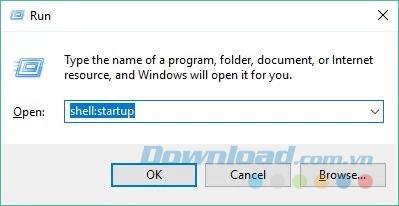
This will open the Startup folder . Now, you have moved your file into this directory.
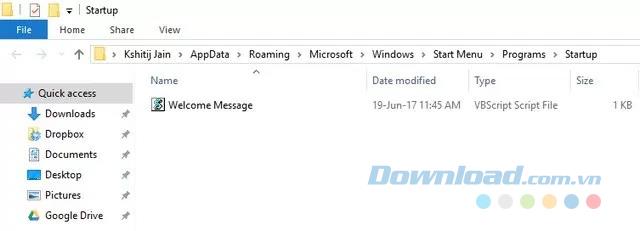
That's it From now on, every time you log in to Windows, you will hear greetings using your custom voice message.
Now that you know how to set up a custom voice message on Windows 10 at startup, you can go ahead and start experimenting with everything you want.