How to see yourself like any celebrity with B612

Discover how to find out which celebrities you resemble using the new Familiar Faces feature in B612.
Do you have two separate Zalo accounts for work and family? You want to log in with 2 accounts at the same time but don't know how to do it? Then please refer to the instructions on 2 ways to log 2 accounts Zalo at the same time on the computer, laptop introduced in the article below. Sign Zalo, Login Chat Zalo on computer
To be able to log in at the same time with two Zalo accounts on your computer and laptop, you can use Zalo Web and Zalo software on your computer at the same time (Zalo PC). This can be quickly done using the 2 steps below.
The first step is to open Google Chrome or Coc Coc and access the following link: https://id.zalo.me/account?continue=https%3A%2F%2Fchat.zalo.me%2F%3Fc%3D0948 .733.999% 26convert% 3D1 .
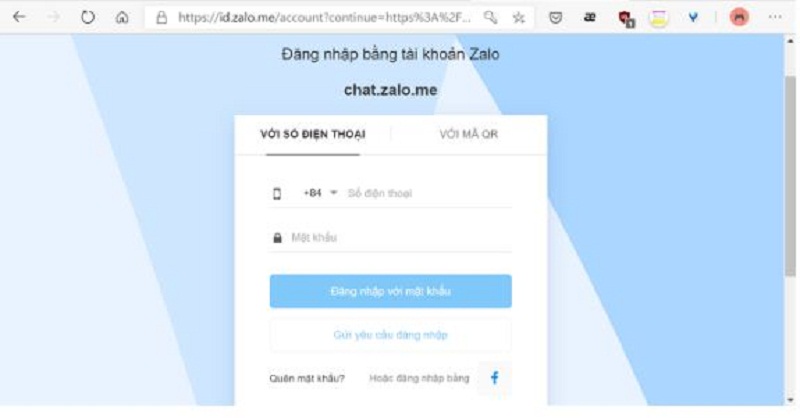
At this time, the Web interface Zalo Chat (Chat.zalo.me) will display. Please fill in the personal information of 1 of 2 your Zalo accounts to be able to login and use Zalo.
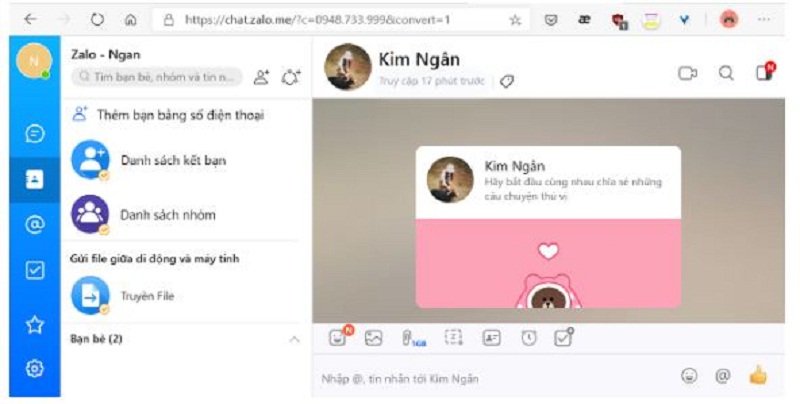
So the login 1 account is completed. To login the remaining Zalo account, go to step 2.
To log into your second Zalo account, you need to perform a series of the following actions:
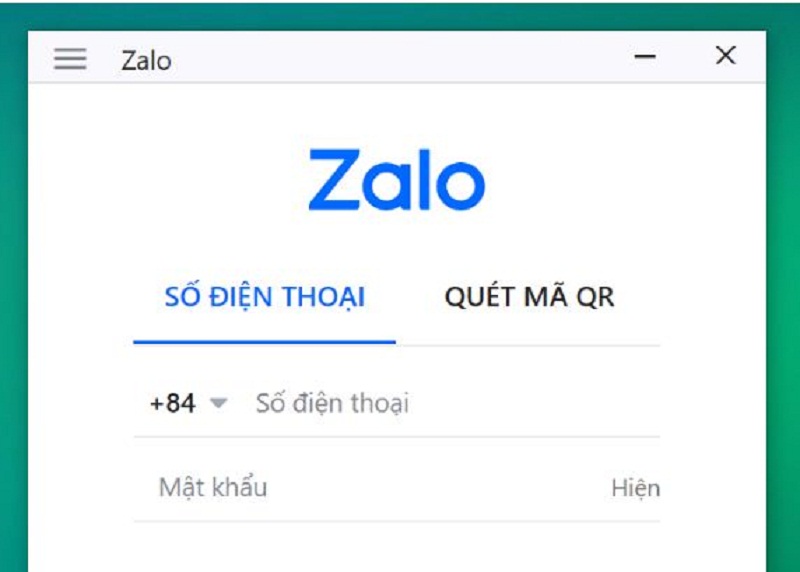
Access the link https://zalo.me/pc to download Zalo software for computers and laptops.
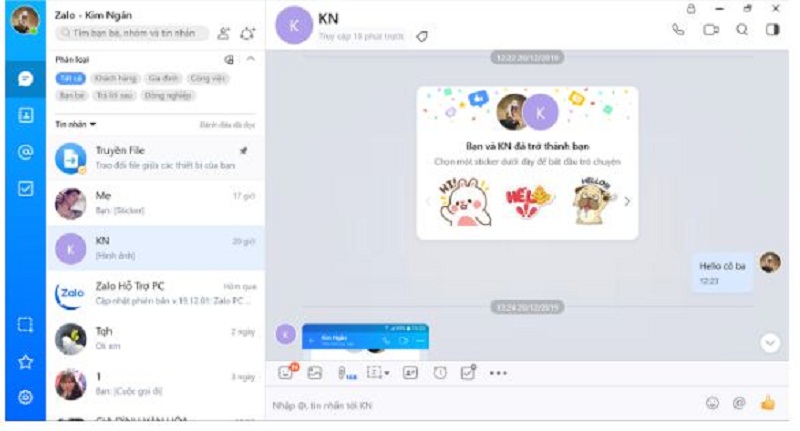
After the application installation is completed, double-click the Zalo PC icon on the screen. When the main interface of the application appears, please fill in your remaining account information to login.
In addition to the above method, you can use the All-in-One Messenger utility - this is one of two ways to log two Zalo accounts at the same time on your computer, laptop so you can use two accounts at the same time. easily.
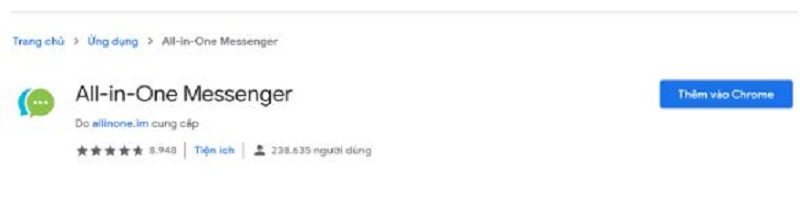
Since the All-in-One Messenger utility is not available on the device, the first step you need to take is to download and install this utility on your computer or laptop. You can download All-in-One Messenger at the following link: https://chrome.google.com/webstore/detail/all-in-one-messenger/lainlkmlgipednloilifbppmhdocjbda?hl=en
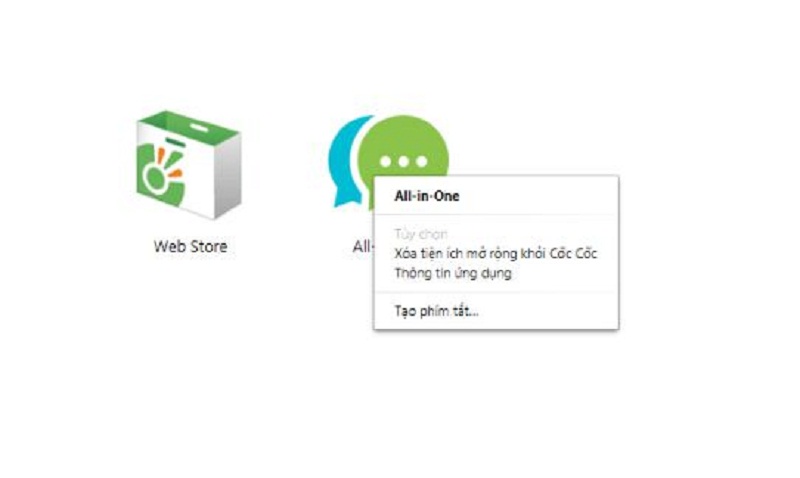
Once the download and installation of the add-on is complete, create a shortcut for it to move the application to the desktop for ease of use. The shortcut is created as follows: right-click All-in-One> Create shortcut> Create
After completing step 1, double-click the application icon on the Desktop. To complete the operation, please perform the following sequence of actions:
At the main interface of All-in-One Messenger, click Zalo
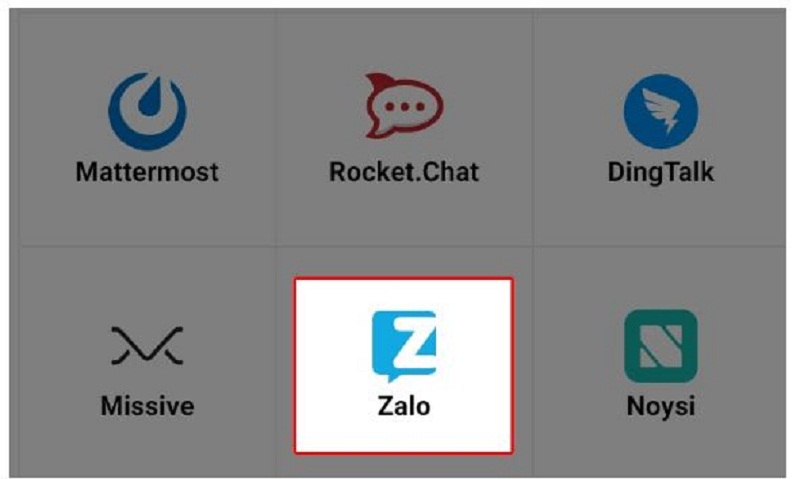
Zalo interface displays, please fill in personal information to login your first Zalo account
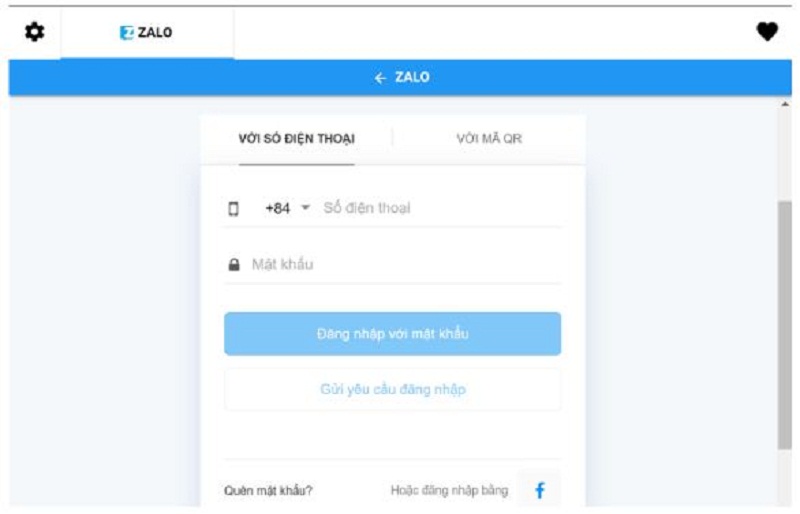
To log into your second Zalo account, from the home interface of the first Zalo account that you just logged in, select the cog icon (settings) in the upper left corner of the screen, then choose to add an account and proceed to Log. Print.
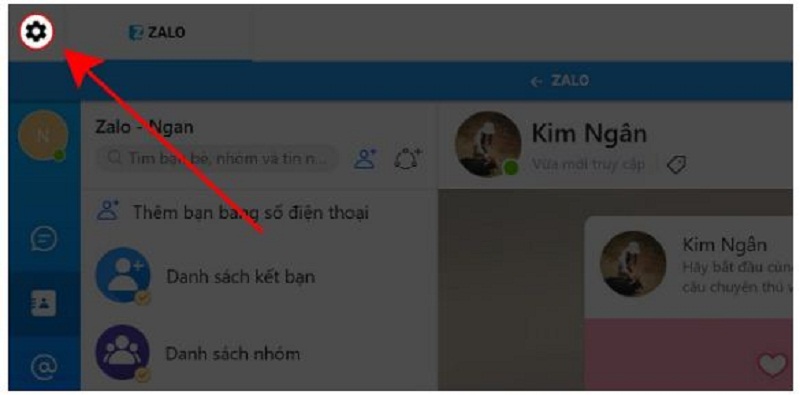
Then to switch back and forth between the two accounts, just click the cog icon again and select the Tab containing the corresponding Zalo account you want to use. This operation is quite similar to switching between Search Tabs on Google Chrome.
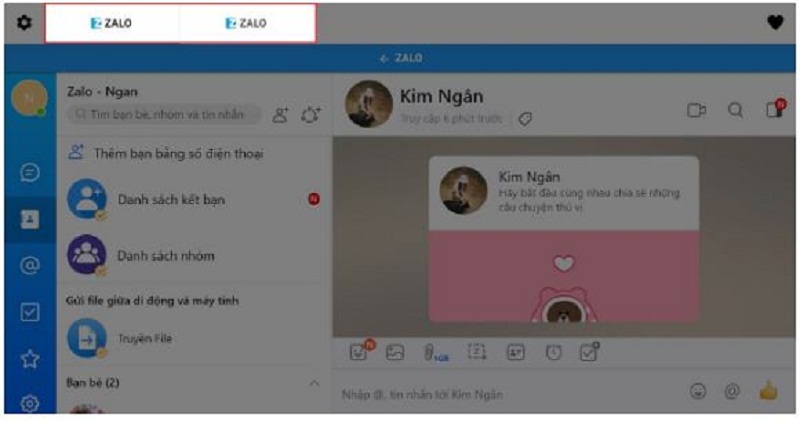
Above we have just introduced to you 2 ways to log 2 accounts Zalo at the same time on your computer, laptop is very simple. Hope through the above information, you will solve your problem in the most effective way. Readers in the process of performing the operations, if you have any questions, please leave a comment for us to answer as soon as possible. Besides, do not forget to share this article for everyone to know.
Discover how to find out which celebrities you resemble using the new Familiar Faces feature in B612.
Learn how to disable the background mode of BlueStacks to enhance your computer’s performance while saving resources.
Learn how to effectively remove old boot menu options on Windows 10. Keep your boot menu clean and optimized for efficiency with these easy steps.
Discover the essential CROSH commands for your Chromebook. Get troubleshooting tips and system configurations to enhance your Chrome OS experience. Learn more!
Zoom is a top video conferencing service for connecting with friends, family, business associates, and classmates on various devices including Amazon Fire tablets.
Discover the advantages of the AccuType Keyboard in Lenovo laptops. Learn why this keyboard enhances productivity and provides a superior typing experience.
Learn how to utilize the SkyShare feature on Skyworth Smart TV for easy connection with your phone or tablet, enhancing your viewing experience.
Learn how to limit your download speed in Google Chrome to manage bandwidth and improve overall performance during downloads.
Discover how to fix the error of not being able to install software on Windows 10/11. Learn essential steps and troubleshooting techniques.
Learn how to create an Instagram account without a phone number. This step-by-step guide will help you sign up using an email address instead, making it quick and easy.
Step-by-step guide to change the location of the data sharing folder between the NoxPlayer Android emulator and your computer for enhanced file management.
Learn how to efficiently delete data (photos, videos, music, etc.) on the Android NoxPlayer emulator.
Learn how to remove fonts easily with PicsArt, one of the leading photo editing applications that enhances your photography experience.
Discover the 11 best Virtual Router Software for Windows that allows you to convert your PC into a virtual Wi-Fi router, enhancing your internet sharing capabilities.
Learn the comprehensive steps to reset your Smart TV Skyworth effectively with WebTech360. Optimize performance and settings!













