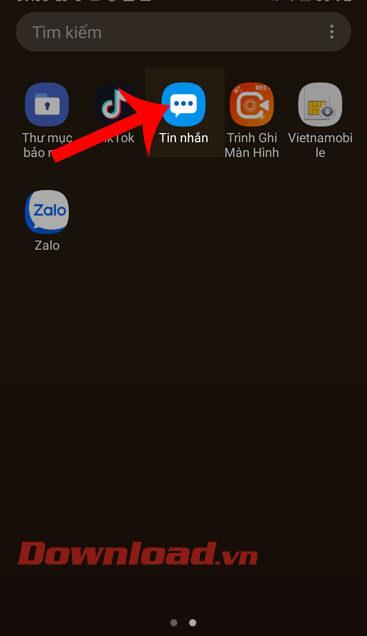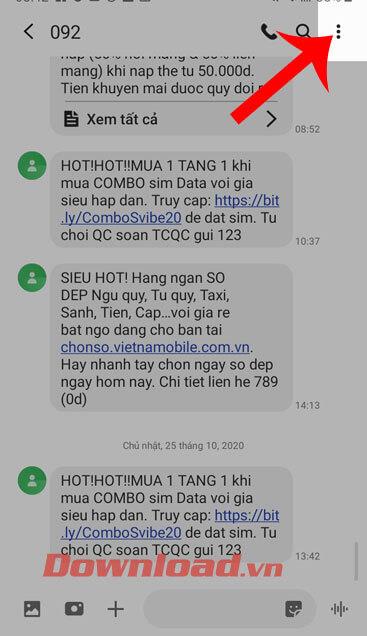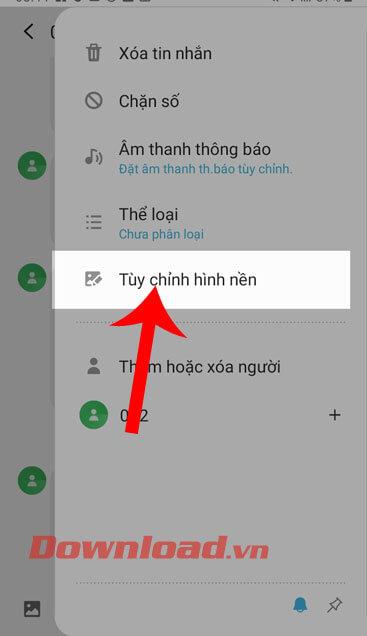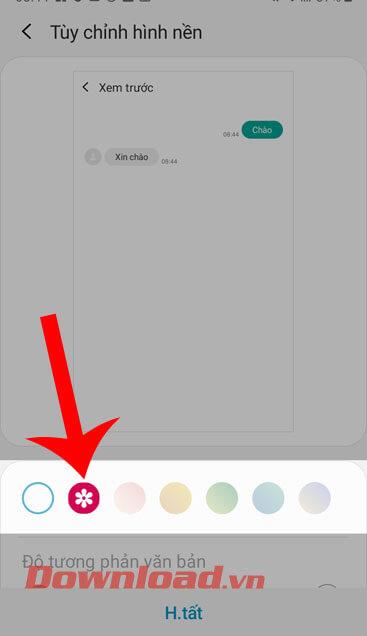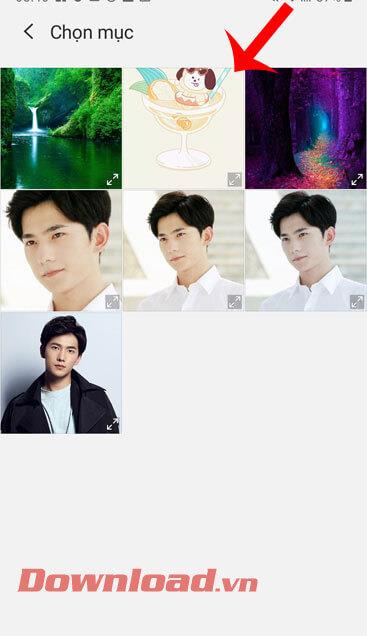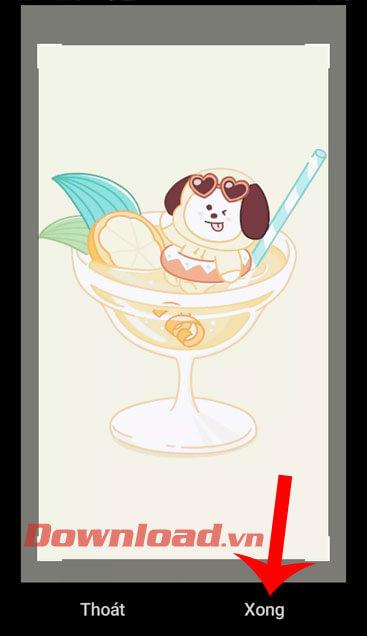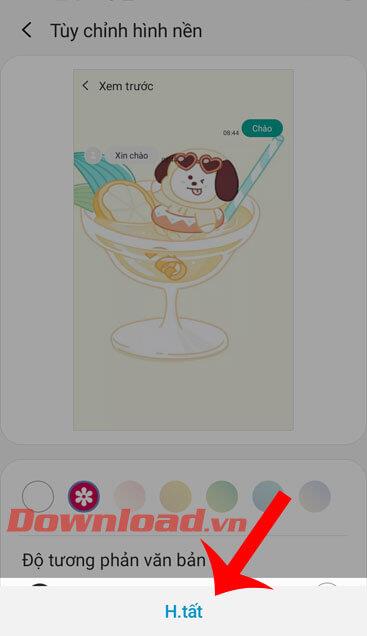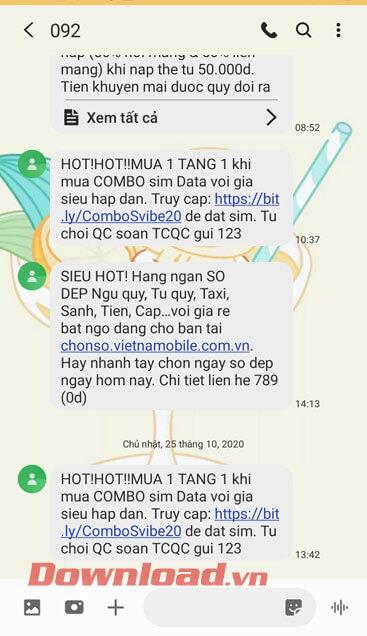Samsung is one of the biggest mobile phone companies today. To make conversation and texting more interesting, some Samsung phones have allowed users to freely change the background of the message section according to the color and image they like.
If you are a person using one of Samsung's phones but don't know how to change the background of the message? Therefore, today WebTech360 would like to invite you to follow the article on how to change the message wallpaper on Samsung phones.
Instructions to customize the message wallpaper on Samsung phones
Step 1: First, we will open the Messages section on the phone, then go to any message.
Step 2: At the content of the message, tap the ellipsis icon in the upper right corner of the screen.
Step 3: Next, click on Customize wallpaper .
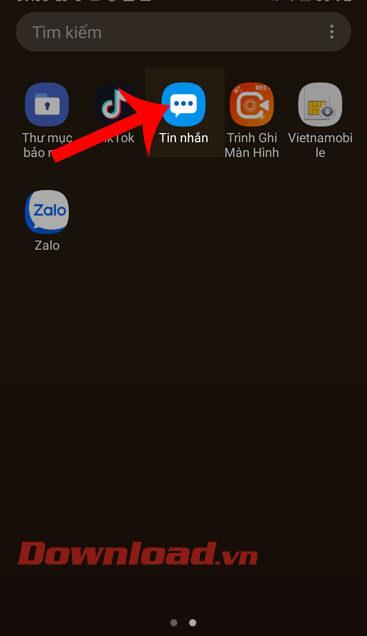
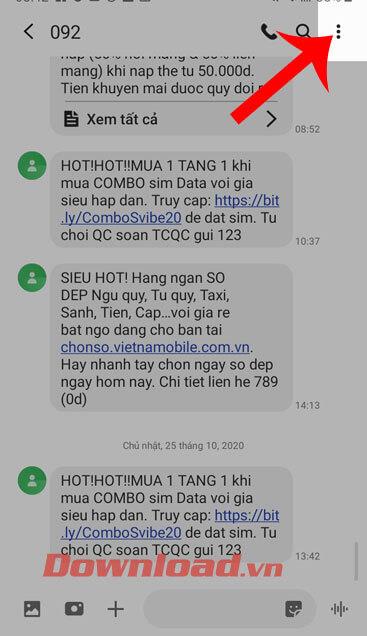
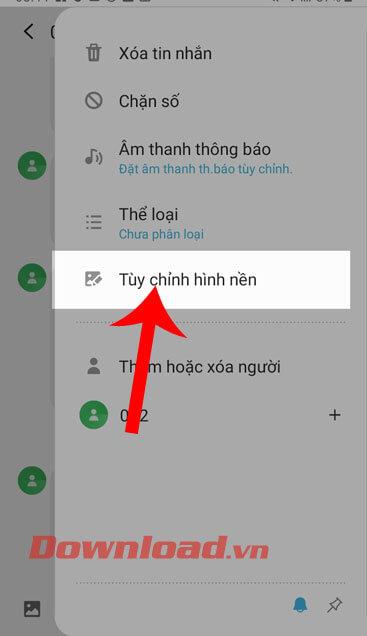
Step 4: Choose from available colors for the background of the message, or you can touch the icon of the Gallery to set the message background with an image.
Step 5: Select any photo in the Photo Album on your phone.
Step 6: Resize the image to match the message's wallpaper ratio, then click Done at the bottom of the screen.
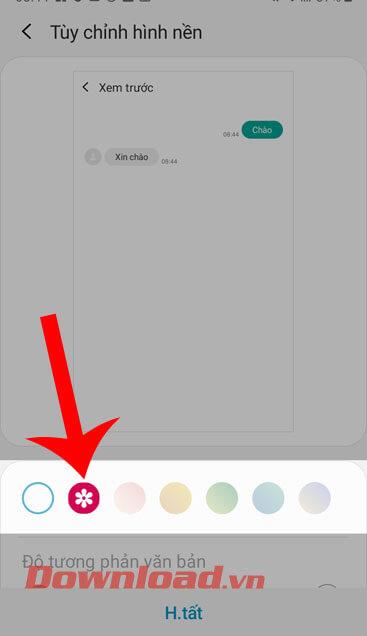
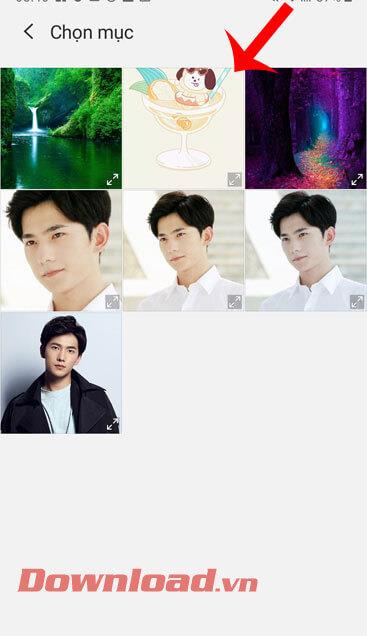
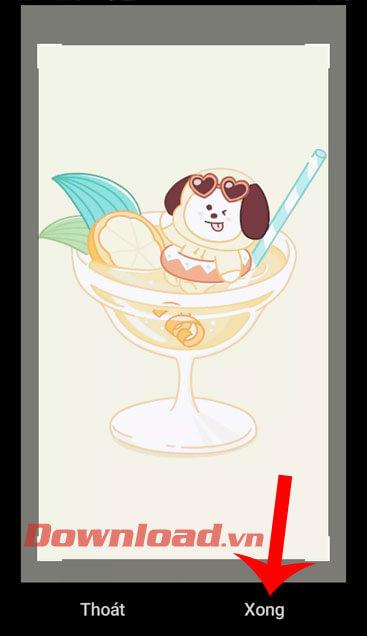
Step 7: Continue at the bottom of the screen, press the Done button , to set that image as the background of the message.
Step 8: Finally, we will see that the message background has been changed.
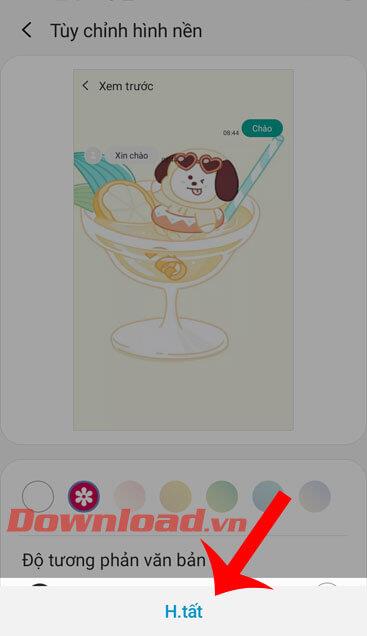
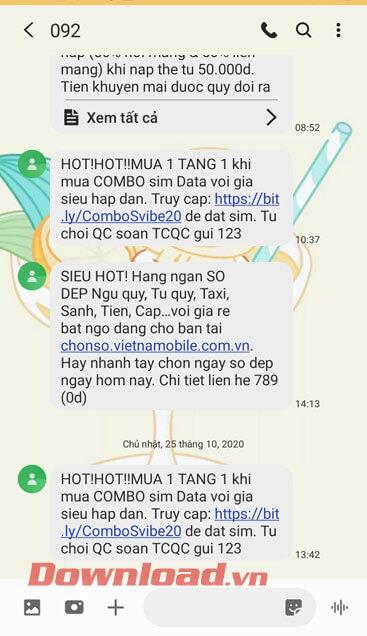
Note: We can only customize the wallpaper for the message chat that you have just installed.
Wishing you success!