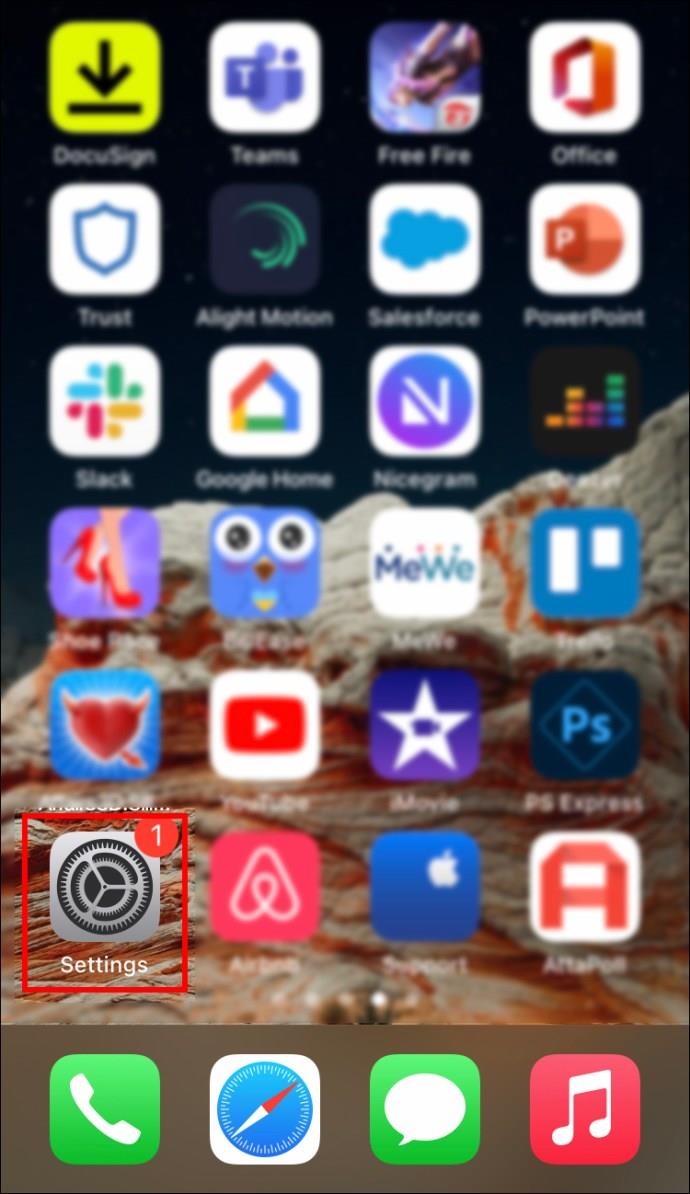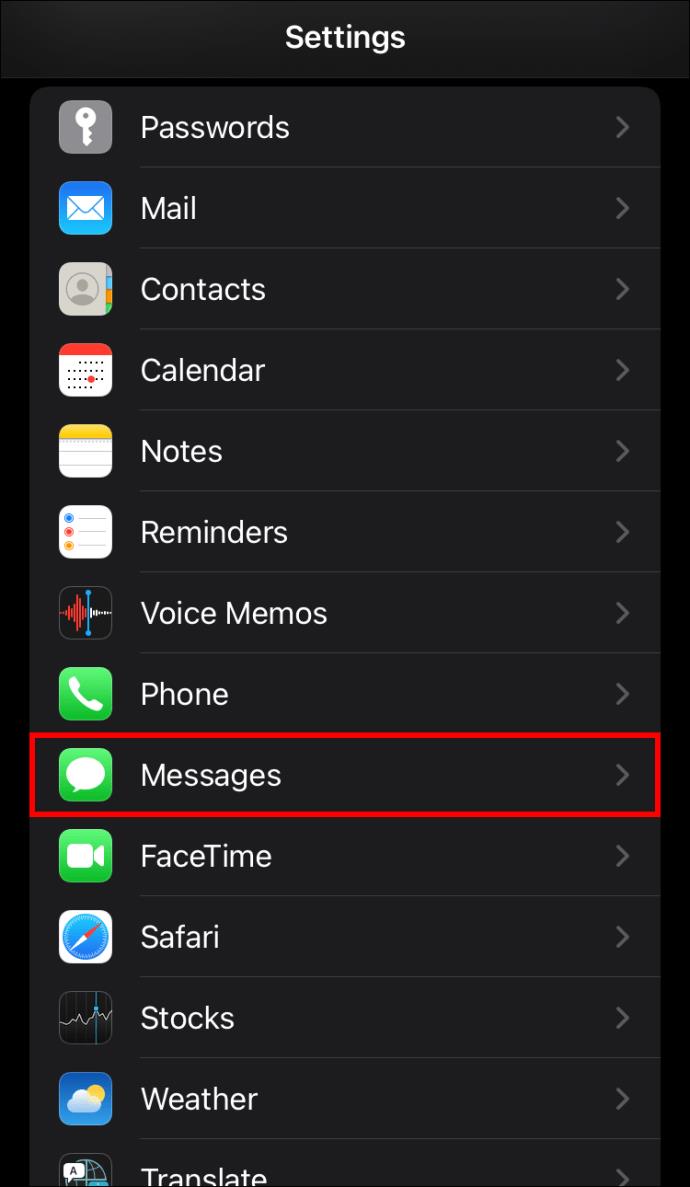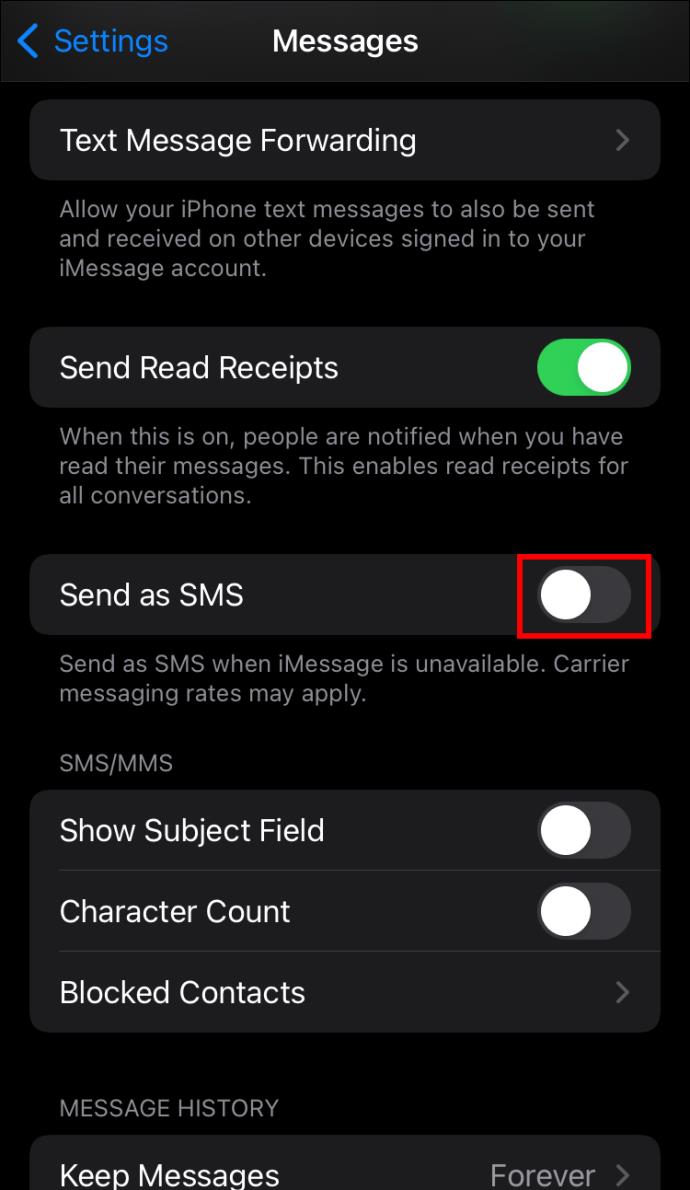iMessage is an encrypted messaging app exclusive to Apple users. It accommodates the exchange of SMS messages in addition to secure iMessages.

If you’re used to seeing your texts sent as a blue iMessage with a “Delivered” badge, it might be slightly confusing if the message turns green and displays a “sent as a text message” badge instead. Don’t worry; this is common, and you’ll see all you need to know about it. In addition, our FAQ section covers some great information we think you’ll find helpful, so keep reading.
iMessage Sent as Text Message – What Does it Mean?
There are a few reasons why an iMessage would send as an SMS text. Here are some of the most common.
1. The Recipient Isn’t Using iMessage
If messages are sent to a specific person as text messages, the typical cause is that they’re not using an Apple device. iMessage can only send encrypted messages to other Apple devices. So if the recipient is using an Android device, for example, you’ll receive a “sent as text message” confirmation, and the message will appear in a green bubble instead of blue.
The same applies if the recipient uses an Apple device but hasn’t enabled iMessage.
2. Send as SMS Is Enabled
If the “Send as SMS” option is enabled, the message will get sent in SMS form. To fix this, do the following:
- Open “Settings.”
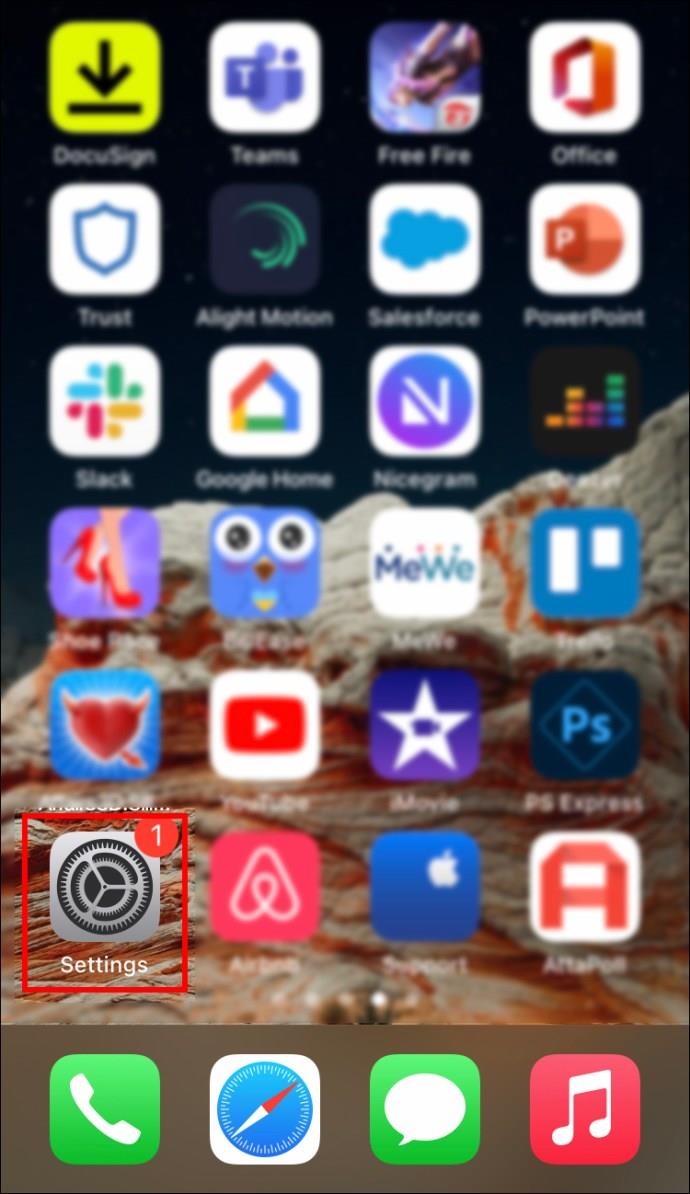
- Scroll down and tap the “Messages” option.
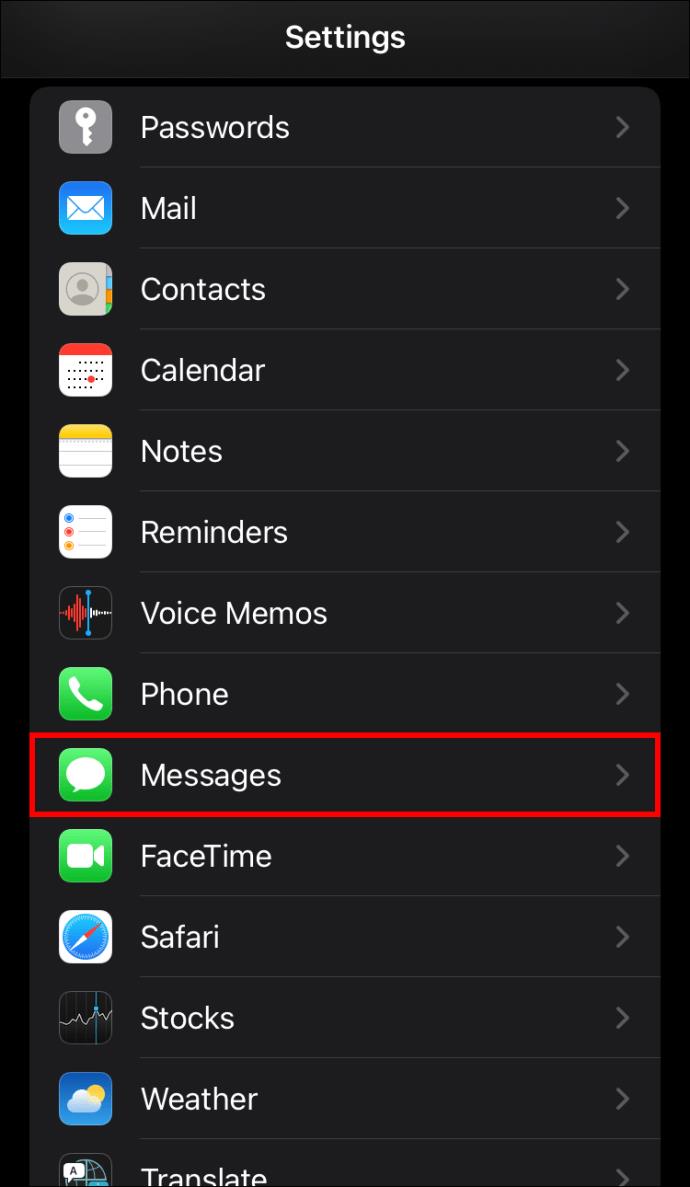
- Ensure the switch next to the “Send as SMS” option is turned off and gray.
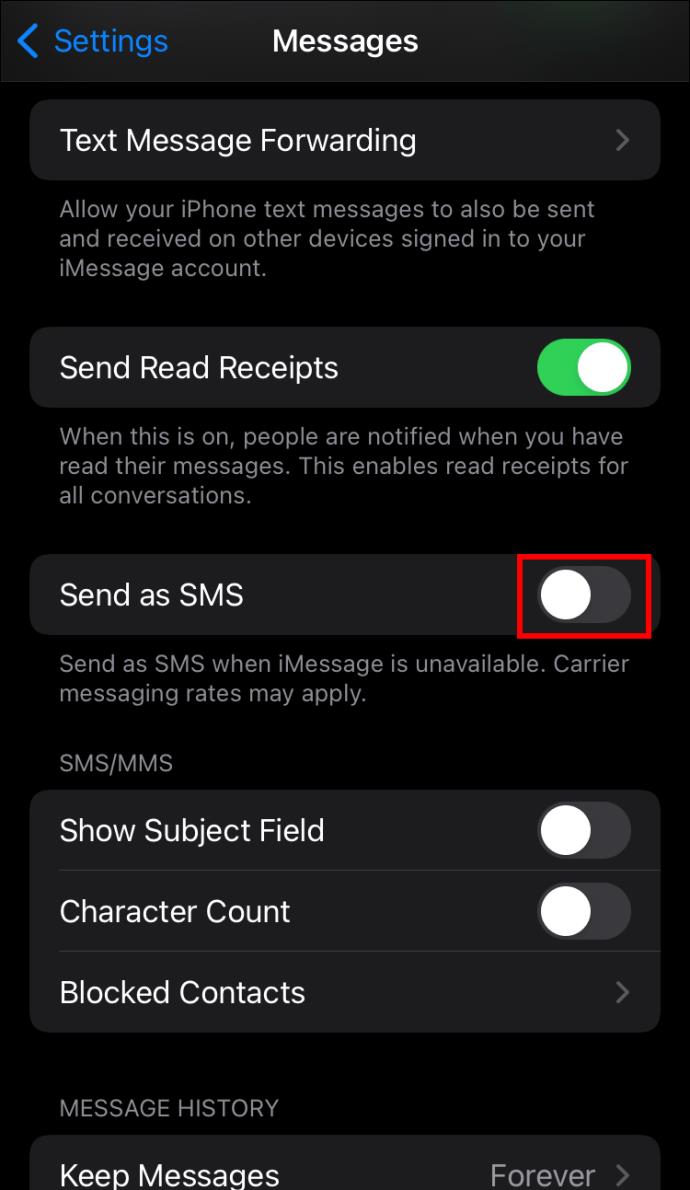
3. No or Limited Internet Connection Available
Whenever you send an iMessage, Apple attempts to route the message through their servers via an Internet connection, which can be through Wi-Fi or cellular data. Whenever the connection is intermittent, or there isn’t one available, the Message app will attempt to deliver the message using SMS.
iMessage Sent as Text Message – Does It Mean You Are Blocked?
If a “Delivered” badge isn’t displayed beneath your sent message, it could be that the recipient’s device is switched off or they’re in an area with poor reception. If there’s still no change after some time, it could mean you’re blocked.
Consider verifying what the situation is by calling them. If any of the following happens, your number is likely blocked.
1. An Unusual Message Is Received
There isn’t a standard “you are blocked” message, which makes it difficult to know either way. However, you may receive a message from their carrier you haven’t heard before, typically similar to the following.
- “This number is temporarily out of service.”
- “The person you are calling is not accepting calls right now.”
- “The person you’re calling is unavailable.”
If you try a few times over a few days and receive the same message, it’s safe to say you’ve been blocked.
2. The Phone Only Rings Once
If the phone rings only once or not at all before going to voicemail, this is a vital clue that your number is blocked. To confirm, try calling a few more times over a few days to see whether the result is the same.
3. Busy or Fast Busy Signal
Another sure sign of being blocked is if you receive a busy or fast signal before the call is dropped. It could be that they have blocked you through their wireless carrier. Again, double-check by calling a few times over a few days to see if the same thing happens.
iMessage Sent as Text Message – Was it Delivered?
There are several reasons why your iMessages are being sent as SMS rather than an iMessage. If you see a “sent as text message” badge beneath your sent message, it could mean the following.
- The recipient is not using an Apple device
- The recipient is using an Apple device, but iMessage is not enabled
- iMessage is unable to find a stable Internet connection
As the “sent as a text message” message states, the message has been sent. However, if a “Not Delivered” message displays beneath it, this could point to an issue with them receiving it. Either their phone is switched off, or they have no connectivity. After a while, try resending the message.
FAQ
Is the message delivered if iMessage says “sent as text message”?
Yes, this message usually indicates that your text has been sent and delivered successfully as an SMS message unless a “Not Delivered” badge appears beneath it.
Why are some texts blue and some green?
The blue texts have been sent as an iMessage, which only works between Apple users. A green message indicates it has been sent as an SMS text, which could be due to no Internet connection or the recipient not using iMessage.
What do the different iMessage message statuses mean?
Here are the standard iMessage message statuses and what they mean.
• “Sent.” This means your message has been sent but not yet received by the recipient.
• “Delivered.” This confirms that your message has been delivered to the other iMessage recipient.
• “Failed.” This means your iMessage cannot connect to the server, there is no Internet connectivity, or another problem occurred while sending.
• “Not Delivered.” This status means the message was sent, but the recipient did not receive it due to an iMessage or Internet connectivity problem.
How do I turn iMessage off?
Here’s how to enable or disable iMessage.
1. Open “Settings.”
2. Tap “Messages.”
3. Toggle the iMessage switch.
Green and Blue Bubbles
While you’re probably used to seeing a blue bubble text background on your sent messages, a green bubble with a “sent as a text message” badge could throw you off slightly. This is just the iPhone’s way of telling you your message was sent but not as an iMessage. You’ll typically see a green bubble when the recipient you’re sending to isn’t using iMessage or when there is little to no Internet connection.
Did you eventually get to send your text message as a blue bubble? Let us know what the outcome was in the comments section below.