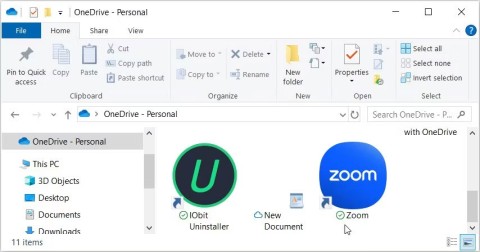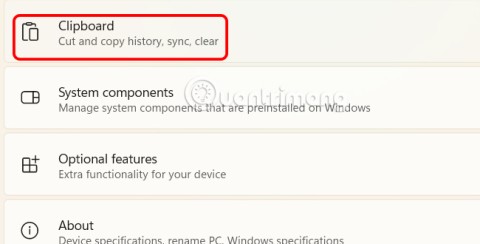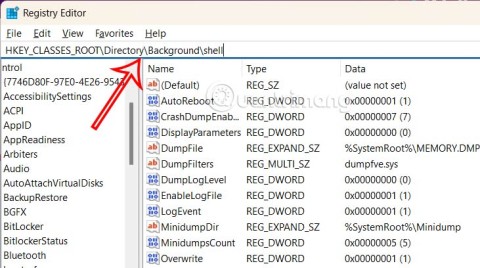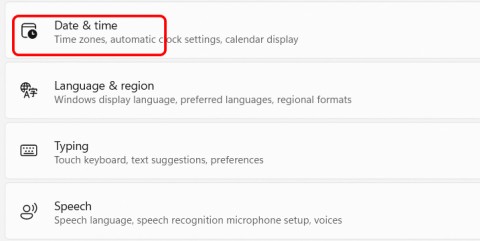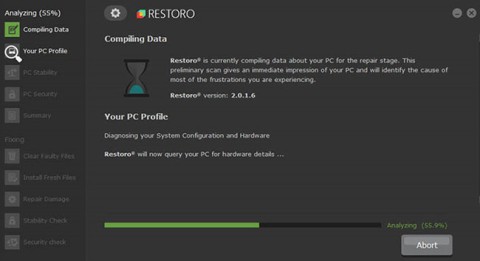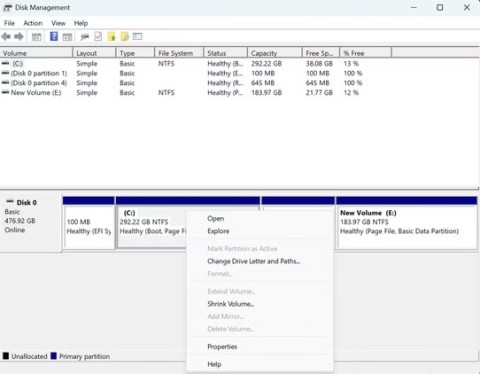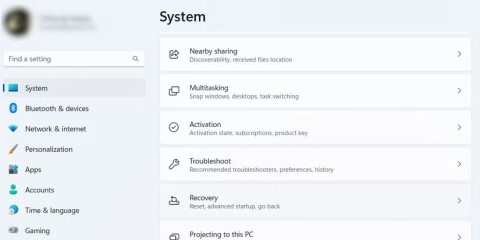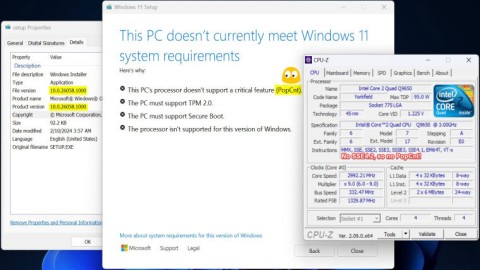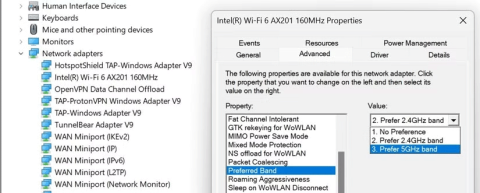The best Android emulators for gaming

In this article, Quantrimang only gives a list of the best Android emulators for playing games.
BlueStack may not be too strange for us, especially for those who want to use the Android operating system without a device. This Android operating system emulator allows users to install, use any application, utility or even a game even without a device at hand.
However, installing too much can sometimes cause certain inconveniences during use, and perhaps we will need to remove some unnecessary things. However, BlueStacks is quite different, so even if you want it is not easy to perform this operation.
The following article will guide you how to delete, remove, del, uninstall games, applications, utilities on BlueStacks in the fastest, most effective way with just a few very simple mouse clicks:
Step 1: Open BlueStacks, click on System app on the main interface of Android emulator.

Step 2: Click the Settings icon (gear).

Step 3: In the Settings interface , click Apps in the Device section .

Step 4: All programs installed on the BlueStacks emulator will appear here, navigate to the application or game you want to remove and left-click on it.

Step 5: Now will appear Uninstall button , click on it to uninstall the application.

Step 6: Immediately appear a message, ask if you really want to uninstall the application, click OK to agree. The process of uninstalling and removing applications takes place immediately, with the message Uninstall finished - Uninstall completed.

In addition, there is an additional way to delete applications installed on BlueStacks very quickly, you just need to click on the vertical 3-dot icon in the Installed apps section , then select Delete apps.

Then, click the x icon in the upper left corner of the application or game, similarly when uninstalling the application on the phone. This is quite an interesting point on this latest BlueStacks 4.

Next, click the Yes button to confirm the uninstall of the application is complete.

That's it then done! You can see, with very simple steps, we were able to uninstall apps, uninstall, remove applications installed on BlueStacks effectively and quickly. From now on, your operations will be much easier and more convenient!
In this article, Quantrimang only gives a list of the best Android emulators for playing games.
These are the best Android emulators to play PUBG Mobile
Learn how to efficiently transfer photos and data from your computer to the BlueStacks emulator in the 2024 and 2025 versions.
Learn how to disable the background mode of BlueStacks to enhance your computer’s performance while saving resources.
With just a few clicks, users can easily backup and restore BlueStacks data to protect important information on this Android emulator.
Instructions for locking the mouse cursor when playing games on BlueStacks, Instructions for turning on/off the mouse cursor lock feature when playing games in the BlueStacks App Player emulator.
Improved mouse sensitivity for Free Fire on BlueStacks, BlueStacks has made important improvements for Free Fire gamers. Please upgrade BlueStacks 4.230.10
BlueStacks supports many languages in the World, including Vietnam. And if you want, you can also set up Vietnamese for BlueStacks easily.
Mobile game development has evolved to the point that your smartphones can handle gameplay with high graphics. One example is the Player’s Unknown Battleground or most commonly called PUBG. This is an online multiplayer battle royale game which main purpose is to survive in the ground and be the number 1 among the 100 players. Since your goal is to be on top, you have to watch out for your enemies. Thus, playing it on a small device can be a hassle as you might miss your chance. So, here are the ways to play PUBG mobile on PC.
The virtual keyboard for chatting on BlueStacks is different from the gaming virtual keyboard that WebTech360 has previously instructed you.
For those looking for an app that can help you run the android system on your PC, then try using Bluestacks. This is an app that allows people to run any kinds of android apps such as games, texting on their computers. Many of you must be asking how the system works and is Bluestacks safe to use. Well, just like other emulators, Bluestacks is safe to use if you download the app from the official website. As for how it works, all you need to do is download the app on your computer. Bluestacks have been developing its features and their newest future is Bluestacks multiple accounts.
BlueStacks is a popular cloud-based Android emulator for PC, where users can enjoy thousands of apps on their computers. If BlueStacks Engine wont start on your system, then try running it in compatibility mode, close background applications and pause your antivirus software. BlueStacks should be running fine on your system if you followed this guide, but if it ever crashes or stops working, check out our collection of BlueStacks Guides articles. Whenever you encounter glitches with your system, be it hardware or software related, the Troubleshooting Page should be your first stop.
There are many Android emulators available on the market, if choosing the best emulator is really not easy. The following article will do a small test with the two most commonly used emulators, BlueStacks and Droid4X.
If you are already using BlueStacks on your computer, turning off BlueStacks autorun is the first thing you need to know to prevent this emulator from affecting the use of your computer.
Unfortunately, Google Play services has stopped on BlueStacks, an error that prevents users from accessing Google Play and is forced to log out.
The green checkmarks on your Windows desktop icons show sync status with cloud services – usually Microsoft OneDrive since it’s built into Windows. While useful, these can be distracting.
With Windows 11 clipboard sync, you can instantly move images, links, and text between your PC, Windows laptop, or even your Android phone.
Accessing Control Panel on Windows 11 is extremely simple, but this article will guide you to add Control Panel to the Windows 11 context menu.
Recent Windows updates have changed the way the condensed date and time is displayed. If your computer is experiencing this, follow the article below to display the full date and time on the Windows 11 Taskbar.
Windows 11 version 24H2 — the only major Windows 11 update in 2024 — has been out for a few months and is slowly stabilizing.
The issue was first reported when users reported that some PCs were unable to complete the update and encountered a blue screen of death (BSOD) error.
Although Microsoft promotes Windows 11 as the future of computing, many people have recently downgraded to Windows 10 on their main PCs. Here's why it might actually be worth it to go back to an older operating system.
Windows 11 is expected to receive two notable major updates this year.
For a long time, Microsoft has integrated the Disk Cleanup utility into Windows to help users easily clean up the system and remove redundant files during use. However, this function is still not as effective as other supporting application software.
Windows offers built-in utilities that make partition management relatively easy, whether you're setting up a new PC, optimizing storage, or troubleshooting drive problems.
If you don't have a working Internet connection or want to use a local user account, you can follow these methods to set up Windows 11.
A common problem with SSDs is that they are not recognized by the Windows operating system. If this is the case, your SSD may not show up in This PC, File Explorer, and Disk Management, despite being properly connected to your computer.
Windows has a built-in tool that allows you to diagnose and fix them easily. This tool is called the Program Compatibility Troubleshooter.
When users try to install Windows 11 build 26058, the Setup file will give a message saying “This PCs processor doesnt support a critical feature (PopCnt)”
Wi-Fi networks typically operate on two frequency bands: 2.4 GHz and 5 GHz. Here's how to choose between them.