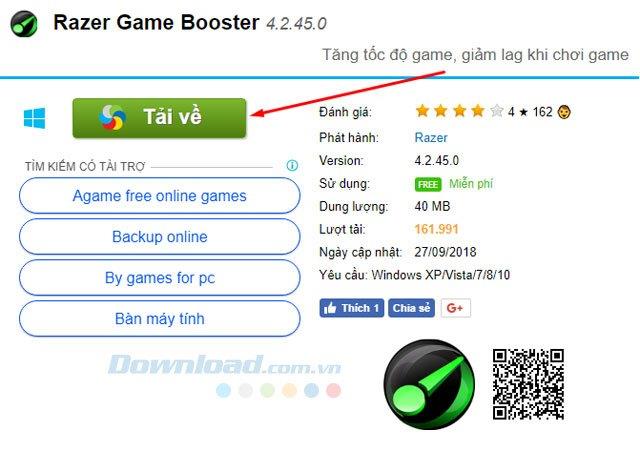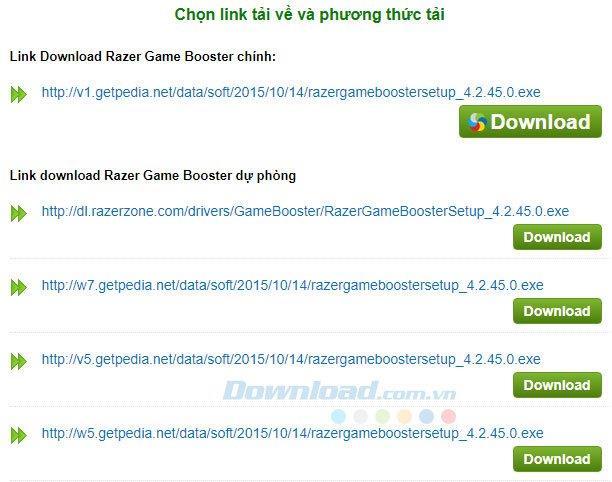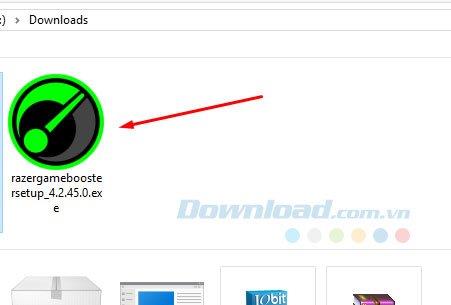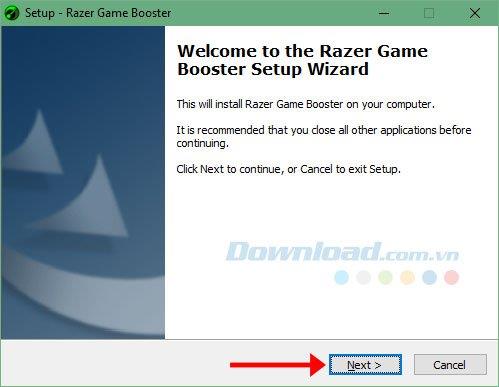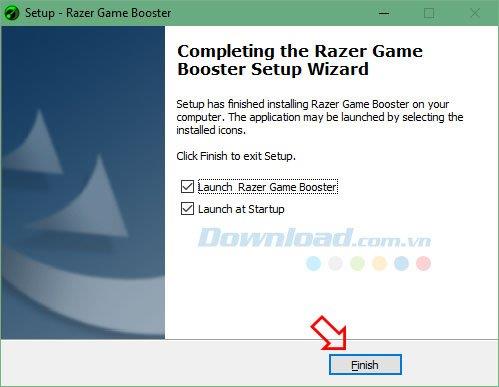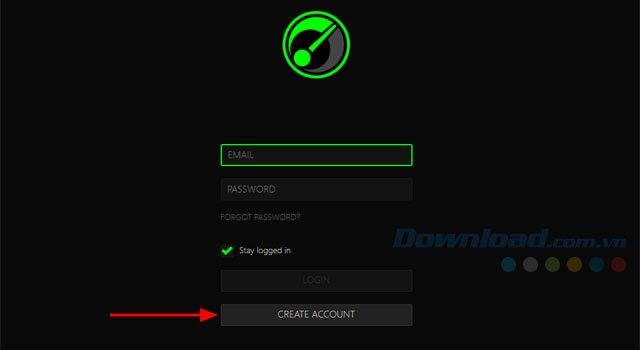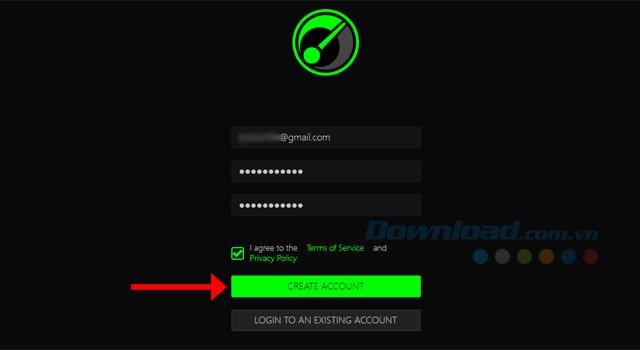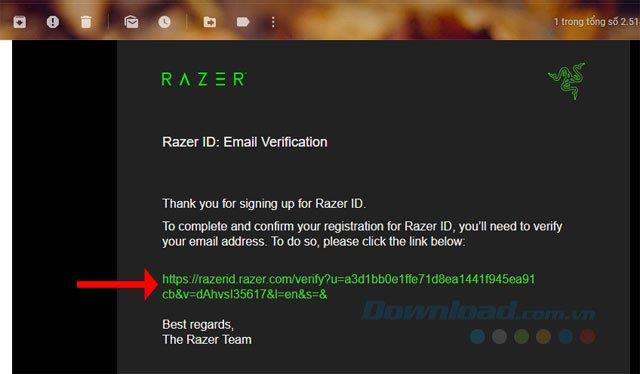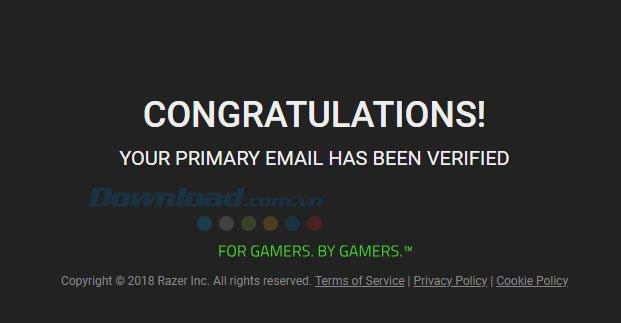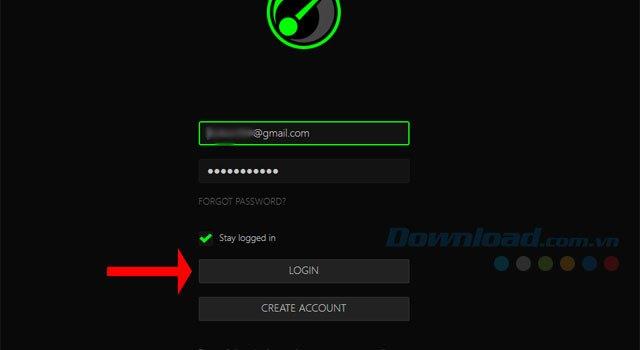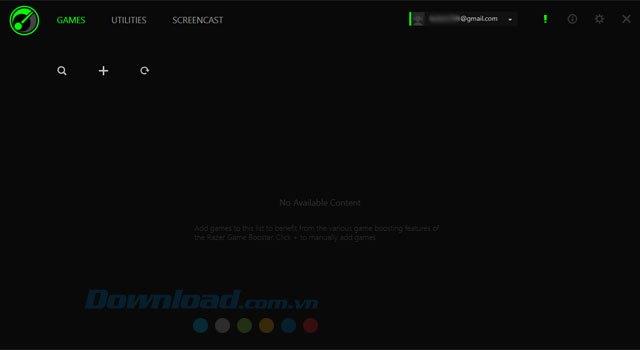Razer Game Booster is a tool to help improve the performance of your computer during gaming by customizing for a smoother PC system, shutting down unnecessary applications and services on Windows . Razer Game Booster has an easy-to-use interface, works effectively and is compatible with PunkBuster, Cheating-Death, VAC and many other anti-fraud programs.
In addition to improving computer performance, Razer Game Booster also has a tool to defrag the folder and game files to speed up the downloading and running of game files. Support installing the latest driver for a more complete game experience. To use Razer Game Booster, you need an account.
The article below Download.com.vn will guide you how to download, install and create a Razer Game Booster account on your computer.
Razer Game Booster
Instructions for downloading, installing and creating a Razer Game Booster account on the computer
Step 1: Visit the download link of Razer Game Booster above and click Download.
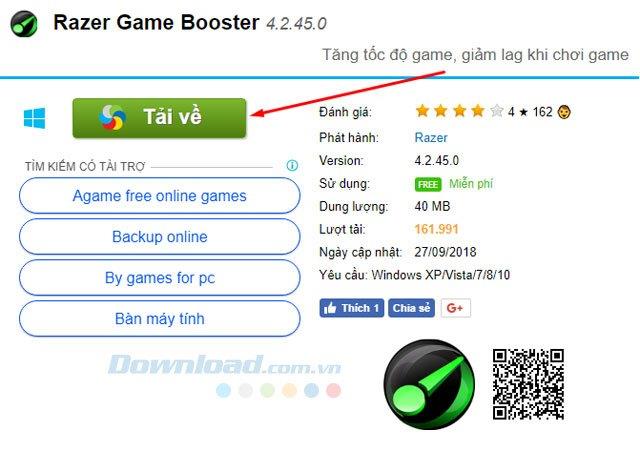
Then choose a link to download.
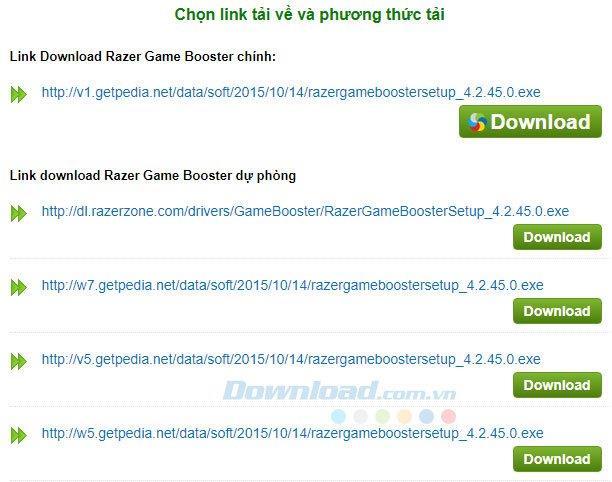
Next, click on the download file to proceed with the installation.
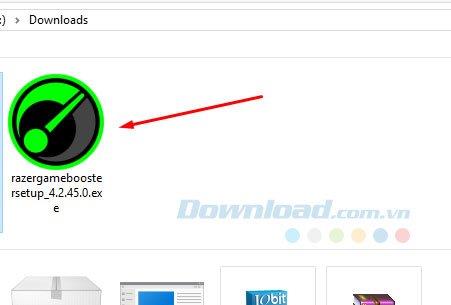
Step 2: To install Razer Game Booster on the computer is very simple, you just need to click Next> Accept> Next> Install to proceed with the installation.
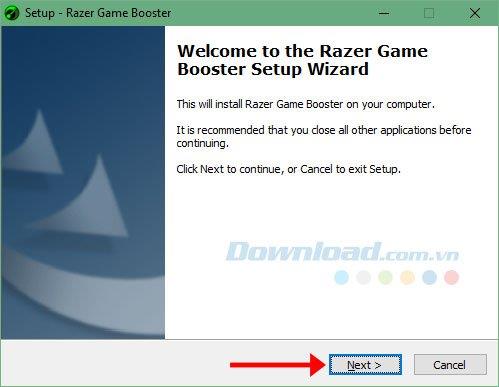
Finally, click Finish to finish the installation process. In the two check boxes above you can uncheck Launch at Startup to run Razer Game Booster to start the computer.
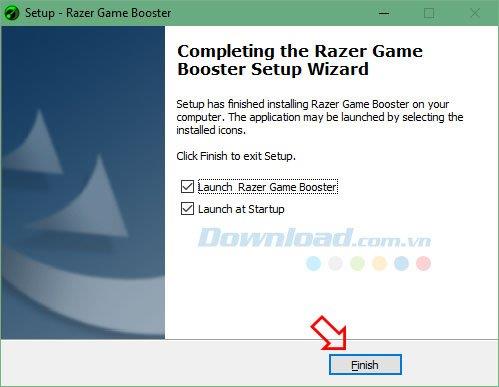
Step 3: In the login interface of Razer Game Booster, click on Create Account to create an account.
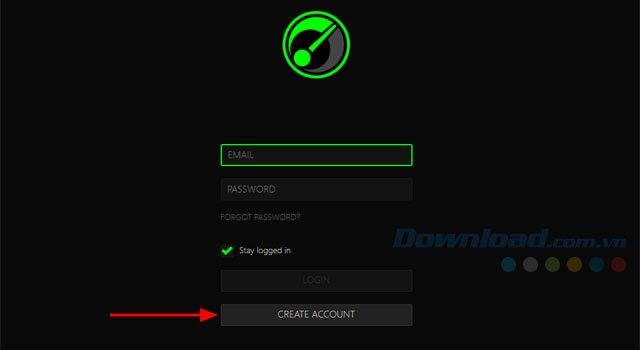
Enter your email account, enter the password twice below, check I agree to the Term of Service and Privacy Policy and click Create Account.
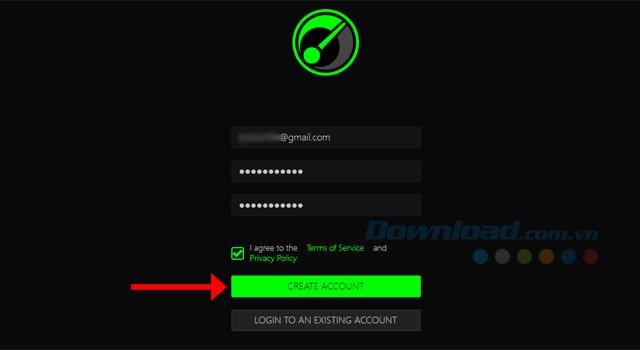
In your email, you will see letters from Razer sent to you, click on the activation link to activate your Razer Game Booster account.
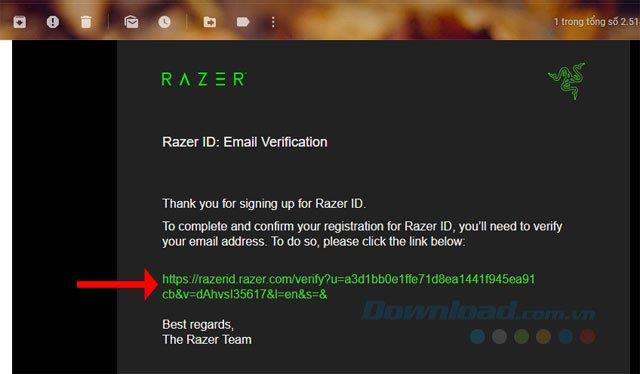
If you see a message like this, your Razer Game Booster account has been successful.
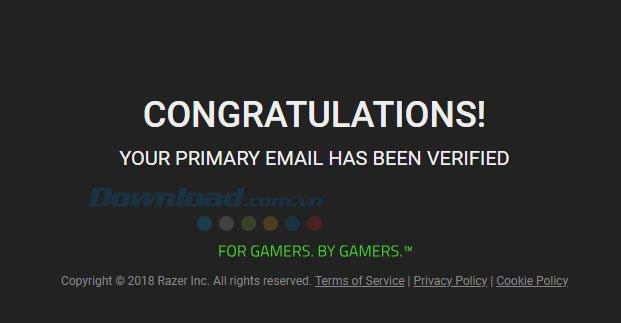
Once you have successfully activated your account, please go back to the login interface of Razer Game Booster, log in your account.
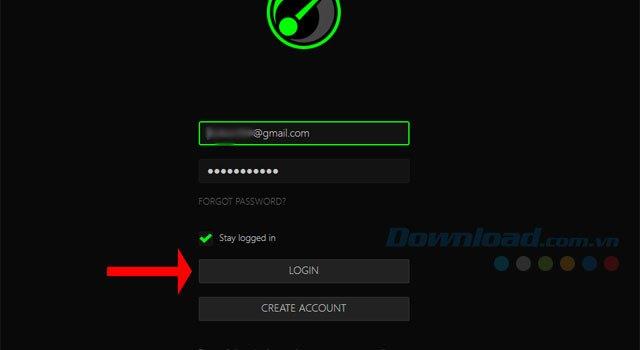
Done, you can now use the Razer Game Booster to optimize the system and remove unnecessary programs to make the game smoother.
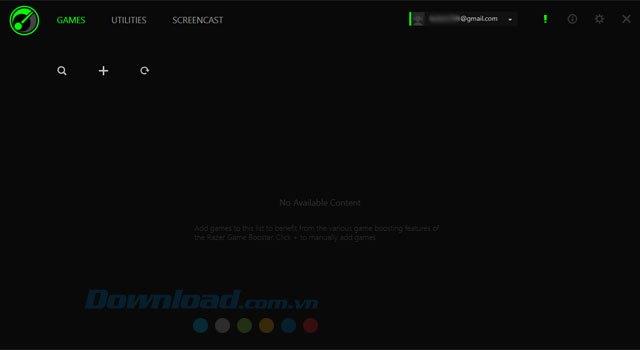
So through the article above you can register and use Razer Game Booster on your computer already. In addition to this software, you can use Wise Game Booster.
Wise Game Booster
Similar to Razer Game Booster, you can use Wise Game Booster to increase game speed and improve computer performance, how to use Wise Game Booster to speed up gaming, please refer to the article How to use Wise Game Booster to accelerate game play .