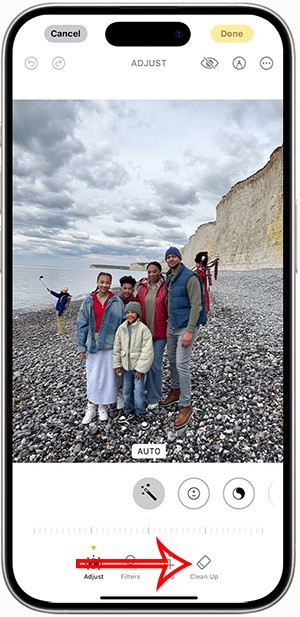Instructions on how to add games to Razer Game Booster

Razer Game Booster will help you create a cleaner game list than the desktop, in addition to optimizing the amount of RAM for the game to run more smoothly.
The software that displays FPS while playing games currently has quite a lot, most gamers know that when the frame jerks while playing the game, it is a lower FPS than normal. The rated FPS is normal to be 30 or above and 60 is smooth.
The reason for the FPS may be due to the high game configuration and your hardware is weak. Or maybe you have a lot of software on your RAM that you don't notice. To optimize system and play games more smoothly, you can use Razer Game Booster to remove unnecessary software to make your FPS higher when playing games, how to show FPS by Razer Game Booster you can see the instructions below.
Step 1: Log in to Razer Game Booster, if you do not have an account, please see how to register in the article How to set up and create a Razer Game Booster account . Then log in and in the main interface, select Utilities.
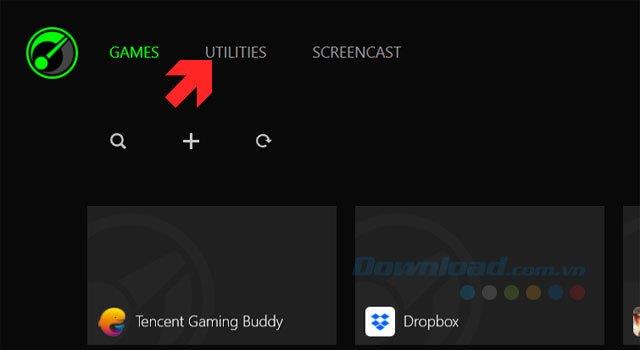
Step 2: In the Utilities section, select FPS, at the bottom of the window to select the FPS display position on the screen, you will be selected 4 corners to set the FPS index, choose the location that you can easily observe.
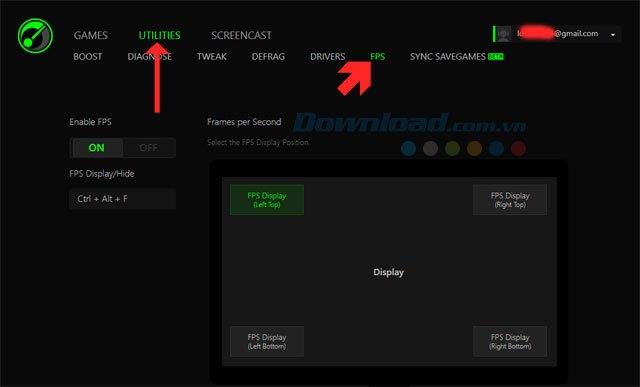
Step 3: After entering the game, you will see the Razer Game Booster's FPS displayed at the selected corner, if you want to change the FPS position, you just need to press Alt + Tab outside and select the position in the section again. FPS in Razer Game Booster.

So with the instructions above you can control your FPS and use Razer Game Booster to optimize your system, making the game run smoother.
And if your computer configuration is not high, try to find the mid-range configuration games that fall back, or upgrade your configuration to RAM or graphics card. Refer to some of the titles or lightweight configurations in the article TOP game PC configuration on the average or on the computer.
Razer Game Booster will help you create a cleaner game list than the desktop, in addition to optimizing the amount of RAM for the game to run more smoothly.
To use Razer Game Booster you must use an account to log in to this software to use the features of Razer Game Booster
When you create a list on the Reminders app, you can share it with others so they can read it together, such as sharing among family members.
The exciting new Dynamax feature is here in Pokémon GO. Here's what you need to know about how to Dynamax and Max in Pokémon Go.
Weibo social network also has the same setting options as other social networking applications such as changing Weibo account password or changing account name to a new name you like.
Batch files are a way for computer users to get work done. They can automate everyday tasks, shorten the time it takes to do something, and turn a complex process into something anyone can operate.
With the instructions in the article you can download and install Minecraft for free on iPhone/iPad
There are many different ways to change the default PDF reader on Windows 10, helping you get the PDF reader on your computer as you like through PDF reading software or even reading PDF files using a browser.
The Shortcuts app on iPhone has a shortcut to convert videos to GIFs with very simple operations.
Numerology reveals exactly what's in your name. From destiny to soul path, here's how to calculate your numerology chart based on your name.
WhatsApp has been updated with a new feature to select video callers in groups, no need to make a call with all members in the group. Here is a guide to select video callers in WhatsApp groups.
Meta AI has been updated on Messenger for you to experience this chatbot, interact with the chatbot for any issue you care about.
If you have a personal photo that you want to cover some information or even a certain image, you can insert stickers into the photo on iPhone.
For some reason, you no longer want to use your current Google account, and want to completely delete it. So how can you permanently delete your Google account?
You can now chat with the official ChatGPT on WhatsApp without resorting to third-party chatbots.
On Windows 11 you can now use the Copilot app to find, open, and ask questions about files stored on your computer.
iPhone 15 and later after upgrading to iOS 18 are equipped with new Apple Intelligence technology, capable of removing objects in photos via the Clean Up tool.