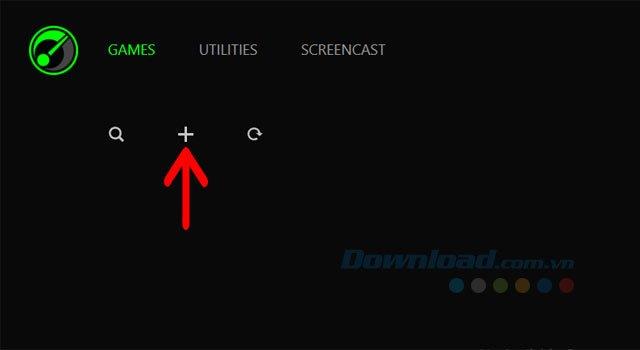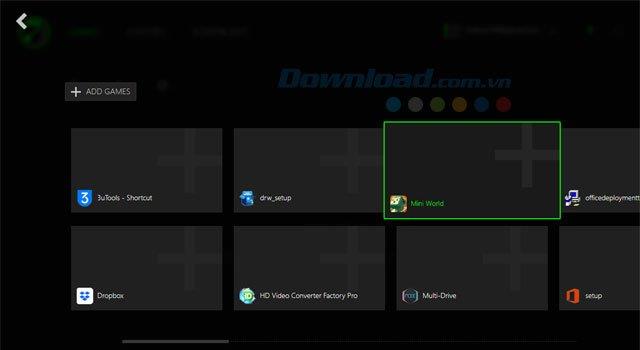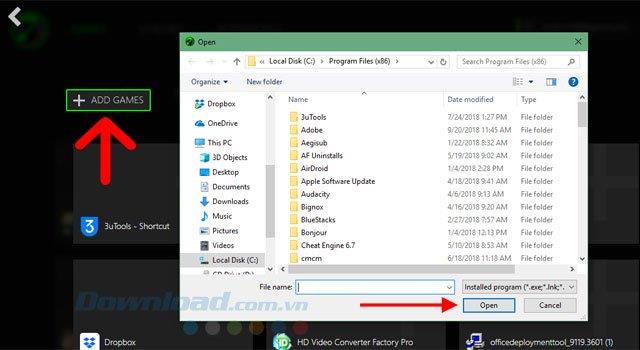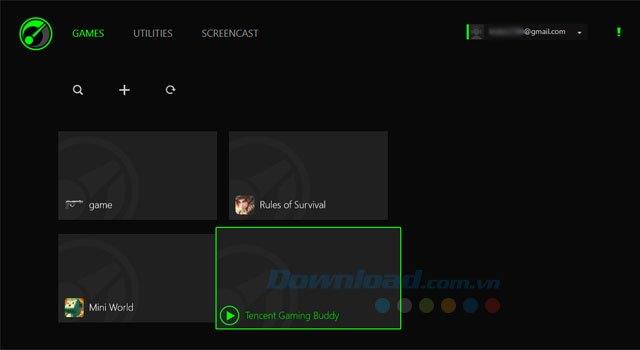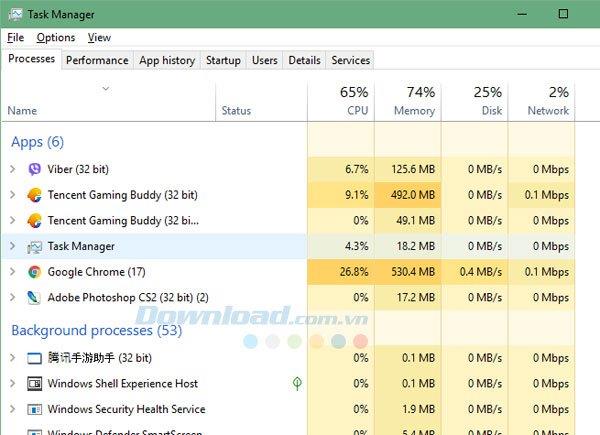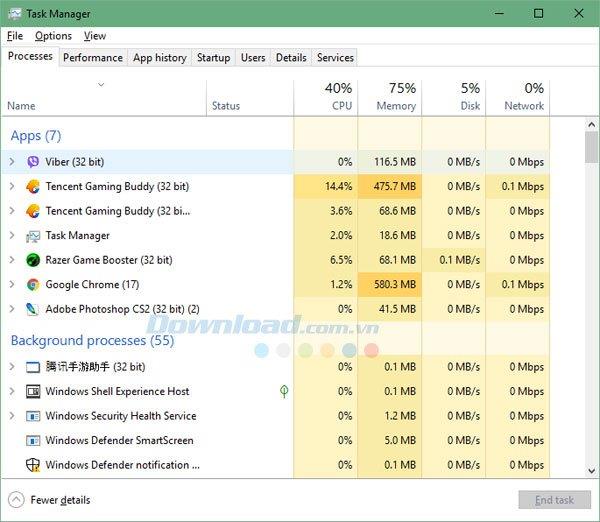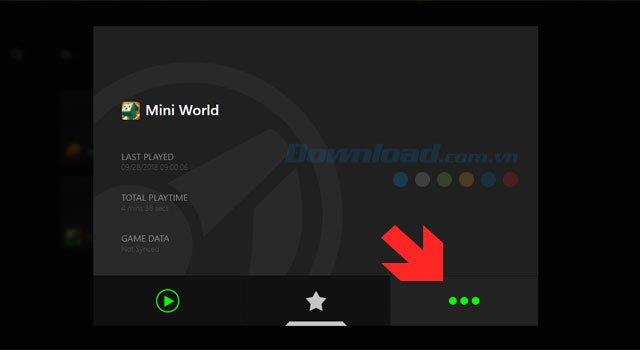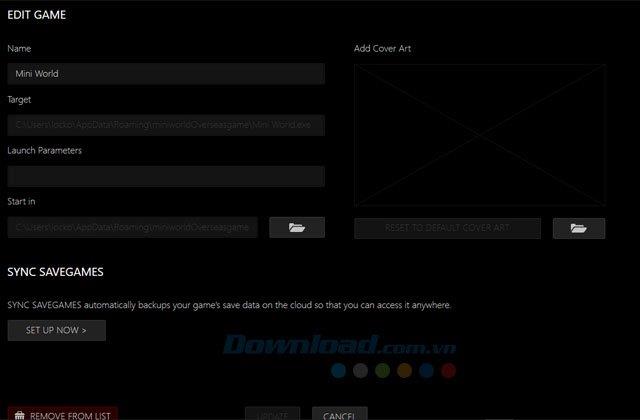As a gaming support software, in addition to optimizing the settings of the computer system to help play games with high performance, Razer Game Booster also allows users to create lists of games or play on the computer most. Help make your Desktop screen tidy.
In addition, adding games to Razer Game Booster to play games will help you reduce the amount of RAM used by that game or software, how to create a list of games in Razer Game Booster, you can see in the article below. .
If you do not have a Razer Game Booster, please see how to install and register a Razer Game Booster account in the article Instructions on how to install and register a Razer Game Booster account on your computer .
Razer Game Booster
Instructions to add games to Razer Game Booster
Step 1: Log in to the game software Razer Game Booster, in the main screen interface, click the plus button to create your game list in Razer Game Booster.
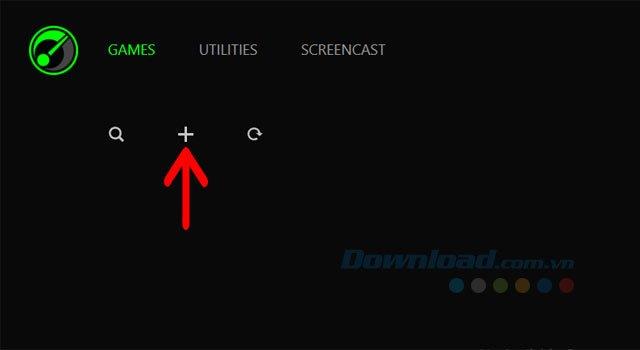
Step 2: Razer Game Booster will automatically list the software and games available on the main screen of the desktop, select the best games to add to the list of games on Razer Game Booster.
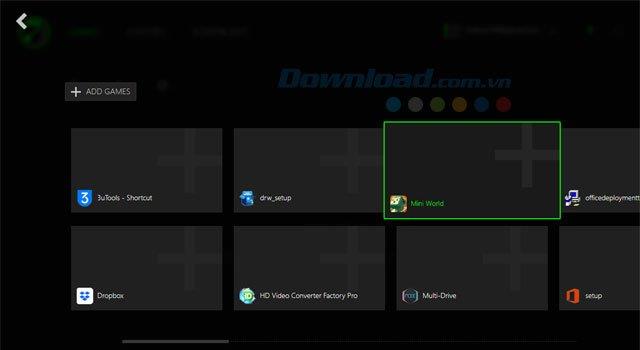
Step 3: Click Add Games to add other games on your computer if you do not leave their icons on the Desktop. Select the game icon in the folder and click Open.
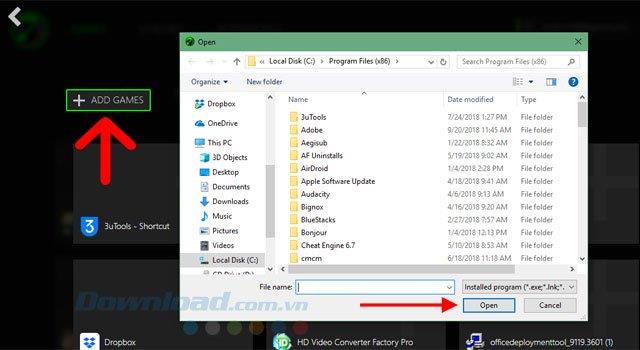
Step 4: Next, you just need to select the games in the list created and then play.
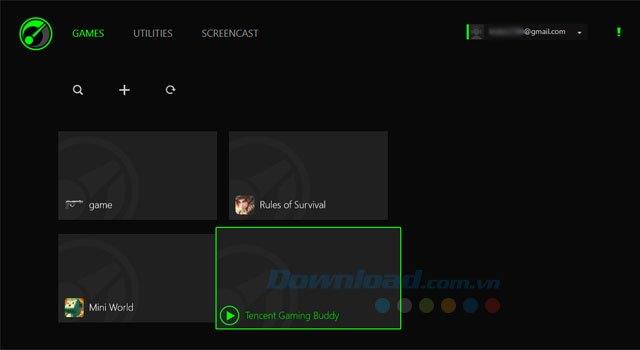
In the Task Manager panel, you can find yourself running PUBG Mobile in Tencent Gaming Buddy . RAM used at this time is 492MB, nearly 500MB.
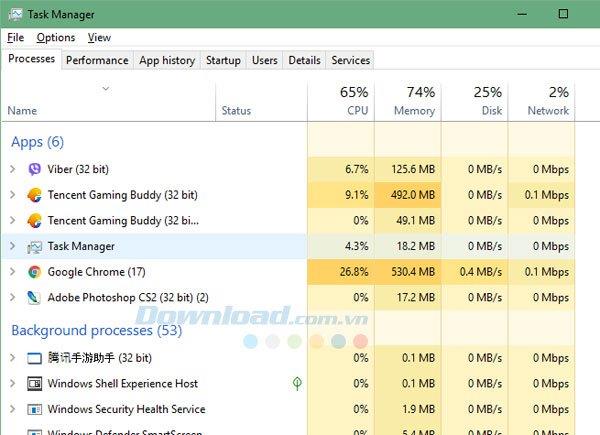
And after running with Razer Game Booster, though not much reduction, but the capacity has been reduced a bit. If the game weighs more than 1GB, the game will significantly reduce capacity.
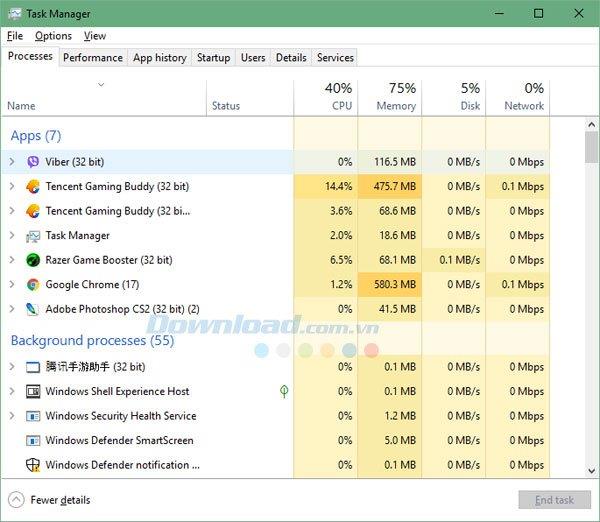
In addition, you can change the game information in the list click on that game icon and click on the three-dot icon to make edits.
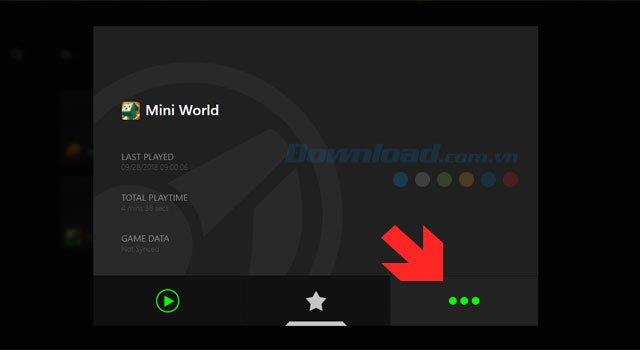
Here is the game Mini World: Block Art, you can change the name or choose more background images for that game, want to remove any game, select Remove From List.
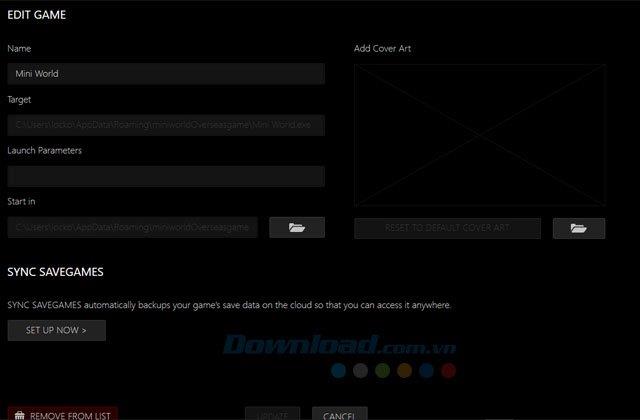
The above is a guide to creating game lists with Razer Game Booster, not only create a neat game list, but you are also supported to run games with a lower RAM capacity.