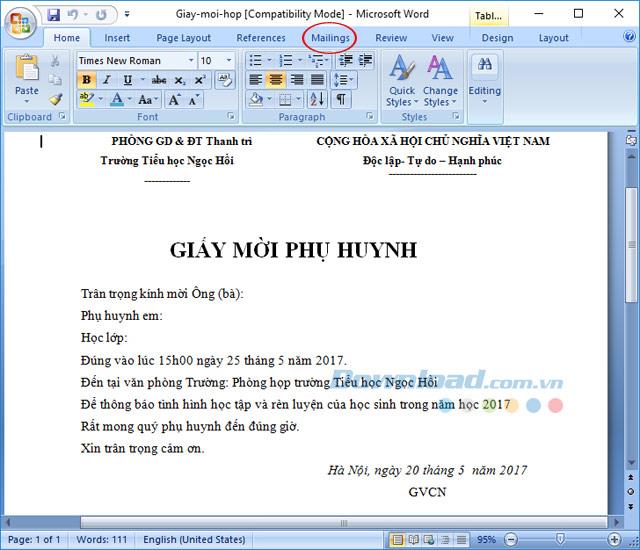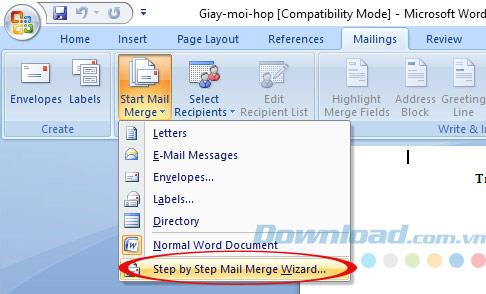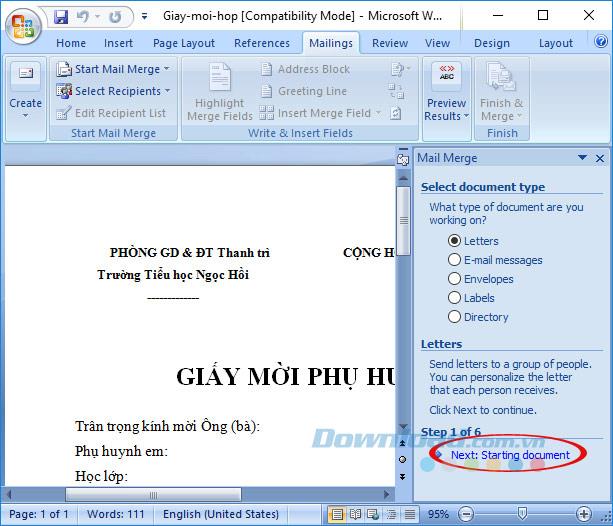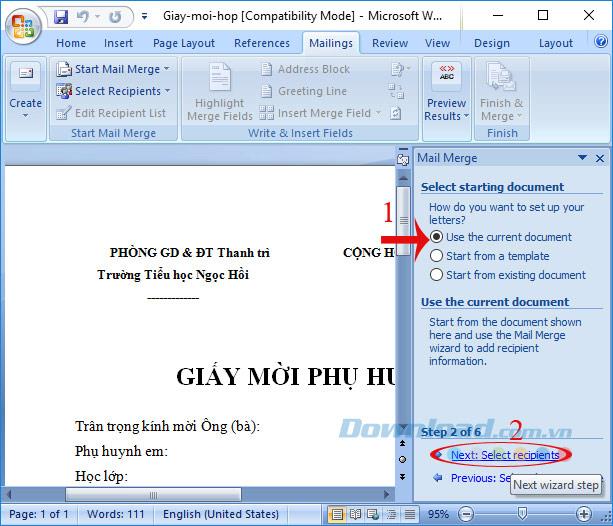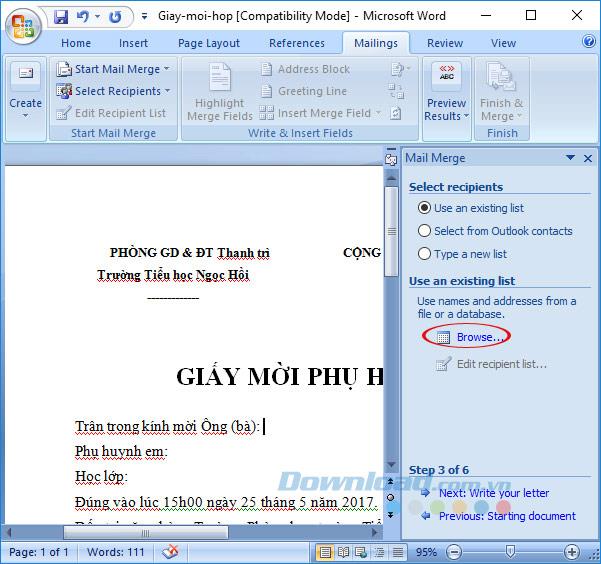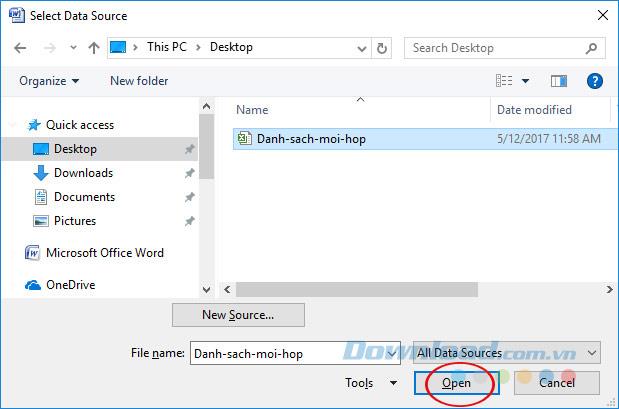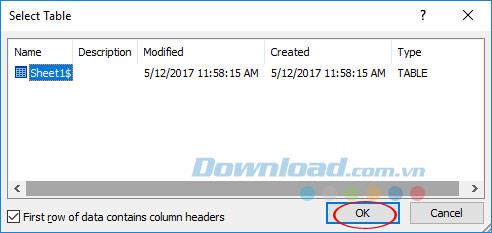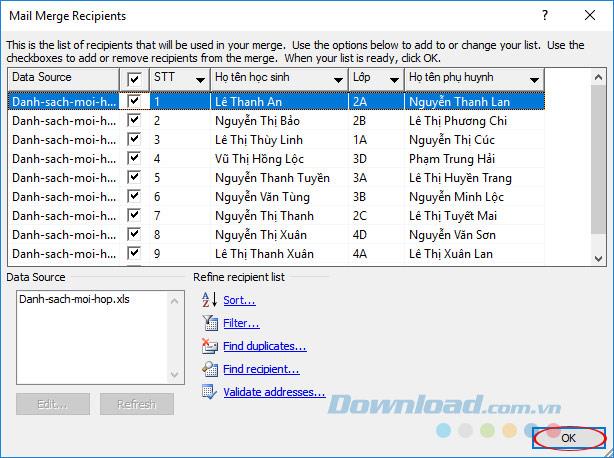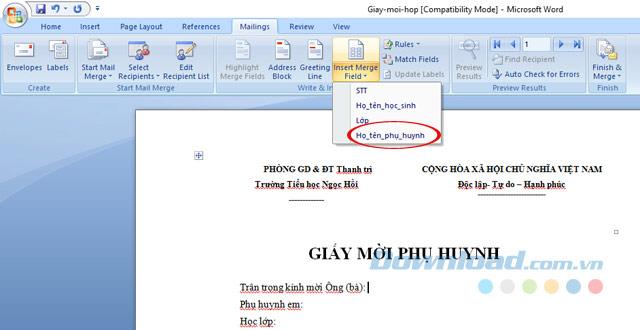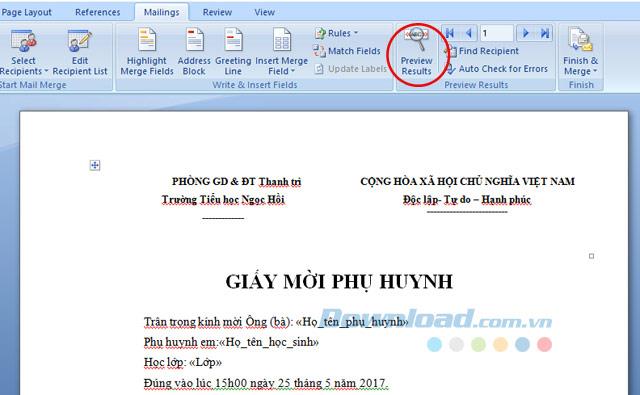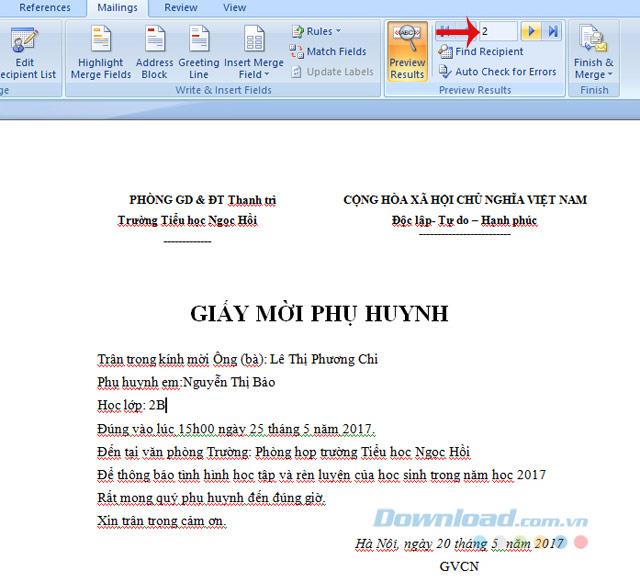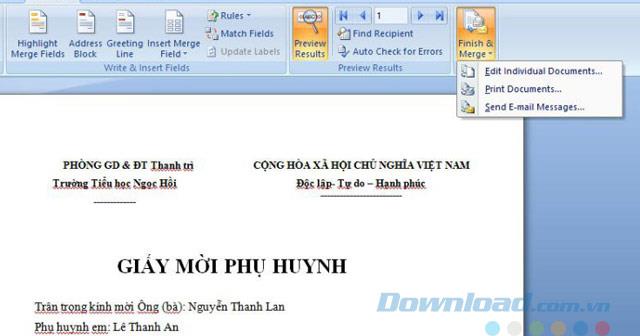In Word, the text mixing feature is quite useful, helping users create meeting invitations, admission notices, announcements, payroll details for many people. Or simply understand when you need to put the information in the list into a sample document, to send to many people without having to type manually.
This way will significantly reduce errors during data entry, and save a lot of time during use. First, you need to create data to mix text including:
- Original document file: The document contains a document template (format * .doc).
- List file: Content is created in a list format (usually create * .xls files).
In the framework of this article, Download.com.vn will guide you to mix parent meeting invitations . As such, you need to create a sample parent meeting invitation file and parent list:
Shoes-hop.doc
List-new-hop.xls
Then follow the article below to mix parent meeting invitations:
Instructions to mix parent meeting invitations in Microsoft Word
Step 1: Open the original document, click on the Mailings tab .
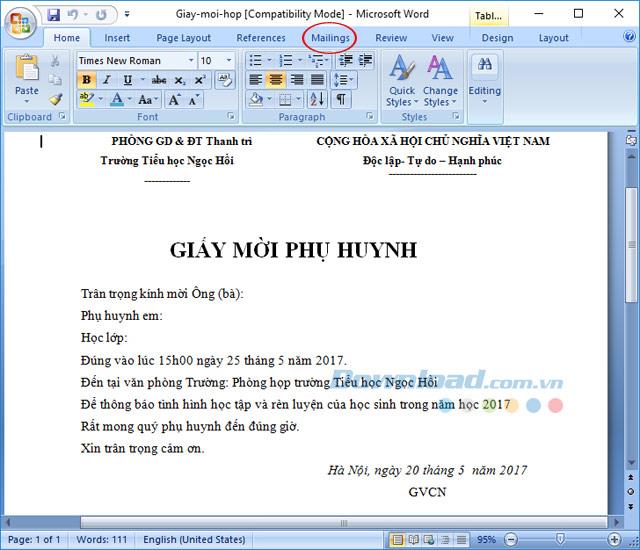
Step 2: Click the drop-down arrow in Start Mail Merge , select Step by Step Mail Merge Wizard ...
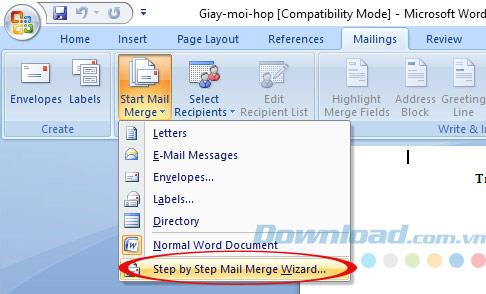
Step 3: At the Mail Merge interface on the right, click Next: Starting document in Step 1 of 6 to start mixing documents.
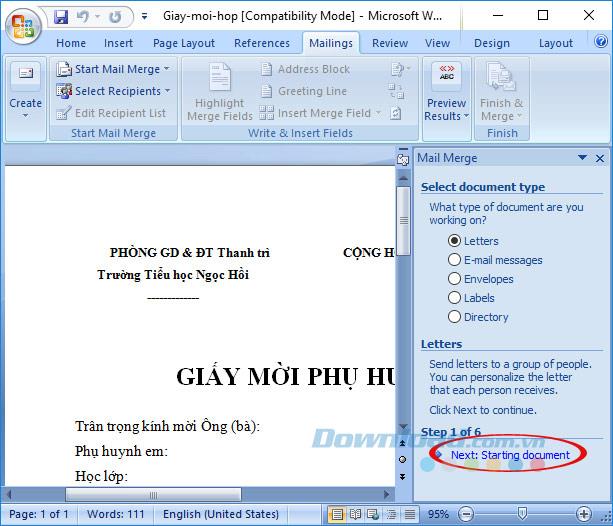
Step 4: In the How do want to setup your letters section , select the Use the current document box . Then, click on Next: Select recipients.
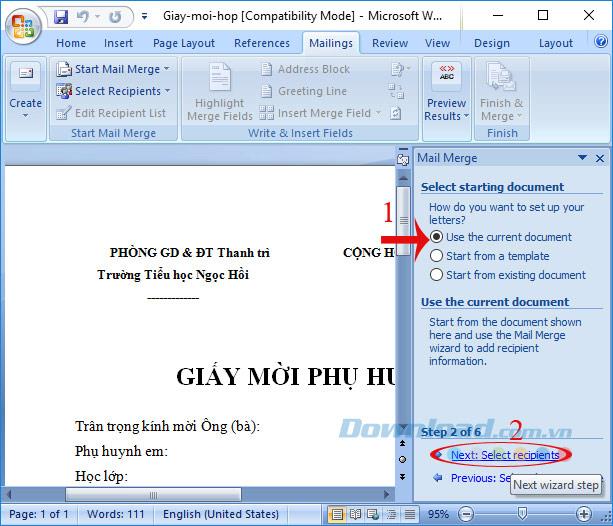
Step 5: Click Browse under Use names and addresses from a file or a database to open the file containing the list of parents invited to the meeting.
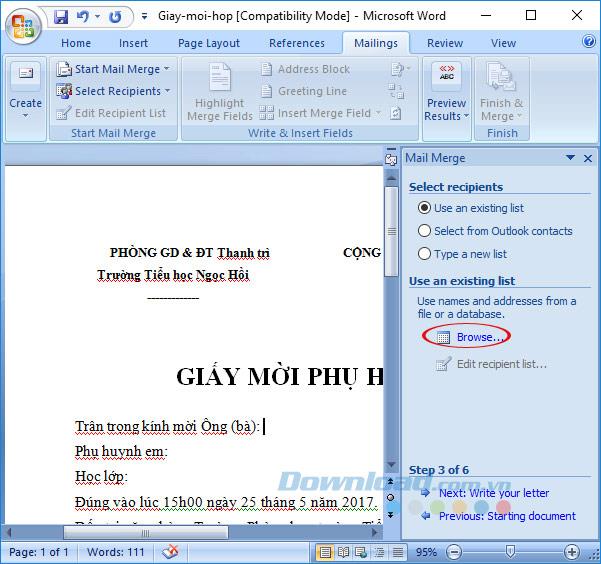
Step 6: The Select Data Source window appears, select the meeting list file ( List-list-hop.xls) , and then click Open.
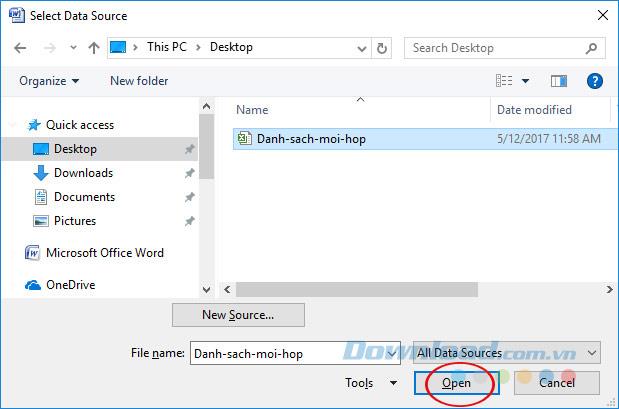
Step 7: The Select Table interface appears, select the Sheet containing the data to insert, and then click OK . If you do not want to select the first row as a heading, uncheck the First row of data contains column headers box.
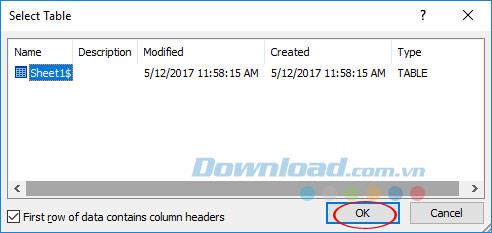
Step 8: The Mail Merge Recipients interface appears, you just need to click OK.
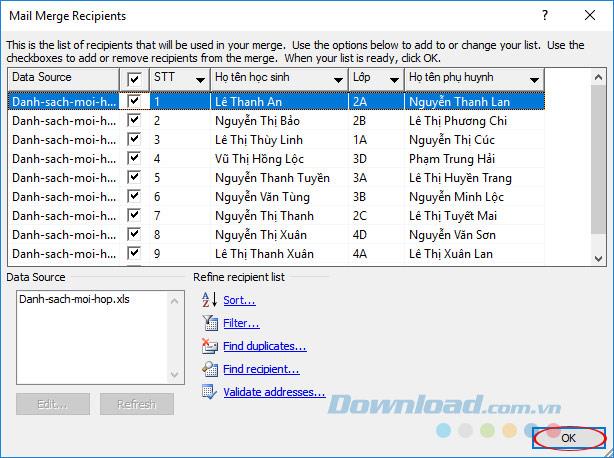
Step 9: Put the cursor in the field you want to insert information, click Insert Merge Field under the Maillings tab . A dialog box opens, double-clicking the information field to insert. Then close the window and keep inserting it until all fields are needed.
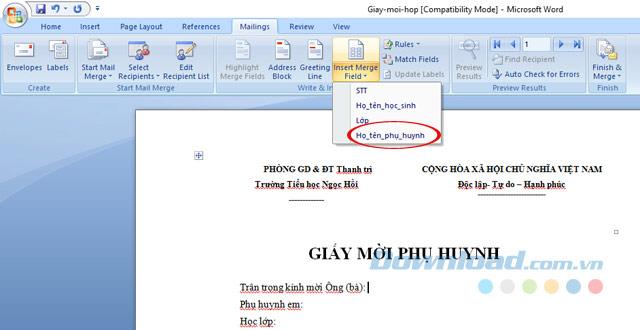
Step 10: After inserting, click on the Prev iew Results icon to preview the results.
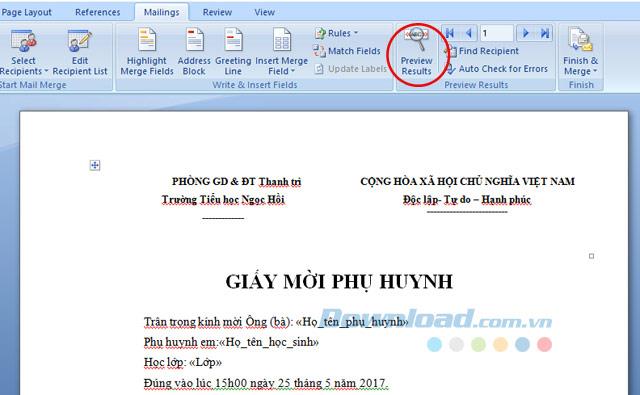
Step 11: You can use the toolbar buttons to view the merged data one by one.
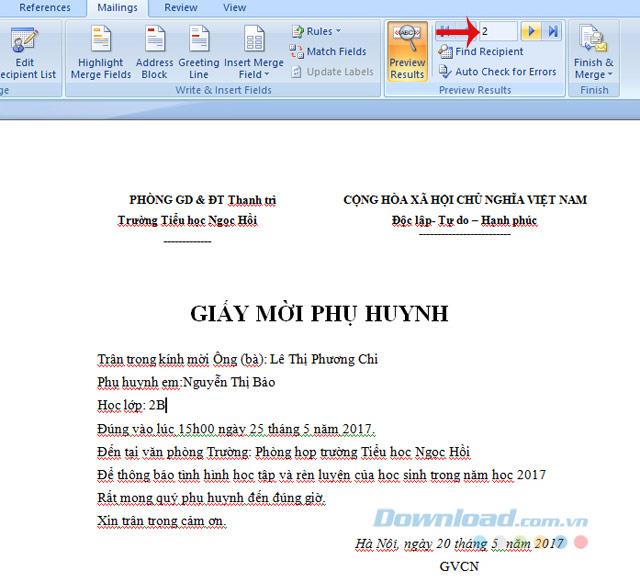
Step 12: To extract data, click on the drop-down arrow next to Finish & Merge . Here will give you 3 choices:
- Edit Individual Documents: Edit personal documents.
- Print Documents: Print the document.
- Sent E-mail Masages: Send via email.
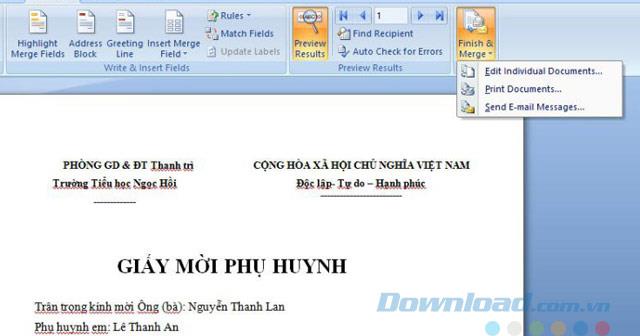
Note: To ensure a successful mixing process, the Excel file includes only the table to merge, the first line of the file must be the header row of the columns, no blank lines.
This mail merge and mail merge feature is available for all versions of Word 2003, 2007, 2013, 2016 and for WPS Word . So now you will mix parent meeting invitations very quickly.
I wish you successful implementation!