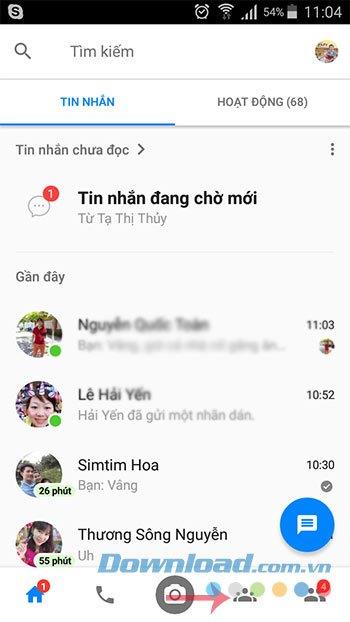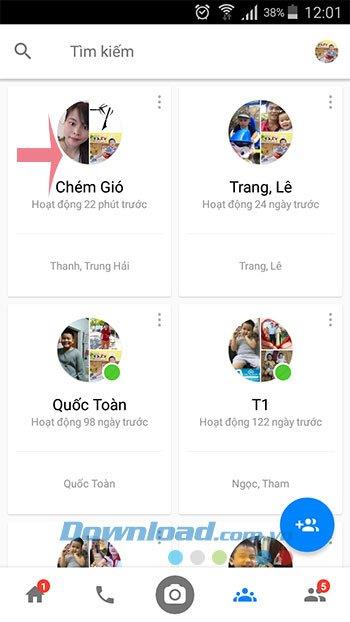Facebook Messenger allows group video calling for all 3 platforms iOS, Android and computer, helping users to chat and see each other's photos at the same time.
With this feature, users can video chat with up to 50 people at the same time . This is a sign that Facebook is determined to compete with other messaging and calling applications such as Skype , Zalo , Viber ... The way to make calls on all 3 platforms is basically the same, just a little bit different in interface. Invite you to track how to make a group video call in the article below:
How to make a group video call on Facebook Messenger PC
Facebook Messenger
Step 1: Open the group chat window, click the camera icon in the top right corner of the screen, to make a group video call.

Step 2: At the Call interface for group members , click the Call button in the upper right.

Step 3: Soon, Facebook Messenger will ask for permission to use your Micro and camera, click Allow to continue.

Step 4: The Group Call window appears, wait a moment to connect to the members of the group. When any team member agrees to receive the call, you will see the call time display as shown below.

Step 5: To add members to the group video call, click on the head icon with a plus sign (next to the red phone button).

Step 6: Then, add members to the group call.

Step 7: When you want to end the call, just click the red phone icon .

Step 8: After finishing the call, you can rate the video call rating.

Video tutorial group video on Facebook Messenger for computers
How to make a group video call on Facebook Messenger phone
Facebook Messenger for iOS Facebook Messenger for Android
Step 1: On the main interface of Facebook Messenger, click the 3-person icon , then click the name of the chat group you want to video call. Then, click on the camera icon in the upper right corner of the screen to make a group video call on Facebook Messenger.
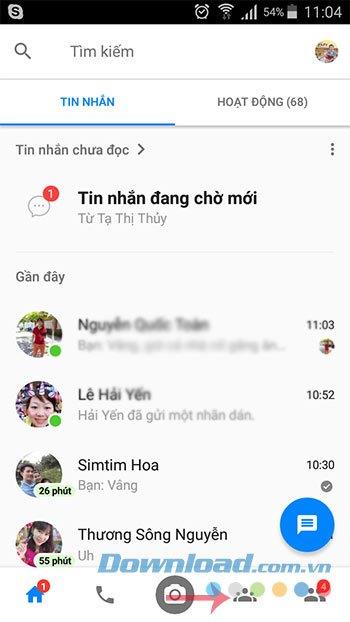
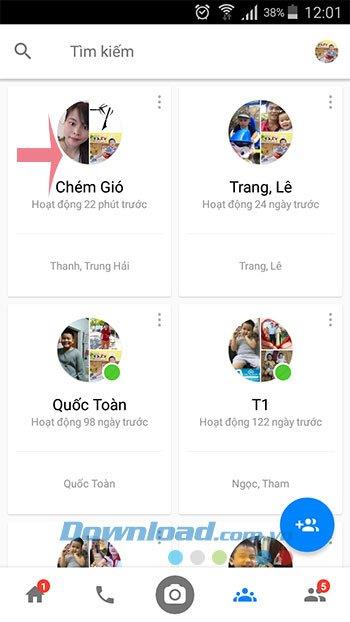

Step 2: At this time, the team members will receive a notification, wait a while for them to receive the call. When someone answers the call, you can chat and see each other's pictures.


Step 3: During the call, you can touch the head icon with a plus sign to add members to the call. During video calls, Messenger and other extra features can still work normally such as sending messages, stickers ... When you want to end the call, just click the red phone icon .
After ending the call, you will see the message "Video chat ended" , you can press Call to call your friends again.


Video tutorial for group video calling on Facebook Messenger phone
It's great to talk and see each other's photos now, this feature is very useful for those who often discuss groups without having time to meet face-to-face.
I wish you successful implementation!