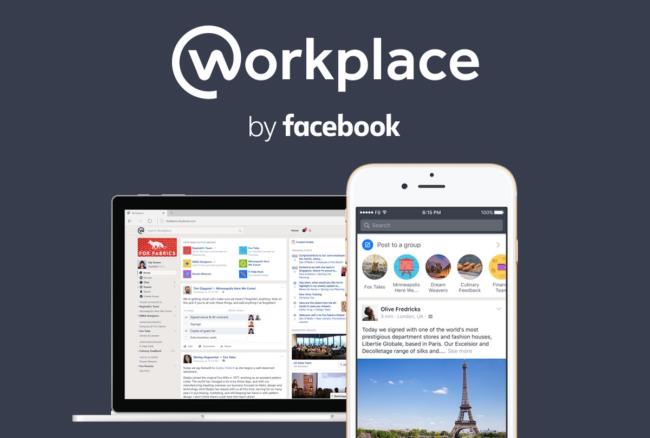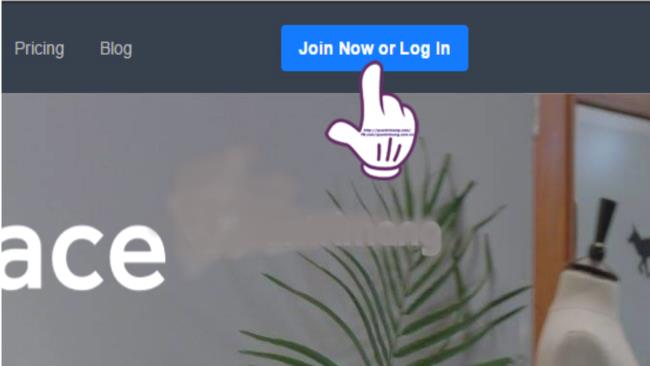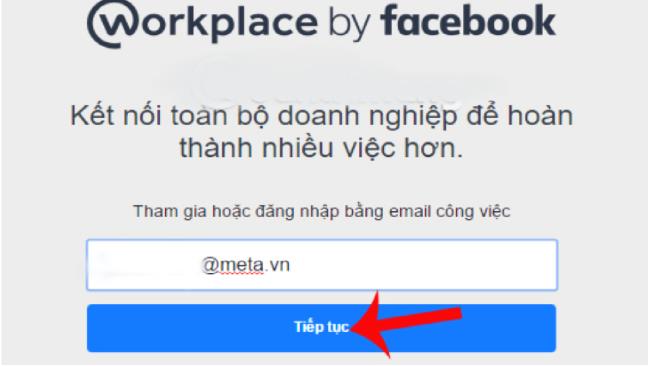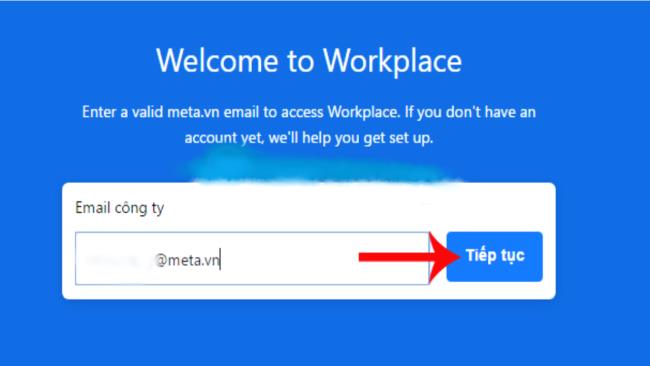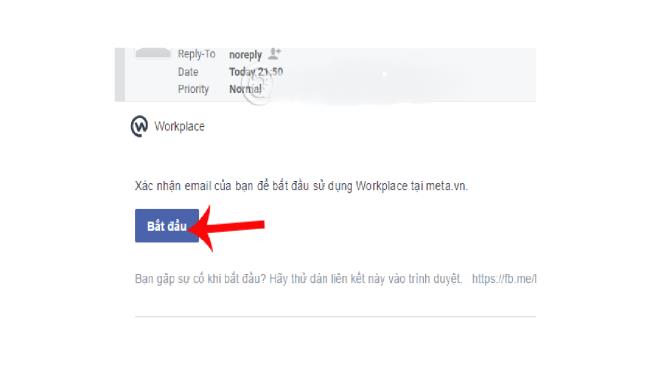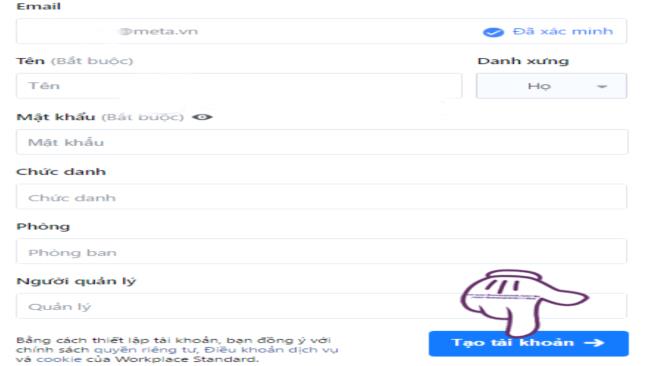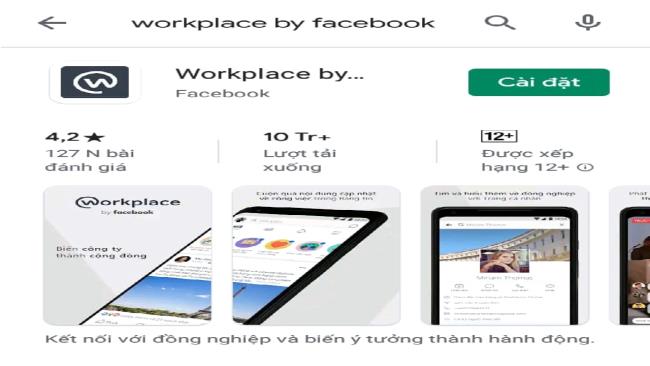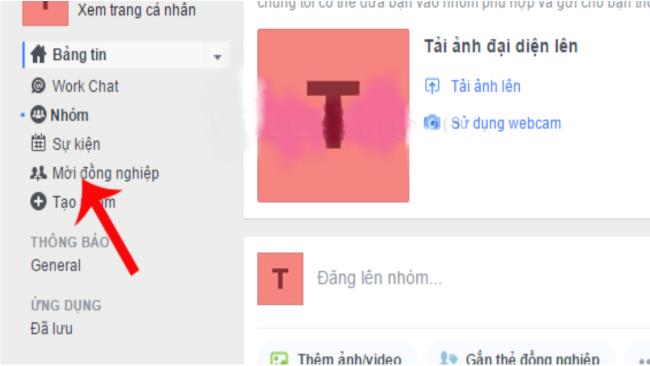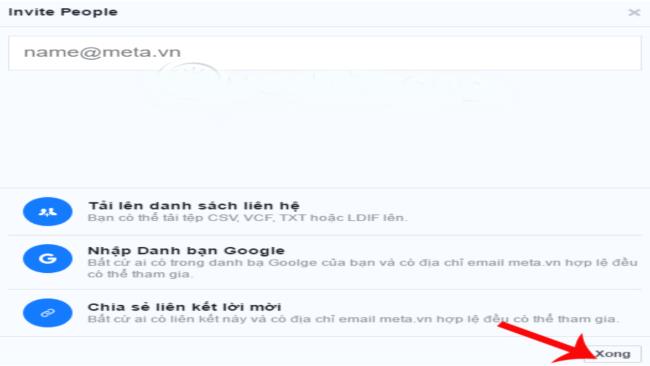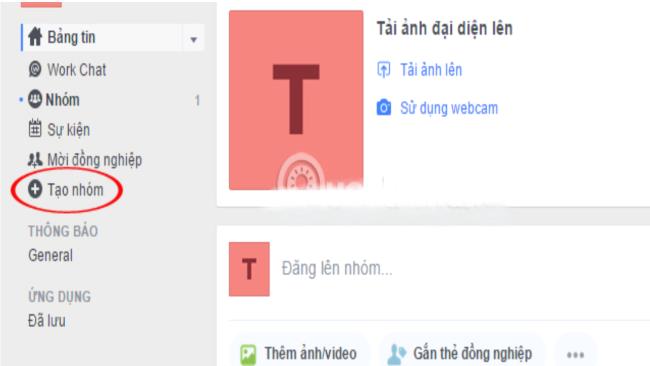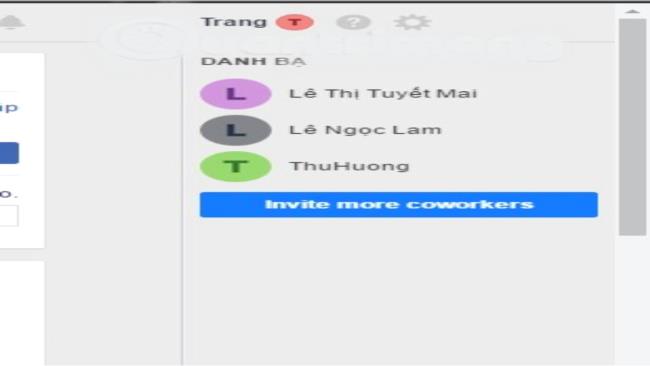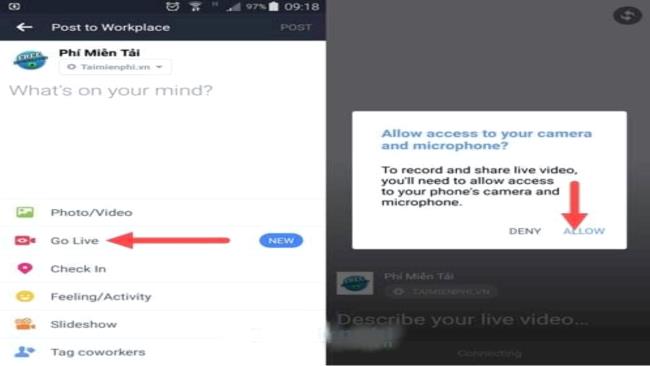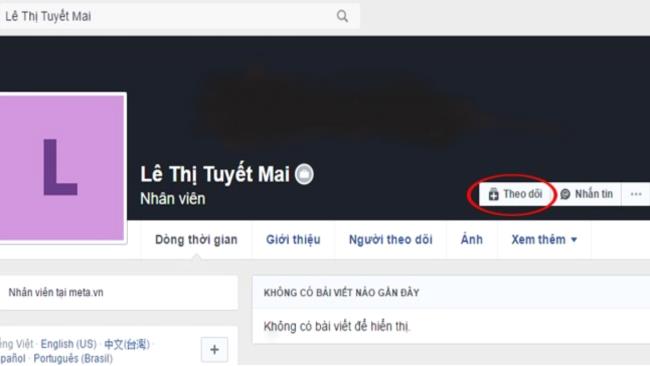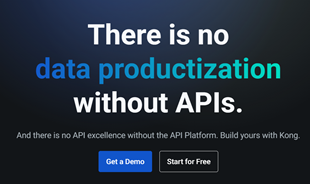Workplace Facebook is used as a tool to support online teaching. Combining Workplace Facebook with online teaching software will bring flexibility when organizing online teaching. Here's a look at the features and how to use Workplace Facebook in detail.
1. Why use Workplace Facebook to teach online?
Workplace Facebook is a mobile application and web application designed to connect and exchange between team members, in the company, in the classroom. It is seen as a second social network but on a smaller scale than the original official Facebook version. Here are the reasons why you should choose Workplace Facebook to teach online:
- This is a work/study support tool developed from Facebook that brings familiarity to use. This tool also has the same features as Facebook Messenger or Facebook Groups. More extensive is the integration of both video calls, chats, events and even live video tools between users when opening groups and classes.
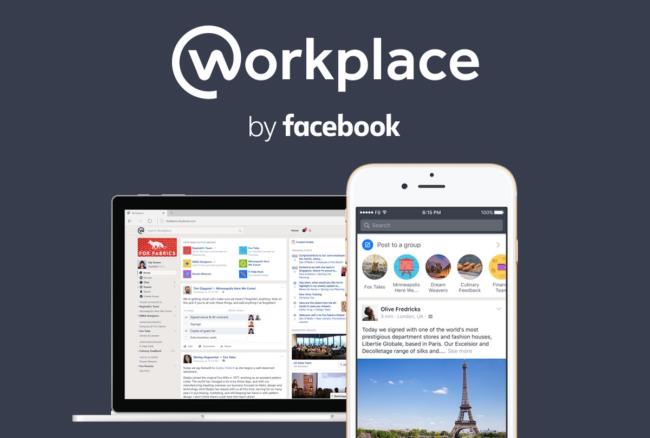
Learn and work on most smart devices
- Allows many support features for work, teaching and member management. These include: chat, follow each other's accounts, create groups, create meetings and a new feature called calling. As a tool for companies, schools easily manage employees, students, students.
2. Instructions for installing Workplace Facebook
Workplace Facebook software is easy to set up an account and use directly on the web site. Just make sure you have an official email account that can be provided by individuals, companies, businesses or schools to ensure the creation of groups and classes.
The following are instructions for installing into the Workplace Facebook software. You can start a class with the following simple steps:
2.1 Installation steps for use on a computer
When using with a computer or laptop, you do not need to download any application, but you can install it directly by following these steps:
Step 1: First visit the link below to start participating in the Workplace Facebook software. Access link: https://www.facebook.com/workplace
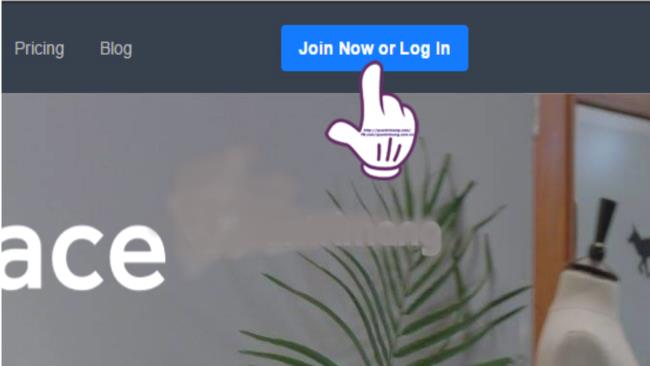
Interface after accessing the link
The main interface appears, click join now or log in to start logging in, registering for an account and becoming the leader of groups/classes.
Step 2: After completing step 1, the interface will now appear and what you need to do now is log in to your email account to start setting up the account.
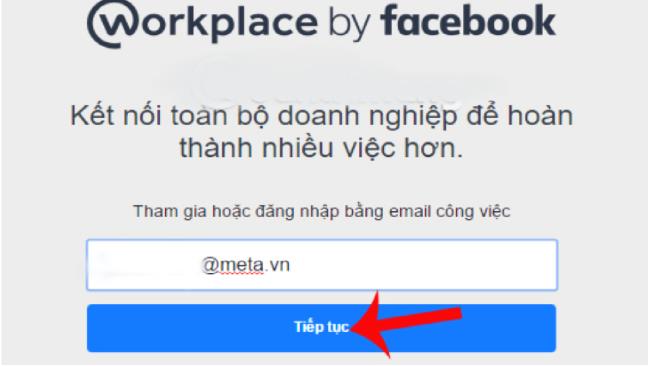
Email address input interface
Then click Continue to go to the next account settings steps.
Step 3: Next, the screen below will appear in the Welcom to Workplace interface, double-check the email address again and then click continue.
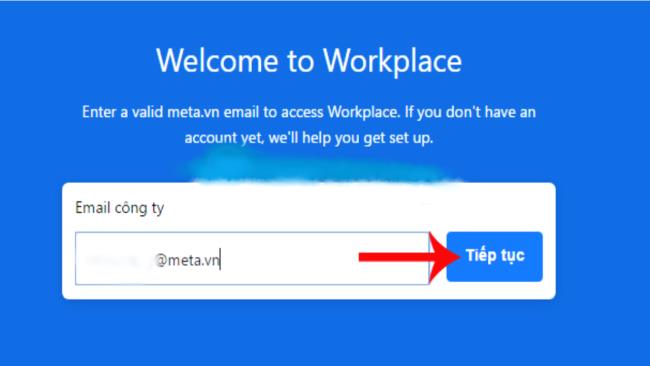
Email check interface again
After you verify and press continue, Workplace Facebook will send to your email using registration information to verify.
Step 4: access the email you used to register to confirm and there will appear the interface in the mailbox, select start.
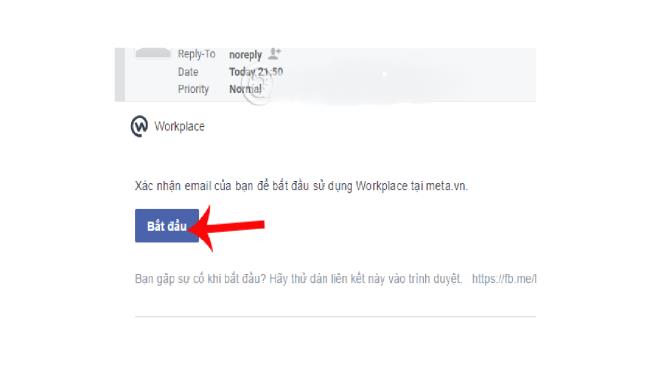
Select start to confirm information
Step 5: Next in the interface will appear a form to fill in the information to create an account on Workplace Facebook. Please fill in the table accurately and completely. And double-check and click on the create account button at the bottom of the interface.
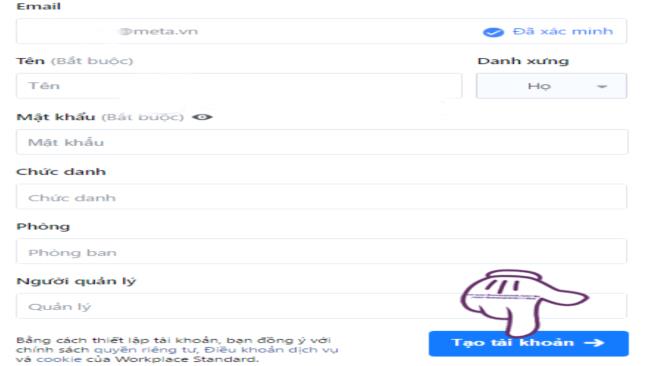
Fill in your full name and set password protection
So with simple steps you have successfully installed and created a Workplace Facebook account.
2.2 Installation steps on phones and tablets
For this software, on the phone there are two ways to access the settings and create an account. It's also very simple with computers.
Step 1: Access the link like on your computer: https://www.facebook.com/workplace
Or the second way is to go to the phone's application store and download the application according to the durable link below suitable for operating systems:
Step 2: Make the same email and information settings as on the computer in the above section.
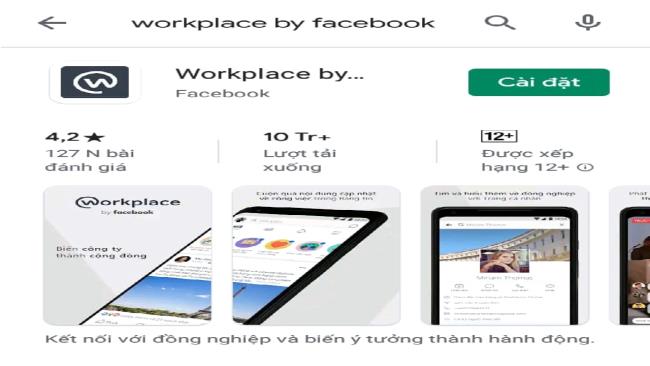
Download the app in the mobile app store
3. How to use Workplace Facebook widgets
This is a software with full features like facebook but there are additional additions for the purpose of meeting/learning online. The updated features ensure the best online teaching activities.
The following are instructions for using the software's utilities:
3.1. Create a group like an online classroom
This software has a variety of features quite similar to facebook, but the new point is that you can use Multi-Company Groups with basic utilities that can be used to teach online. The steps to do are:
Step 1: After completing the account registration, choose to go to the message board. Invite students/staff to join Workplace Facebook by clicking invite colleagues.
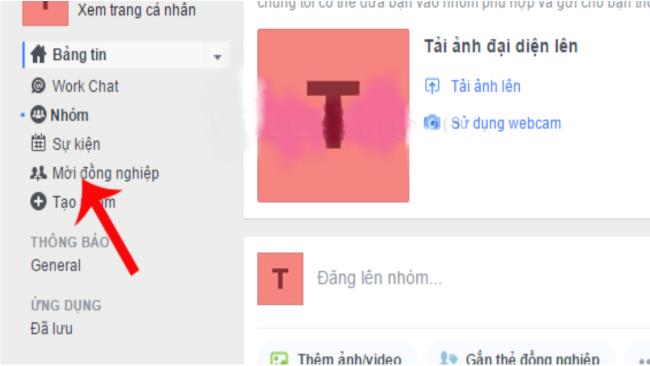
Invite members to join
After clicking there, there will be 3 ways to invite according to the methods, please read carefully and choose and then select "done" at the end.
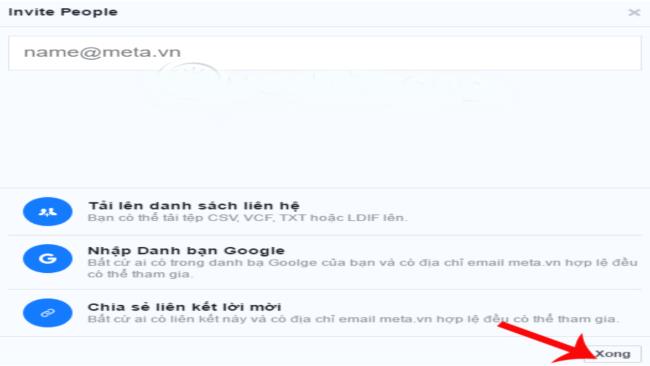
Choose a method to invite members
Step 2: Create a group on the software by clicking on create group in the initial message board. Then name the group to complete the rest of the information.
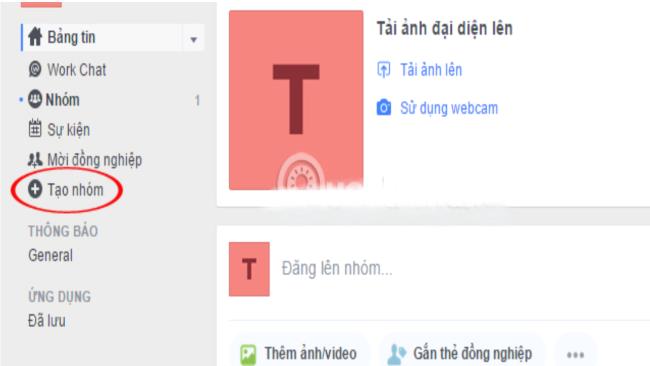
Create a group and give it a name
Step 3: After having your own group and inviting members to join, you can start a class/meeting using the Multi-Company Groups feature.
3.2 Join a classroom/meeting with Workplace Facebook
Step 1: After receiving an invitation to join Workplace Facebook, go to your email to review and confirm your participation. There are 2 ways to join Workplace Facebook:
- Method 1: Use with software installed on your computer (recommended this way) because you only need to log in once and then you don't need to log in anymore, it will be saved.
- Method 2: Go directly with a web browser
Step 2: Go to the settings of the information and confirm to join the created and invited groups.
3.3 Basic functions of Workplace Facebook when using online learning
Chat with class members, groups to discuss:
At the interface on the right at the top of the page, there will be a directory that is the directory - where the name information of the group members has been invited to join previously. Then click on any name to be able to send a message to the household.
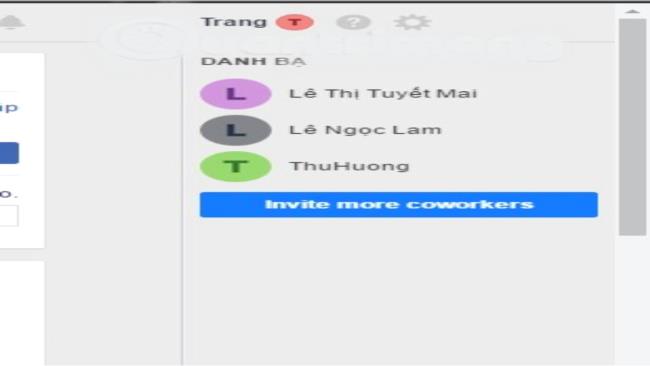
Select the member you want to send message to
Share live video:
Choose to post a status like regular facebook, there will appear and select go live to start sharing videos and lessons.
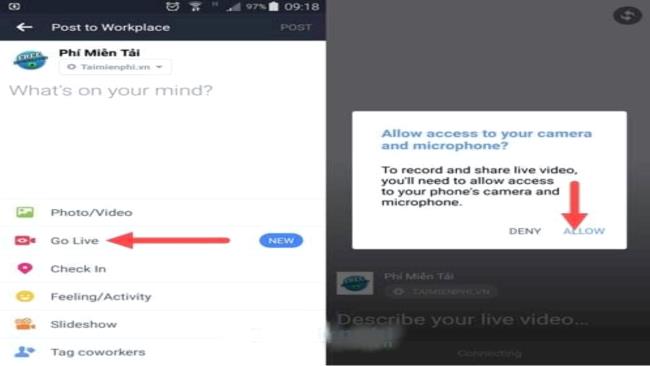
Choose go live to play shared videos for groups and classes
3.4 Other Features
Create an event on Workplace Facebook:
If you want to remind about class schedule or submission schedule, you can create a common event for the whole group or class. That way: Click to select create event on the side of the column to create the group earlier. Then set the date, time and other specific information to complete.
Follow members:
In this software like facebook, there is a point that is tracking group members to capture information
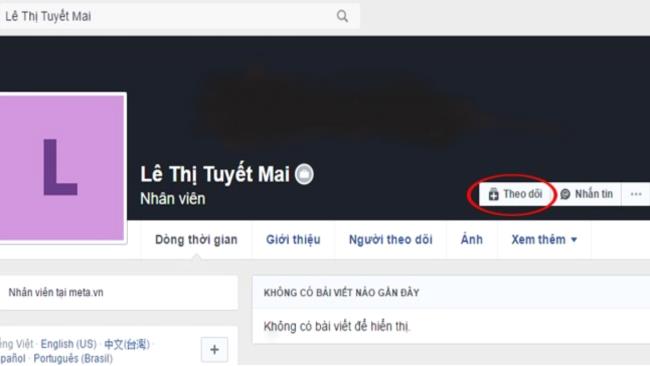
Follow members for easy management
And add some other features that are uploading articles, post files to the group. At the same time, search for information through keywords.
4. Some notes when using Workplace Facebook
When using this software is also quite easy and relatively similar to Facebook, so there is no difficulty or big problem. Just pay attention to some of the following issues to use the software most effectively:
- Note the network connection when accessing the software to ensure sharp and clear images and videos
- Pay attention to the Workplace Facebook registration email, if for classes, you should use the school system email or the main email of the business
- After playing, sharing the video directly can be saved to the group for easy viewing or not saved
- Online learning, if there is discussion or discussion, you can use the integration of many features of the software to achieve the best effect
5. Workplace Facebook software fee
This software is free to use by facebook for non-profit organizations or educational institutions. The remaining groups and businesses have to pay fees according to the number of members in the software that they invite and create. Specifically:
After a free 3-month trial, the fee is 3 USD/person/month if less than 1000 members are invited in, reduced to 2 USD/person/month if there are from 1001 to 10,000 members and will 1 USD/person/month when there are more than 10,000 members
6. Summary of advantages and disadvantages of Workplace Facebook
Take a look at the pros and cons of Workplace in the table below:
| Advantages |
Defect |
- The software has many useful features for online learning and can be integrated with many learning styles on the same software: Post discussions, contribute ideas; live video streaming; directly communicate with each other
- The software is familiar like facebook, so it's quite easy to use and almost anyone can use it without much instruction.
- Stable connection, good and clear picture and sound through the software
- Reasonable use and can manage members more easily and effectively
- Suitable for many organizations, companies, businesses and even schools
|
- Although it has many features, it is quite similar to facebook, but organizations other than free organizations have to spend a small amount of money to use it.
- There are still many features that other online meeting / learning software have to face competition in the market
- Sometimes the quality of the audio and video is not clear
|
In general, the software also has useful functions. Although it may not be new, it integrates many features that guarantee online classroom and exchange.
Above is an article about information as well as instructions for using Workplace Facebook to teach online. Through this, we hope to have provided the most basic and necessary information for you and your teachers. Looking forward to the comments below to add and share more experiences using Workplace Facebook that have not been shared by the article.